
For the longest time, it was super simple to show battery percentage on the iPhone — there was just one little toggle in the Settings app and it would turn on the percentage indicator in the top-right corner of the screen. Things are a little more complicated with the iPhone 12. Here’s how you can view or show the battery percentage on iPhone 12 mini, 12, and 12 Pro…
How to show battery percentage on iPhone 12 mini, 12, and 12 Pro
- Swipe down from the top-right corner on the display to show Control Center
- That’s it — your battery percentage will appear next the battery indicator
- Consider other options — like widgets — to more permanently display battery percentage elsewhere
Get a quick peek at the battery percentage from anywhere
If you want to get a peek at your battery percentage from anywhere on your phone, it’s as simple as swiping down from the top-right corner to show the Control Center. On previous iPhones, there was an easy option located in the Settings app on the Battery settings page, which let you permanently display the battery percentage on the screen. That option was removed with the iPhone X.

Use widgets to show battery percentage elsewhere
While this is fine — and it makes sense that Apple would use Control Center to make the battery percentage a quick swipe away at any time — this isn’t always what you’re looking for. If you’re anything like me, you’d prefer something a bit more permanent to display your battery percentage. Say, on your home screen, perhaps? In the form of a widget? Thankfully there’s an easy solution for that.
- Tap and hold any blank space on the home screen
- Tap the “+” icon in the top-left corner to open the widget picker
- Search for “Batteries” to find the built-in batteries widget
- Choose a format and add it to your home screen or widget screen
The batteries widget is great for anyone that wants to show the battery percentage more prominently on their iPhone 12 mini, iPhone 12, or iPhone 12 Pro. There are — as of this writing, in the latest version of iOS 14 — three different formats to choose from to fit your home screen or widget screen. The first is a basic square which offers no percentages, but the last two display full percentage numbers.
Wrap up
While it might not be the same as the days of iPhone yore, it’s still pretty simple in modern times to find that battery percentage indicator. In fact, one could argue that there are actually more options available to iPhone users who are particular about their numbers, thanks to the Batteries widget and the ability to add widgets to the home screen with iOS 14. Let us know what you think in the comments!
FTC: We use income earning auto affiliate links. More.

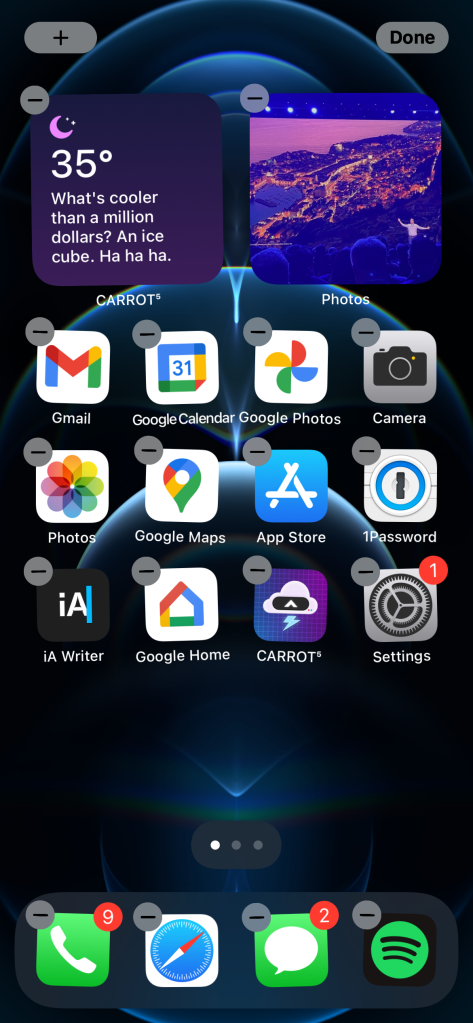
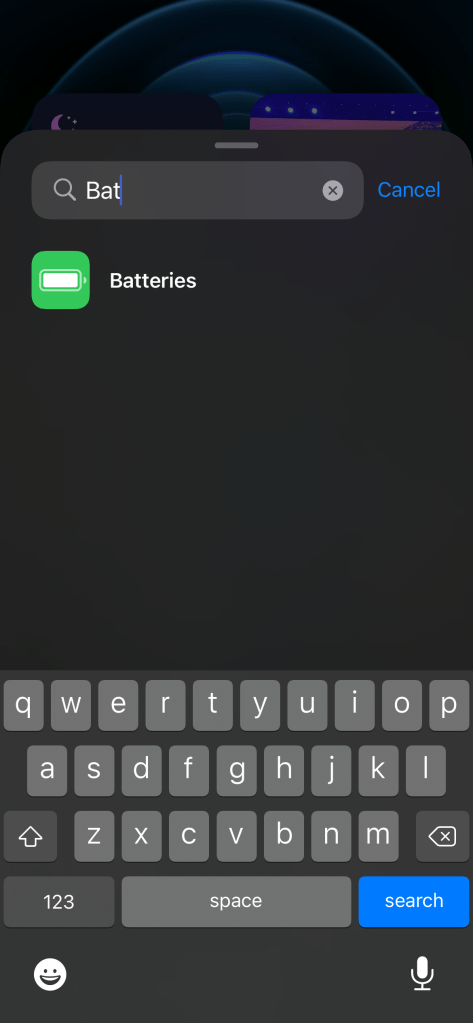
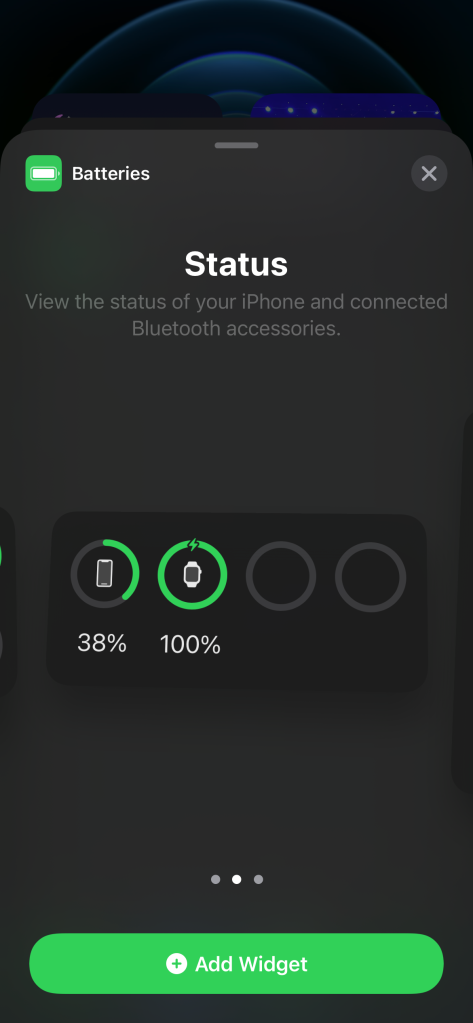
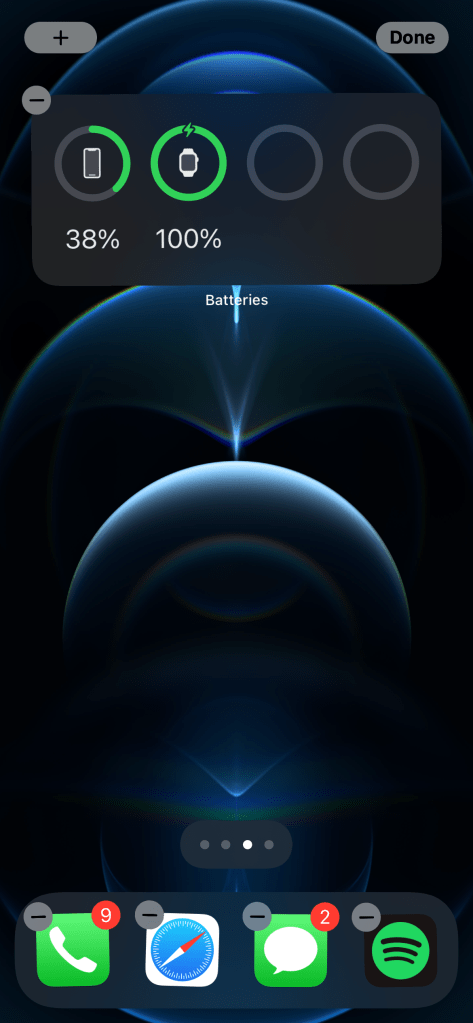




Comments