
You might have noticed with macOS Big Sur that downloading images in browsers like Safari now happens in a new webp format. Read along for a couple of ways to convert webp images to jpg, png, and more, including batch conversion.
Table of contents
Background
You’re probably used to seeing image downloads from the web show up as the widely used png or jpg formats. However, with macOS Big Sur and Safari 14 (same in Firefox), image downloads are natively saved in the new webp format, and there isn’t a way to change that, for now at least.
The format was developed by Google and aims to make the web faster with smaller-sized more efficient images.
WebP is a modern image format that provides superior lossless and lossy compression for images on the web. Using WebP, webmasters and web developers can create smaller, richer images that make the web faster.
WebP lossless images are 26% smaller in size compared to PNGs. WebP lossy images are 25-34% smaller than comparable JPEG images at equivalent SSIM quality index.
Curious enough, at the time of writing, the latest version of Google Chrome still downloads images in png.
The frustrating part for now is webp isn’t near as compatible with image editing software, so you’ll often have to convert it to another format. Let’s look at a built-in option to convert webp images to jpg, png, and more, as well as a fast option if you do the process often.
How to convert webp images to jpg and more on Mac
Quick and dirty
- The fastest way to convert a webp to png is to open the webp image and take a screenshot
- Or just take a screenshot of the source image instead of downloading it in the first place
- But for more control, read along for the next two options
Webp images to jpg and more with Preview
This is a more tedious option with the macOS Preview app that’s built-in. But this process also gives you a lot of fine-grained control and conversion options.
- Open your webp image with Preview on your Mac (that’s the default)
- In the menu bar (top left corner) click File > Duplicate (or keyboard shortcut command + shift + S)
- Now close the duplicate image to save it in a new format (keyboard shortcut command + W)
- Choose the format you’d like to convert the image to with the drop down
- Move the quality slider to dial in a more specific image size
- Don’t forget to note where you’re saving the file
- Click Save
Here’s how the process looks:

When the duplicate image pops up, close it out (click the red close window bubble or keyboard shortcut command + W). Now you’ll get the option to choose where to save it, rename, and convert the image.

After clicking the Format drop down, pick jpeg, png, or whatever you’d like. Don’t forget you can adjust the quality slider to fine-tune the image size. When you’re ready, click Save.
With Webp Converter for Mac
If you regularly download and need to convert webp to jpg and png (or the reverse), you’ll probably save time by using a dedicated app like Webp Converter. It’s a free app and works offline. We’ve tested it out, and it has worked great in our use.
- After you download and install Webp Converter for Mac, open it
- Drag and drop a webp image(s) into the app
- In the bottom left corner choose to convert to jpg or png (or from jpg/png to webp)
- Click Convert in the bottom right corner
- Choose where you want to save your image, that’s it!
Read more 9to5Mac tutorials:
- Apple’s new tool lets you transfer iCloud Photos to Google Photos; here’s how it works
- How to use Apple’s ‘Find My AirPods’ feature to locate your lost headphones
- What to do with old and dying AirPods: Recycling, replacing, and selling
- M1 MacBook Air vs MacBook Pro, which should you buy?
FTC: We use income earning auto affiliate links. More.
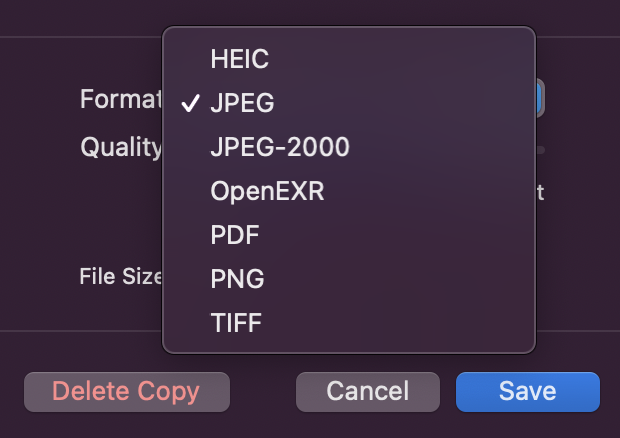
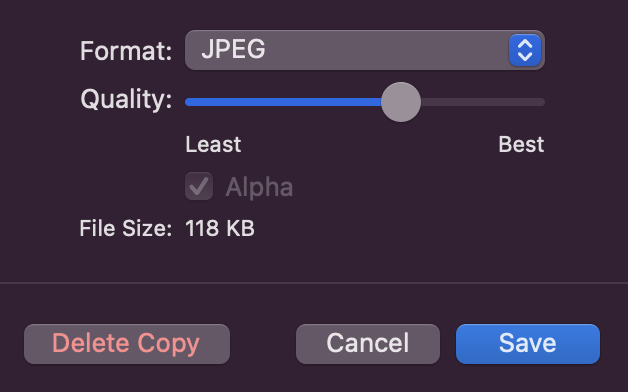
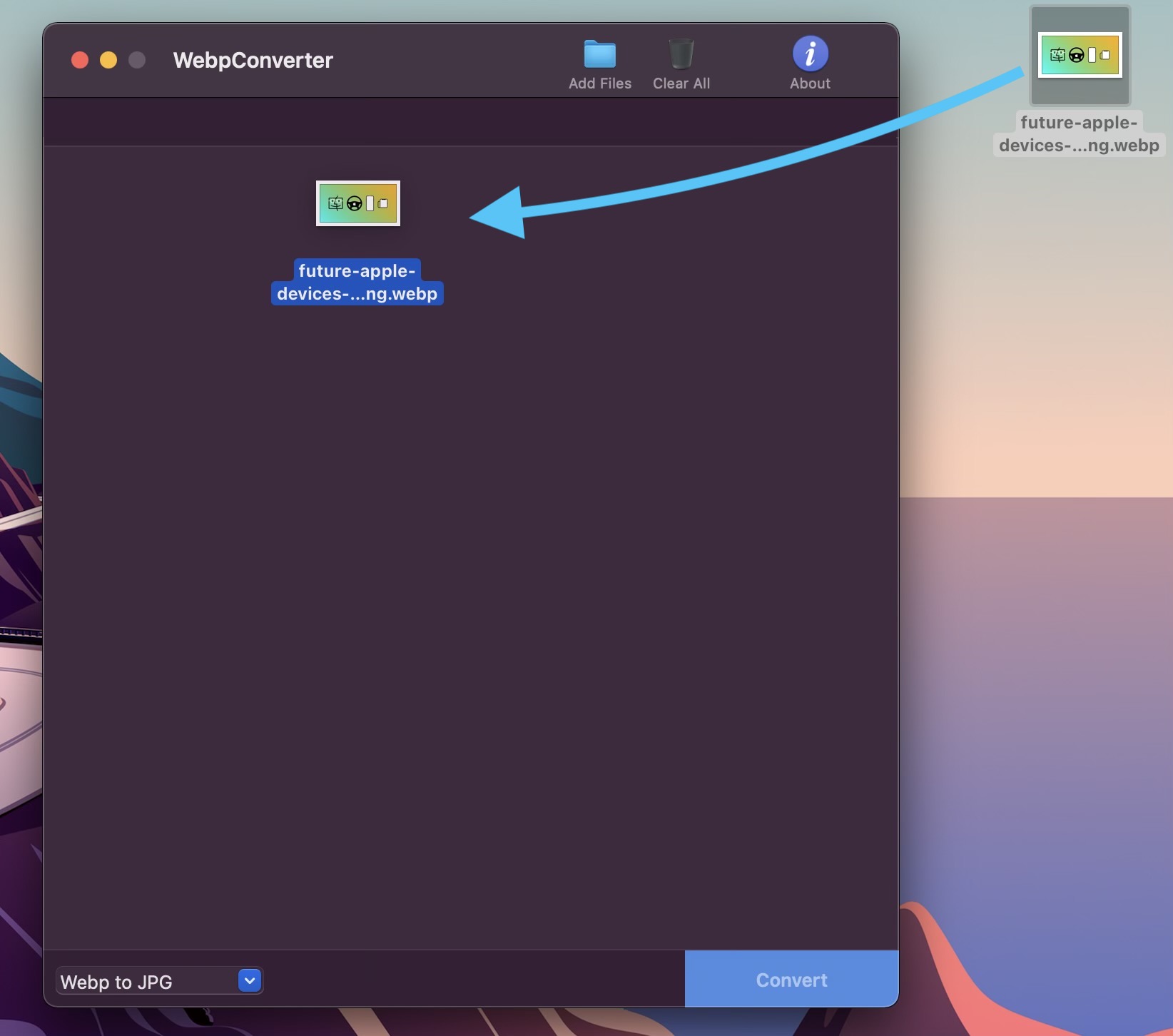
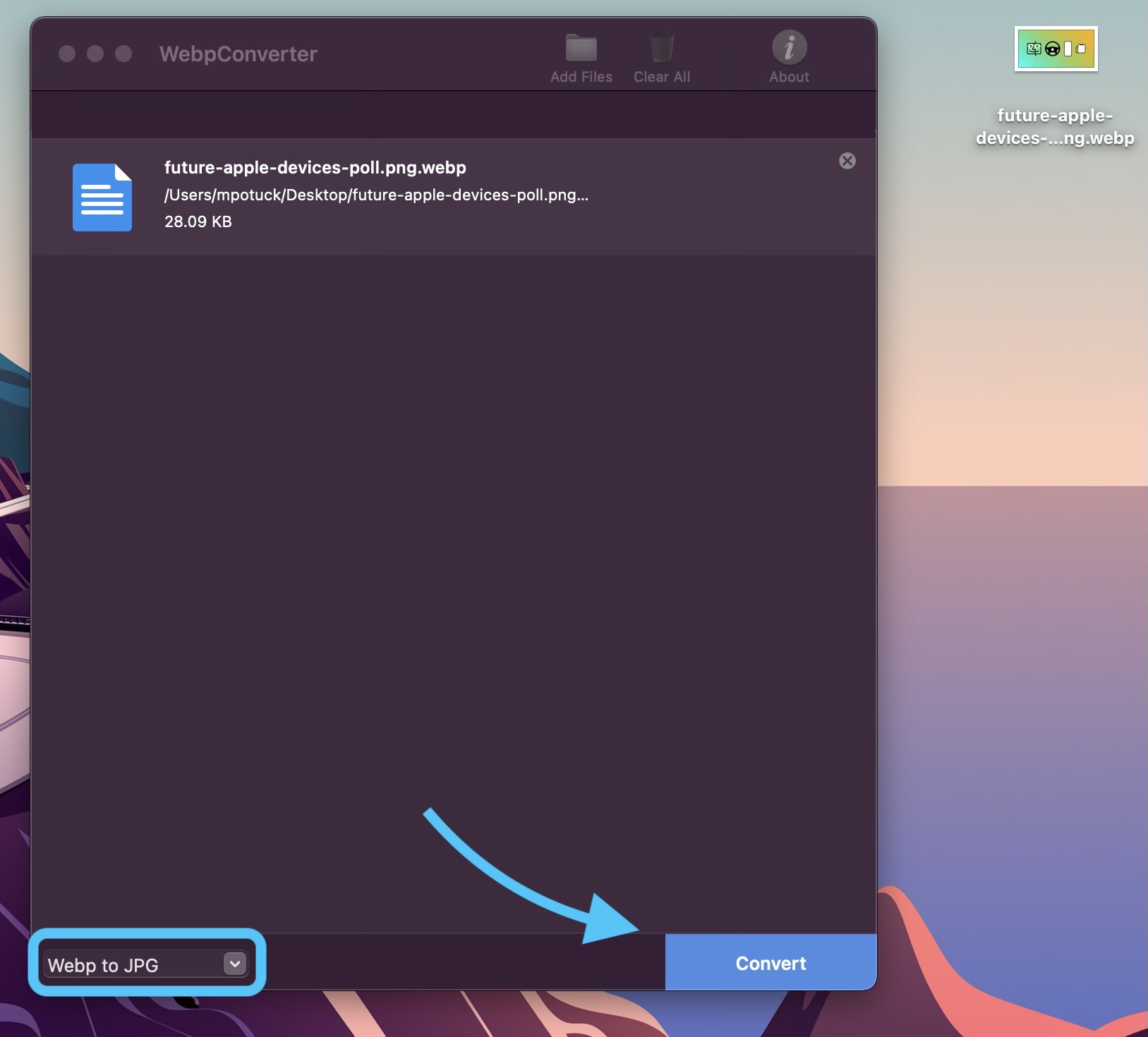




Comments