
The Reminders app has gotten some nice improvements with iOS 14.5. Let’s look at the new options to better organize your to-dos as well as print iPhone Reminders.
The new capabilities in the Reminders app with iOS 14.5 aren’t groundbreaking by any means but, nonetheless, bring some handy usability improvements like sorting by title, priority, due date, or creation date.
And while it’s great to manage to-dos digitally on iPhone, iPad, Mac, etc., sometimes you just need to print out a hard copy. The new native print option in the Reminders app is definitely more seamless than printing a screenshot.
How to print iPhone Reminders and use the new sorting options
Print iPhone Reminders
- Make sure you’re running iOS 14.5 or later
- Open the Reminders app on your iPhone or iPad
- Tap on one of your lists (a specific list, not the all lists view)
- Tap the three-dot circle icon in the top right corner
- Tap Printer to select a printer
- Choose Print
You can read more about printing from iPhone and iPad in our full guide, and keep in mind, you can also print from the Reminders app on Mac if you’re running macOS 11.3 or later.

Sorting iPhone Reminders
- Open one of your Reminders lists
- Tap the three-dot circle icon in the top right corner
- Choose Sort By
- Now pick how you’d like to organize your to-dos
- In addition to manual, due date, creation date, priority, and title, you can choose ascending/descending or lowest first/highest first, oldest/newest, earliest/latest
Here’s how those steps look:

Check out everything else new with iOS 14.5:
- You can now unlock your iPhone with your Apple Watch when wearing a face mask, here’s how
- Hands-on: How to allow or block iPhone apps from tracking you in iOS 14.5
- Here’s how iPhone battery recalibration works in iOS 14.5
- Hands-on: iOS 14.5 brings new Waze-like features, guides, and more to Apple Maps
- How to AirPlay Apple Fitness+ classes to your TV or Roku
FTC: We use income earning auto affiliate links. More.
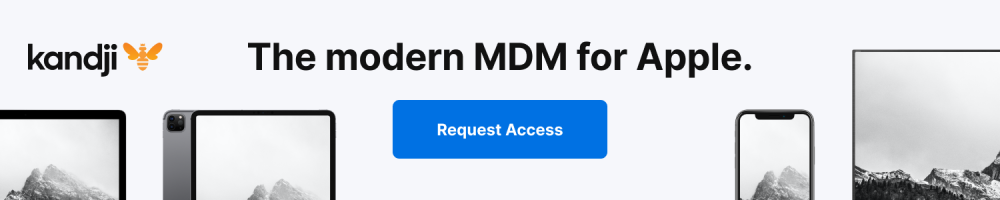





Comments