
The new International Collection for Apple Watch with 22 new Sport Loop bands and accompanying watch faces launched this week. And the great part is you can enjoy the new watch faces even if you’re not buying one of the bands. Below we’ve got all of the App Clips to quickly download all of the international Apple Watch faces.
Apple launched the International Collection for Apple Watch with “bold designs that represent 22 nations around the world” in celebration of the upcoming summer Olympic Games starting in Tokyo starting on July 23.
When you buy a new international Apple Watch Sport Loop you get an App Clip to quickly download the matching watch face (you can also manually download them from Apple’s website, but it’s more of a hassle). To make it easy to try any of the watch faces even if you’re not buying a new Sport Loop, we’ve collected all the App Clips below.
Here are the 22 countries represented in the International Collection for Apple Watch: Australia, Belgium, Brazil, Canada, China, Denmark, France, Germany, Great Britain, Greece, Italy, Jamaica, Japan, Mexico, the Netherlands, New Zealand, Russia, South Africa, South Korea, Spain, Sweden, and the US.
Download the international Apple Watch faces
Via App Clips
- The fastest way to get the new international Apple Watch faces is by using your iPhone camera to scan the App Clips below (labeled and sorted in alphabetical order)
- If you’re reading this on your iPhone, pull it up on an iPad, Mac, or another device, then scan with your iPhone camera
- Tap the yellow “Stripes” button when your camera reads the App Clip (move your iPhone closer or further away if you’re not seeing it at first)
- Tap View > Add to My Faces
- Once you’ve saved a watch face, you can customize it in the iPhone Apple Watch app

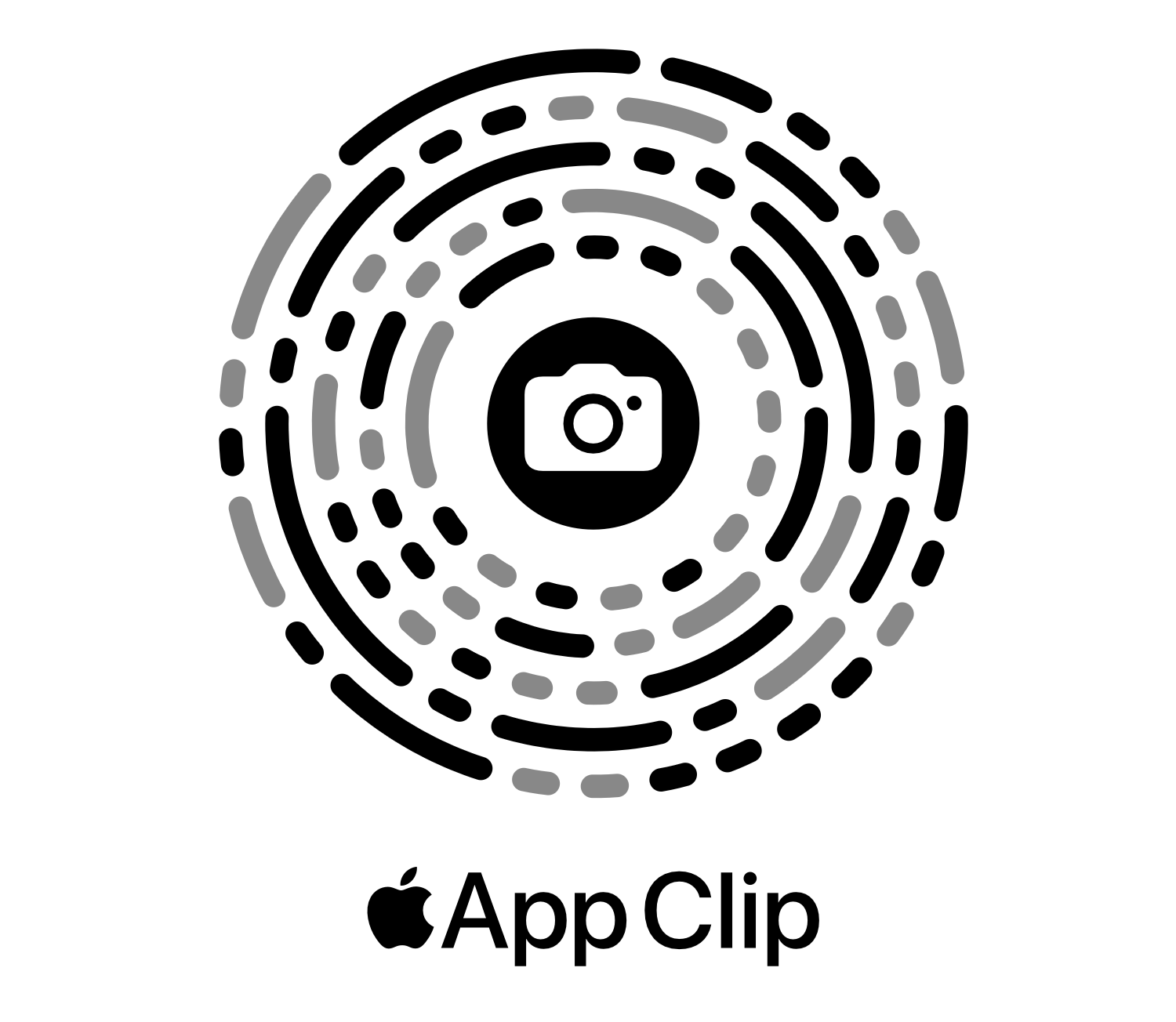
Australia 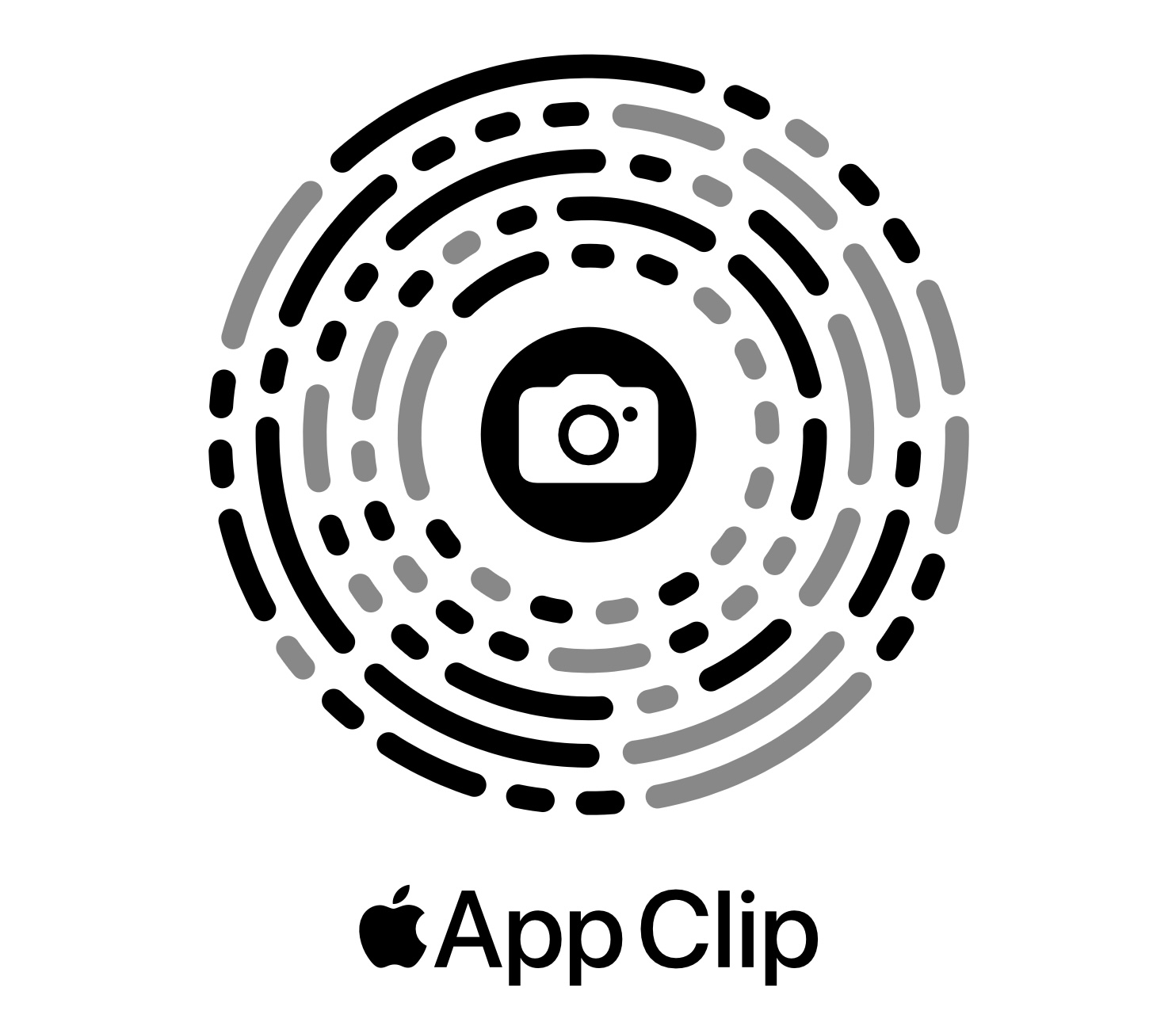
Belgium 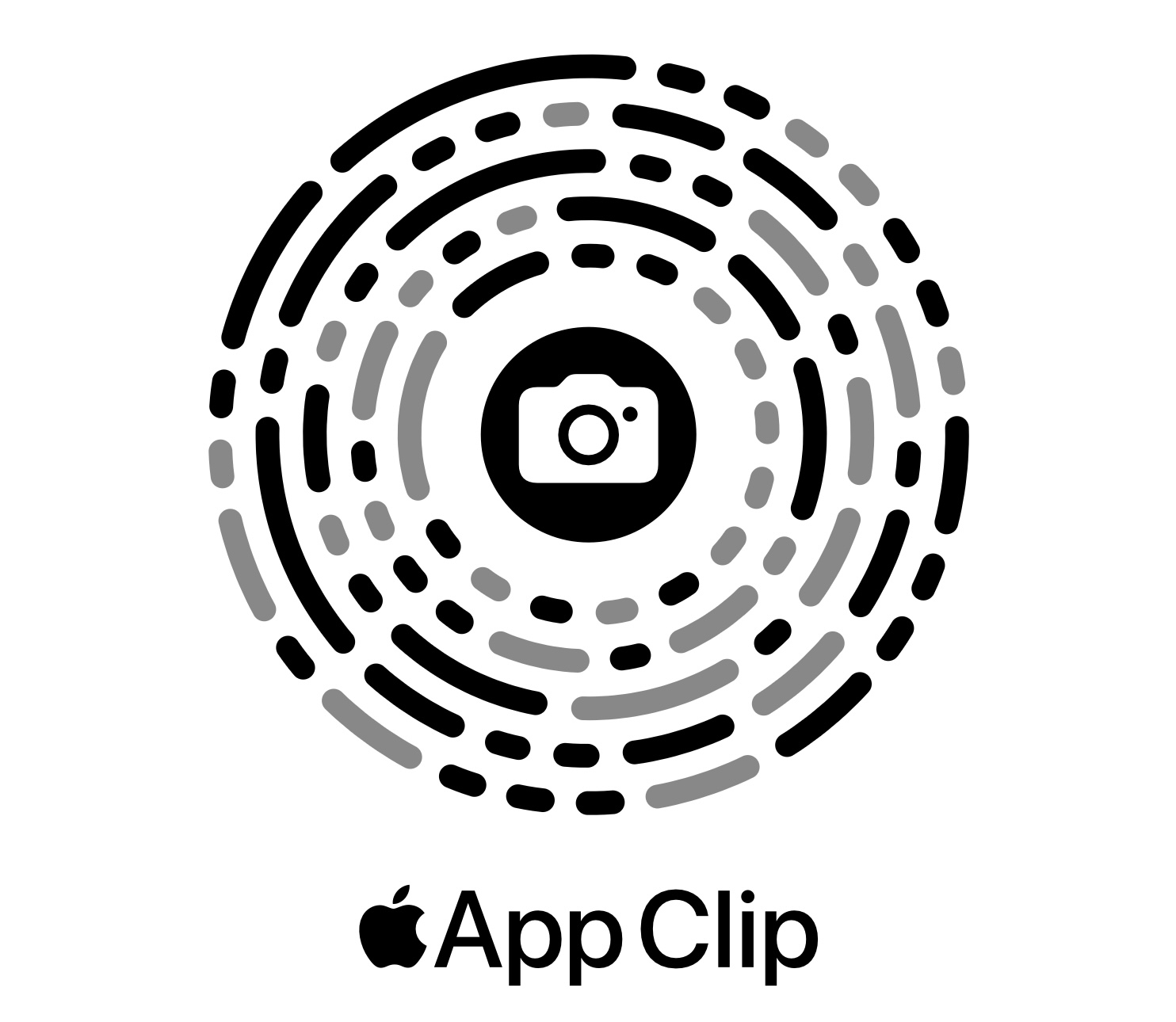
Brazil 
Canada 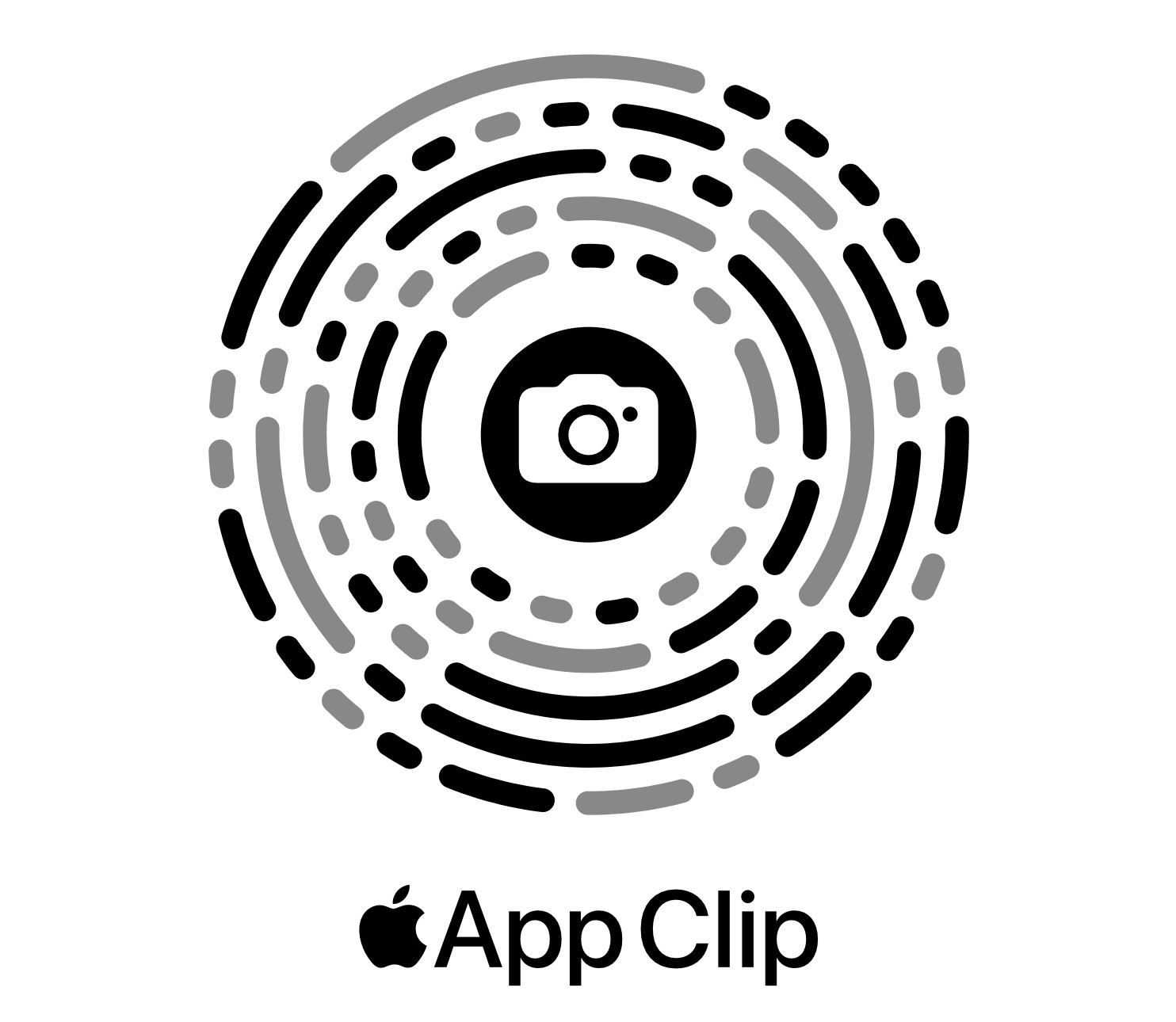
China 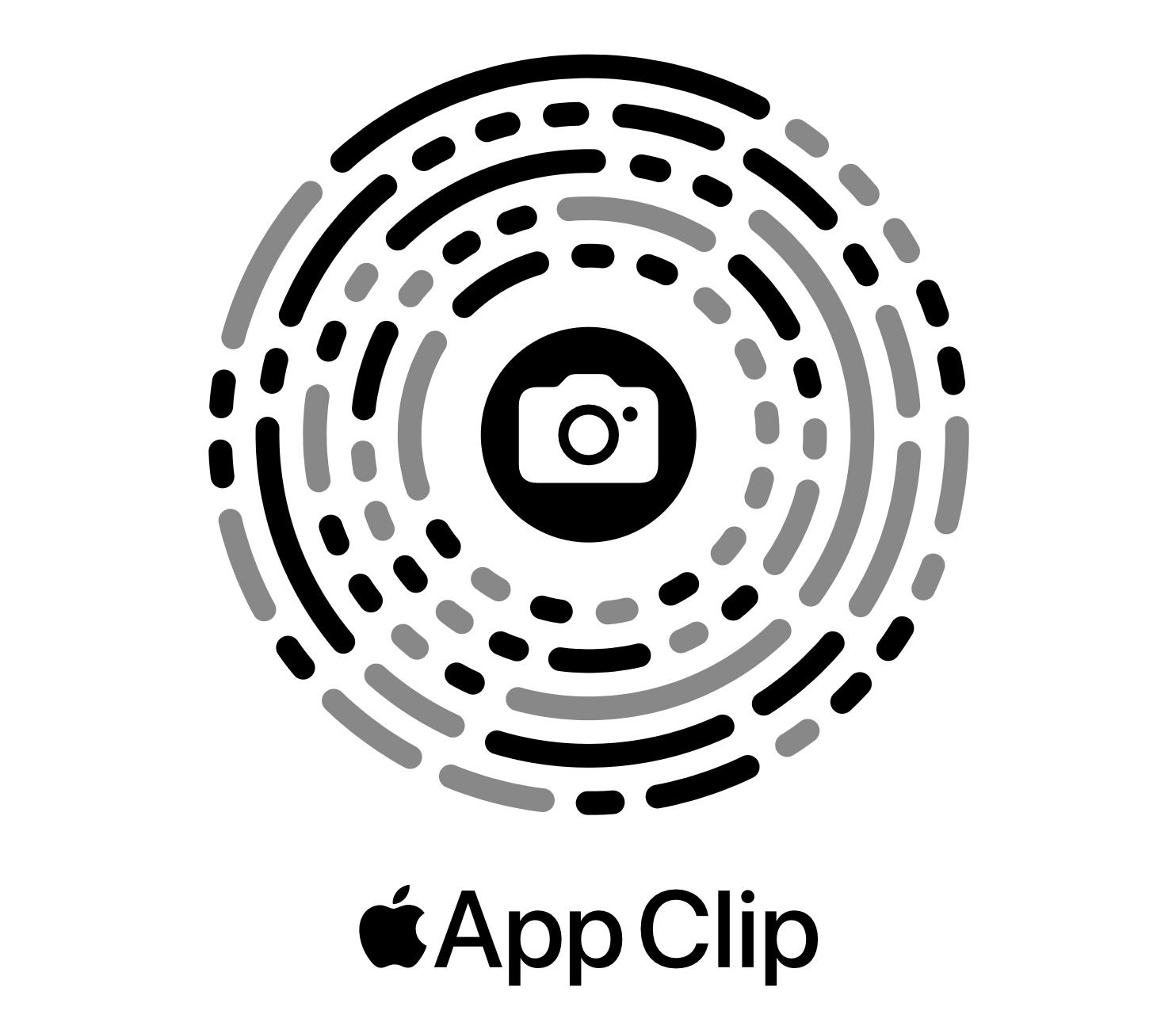
Denmark 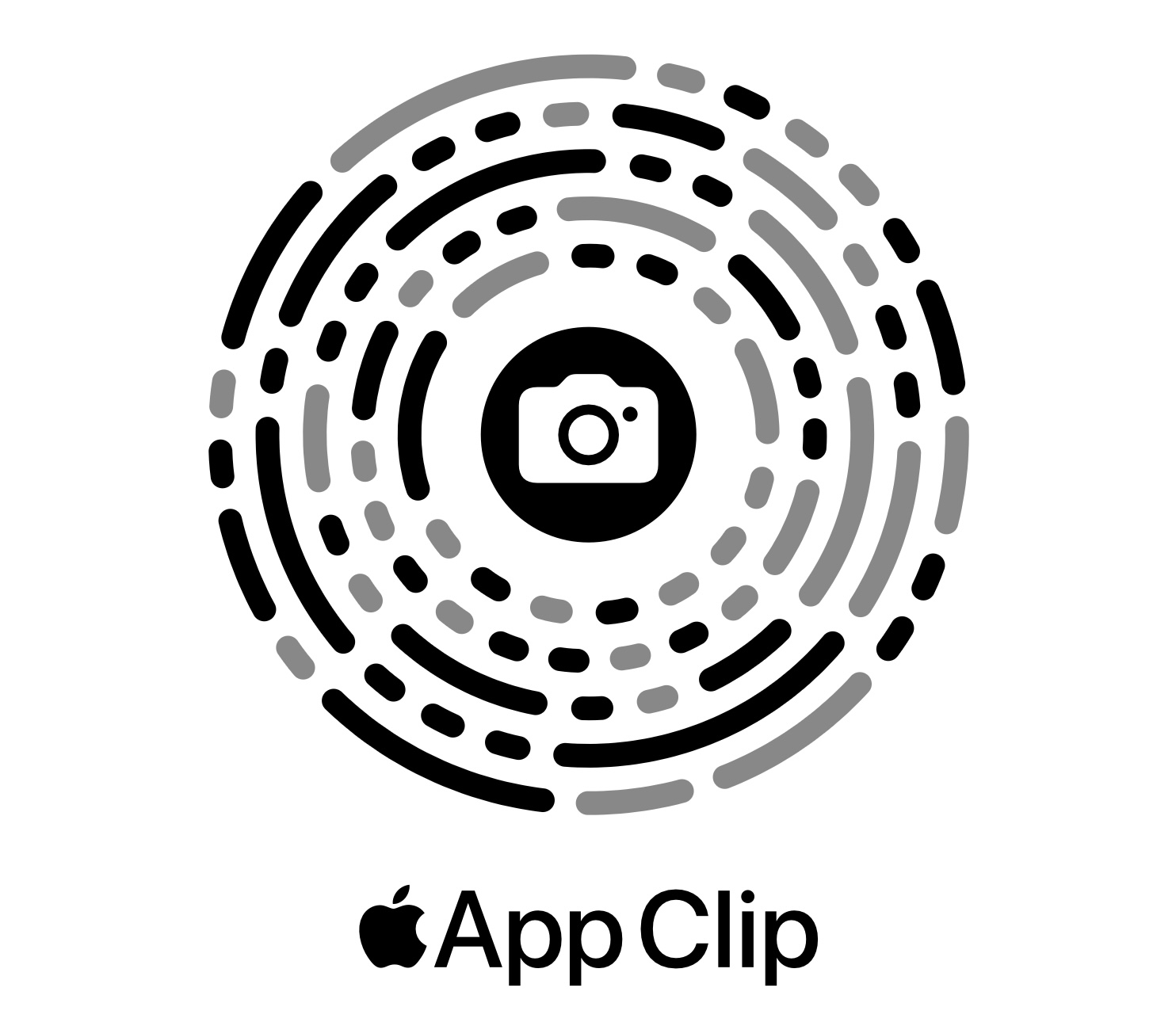
France 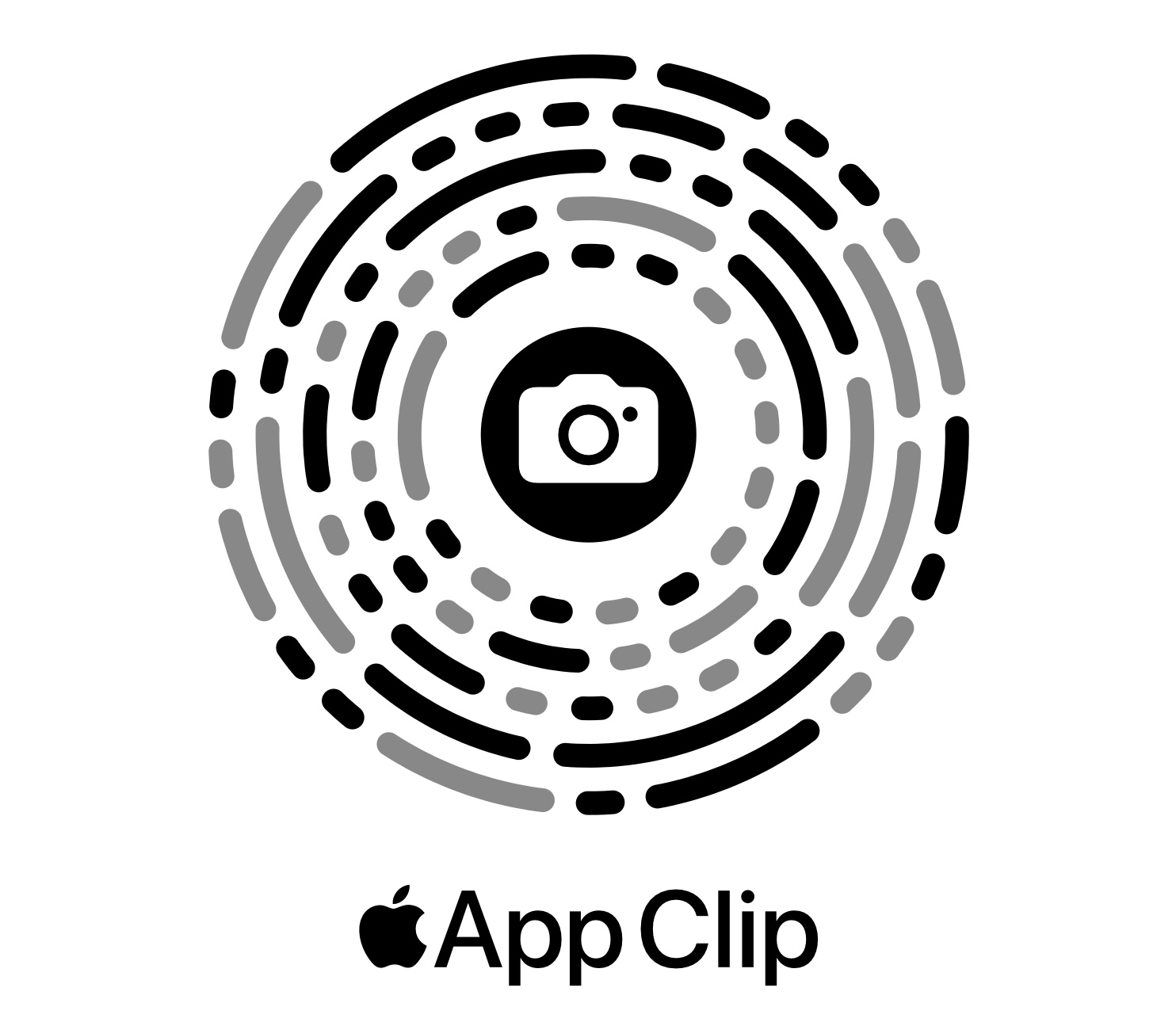
Germany 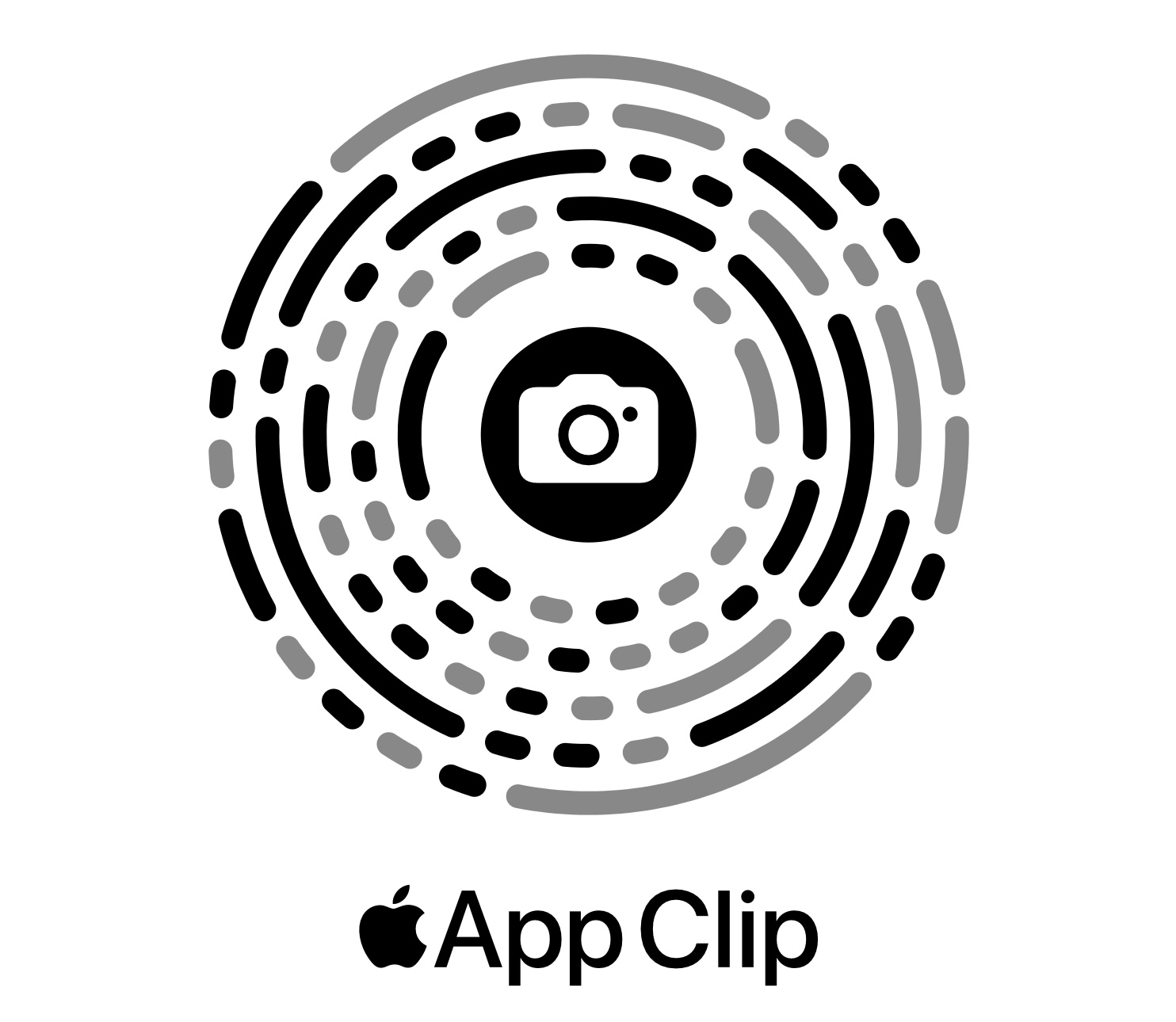
Great Britain 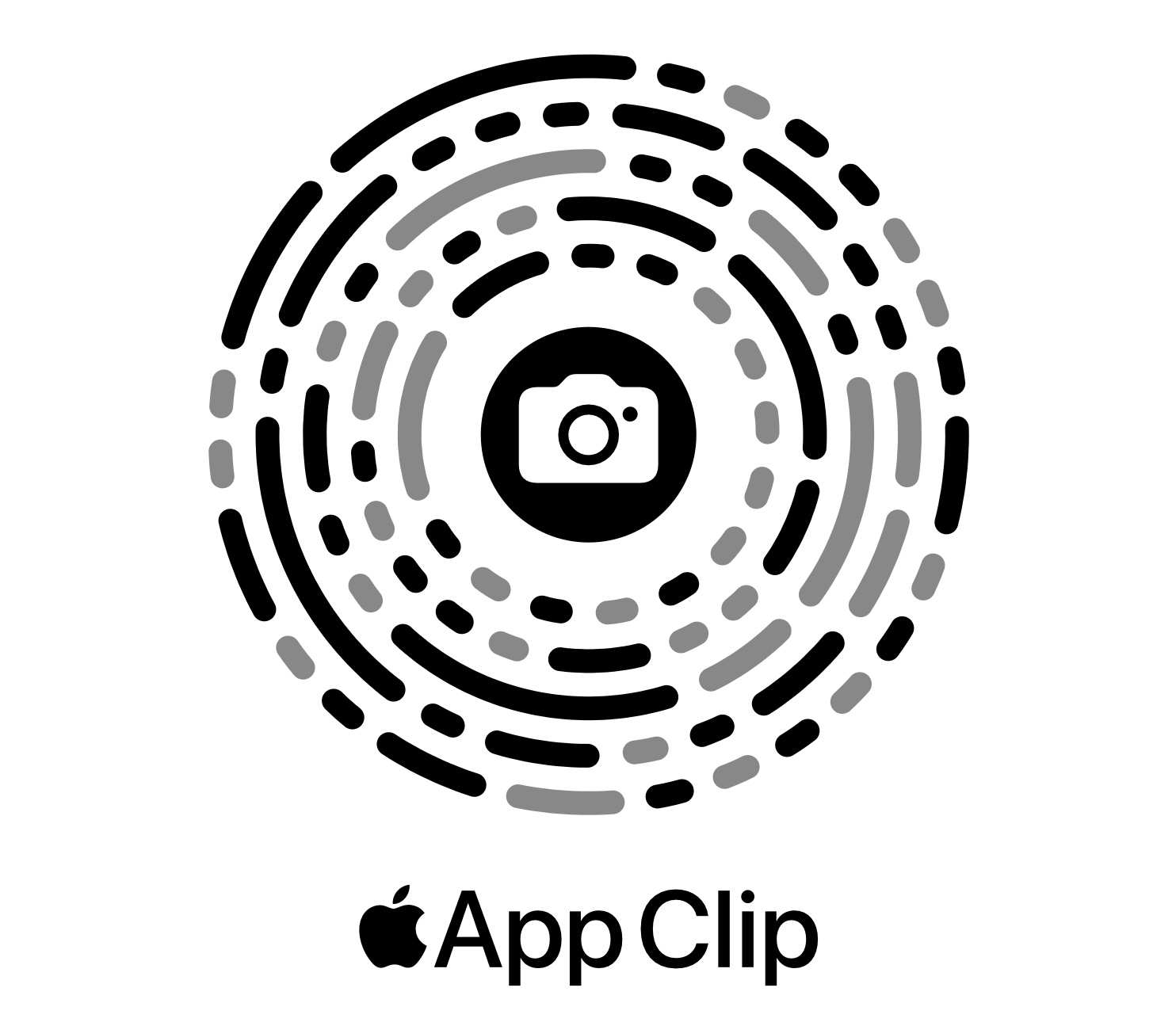
Greece 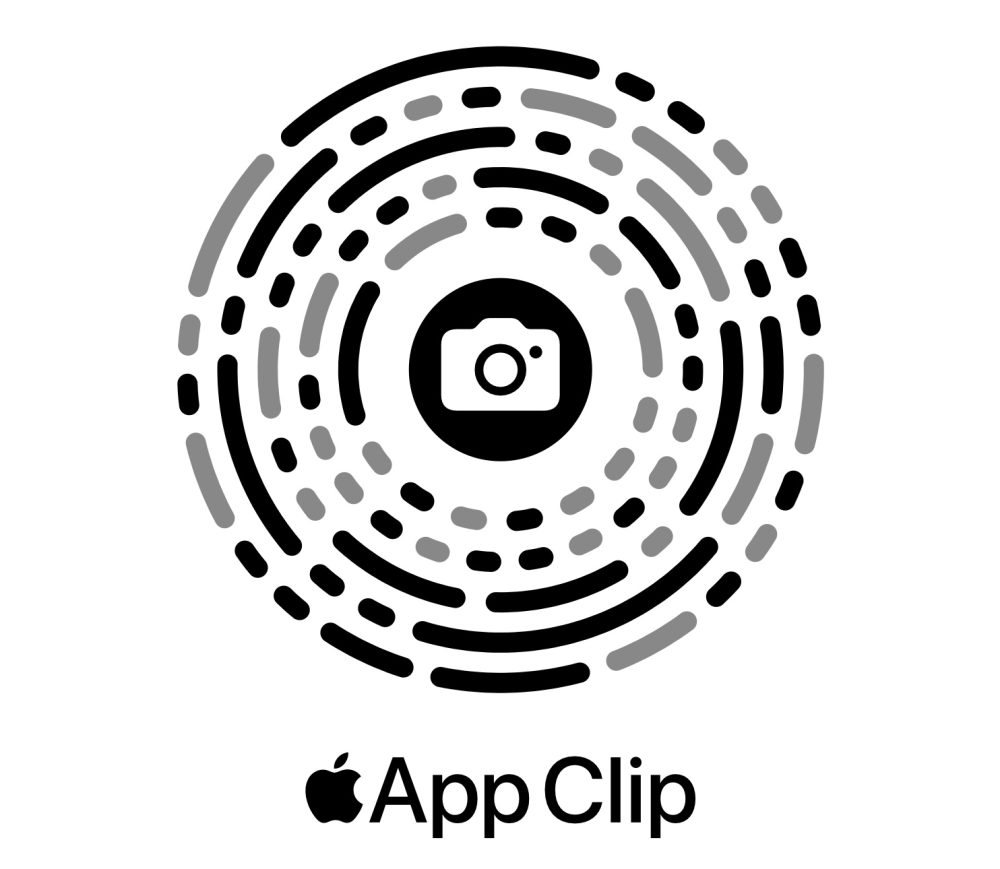
Italy 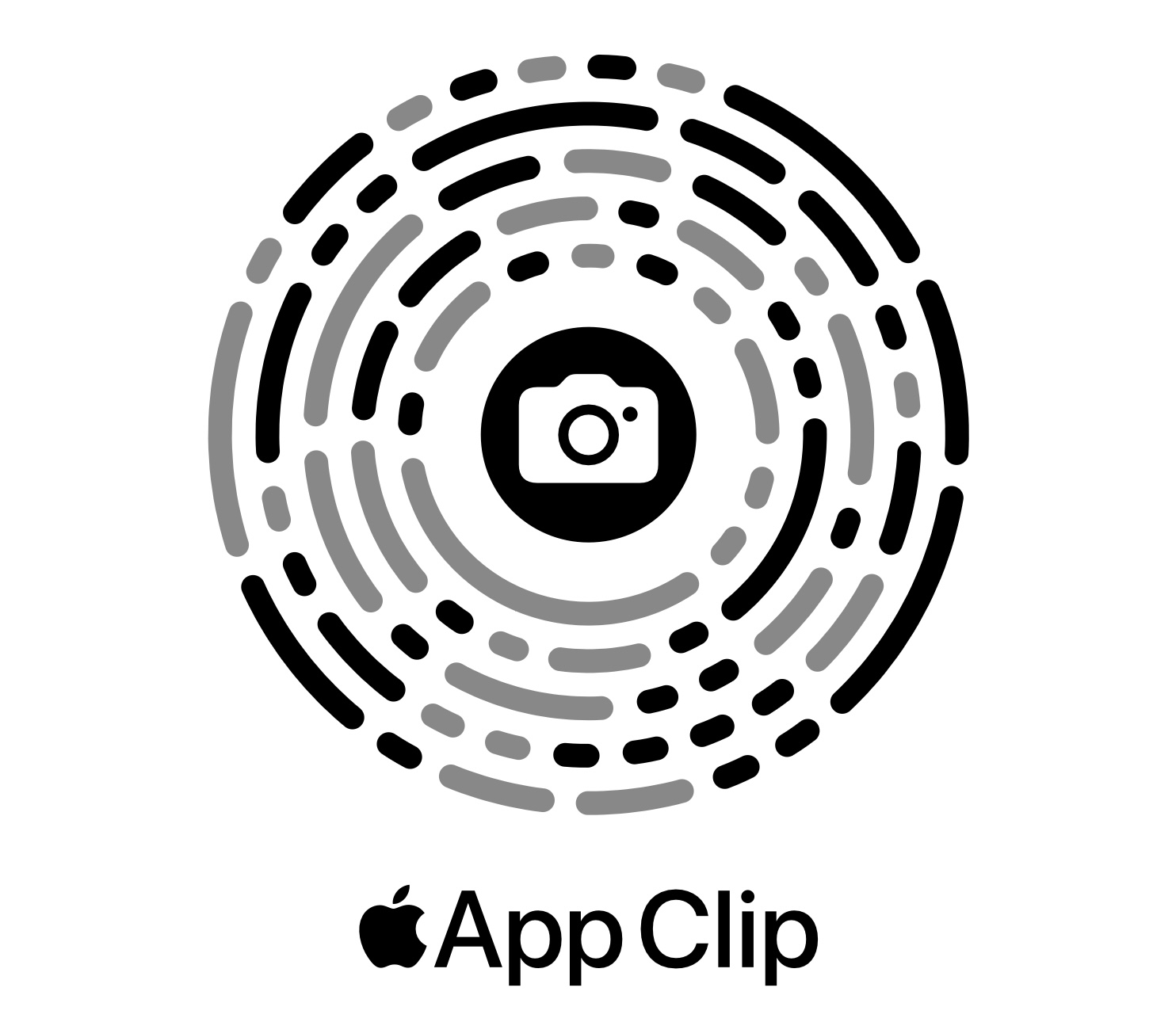
Jamaica 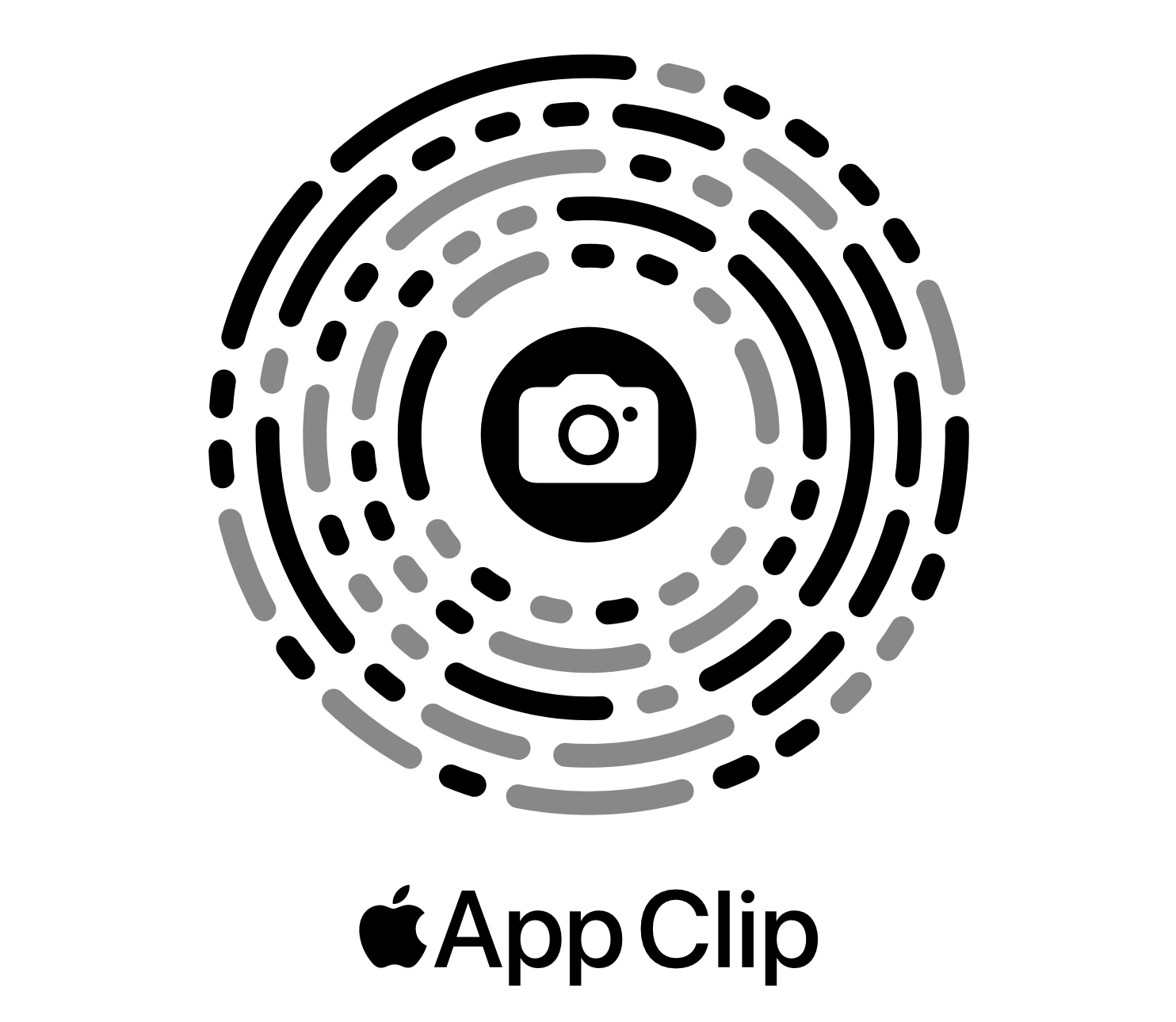
Japan 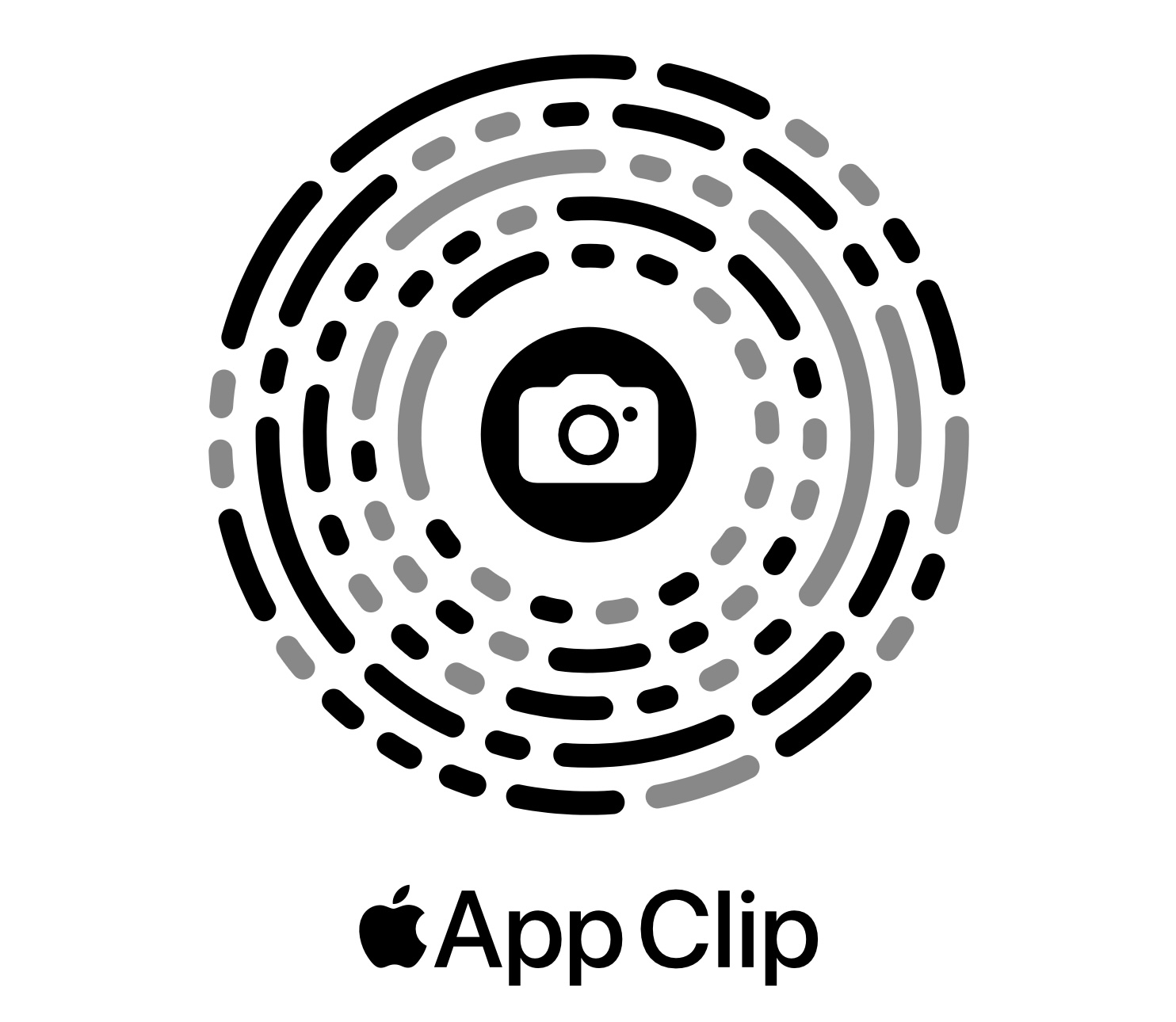
Mexico 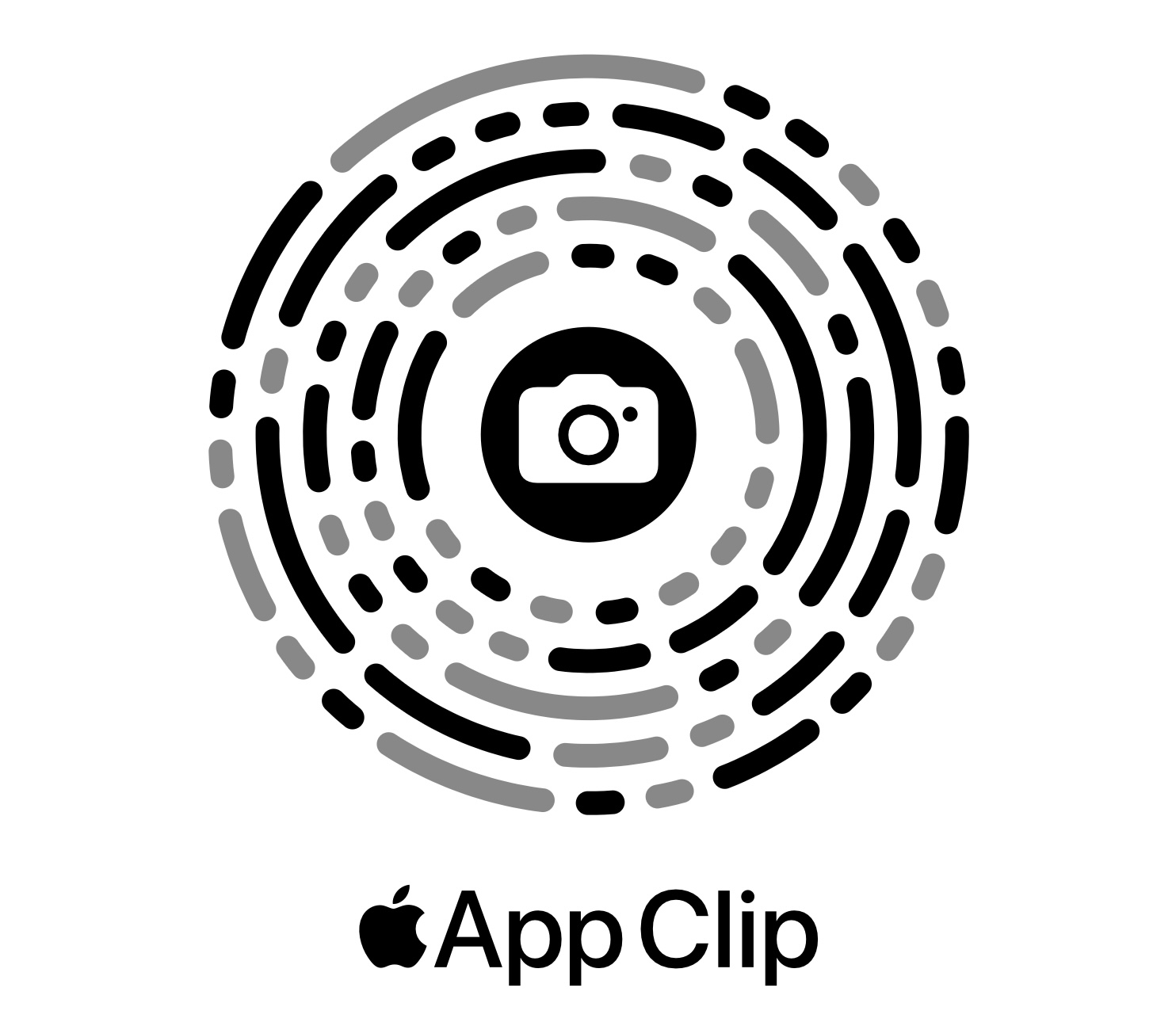
Netherlands 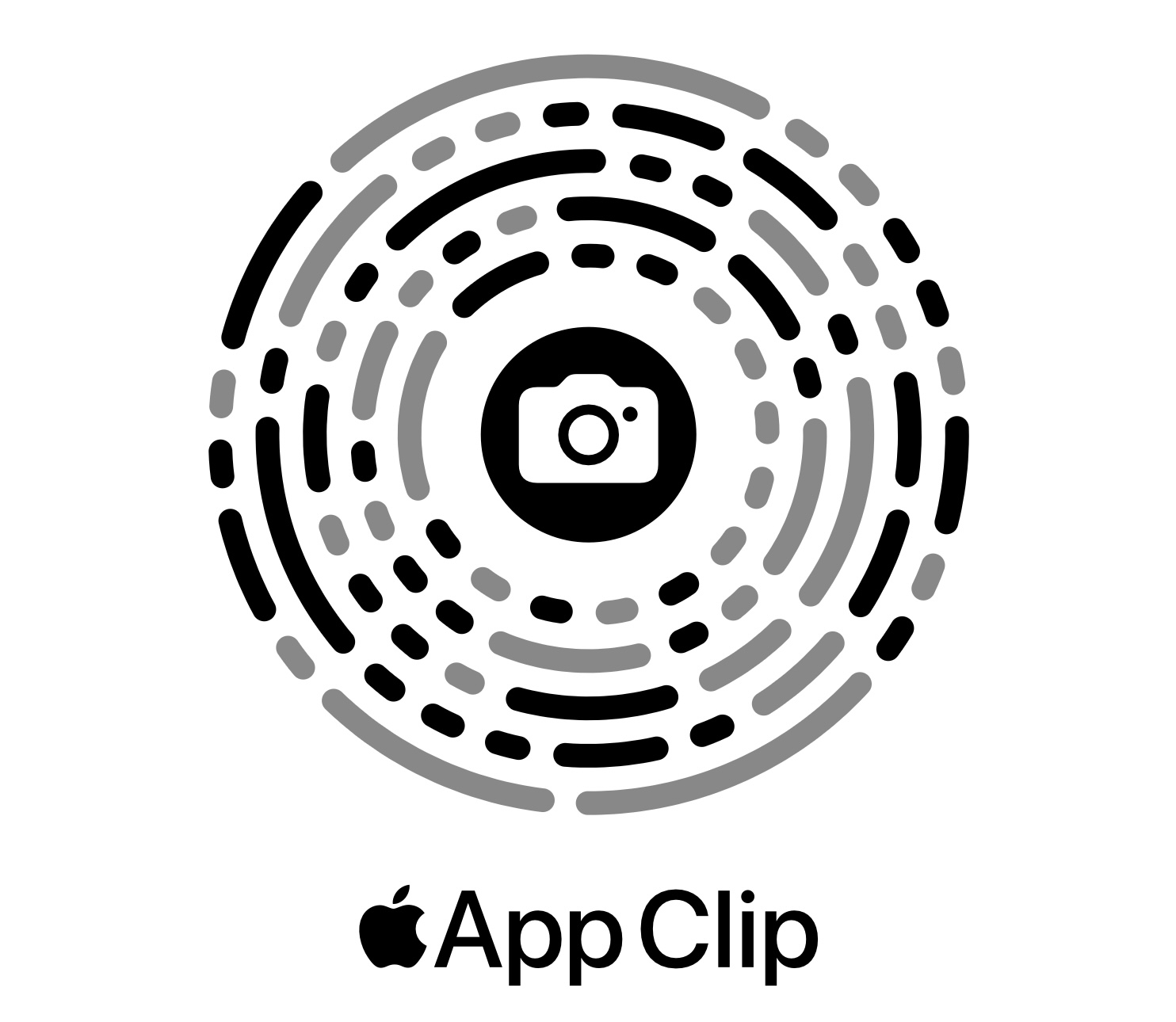
New Zealand 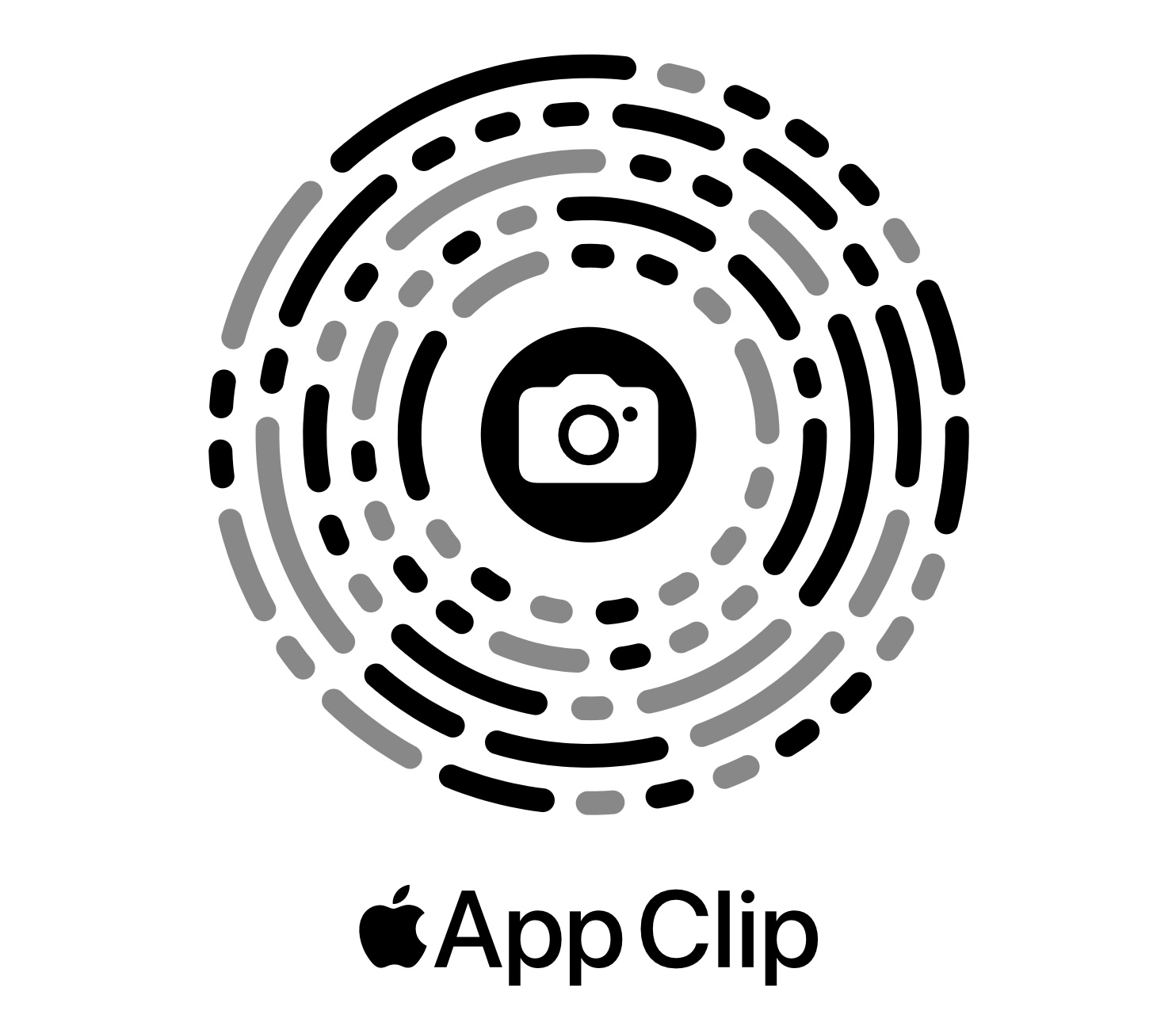
Russia 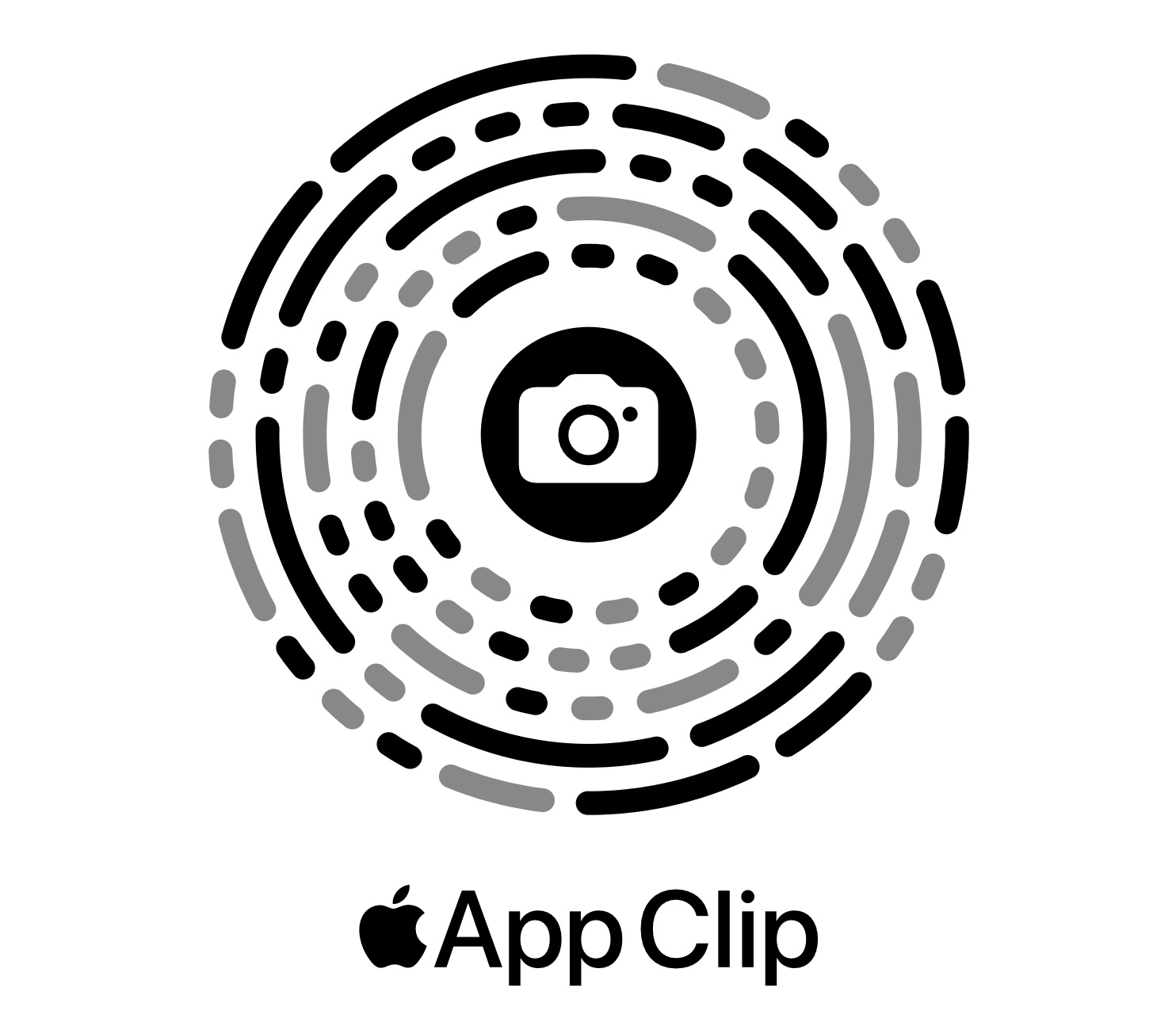
South Africa 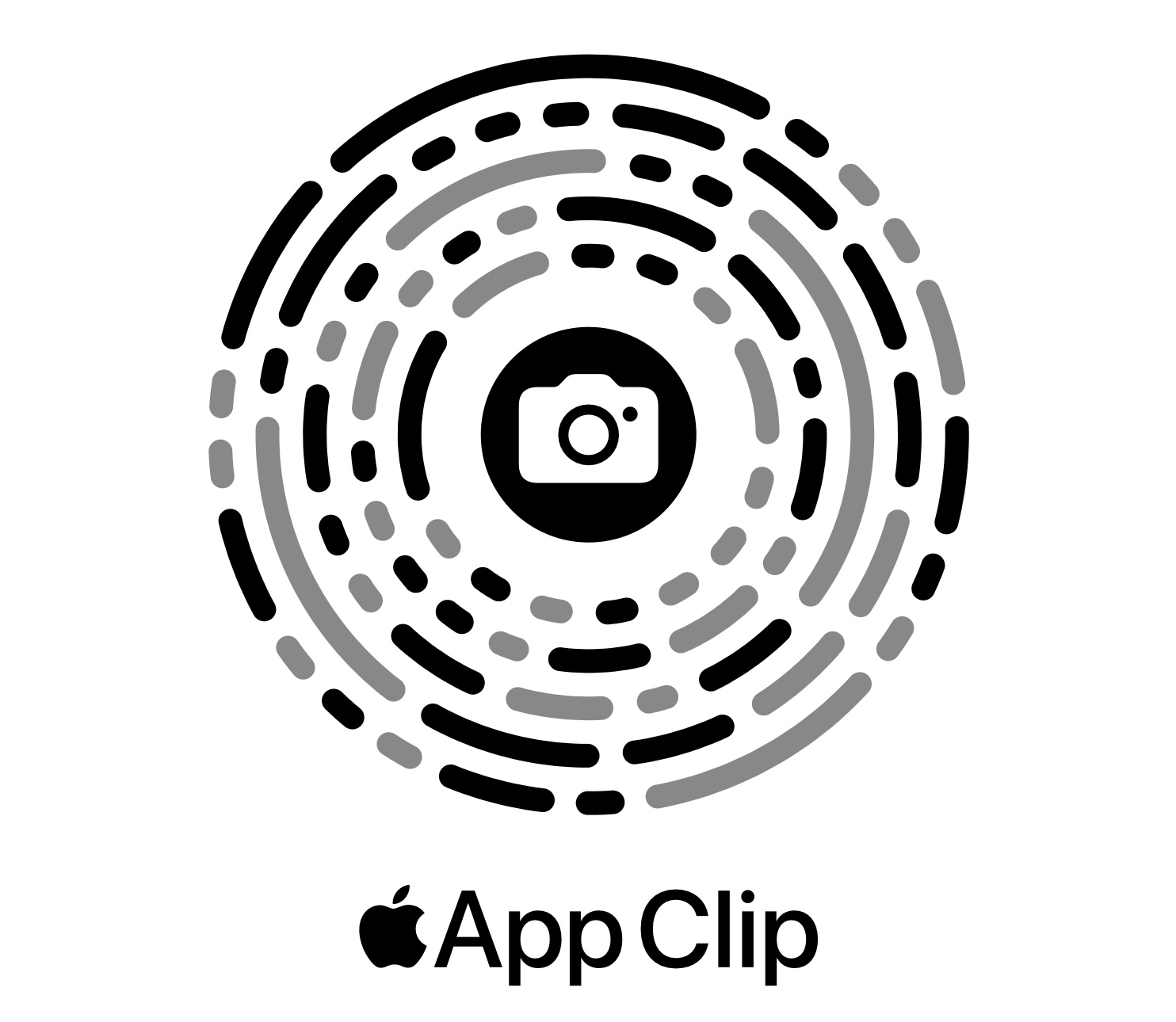
South Korea 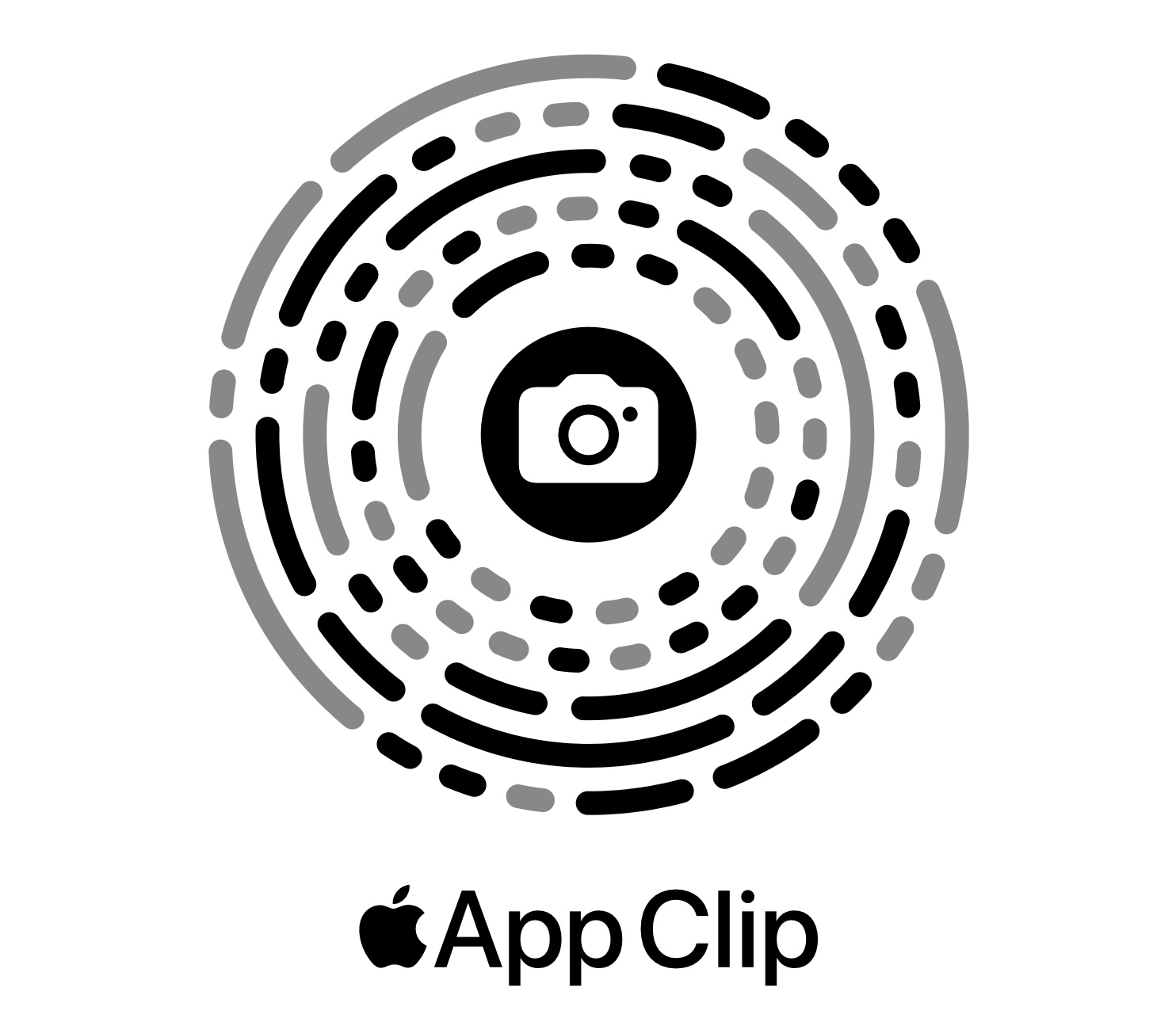
Spain 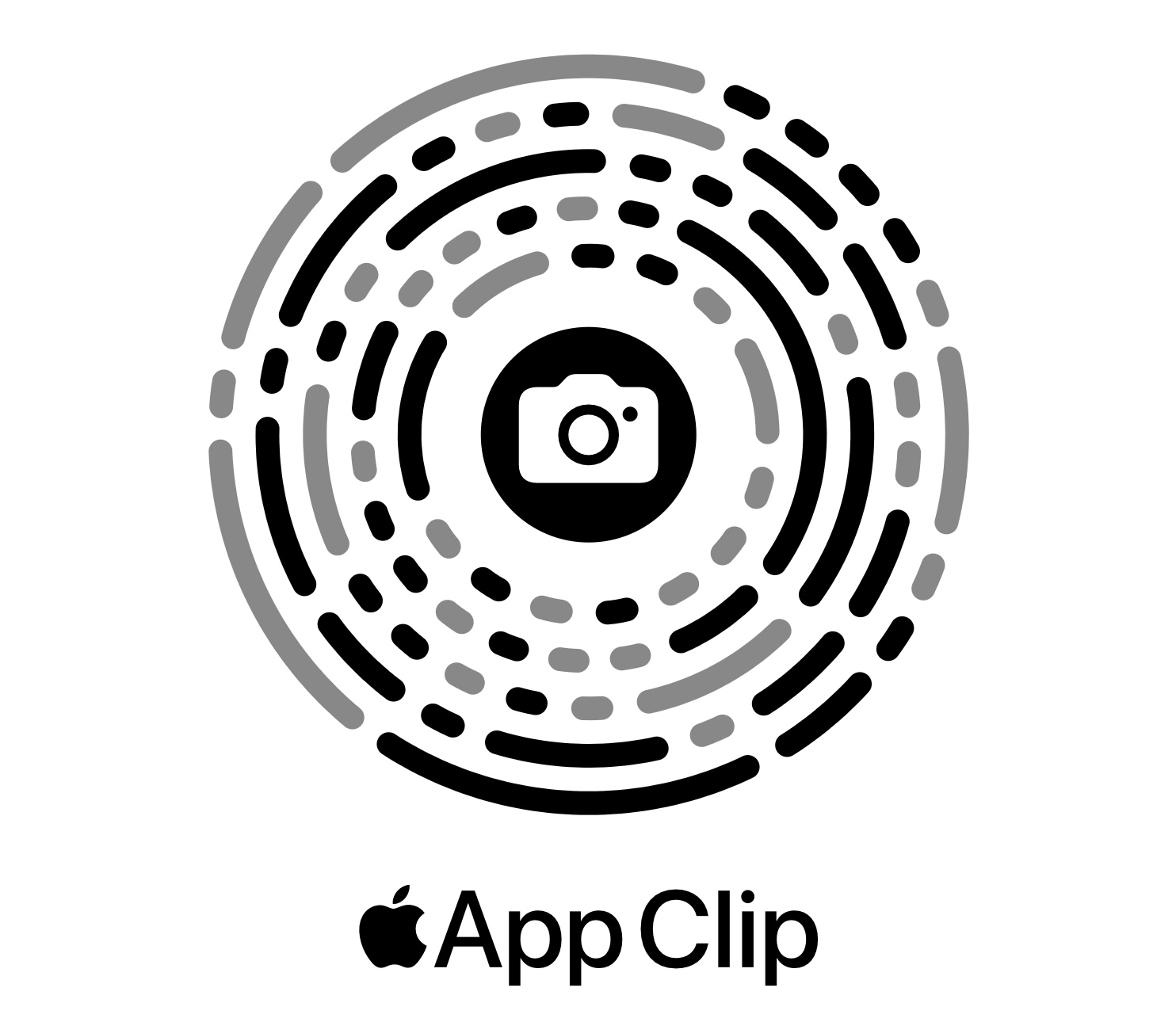
Sweden 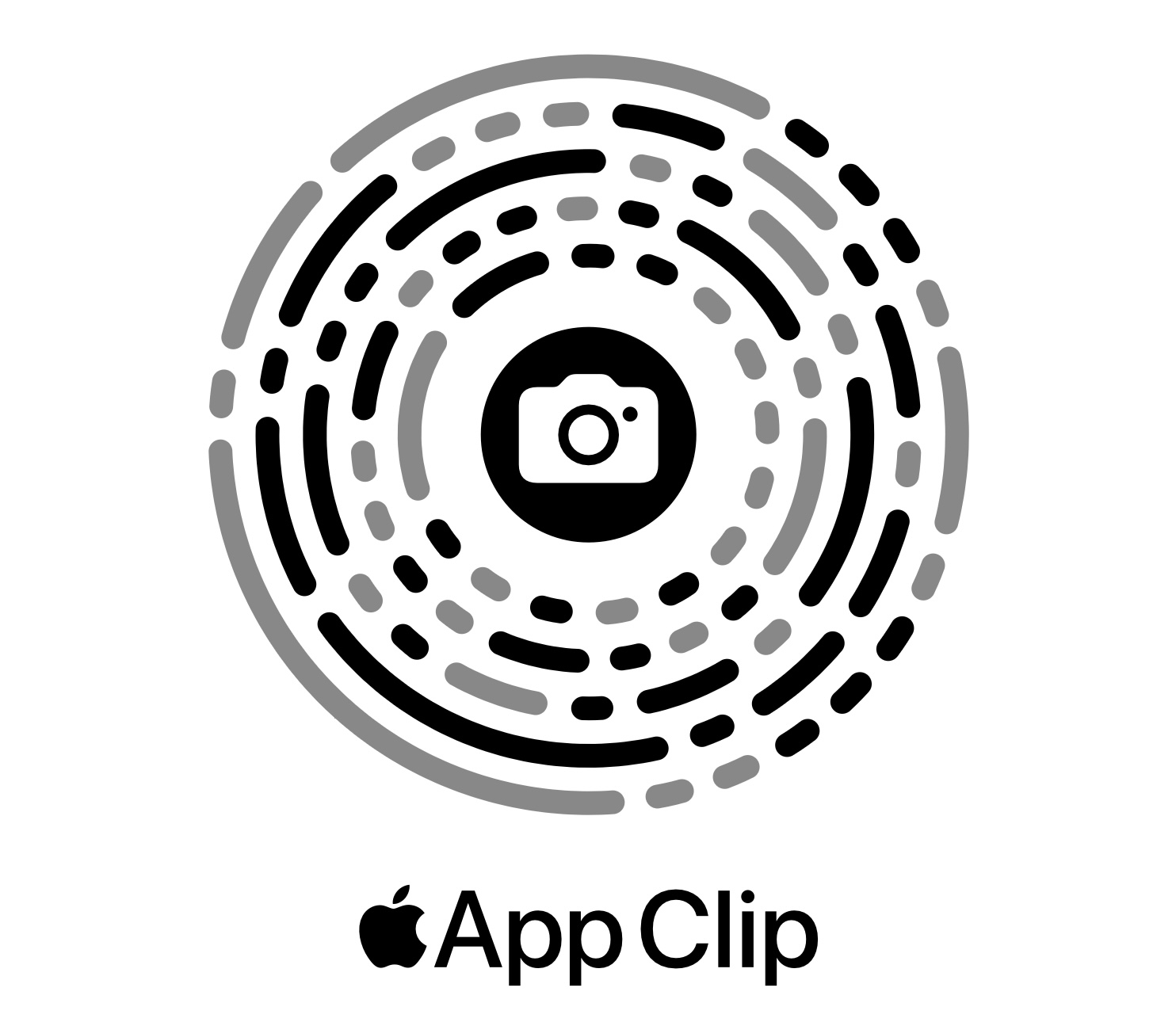
USA
Download international watch faces manually
You can also manually download each individual international Apple Watch face.
- Head to the Apple Watch landing page on iPhone
- Swipe down and tap “See the Countries” under International Collection
- Pick a country
- Swipe down and tap Add Apple Watch Face
- Choose Allow
- Tap Add to My Faces
- Now you’ll see the new watch face in “My Faces” in the iPhone Apple Watch app
Read more 9to5Mac tutorials:
- How to install the watchOS 8 public beta or developer beta
- Hands-on: Here’s how the new Mindfulness app and Reflect work in watchOS 8
- How to enable, find, and play Spatial Audio on Apple Music
- Hands-on: Here’s how the all-new Safari in iOS 15 works
FTC: We use income earning auto affiliate links. More.




Comments