
A neat new app has arrived for Apple Watch users who want to create a custom experience with their Apple Health data. Follow along for a look at how to make custom Apple Watch complications with a variety of your live health metrics.
Apple Watch and the iOS Health app allow users to track lots of rich data, but there are limited ways to view that data with the wearable’s default complications.
As the name suggests, Complication Lab allows you to get creative with circular and corner complications based on your health data. Along with nine data types to choose from, you can use custom color palettes, and even emoji in complications to track metrics like water, caffeine, steps, walking distance, blood glucose, active energy, heart rate, and more.
How to make custom Apple Watch complications with Complication Lab
Note: We found some bugs when using Complication Lab with the iOS 15/watchOS 8 beta so you’ll want to stick with iOS 14/watchOS 7 to get the best experience for now.
On the main screen of the iOS app, you’ll see four ready-to-go templates after giving it access to your Apple Health data (Complication Lab doesn’t collect any data).
And tap the plus icon at the bottom to make your own:

When creating new complications, you’ll see basic templates at the top and “Ideas with icons” at the bottom.
For now you can pick between the following data types (support for more coming this fall):
- Active Energy
- Blood Oxygen
- Caffeine
- Heart Rate
- Steps
- Walking Distance
- Water
- Standing Hour
- Blood Glucose
If you want, you can pick a corner range or circular complication, customize the colors, adjust the goals for the complication, and even choose from some emoji icons.
Once you’ve set up your custom complications in the iOS app, they should automatically show when you go to edit an Apple Watch face. Look under C for Complication Lab. Now you’ll see the live data in your custom complications on your watch face:

Notably, you can make as many custom complications as you’d like.
Wrap-up
For now, you need to create and edit all the complications on your iPhone before using them on Apple Watch. It would be great to see that functionality arrive on the wearable itself, but it’s fast and easy to do on iPhone so it doesn’t feel like much of a limitation.
After trying out Complication Lab, it feels like a seamless way to get the health data you want on your Apple Watch and definitely worth trying out.
Complication Lab offers a free 7-day trial and then runs $0.99/month, $4.99/year, or $29.99 for lifetime access.
FTC: We use income earning auto affiliate links. More.
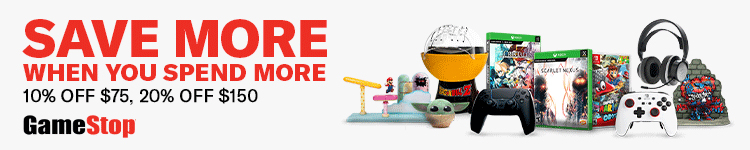







Comments