
The Apple TV app is not just available on Apple devices like the Apple TV 4K, it’s also available to download on other platforms including Amazon Fire TV, Roku, Sony PlayStation, Xbox and many brands of smart TVs … but the process of enabling subtitles is not so obvious. Here’s how.
The Apple TV app can be used to watch Apple TV+ original TV shows and movies, as well as the catalog of iTunes Store TV shows and movies to buy and rent, including access to the user’s purchased library.
On the Apple TV device, you can simply swipe down from the top of the screen to reveal audio track and subtitle settings for the currently playing video. This is idiomatic to the tvOS platform and users naturally know what to do. The steps for doing the same on the Apple TV app on other platforms are not as intuitive.
How to enable subtitles on Apple TV app
- Whilst viewing a video, press the down arrow button on your remote or game controller.
- This will show the Subtitles and Audio menu. Ensure ‘Subtitles’ is selected in the top part of the menu and press the down arrow to navigate across the language options.
- Select your language of choice, in this example ‘English’.
- You can now press the up arrow button on your remote or game controller to dismiss the audio options menu.
If you want to customize the appearance of subtitles in the TV app, go to the main Home Screen of the app and navigate to the settings screen. From there, you can select Accessibility -> Subtitles and change the design of the subtitles to suit your preference.
FTC: We use income earning auto affiliate links. More.
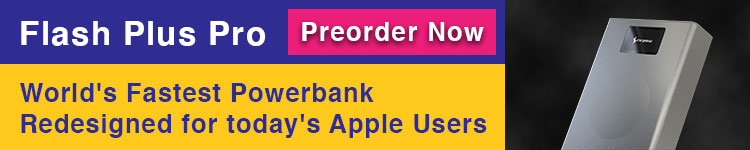
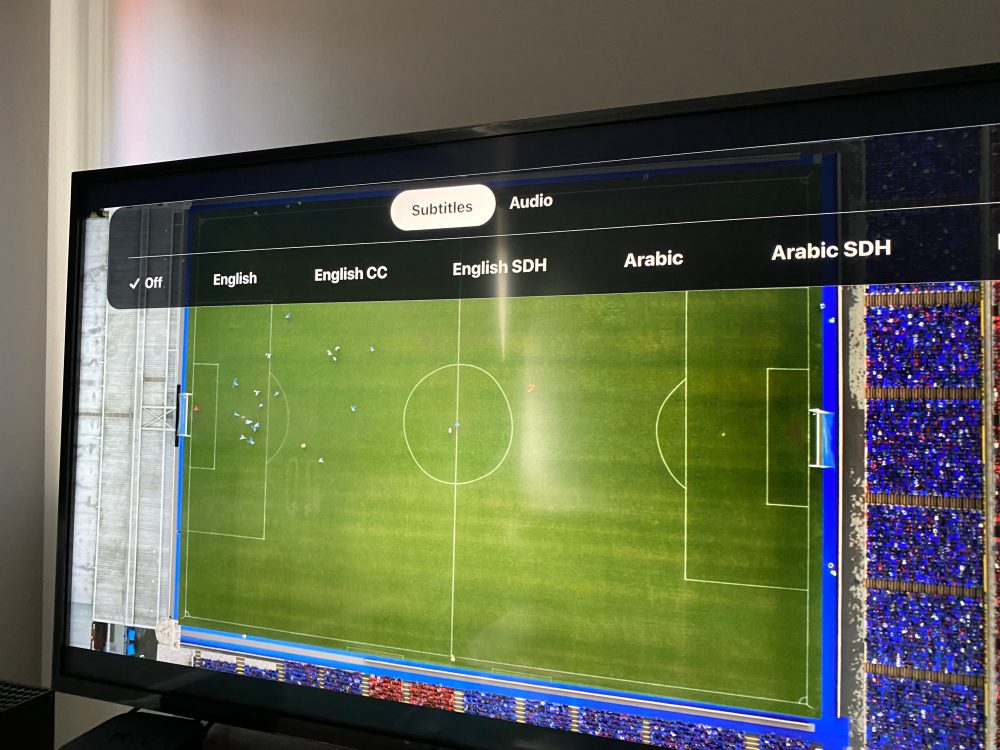
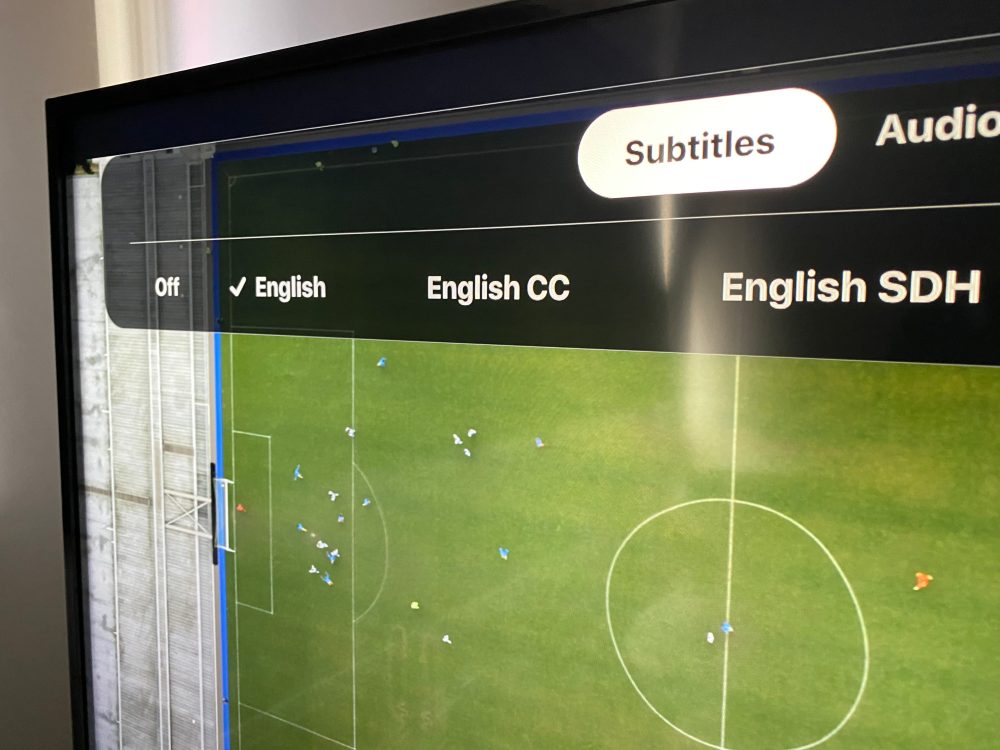




Comments