
Today we get an early hands-on with the new ADAM elements OMNIA Q5 charging station. Now available to preorder, the Q5 is definitely a device to consider for those who want a reliable all-in-one charger for your Apple devices.
5-in-1 Charging
The OMNIA Q5 is not a 3-in-1 charger or a 4-in-1 charger either. This is a 5-in-1 charger. That means the Q5 will simultaneously charge your iPhone, iPad, Apple Watch, AirPods and Apple Pencil. This level of functionality for a charging stand is really unique and something I’ve never seen with any other charging station.
What’s in the Box
Inside the box is the charging station itself and a 4-foot USB-C Cable. And to fully optimize the Q5 for performance, ADAM elements suggests using a 45 Watt or higher charging block.

Minimal Cable Usage
One of the best parts about the Q5 is that nearly everything here is wireless. So not only do you not have to worry about fiddling with individual charging cables, but the lack of cables makes the setup very clean and unobtrusive on a desk setup.
I’m also a fan of the way the Q5 allows you to connect your Apple watch charger. On the bottom of the Q5 is a panel that you can easily open, and inside is both a USB type-c and type-A port that you can connect your Apple watch cable to. This way, you won’t need a secondary charging brick. The Q5 also comes with two silicone rings that can hold either Apple Watch cable or a Samsung Watch cable.

In addition to being able to wirelessly charge your (2nd generation) Apple Pencil, the Q5 supports wireless charging for the AirPods and AirPods Pro. The iPad charges through a USB-C out port on the back of the Q5.
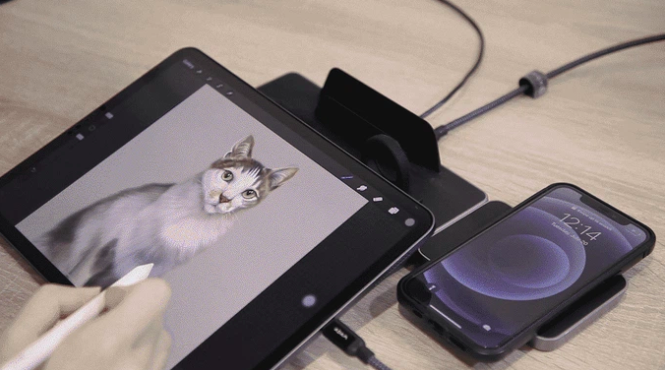
As you’ll see in the image above, the Q5 can also double as an ergonomic, non-slip surface for iPad. This allows you to prop up the device at different and more comfortable easel-like viewing angles, while keeping the device completely stable for use with Apple Pencil and other tasks that aren’t suitable for an upright position that most stands offer. As shown in our video and the image above, you can also move the iPhone charger to the side of the device, allowing you to continue charging devices while using the rest of the Q5 as an iPad stand.

Removable Phone Charger
One of the coolest features of the OMNIA Q5 is the iPhone wireless charger. At first glance, it looks like a typical vertical wireless charger, but you can actually remove this component from the main chassis. It connects to the base with pins, and next to those pins is another USB type-c charger, which means you can use this as a standalone portable wireless charger if you’d like.

There’s also a slot on the side of the Q5 that you can move the iPhone charger to, which is really useful. And speed with the wireless phone charger isn’t something you have to worry about either — it supports 15W for Android Phones and 7.5W for the iPhone.
9to5Mac’s Take
There are so many unique features the Q5 has to offer, from the removable phone charger to the magnetic Apple Pencil holder. There’s a lot to appreciate about the convenience provided and attention to detail. If you’re interested in checking out the OMNIA Q5, be sure to check out their Kickstarter page!
FTC: We use income earning auto affiliate links. More.
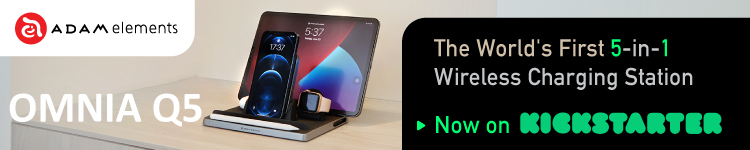
Comments