
After eight betas spread out over three months, Apple today officially released iOS 15 to the public. If you have an eligible iPhone, you can download and install iOS 15 right now. In this hands-on video walkthrough, I showcase and discuss my top iOS 15 features that everyone should know about. Be sure to subscribe to 9to5Mac on YouTube for more iOS 15 content in the coming days and weeks.
Home Screen enhancements
The Home Screen gains several notable enhancements, thanks to iOS 15. For starters, there’s a new default Home Screen view, complete with a pair of small widgets docked at the top. The new Home Screen view won’t be immediately noticeable unless you perform a fresh reinstallation of iOS, or are setting up a new iPhone for the first time.
While the updated default view is nice, the most noteworthy Home Screen upgrades afford users the ability to quickly rearrange pages and outright delete pages. By going into Page edit mode, users can drag and drop pages in the desired order and delete pages that have been hidden from view.
Video: the top iOS 15 features
Sponsor: Click here to get 30% off iMazing for a limited time
Subscribe to 9to5mac on YouTube for more videos
Live text
One of the most useful new features found in iOS 15 is the ability to grab text and interact with text directly from a photo or directly from the Camera app. For example, if you take a photo of a business card or a for sale sign, you can quickly look up directions, send an email, or make a phone call just by tapping the corresponding text. iOS 15 is also intelligent enough to recognize handwritten text.
What about capturing text in a different language? Live Text works hand-in-hand with iOS 15’s enhanced translation features to allow live text translation on the fly with support for seven different languages.
Safari redesign
Unless you’ve been living under a rock over the last several months, you’ve likely heard about the considerable changes to Safari on iPhone in iOS 15. In the initial betas, Apple unleashed a radical Safari redesign, but has since dialed some changes back. The result is a mobile Safari browser that feels different, but still manages to maintain some of its iOS 14 familiarity.
The biggest new change to Safari involves the default location of the address bar. For the very first time, the Safari address bar is located at the bottom of the screen for easier access. This is a welcome change, and makes Safari much easier to interact with on larger phones like the iPhone 13 Pro Max.
The bottom-anchored address bar also allows users to move between tabs by swiping left or right, while swiping up on the address bar reveals all opened tabs.
Speaking of tabs, Safari for iOS 15 gains a new tab groups feature that lets you group multiple tabs together with a custom name. Users can thus group liked websites together, and switch between multiple tab groups on the fly.
Other noteworthy Safari enhancements include always-available voice search on tabs, and extensions support. If you’d like to know more about the ins and out of Safari, stay tuned for an upcoming deep dive into mastering Safari for iOS 15.
Focus
One could argue that the new Focus mode is the biggest enhancement to come to iOS 15. Focus is an evolution of Do Not Disturb that helps you eliminate distractions based upon preset or custom tasks.
Like Do Not Disturb, the primary objective of Focus is to help you stay distraction free, but Focus modes allow you to highly customize the type of notifications that can alert you at a given time.
In addition to customized notifications, Focus modes can surface custom Home Screens that are oriented toward meeting your focus goals. For example, if your Focus is related to reading, you can make your favorite reading apps automatically appear on your first Home Screen page, while hiding apps and notifications that may distract you.
One of the most useful new Focus-related features is the ability to signal your status with others. When someone tries to message you while you’re using Focus, the sender will see your focus status below the conversation thread. If a message is truly urgent, Focus gives senders the option to notify you anyway.
Focus can also trigger during certain situations, such as when you launch a particular app, and your Focus modes sync between your all of your Apple devices to help you remain distraction free.
Notifications
Notifications in iOS 15 get a brand-new redesign that make them more visually appealing and easier to identify. Notifications now include contact photos with larger app icons to gain context at a glance.
The most useful new Notifications enhancement in iOS 15 is the ability to announce notifications via AirPods for all apps, including apps from third-party developers. I like to wear my AirPods while cutting the grass, and thanks to this feature I can stay up to date with everything going on without having to look at my phone or glance at my Apple Watch.
Finally, a new notification summary bundles notifications that aren’t super-urgent and delivers them at scheduled times. iOS 15’s new scheduled summary intelligently orders incoming notifications by priority, presenting the most important information at the top of the summary.
Spotlight
Spotlight search features several new iOS 15 enhancements to make searches more rich and meaningful. Users can now gain rich search results related to entertainers, artists, TV shows, movies, and more. Spotlight search will also now search for photos, and even surface terms based on text in your photos, piggybacking off iOS 15’s spectacular new Live Text feature.
FaceTime upgrades
SharePlay
The biggest feature in iOS 15 is delayed until later this year. SharePlay is the multifaceted sharing feature built on FaceTime that allows you to watch TV shows and movies, listen to music, or share your screen with other friends via FaceTime.
Shared content is synced together so that you’re all viewing and hearing the same thing at the same time for a true shared experience. Volume automatically adjusts so that you can carry on conversations in the middle of a movie or TV show.
Users can also use SharePlay to listen to Apple Music with a group of friends, with the ability for the whole group to see what’s up next and add songs to a shared queue. Like movies and TV shows, playback syncs so that everyone on the call hears the same thing.
SharePlay will even afford the ability to do real-time screen sharing via FaceTime calls, so you can browse the web, swipe through photos, or plan an outing or food order together.
Third-party developers will also have the opportunity to incorporate SharePlay into their apps, which will open up a brand-new way of thinking about communication via our iPhones.
Needless to say, SharePlay is a feature that I’m wholeheartedly looking forward to once it launches later this year. We’ll have a full video walkthrough and demonstration of SharePlay in action once it does. Meanwhile, be sure to check out our hands-on with SharePlay from one of the earlier iOS 15 beta builds that still had the feature enabled.
Spatial audio
To help facilitate more natural and free-flowing video calls, FaceTime for iOS 15 incorporates a brand-new spatial audio feature. Spacial audio for FaceTime allows you to hear individual voices originating from the direction that they’re oriented on screen.
Portrait mode
A new Portrait mode feature for FaceTime works similarly to Portrait mode photos in the Camera app. This new FaceTime enhancement allows you to blur the background in your video while placing the focus on your face. There are a couple of ways to enable Portrait mode for FaceTime, either via your thumbnail video preview, or via a Special Effects button that appears in Control Center while a FaceTime call is in progress.
Microphone modes
Two new microphone modes have been added to FaceTime calls to help you customize how you sound. These two new modes join the standard mode, which is basically a balanced mix of the two. A new voice isolation mode helps silence background noise to eliminate distractions and put the focus on your voice, while a new Wide Spectrum mode allows ambient sounds around you to remain unfiltered.
Grid view
An updated Grid view for FaceTime video calls nixes the floating tiles found in previous versions of FaceTime in favor of like-sized tiles that automatically highlights who’s speaking.
FaceTime links
In iOS 15, FaceTime goes beyond Apple devices. Now users can invite anyone to join a FaceTime call via a handy new FaceTime links feature. This allows Windows or even Android users to hop on a FaceTime call with just a link.
Weather
Headlined by beautiful new animated backgrounds, the iOS Weather app has been updated with an easier to digest layout, along with new temperature, air quality, and animated next-hour precipitation maps. In addition, Apple’s acquisition of Dark Sky lets users receive notifications in specified areas when precipitation is about to begin or end.
Messages updates
New Memoji updates build on the ability to create even more avatars as a means of expression. New glasses frames and lenses, new headwear, and even accessibility gear like cochlear implants are now options. There are also several new Memoji stickers, and for the very first time, customizable clothing that can be shown off via stickers.
I’m especially happy with the new photo collages and stacks that appear when sharing multiple pictures with a Messages app recipient. Collages appear when you share three photos or fewer, while a stack appears when sharing more.
Last, but definitely not least, there’s the handy new Shared With You feature. Anytime someone shares music, a website, Apple News item, a song, etc., these shared items will appear in designated areas of the News app, Music app, TV app, and so on. You can even see who shared the content, and easily reply to the share inline within the Messages app.
Photos
Along with gaining a richer info pane with more useful metadata, the Photos app in iOS 15 includes a new visual lookup feature to help identify plants, animals, and locations using machine learning.
Photo Memories get a considerable update with the ability to add songs from Apple Music, song suggestions, new mixes and looks, a Netflix-like watch next feature, and more.
Notes and Reminders
Both Notes and Reminders receive similar updates, with a much-welcomed support for tags. Users can create tags on the fly, and access all tags via a handy tag browser.
iOS 15 includes a new smart folder feature for Notes and Reminders as well, which lets you automatically filter items via one or more tags.
Translate
A new system-wide translation feature lets you translate text from supported languages from anywhere within iOS 15. As mentioned previously, translated text can also originate from Live Text via a photo or the Camera app viewfinder.
For serious translation duties, such as holding real-time dialogue, I highly recommend checking out the revamped Translation app. The app update includes redesigned conversations, auto-translate, and even a face-to-face view so that each participant can see what’s being said in their language.
Maps
A new Maps app globe view gives us Google Earth vibes, while a new detailed city experience bests even Google with its hyper-detailed city locations for supported areas. You’ll notice things like 3D underpasses and highway junctions, along with accurately rendered 3D buildings, and even trees, bike lanes, turning lanes, dotted lines, and more.
iCloud+ and Privacy
To coincide with the release of iOS 15, Apple has rebranded its paid iCloud subscription tier as iCloud+. Featuring several privacy-centric enhancements, iCloud+ comes with Private Relay, which serves to hide your IP address and browsing activity while using Safari. There’s also the expansion of Hide My Email support, which isn’t technically a new feature, but arrives better integrated in iOS 15.
One general privacy feature that will benefit all iOS 15 users is the inclusion of Mail Privacy Protection. This Mail app enhancement hides your IP address and loads remote content privately in the background even when you don’t open a message. Mail Privacy Protection aims to make it more difficult for things like pixel trackers, which invade your privacy by reporting back to the sender whether or not an email was opened.
Find My
iOS devices get noteworthy Find My upgrades in iOS 15, such as the ability to use the Find My Network to locate a device, even when the device is powered off. Find My can even locate a device after it has been erased, and those that try to use an unscrupulously erased iPhone will see a message noting that the device is still being tracked.
Conclusion
As you can see, even with the omission of key features like SharePlay, iOS 15 still has plenty of new and noteworthy features under its belt. For instance, I’m a huge fan of the new Focus features, which is much deeper than it may look on the surface. I’m excited to see how people will take advantage of such a power-user enhancement.
What’s your favorite new iOS 15 addition? Sound off down below in the comments with your thoughts on the matter. Be sure to check back for much more iOS 15 content in the coming days, weeks, and months.
FTC: We use income earning auto affiliate links. More.



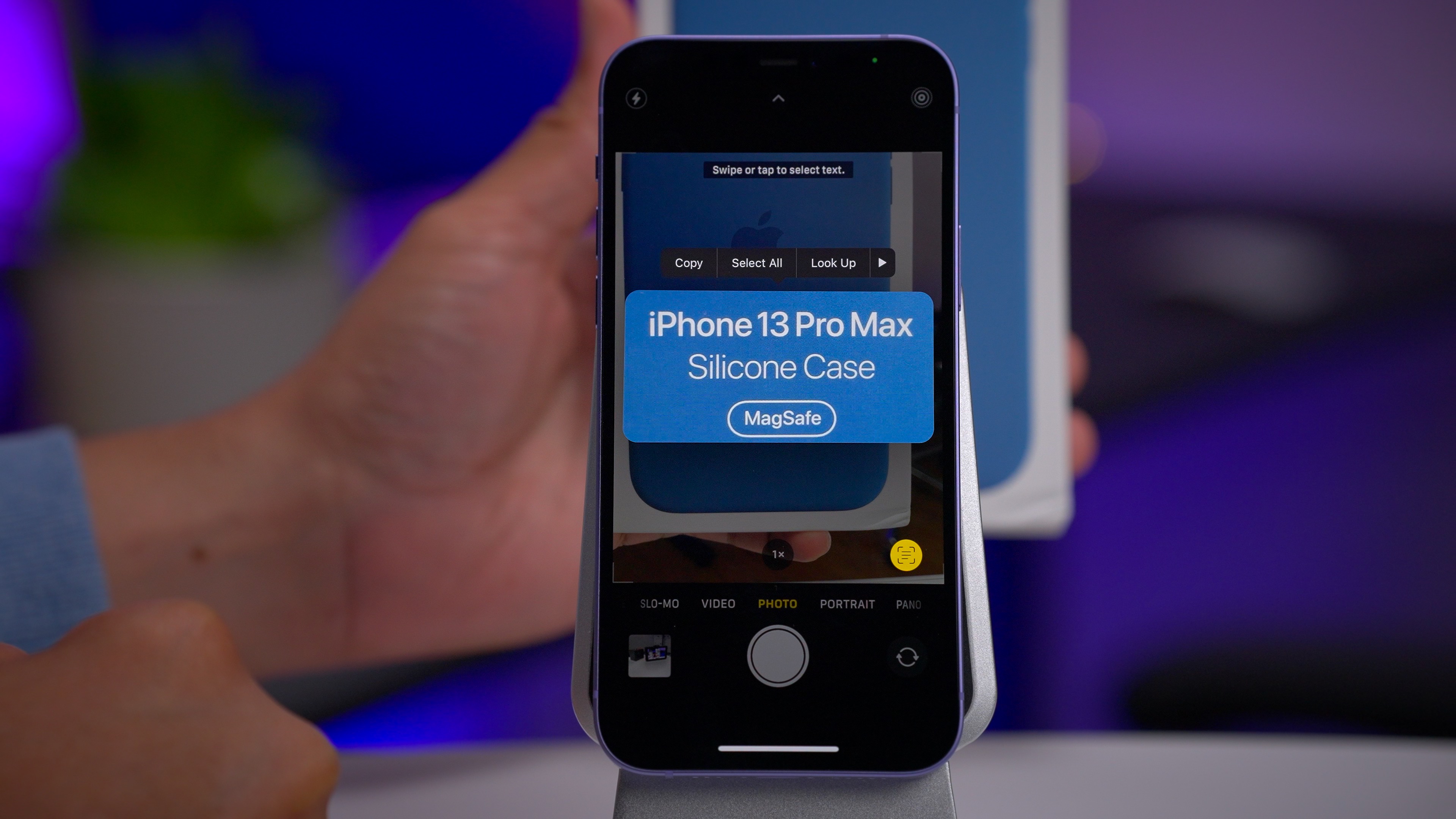
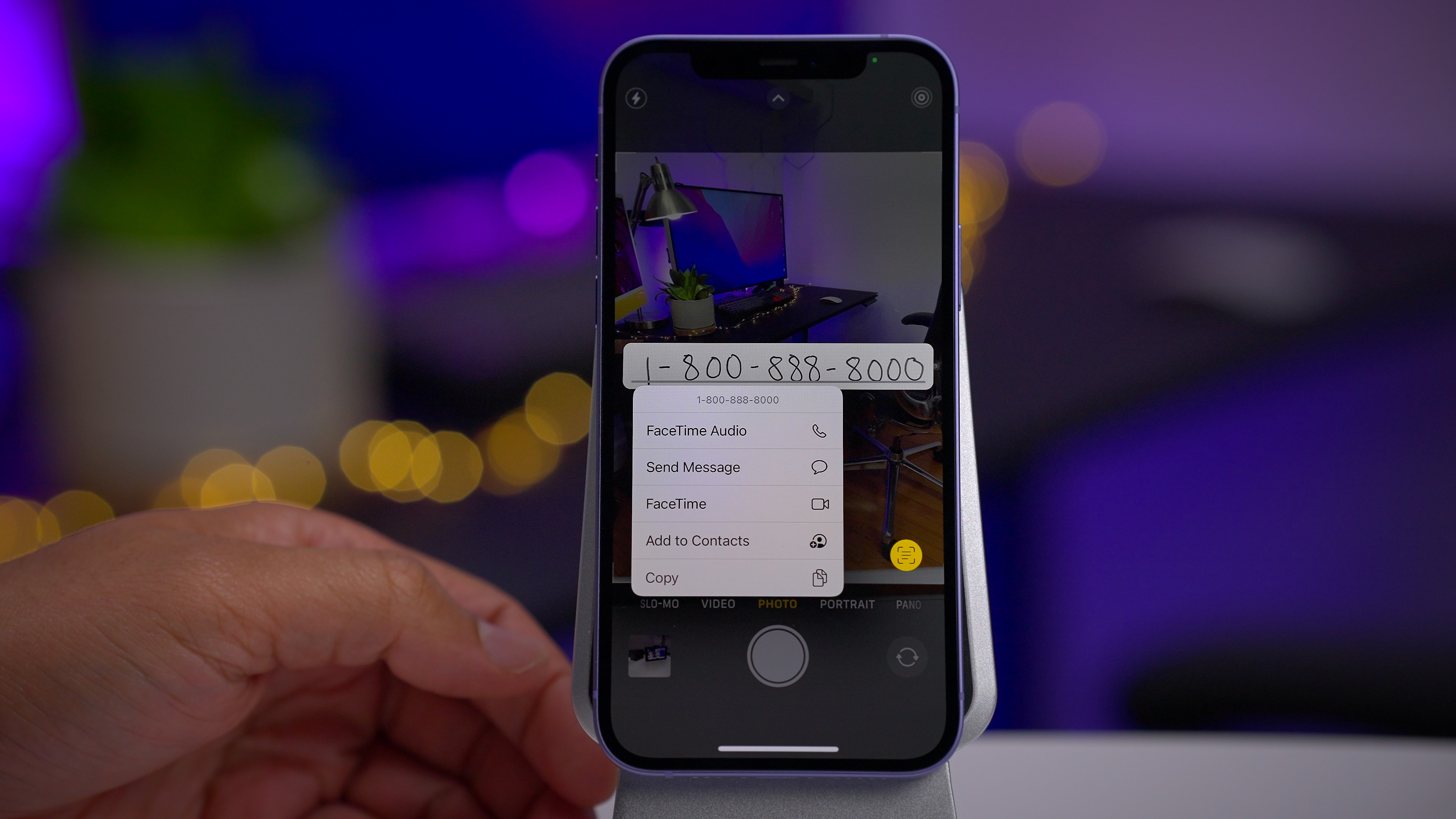
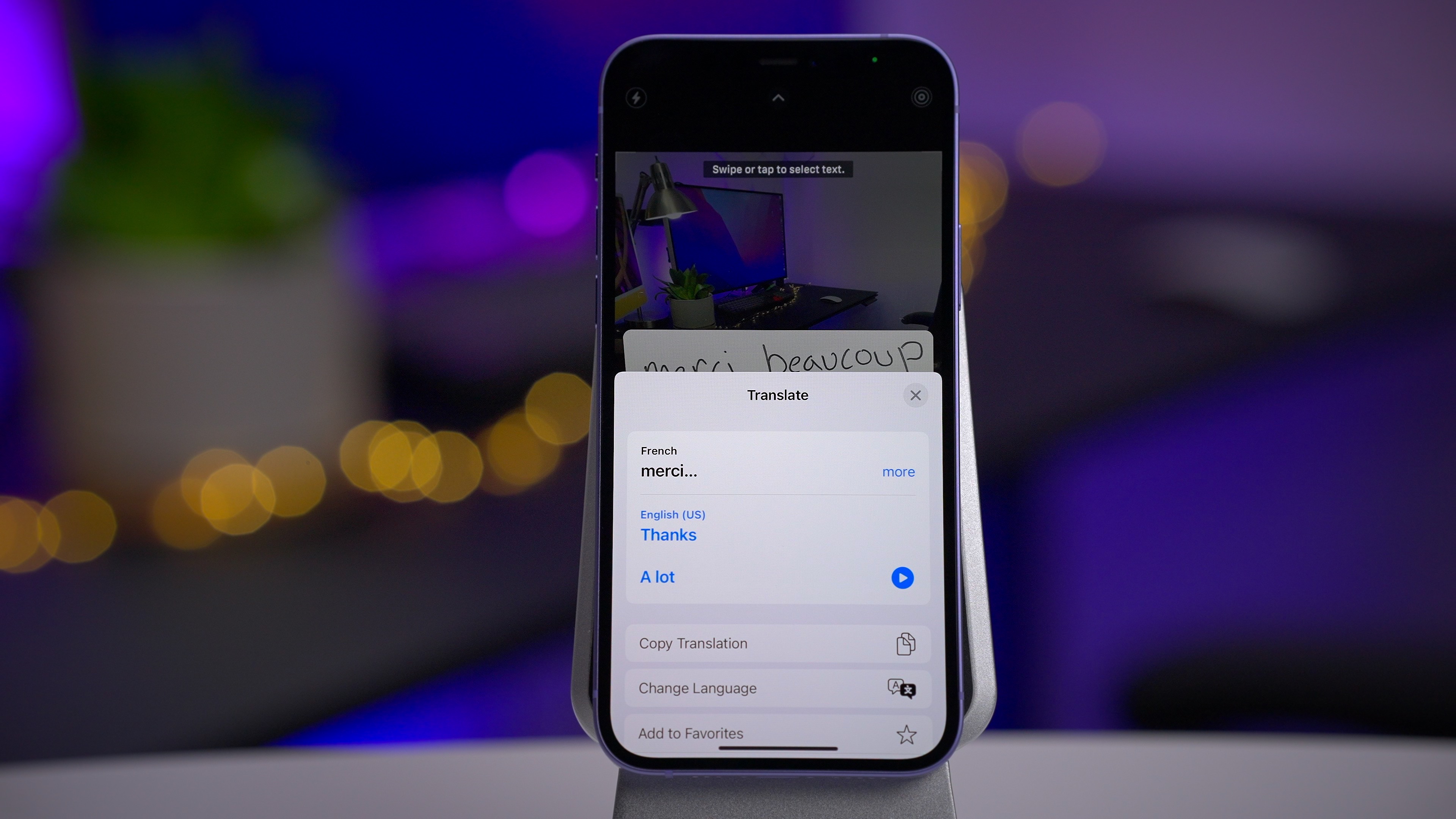
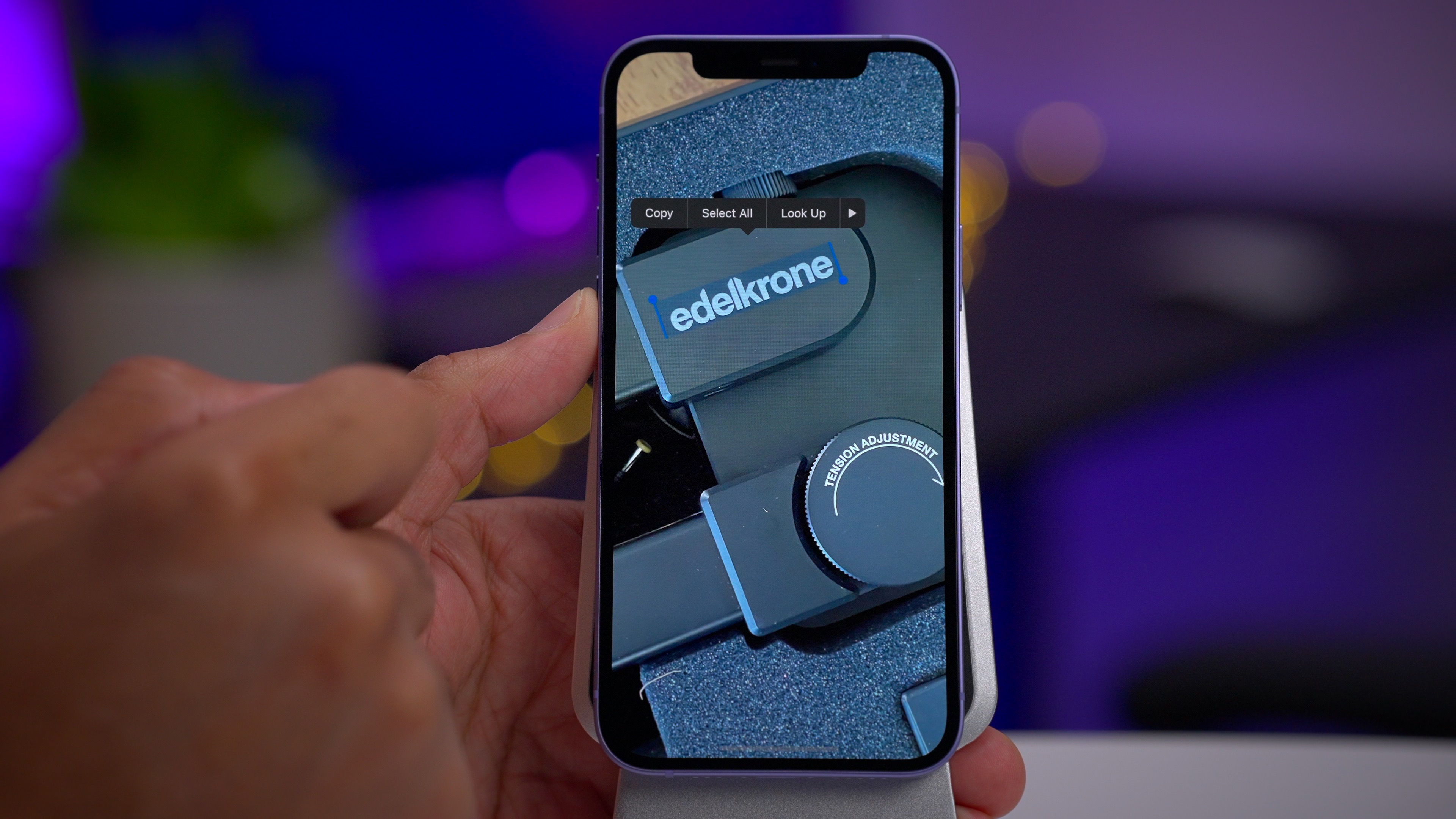
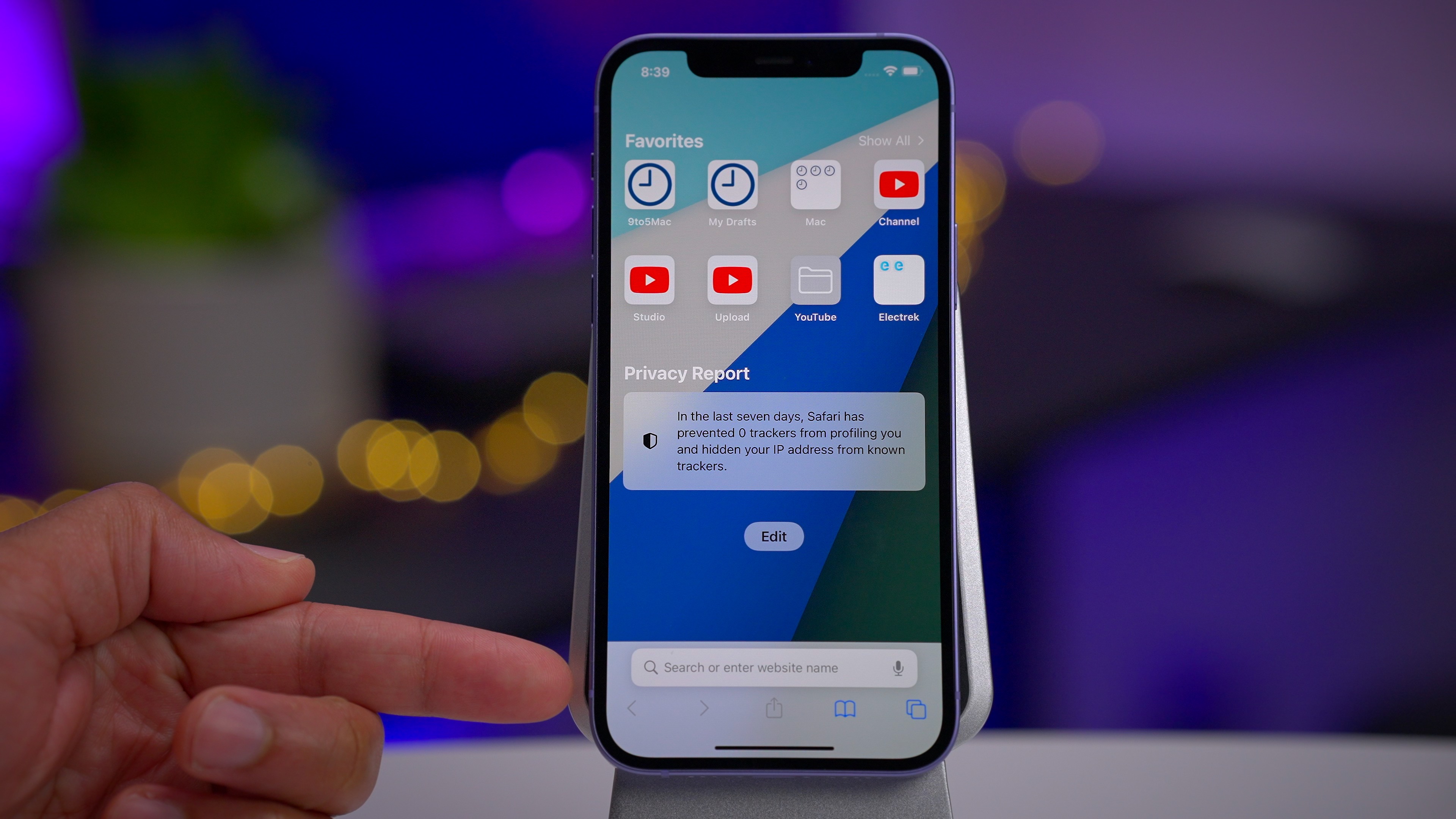

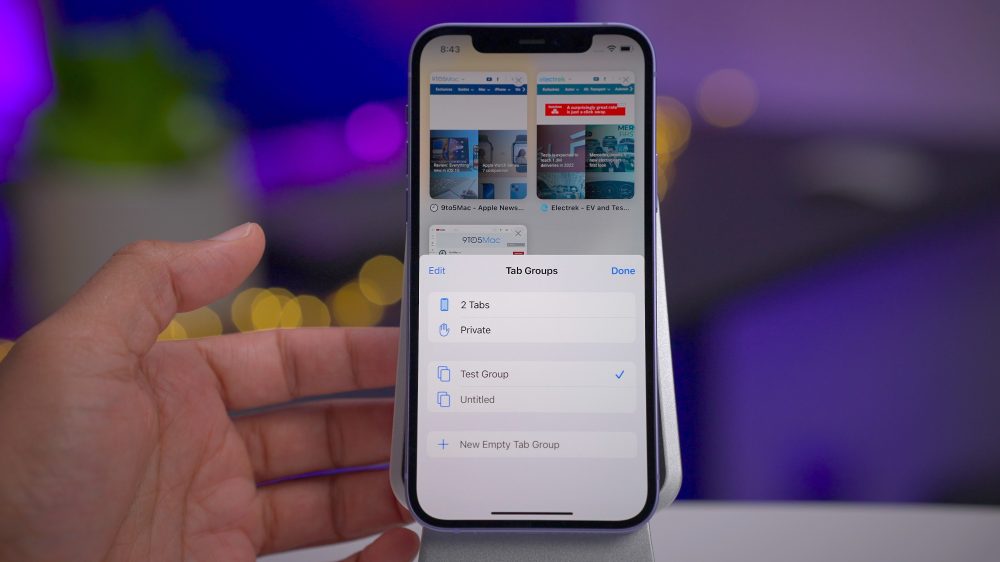
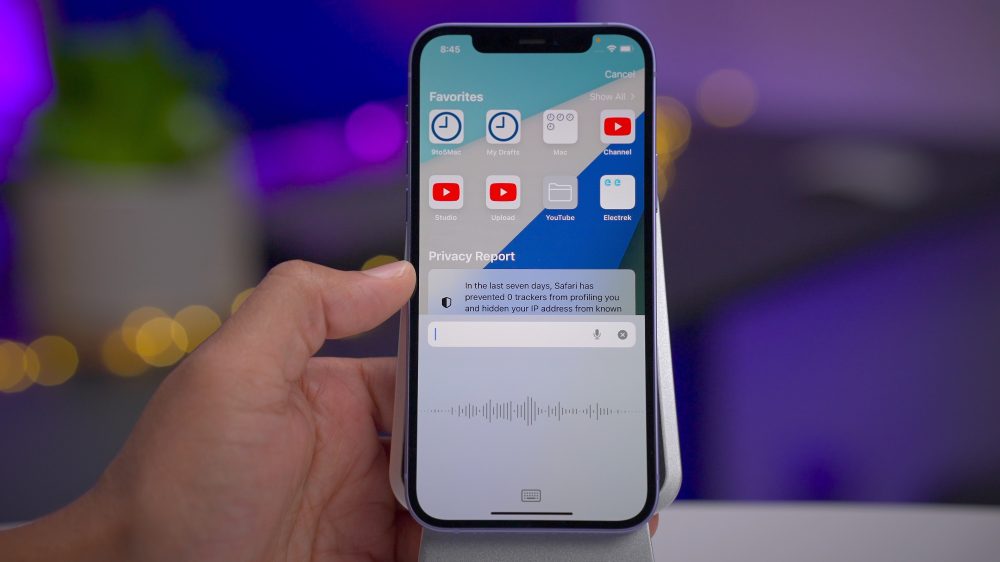

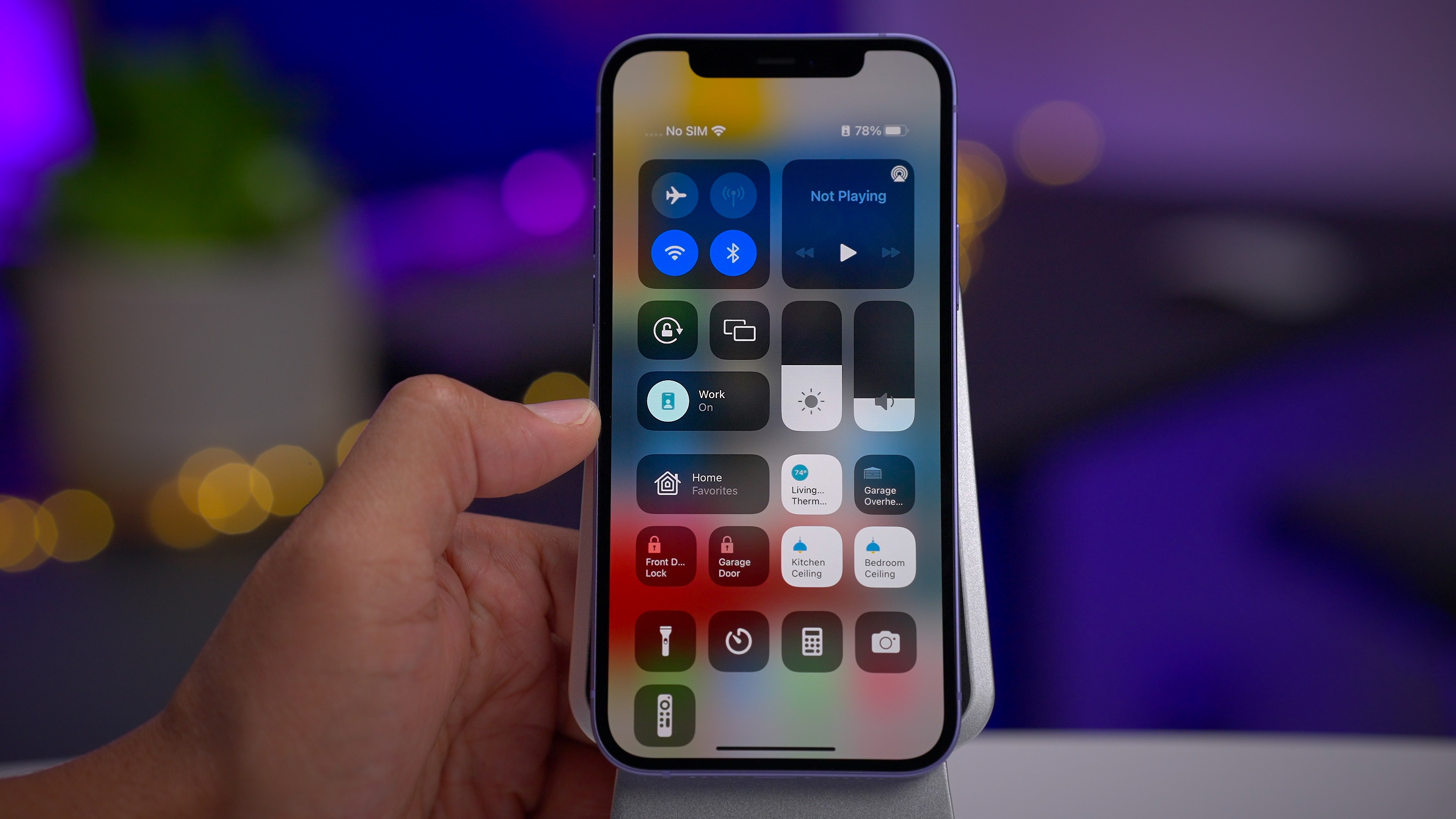
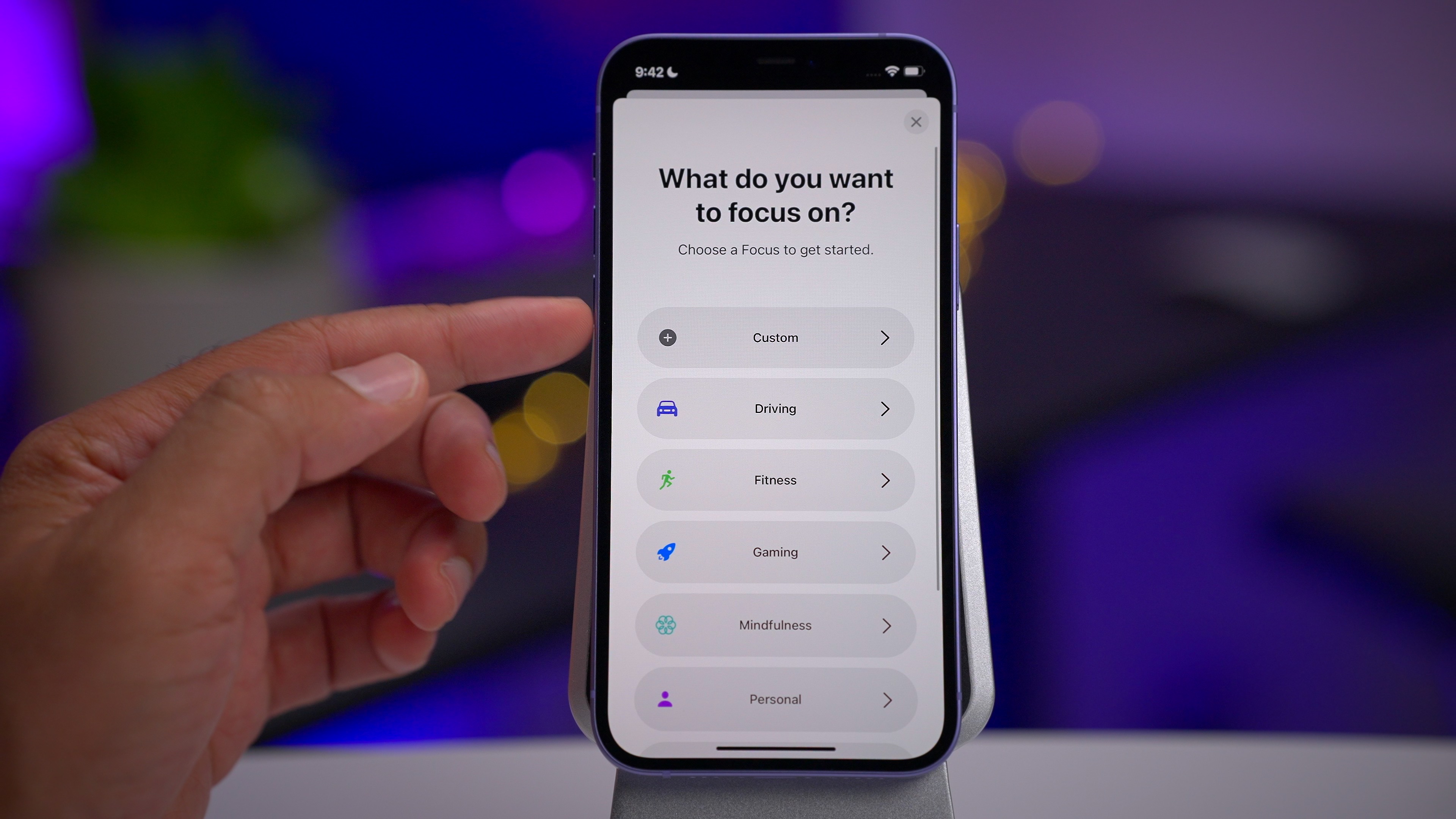
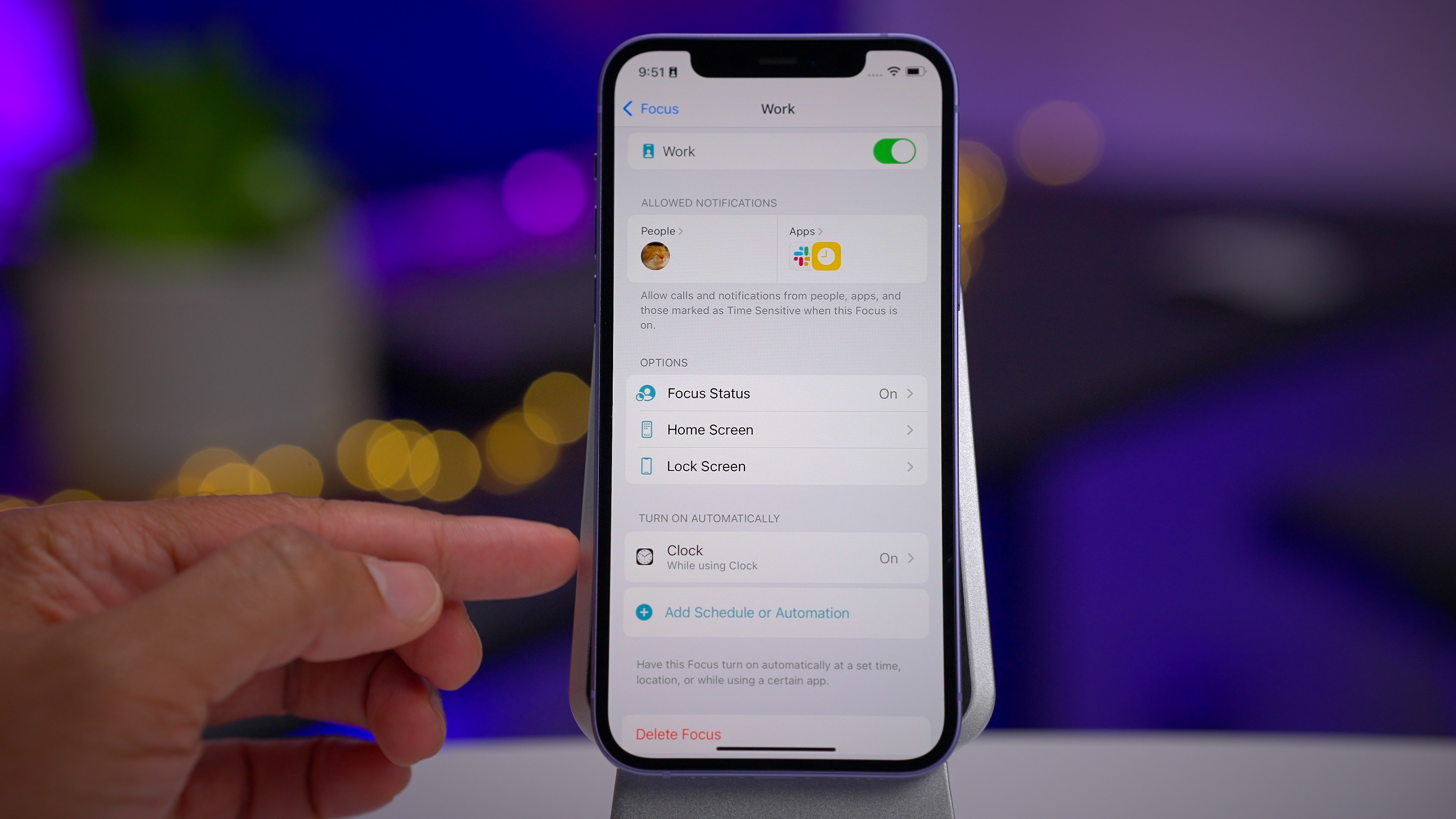
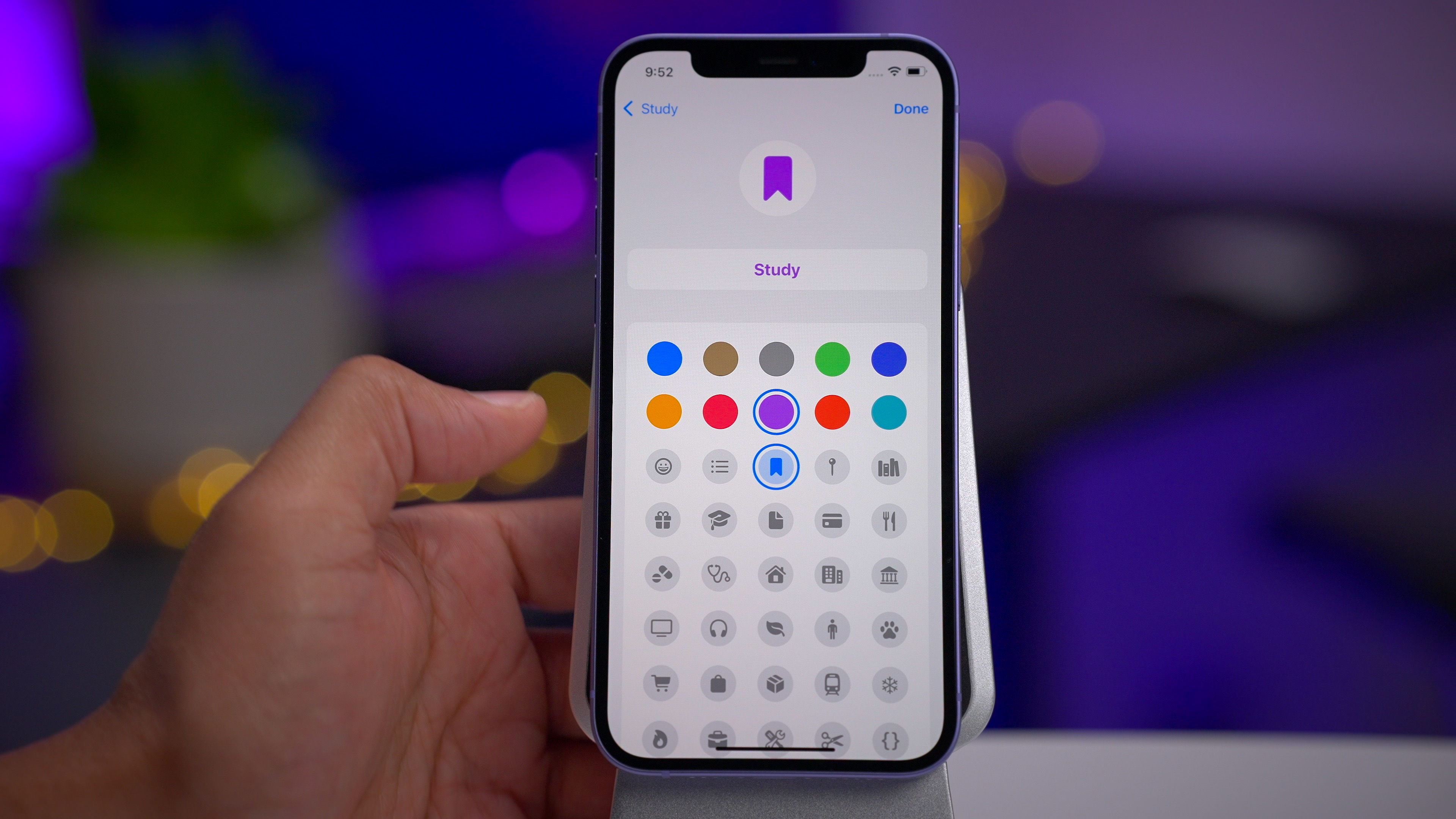

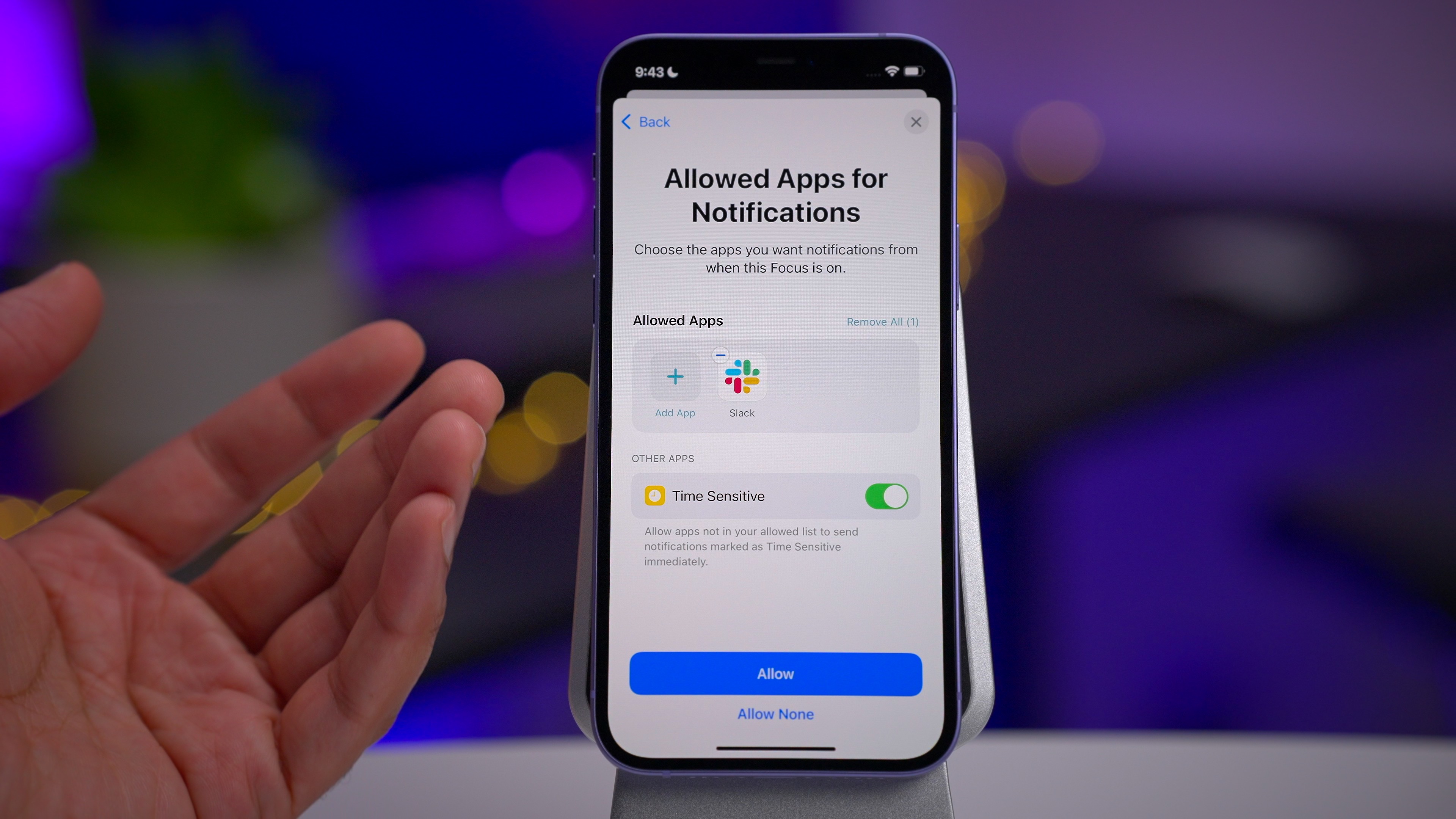
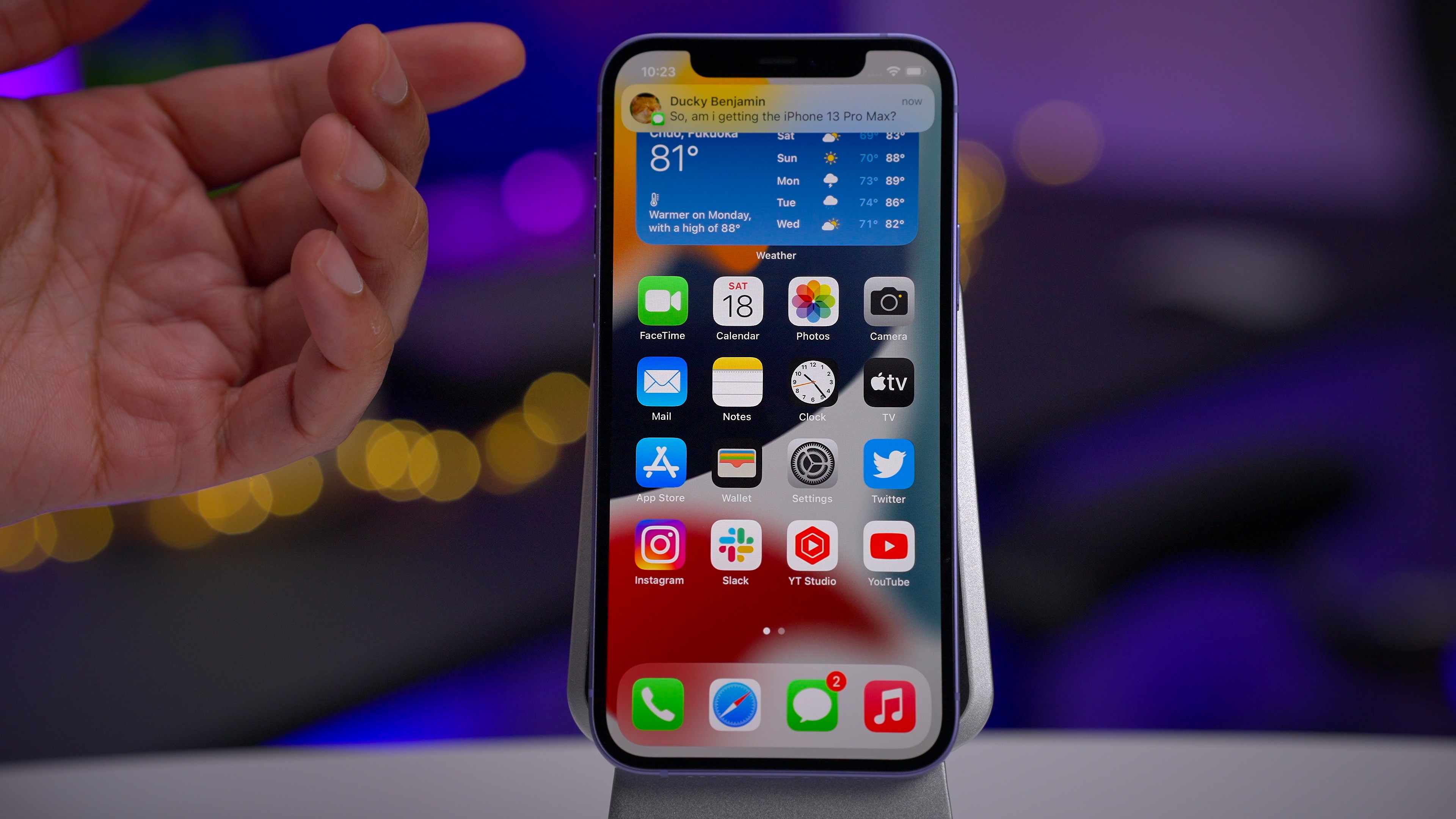
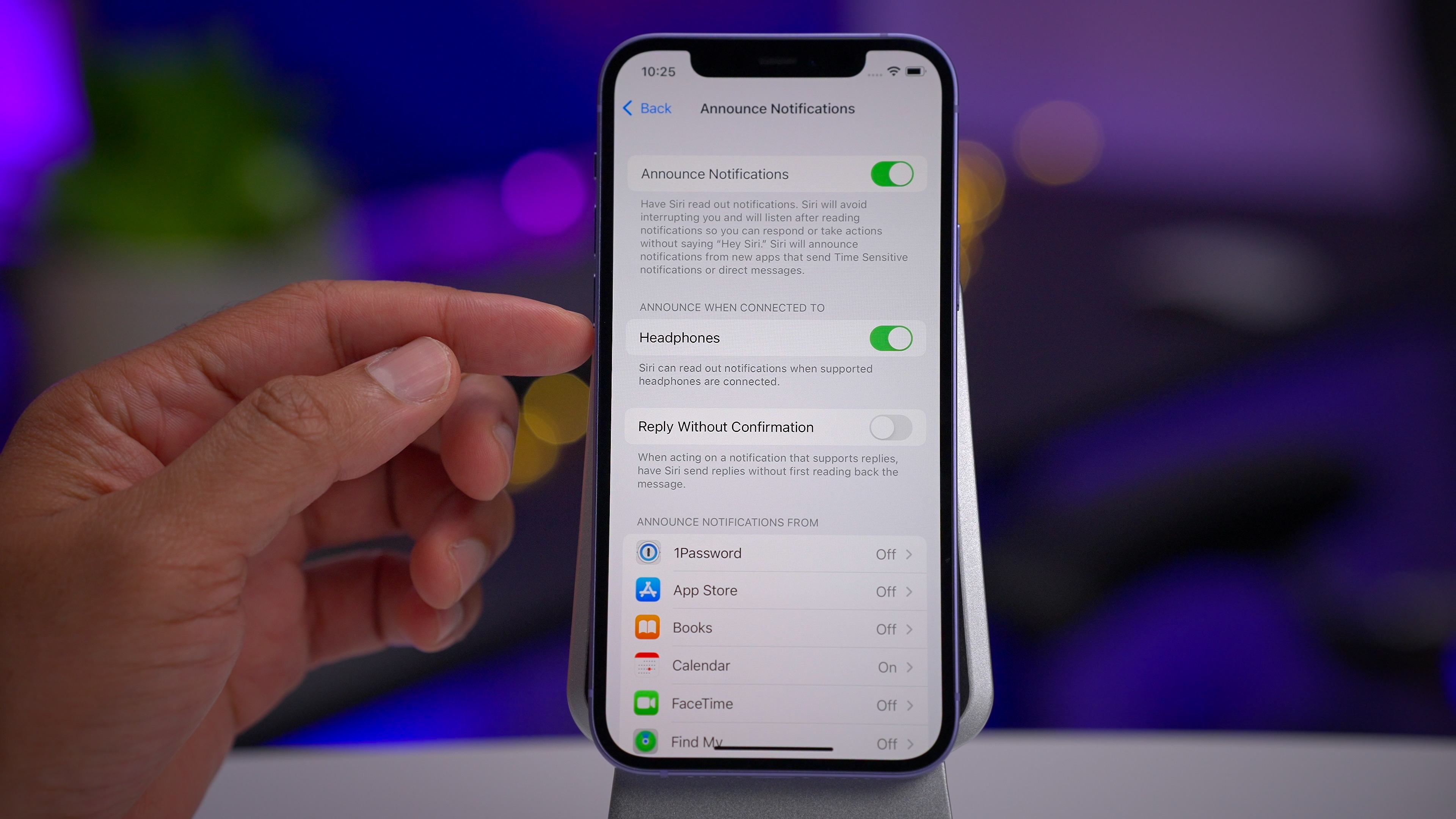
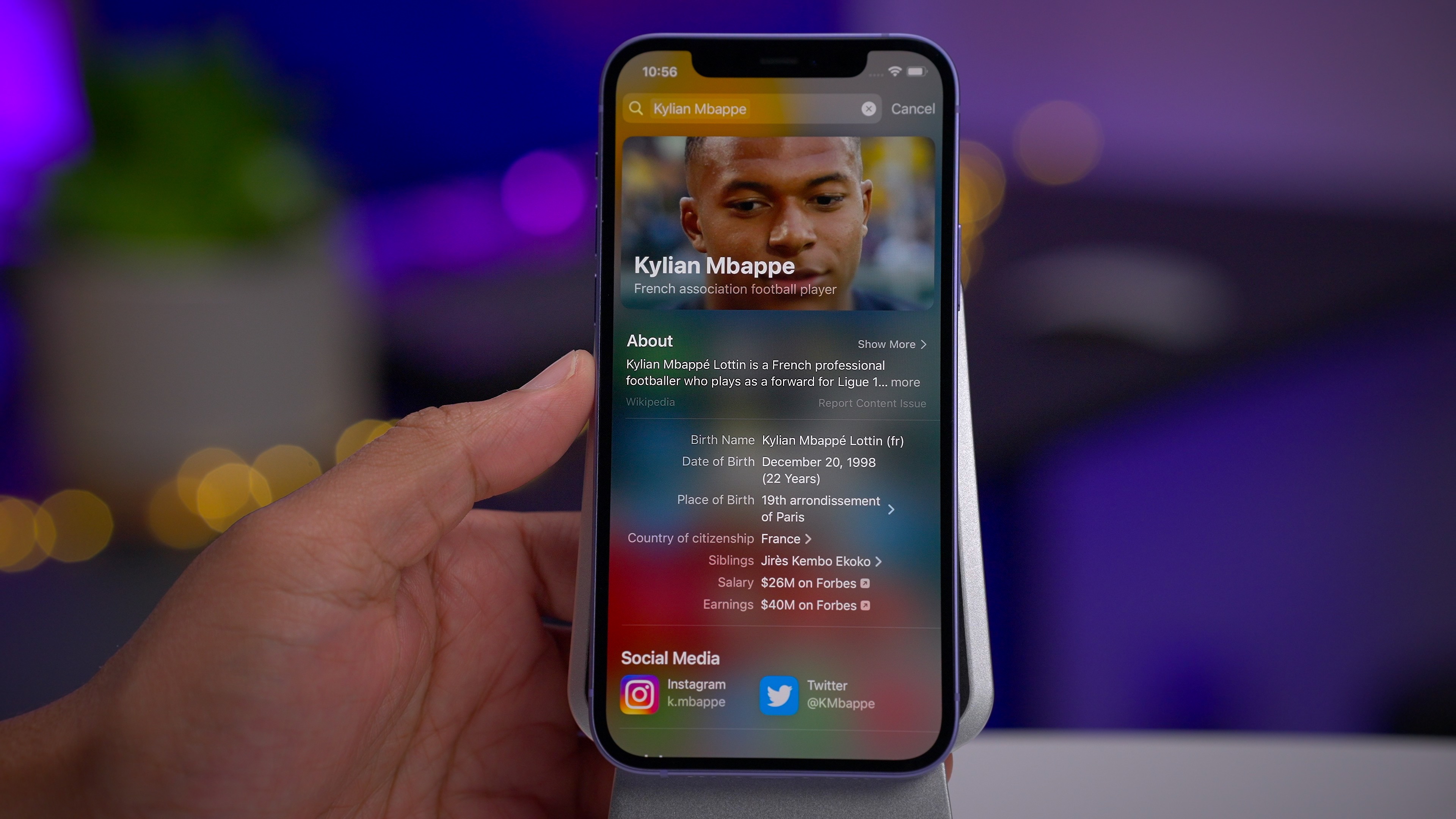
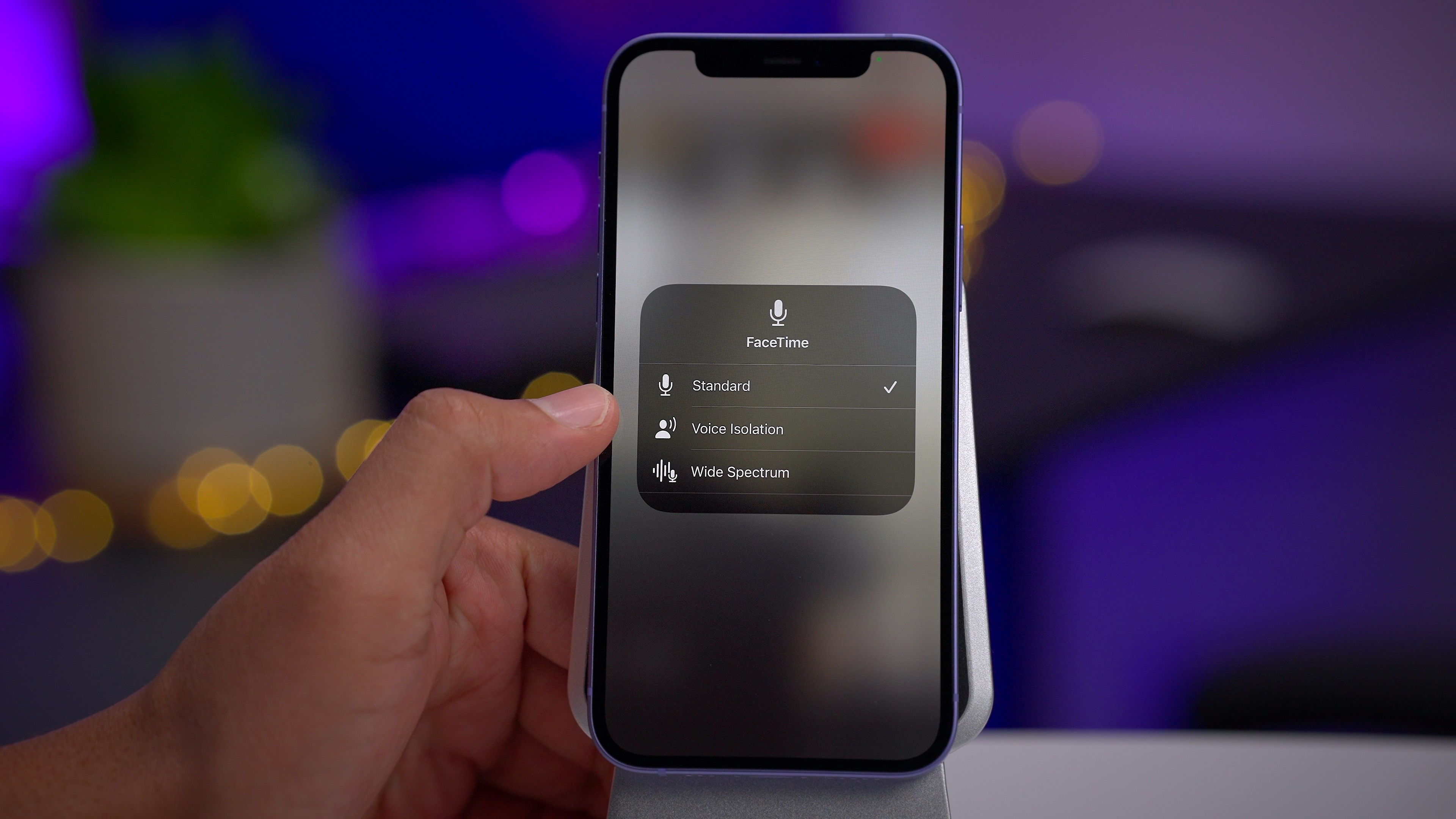
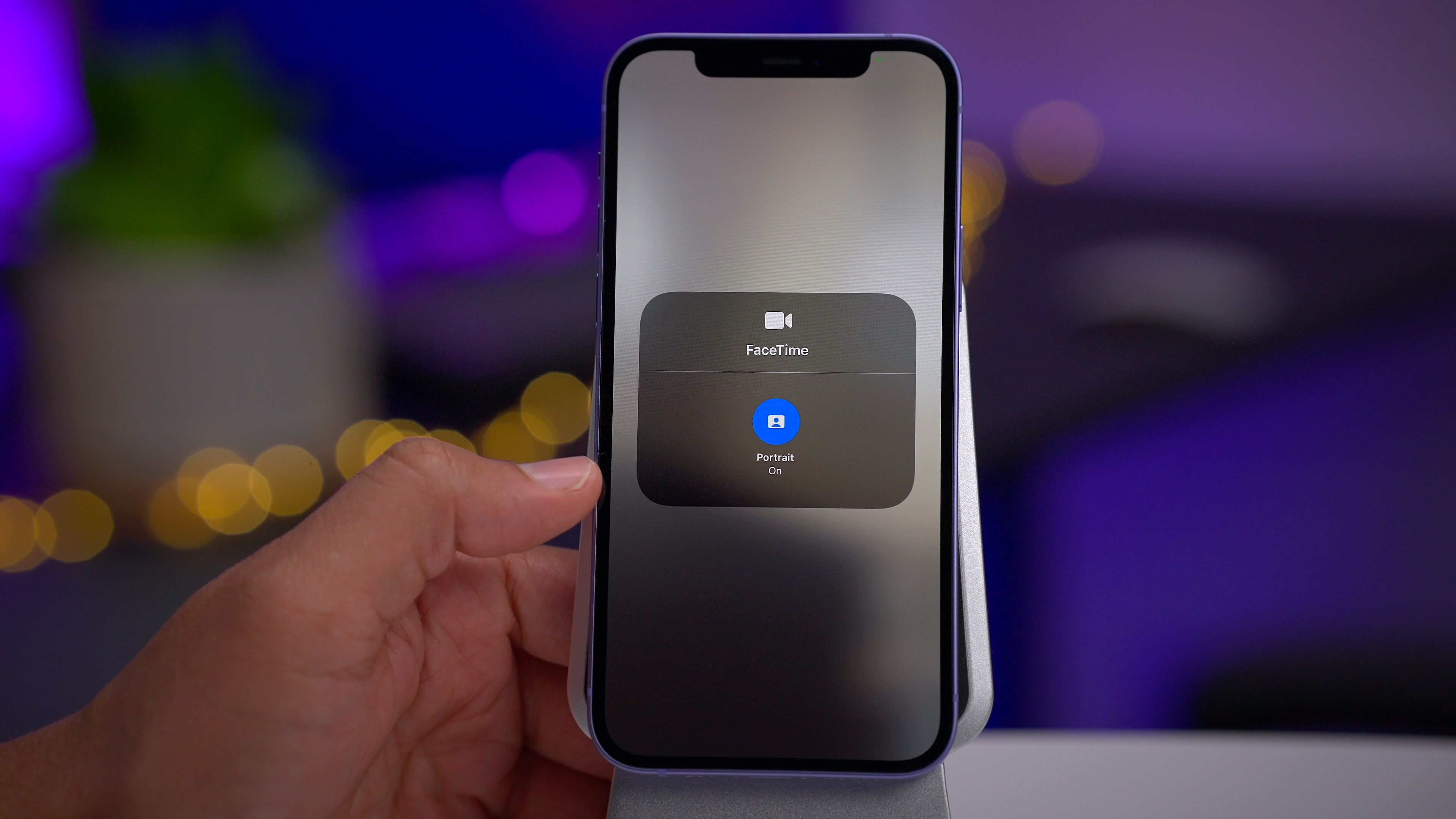
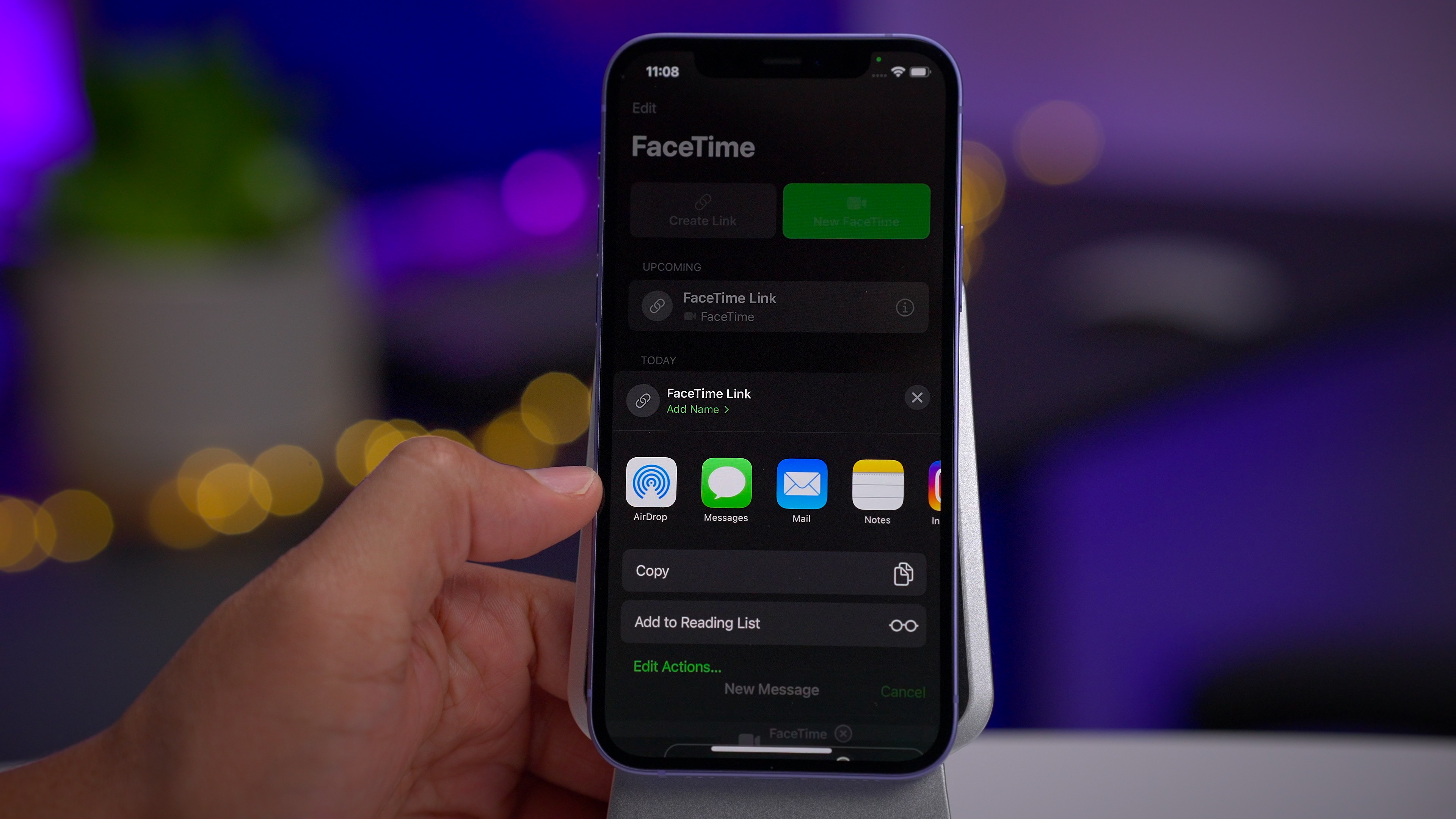
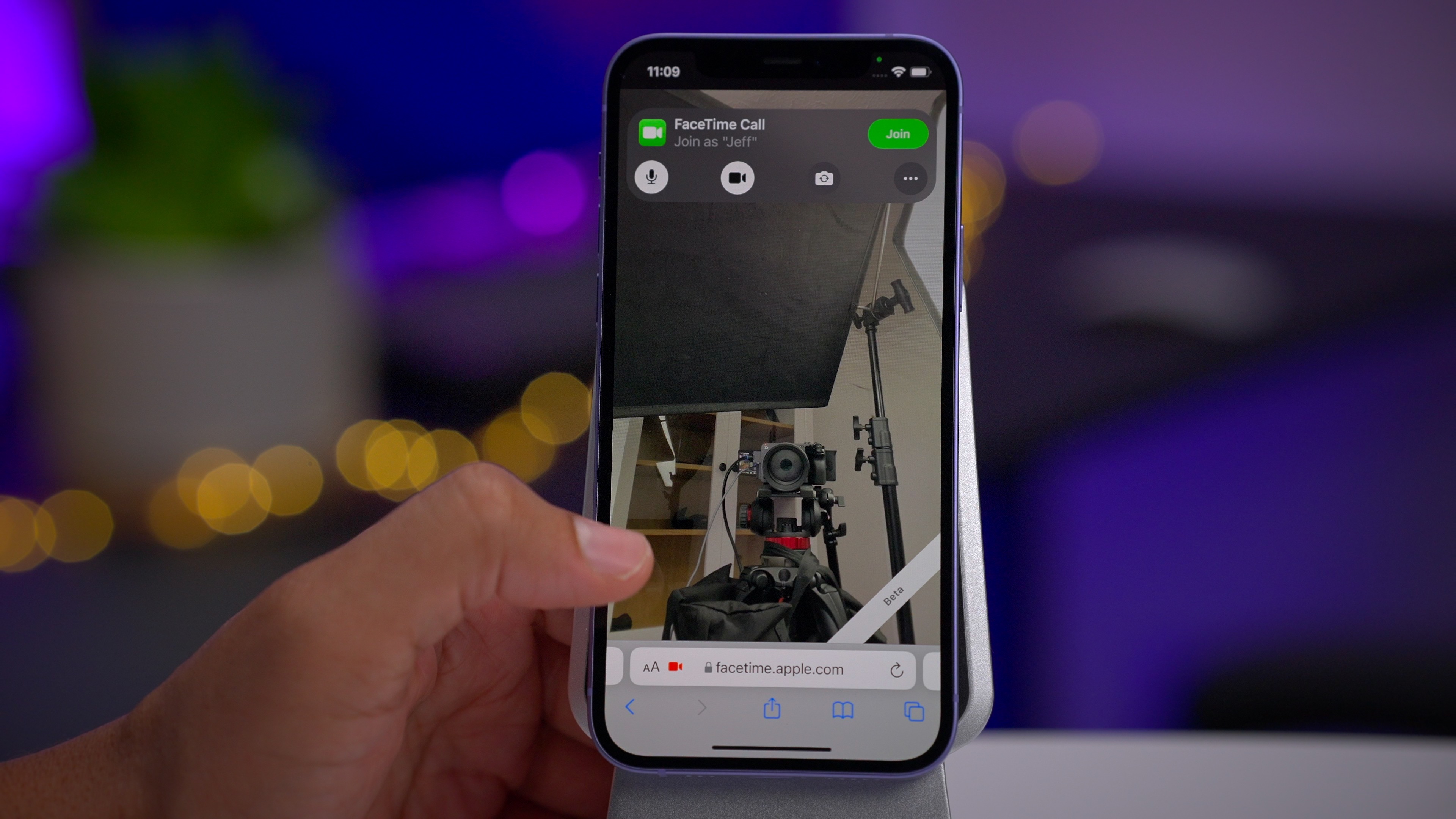
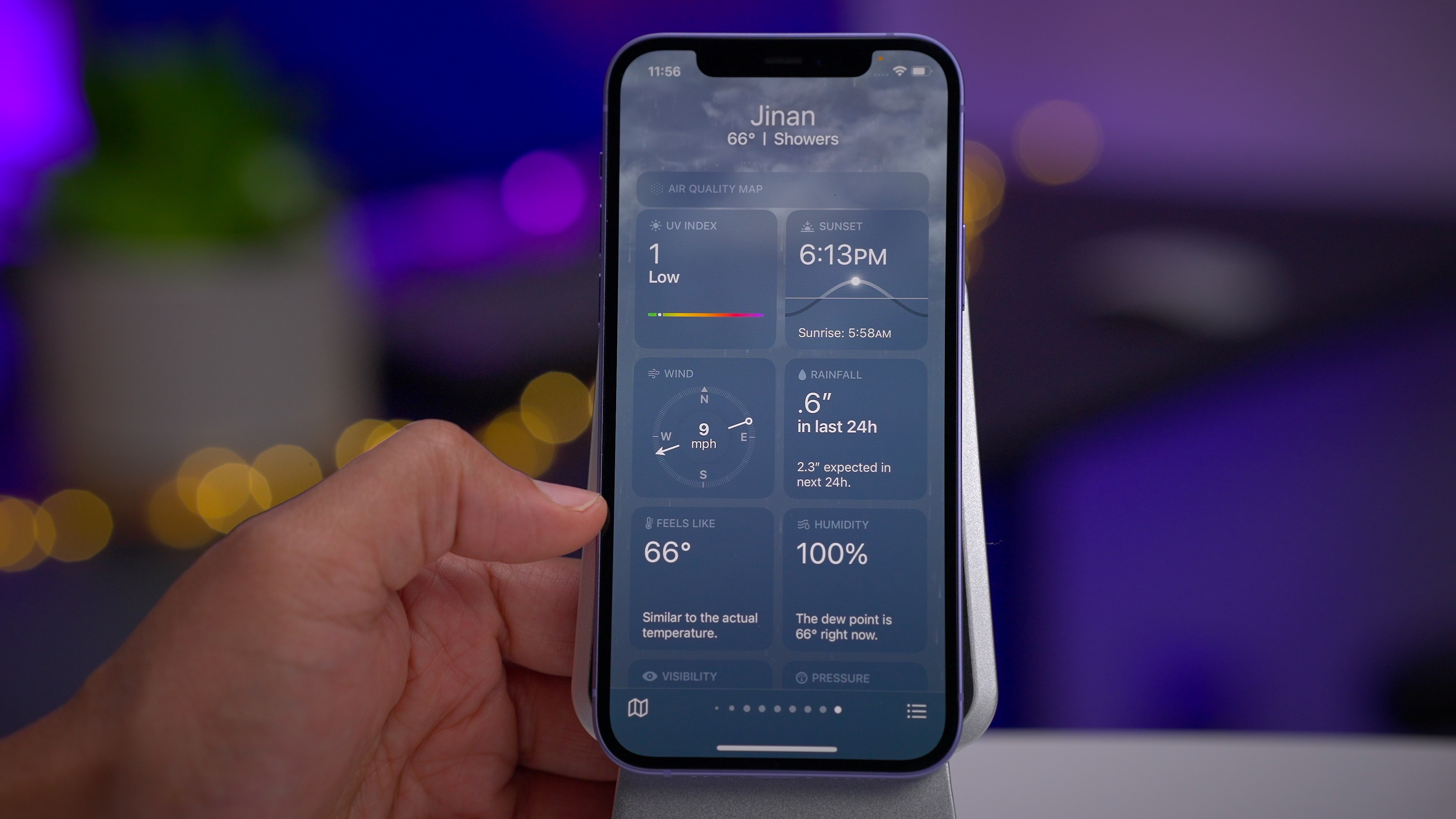
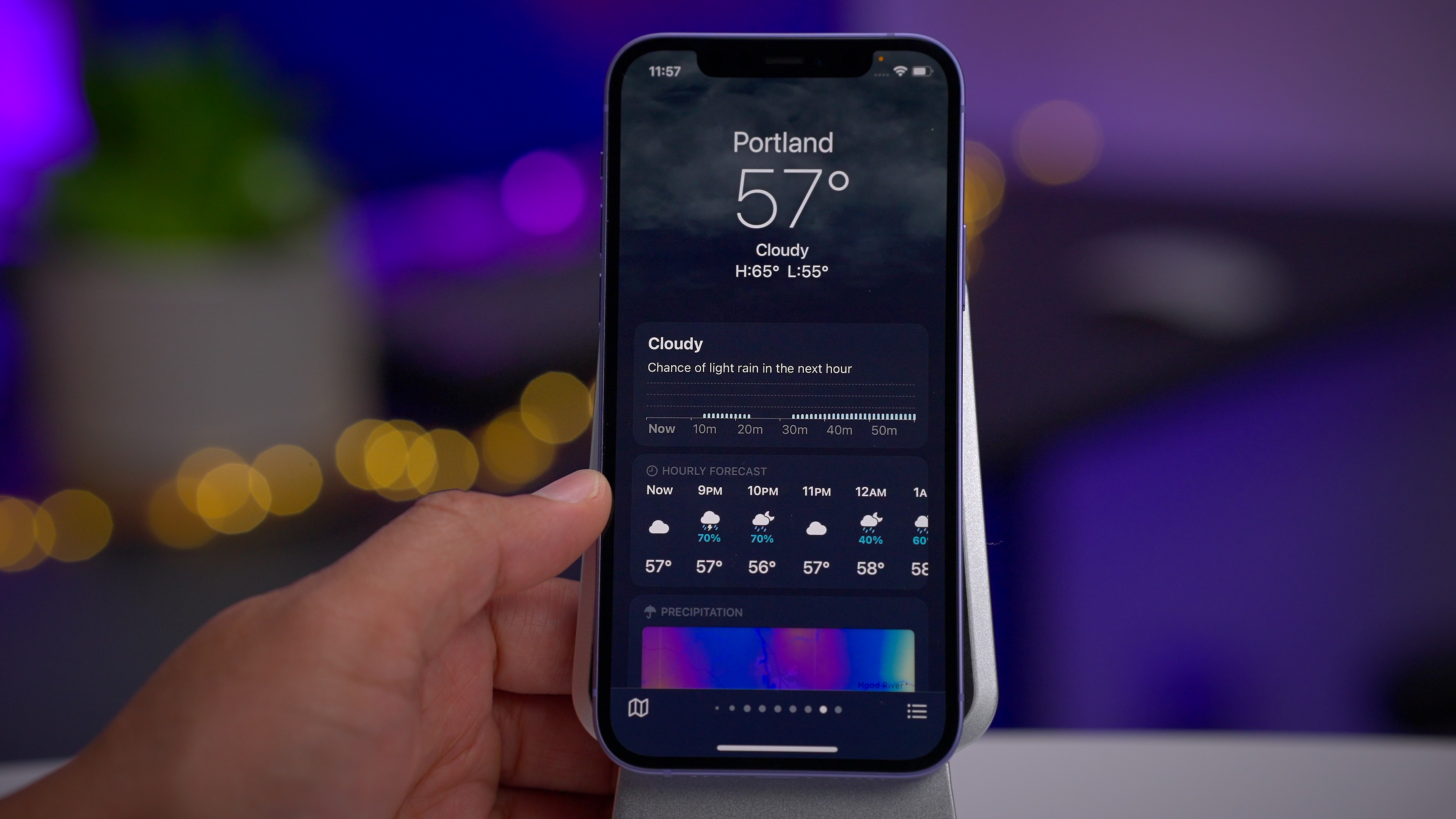
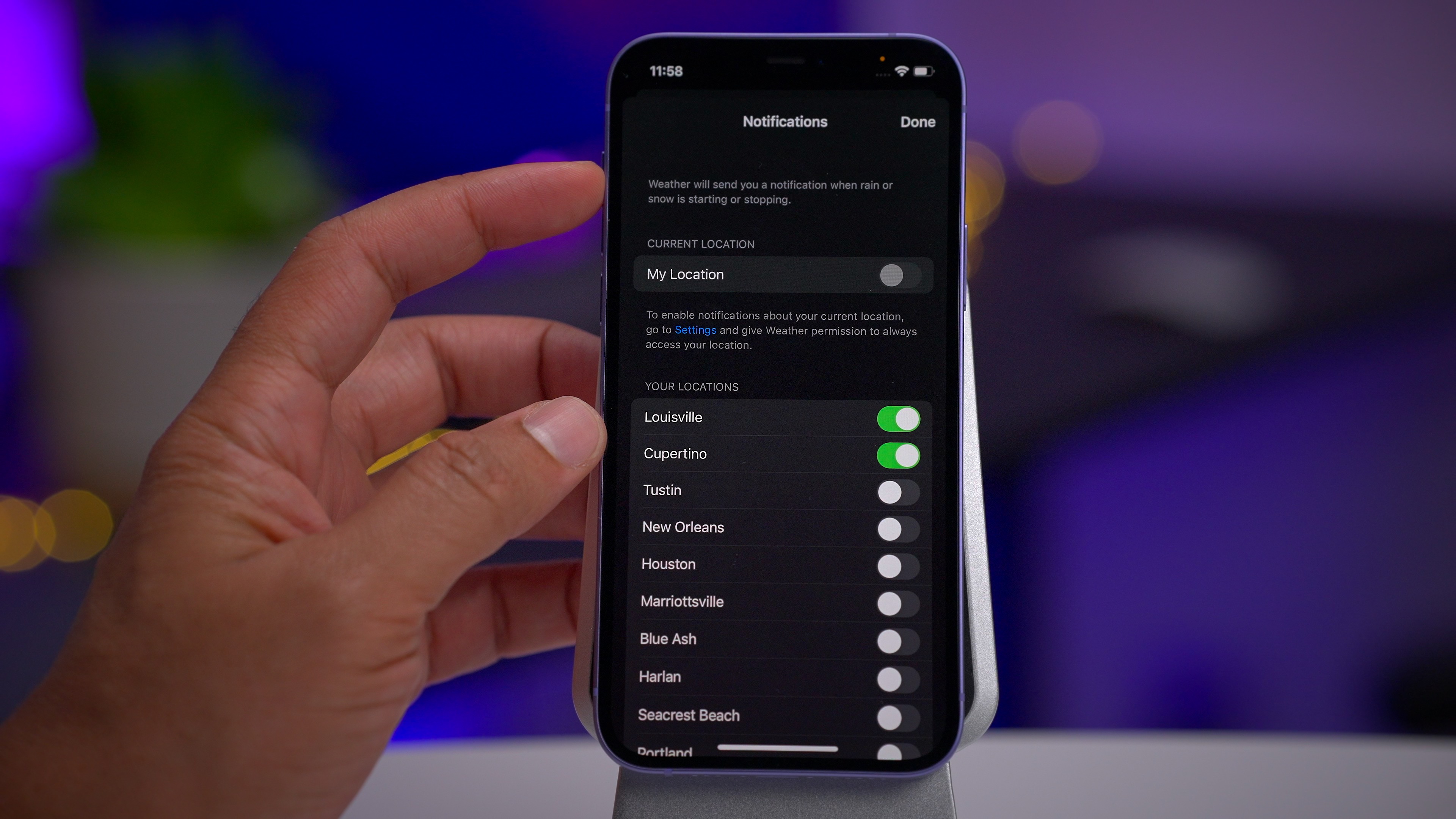

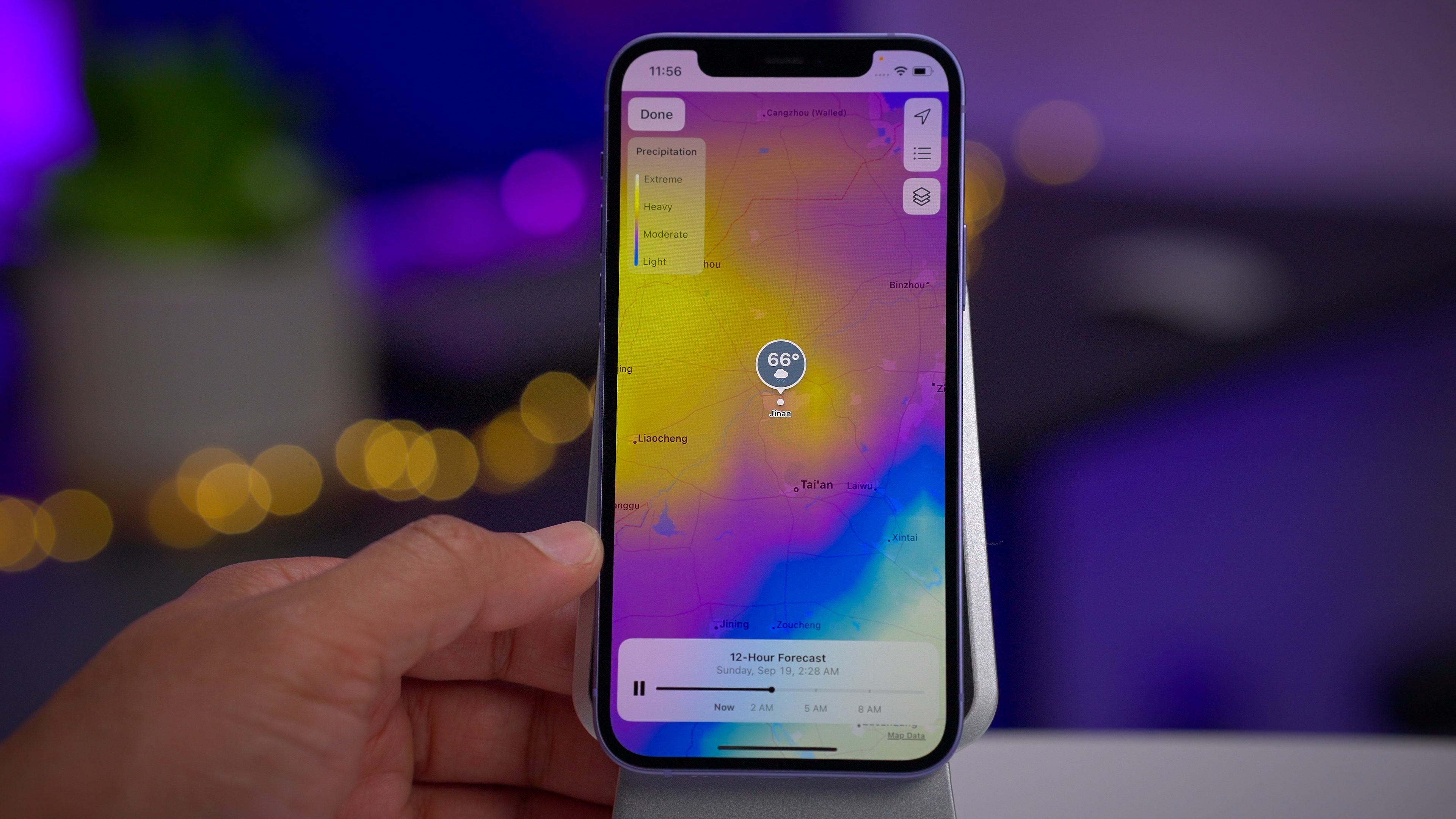
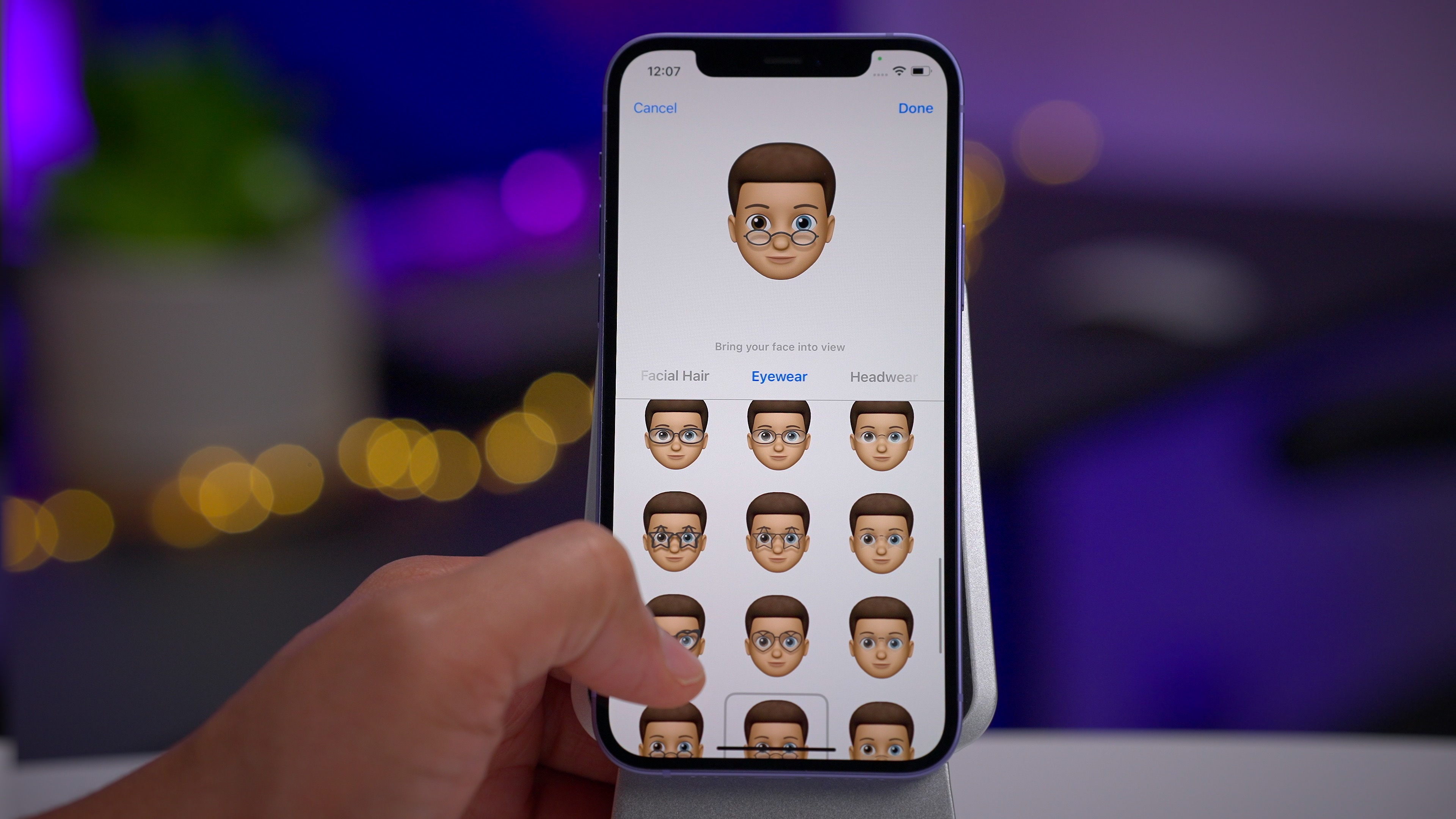
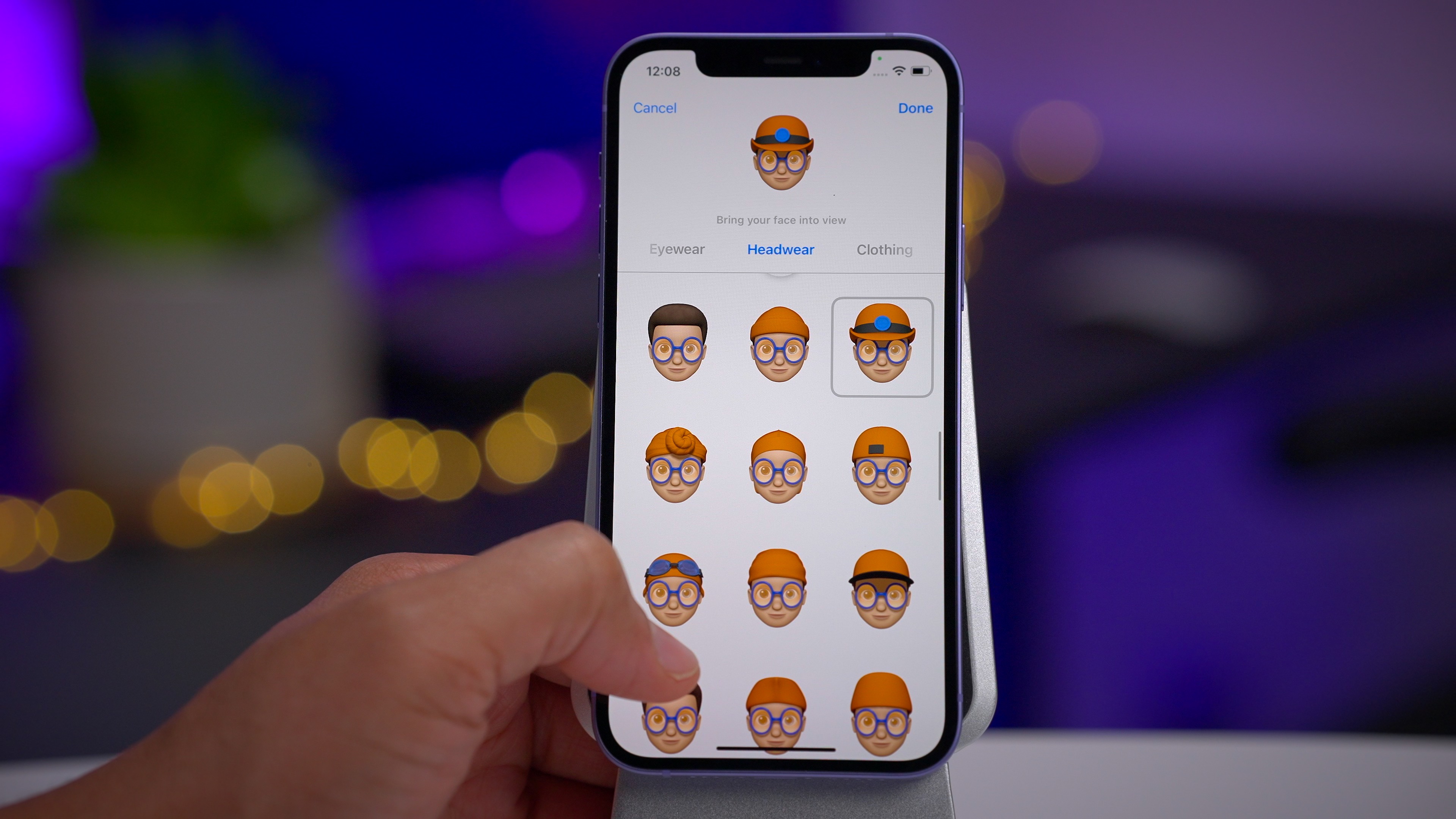
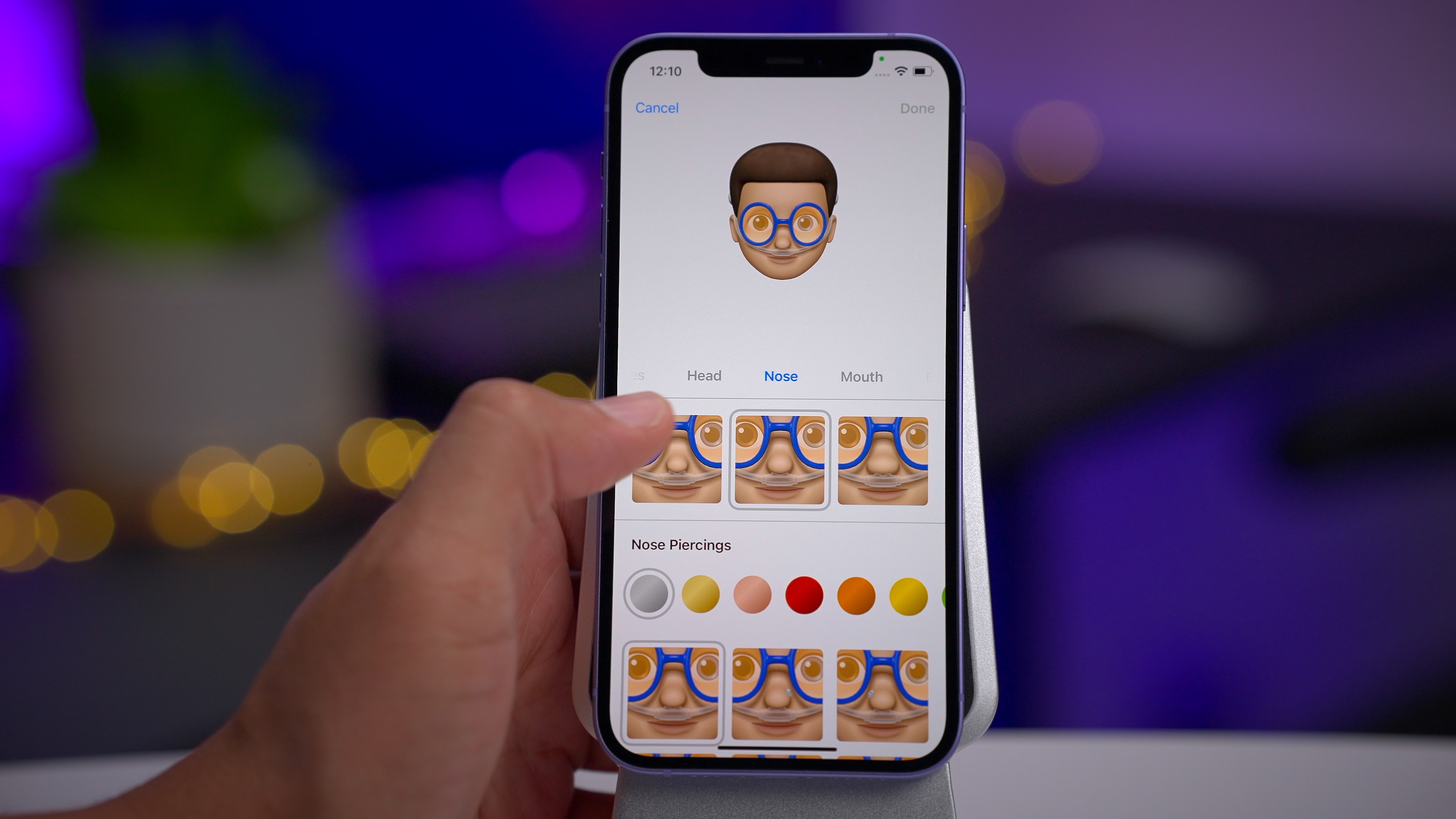
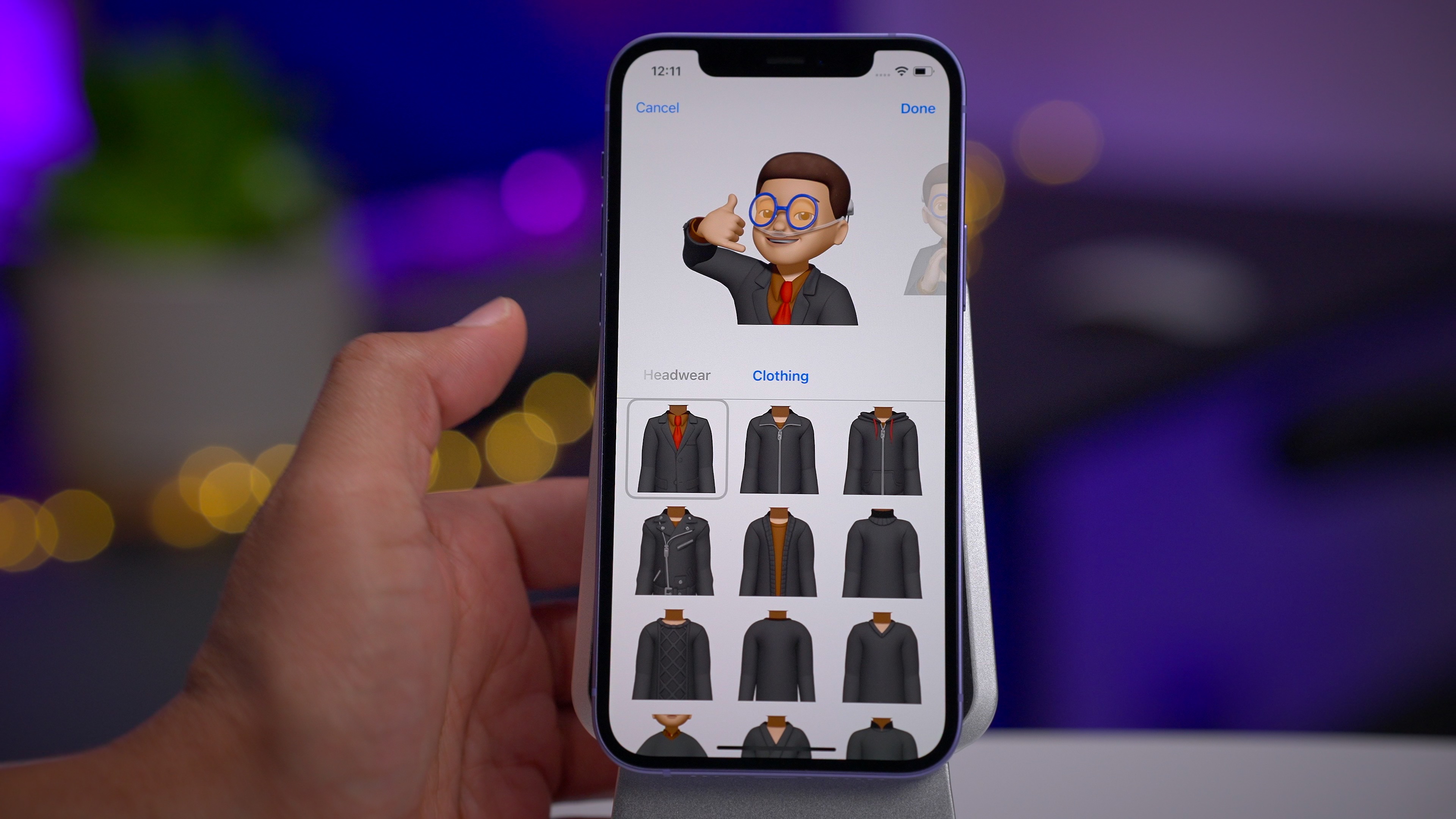
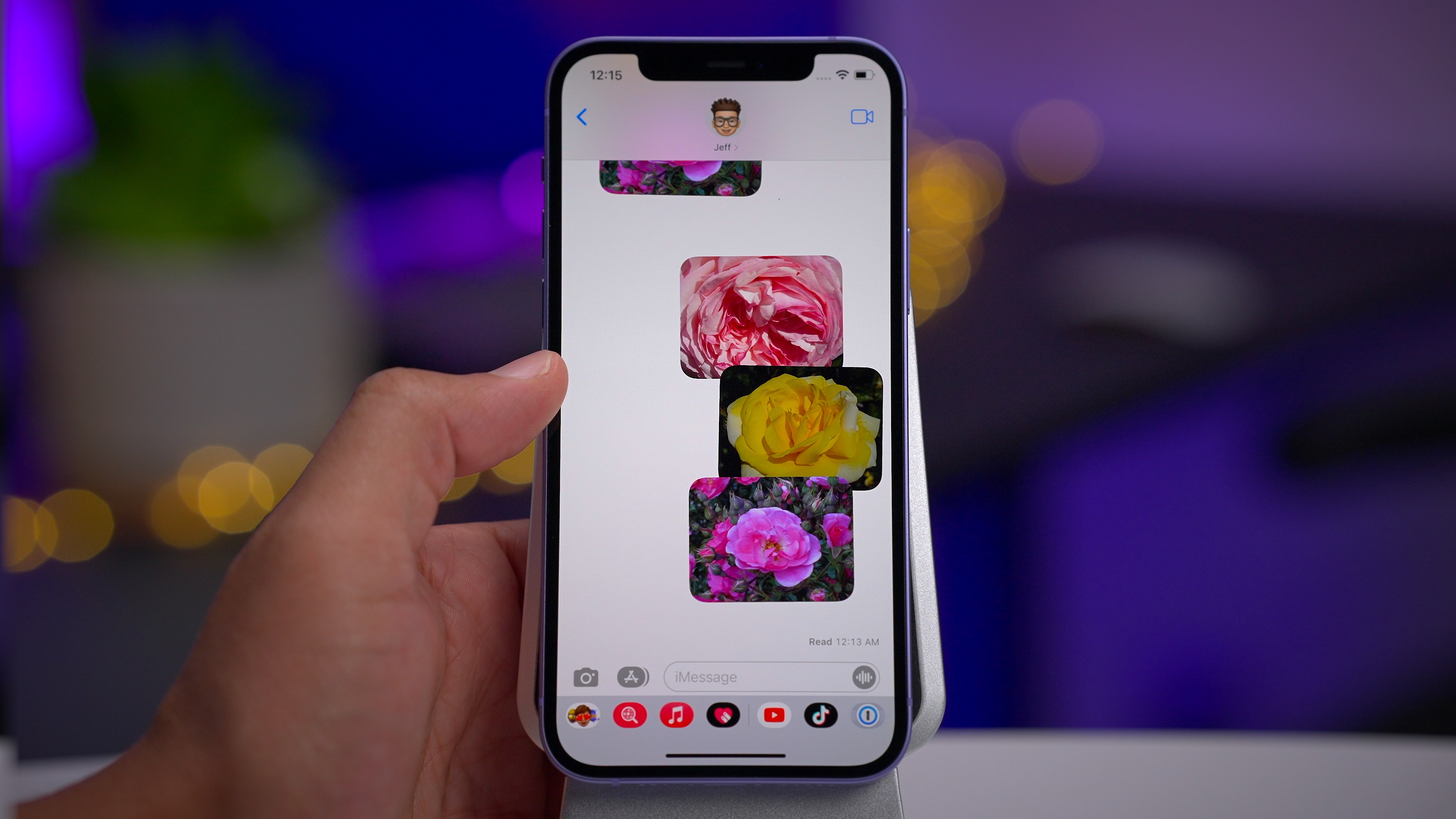
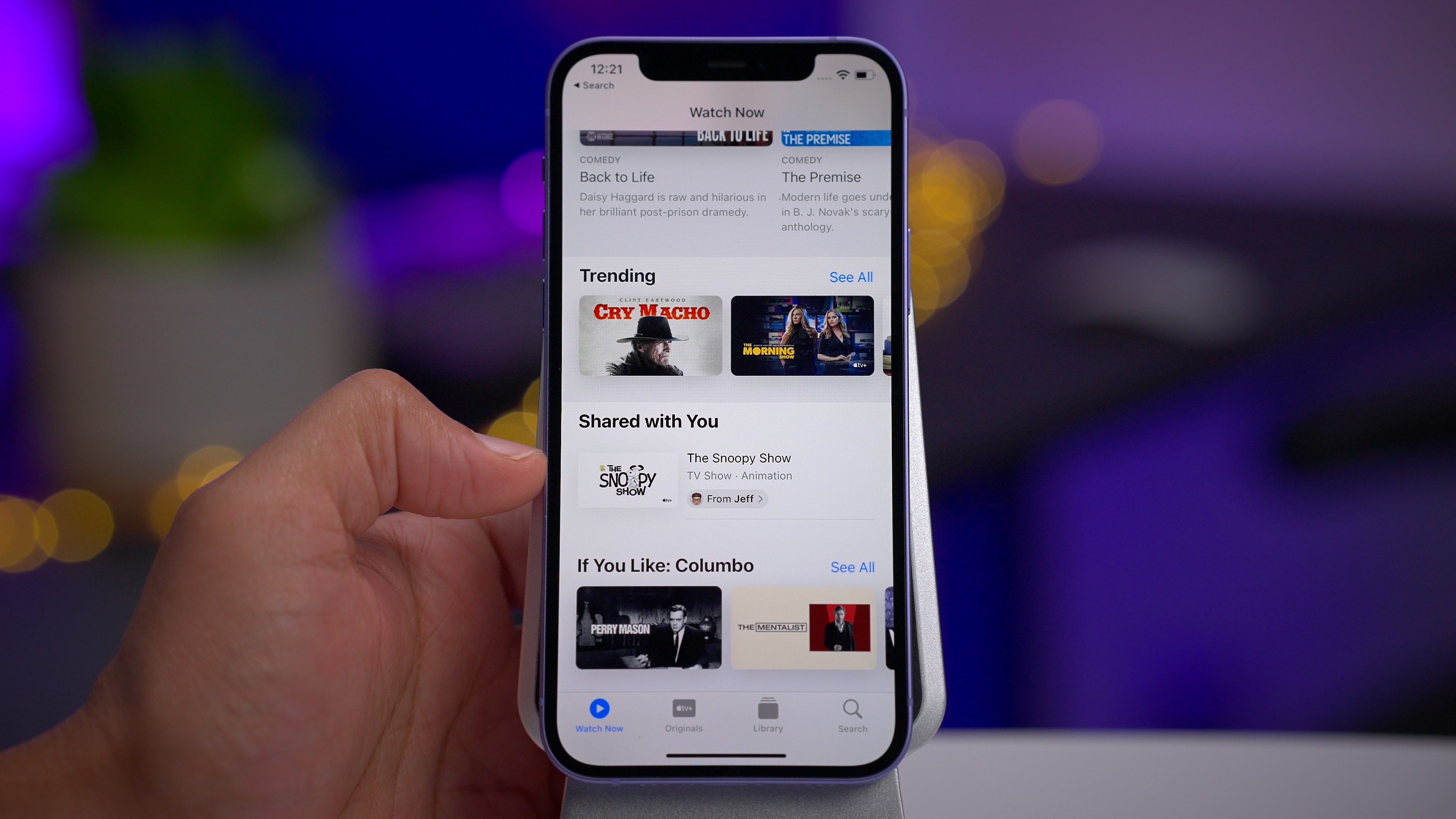
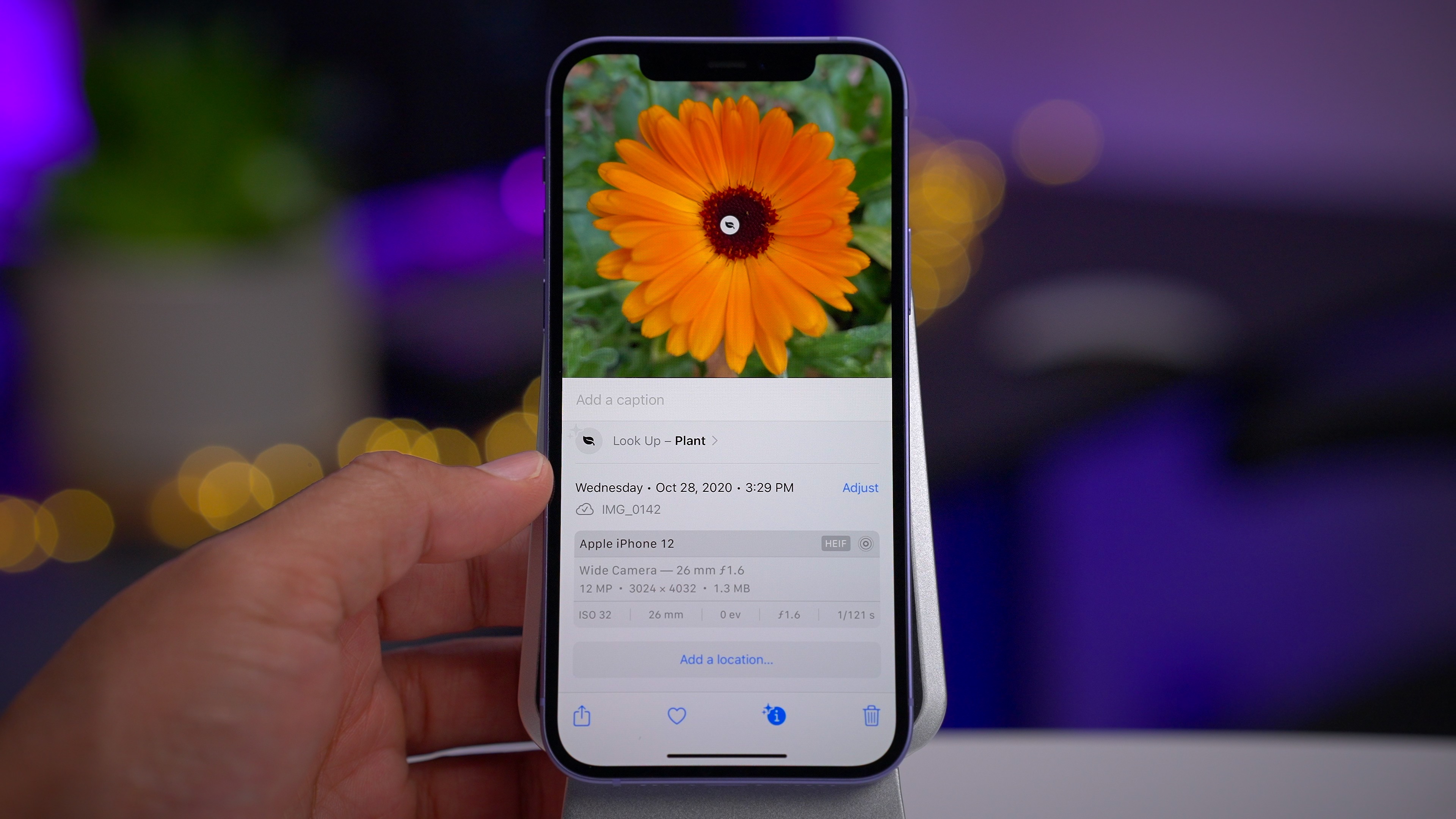
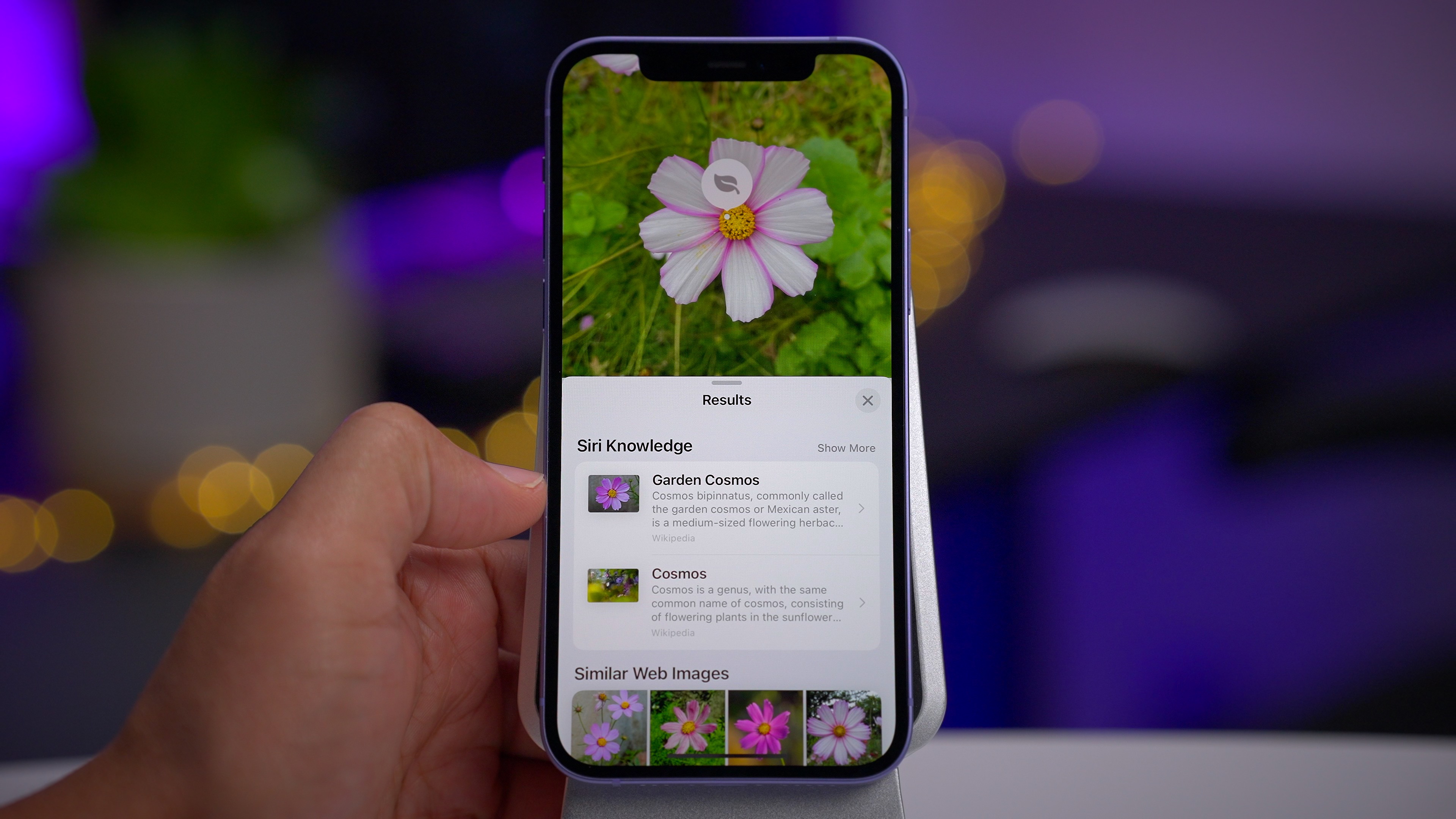
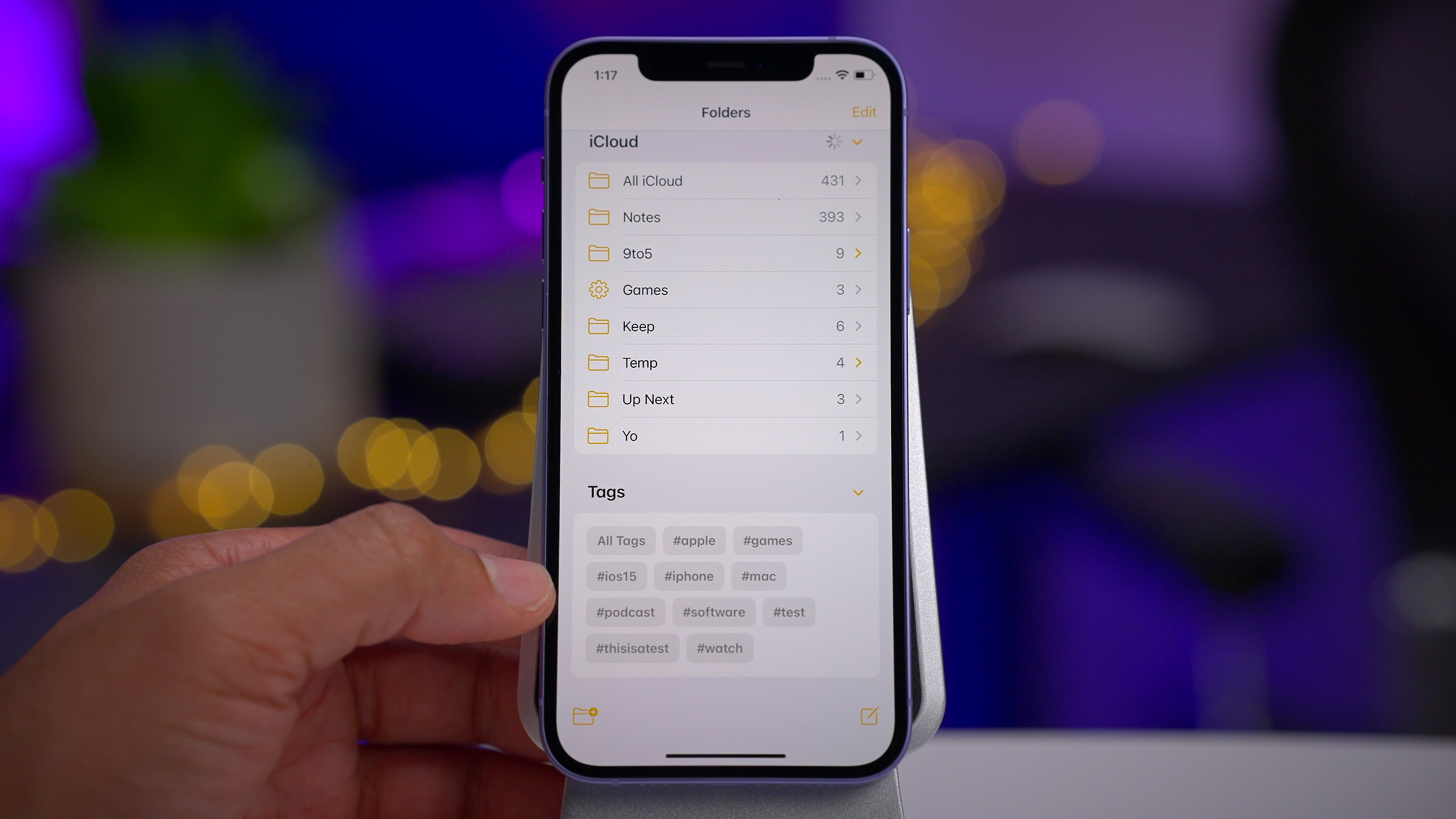
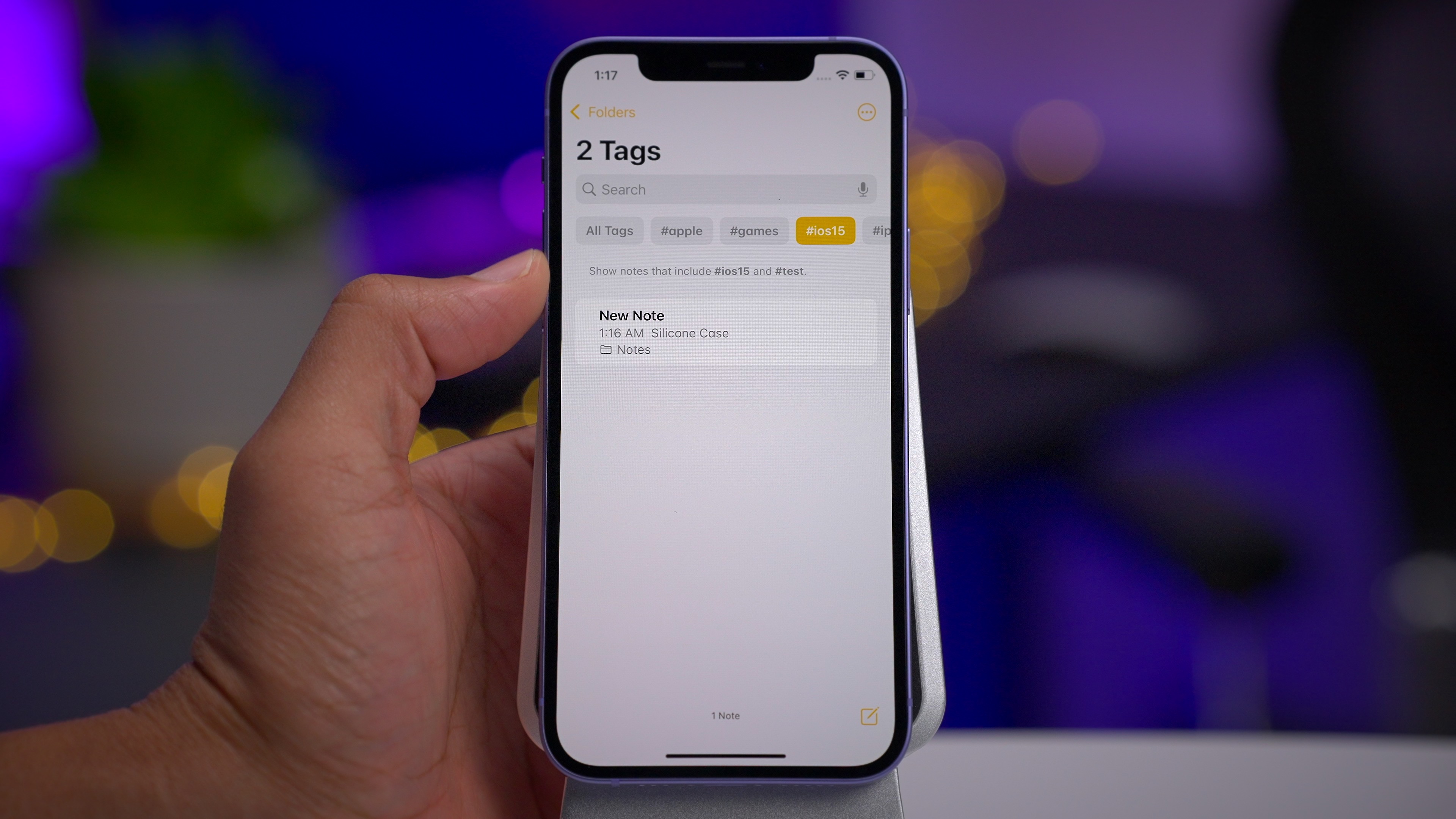
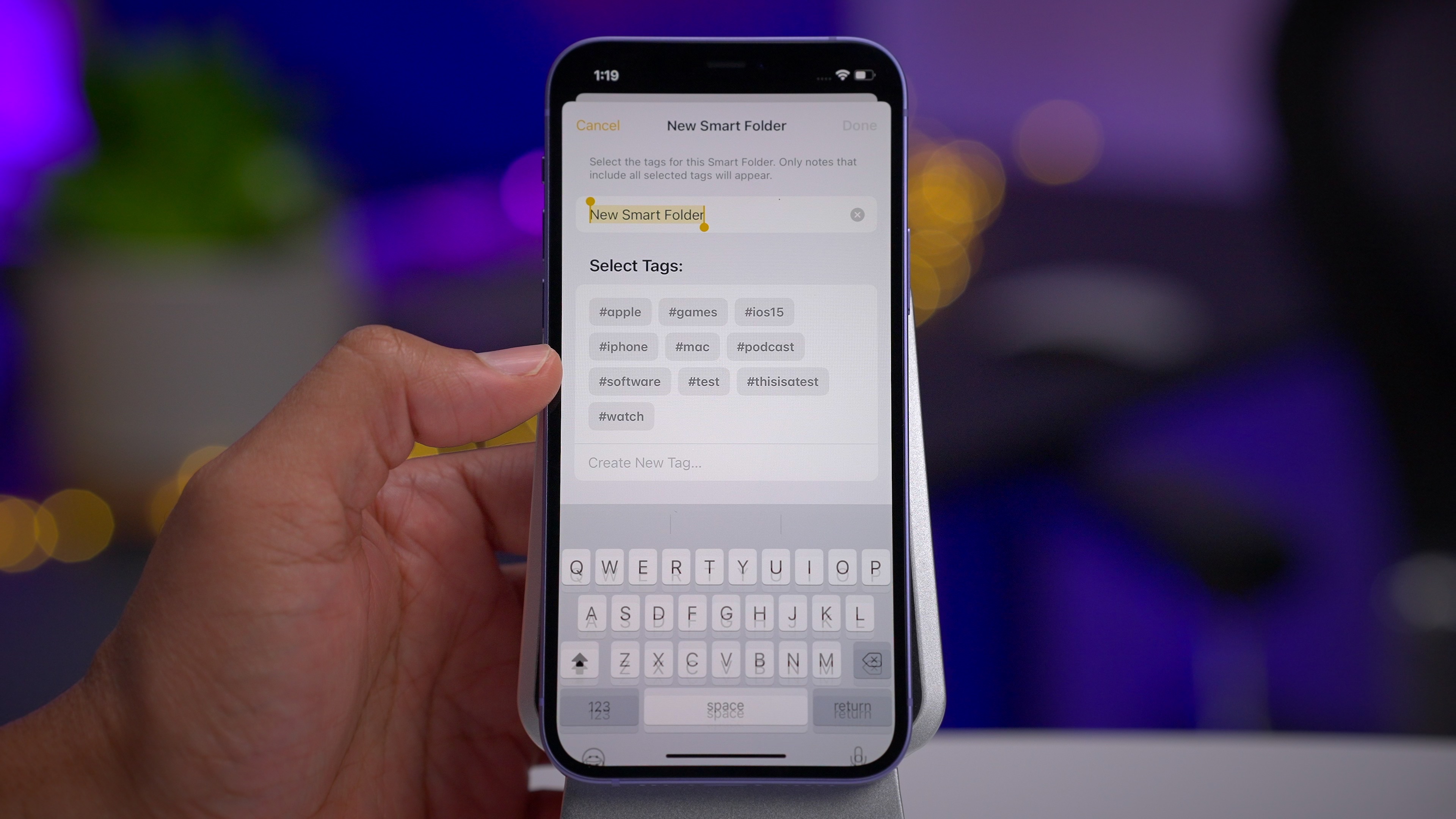
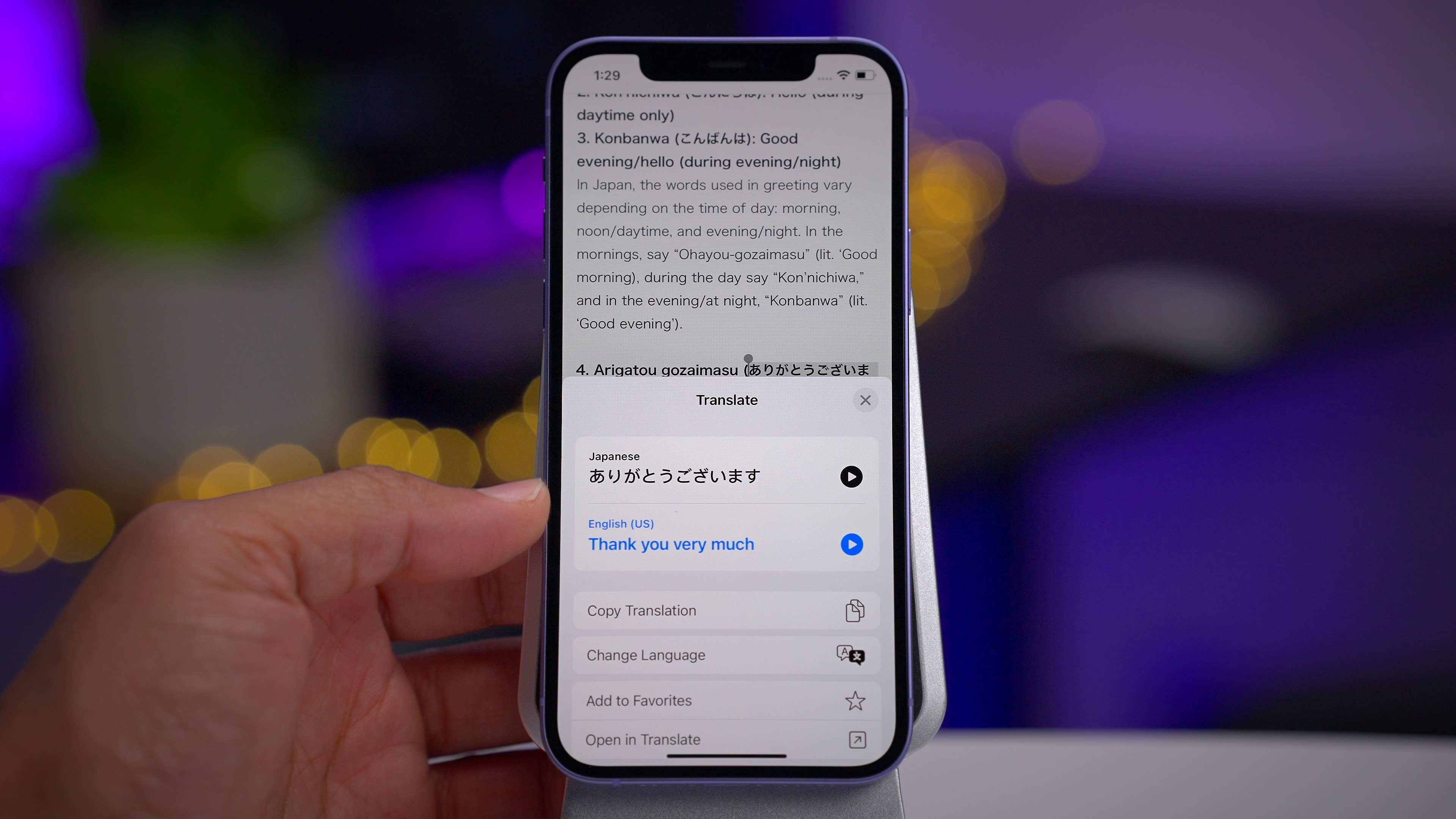
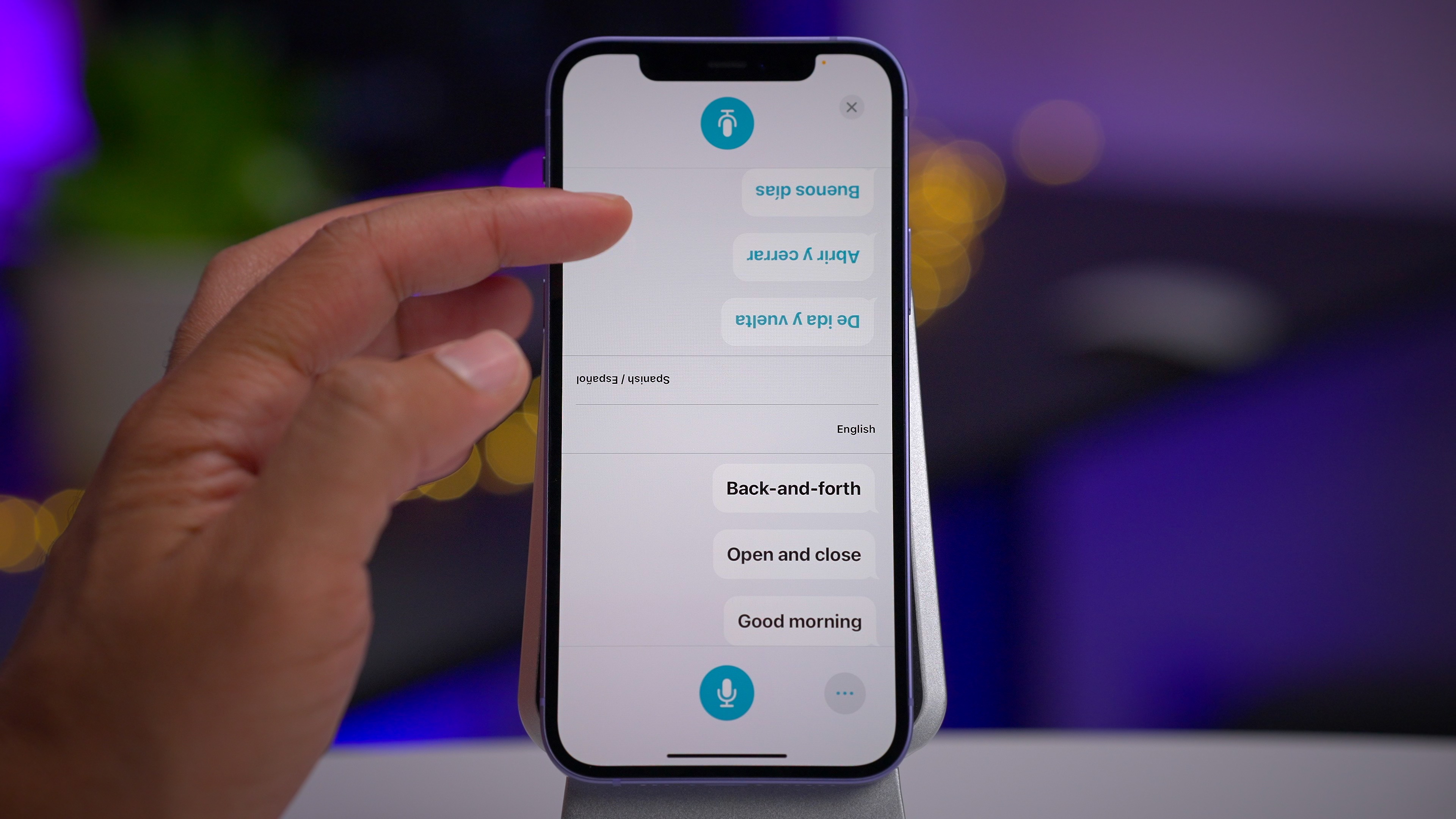

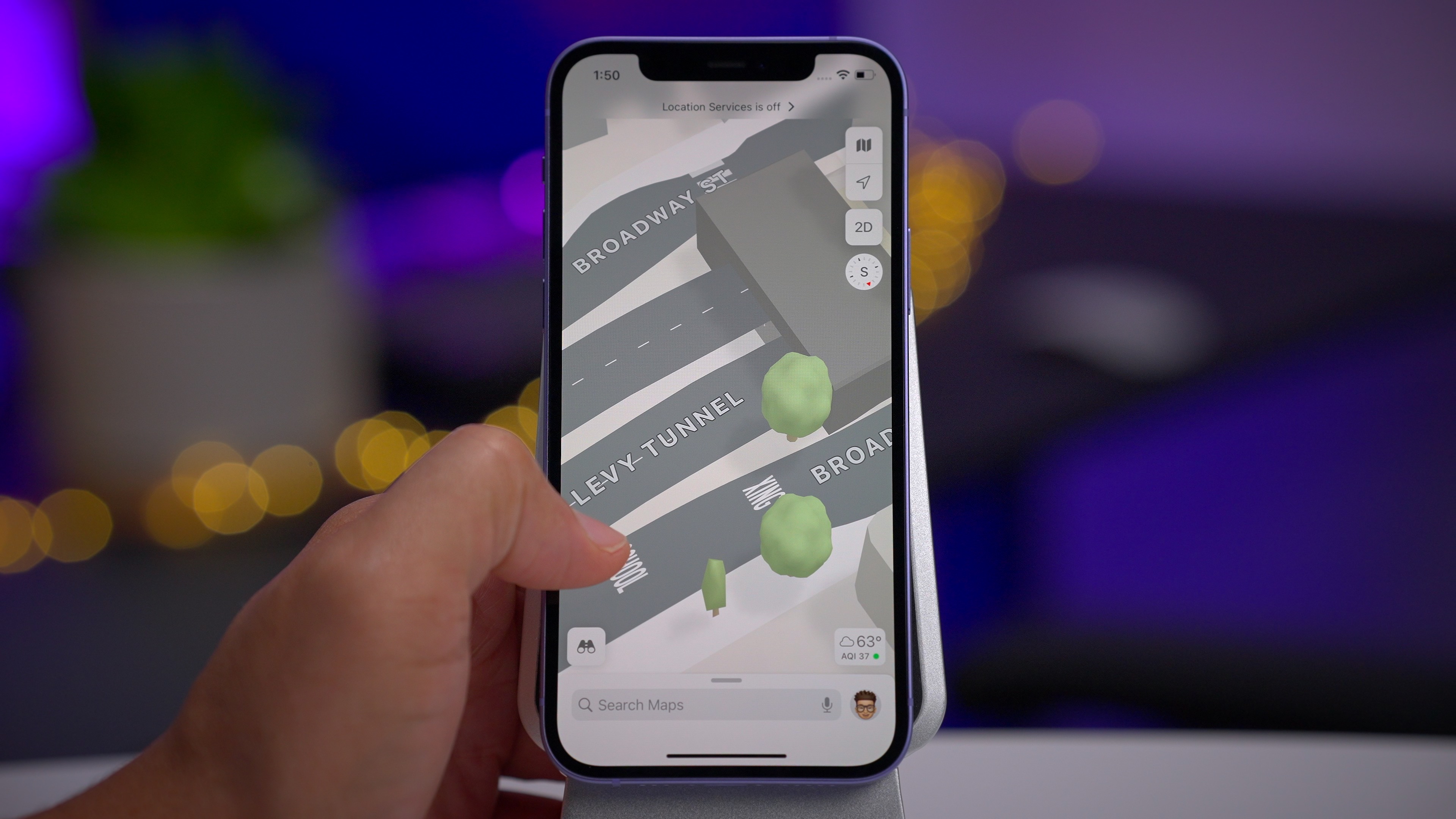
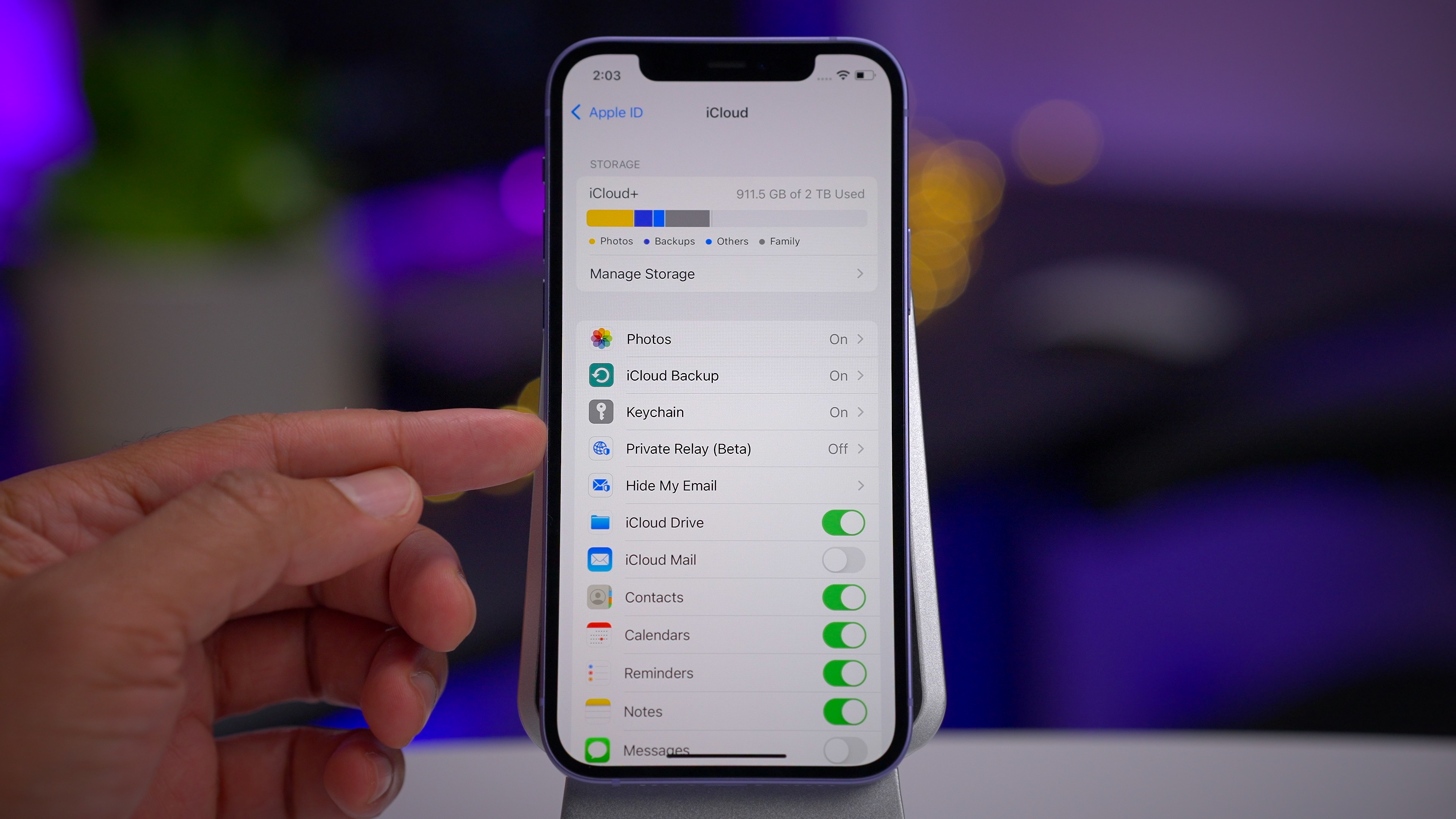
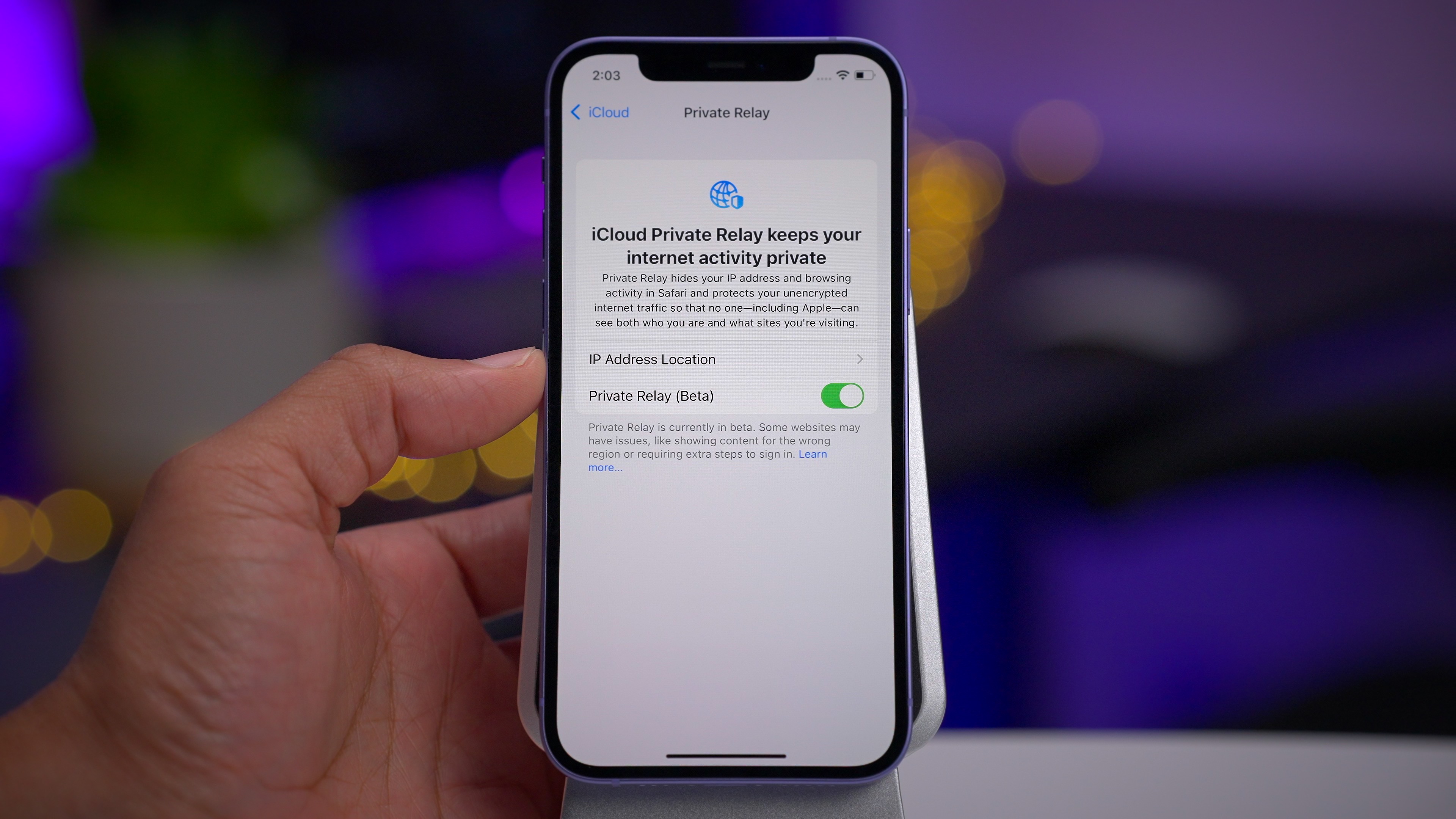
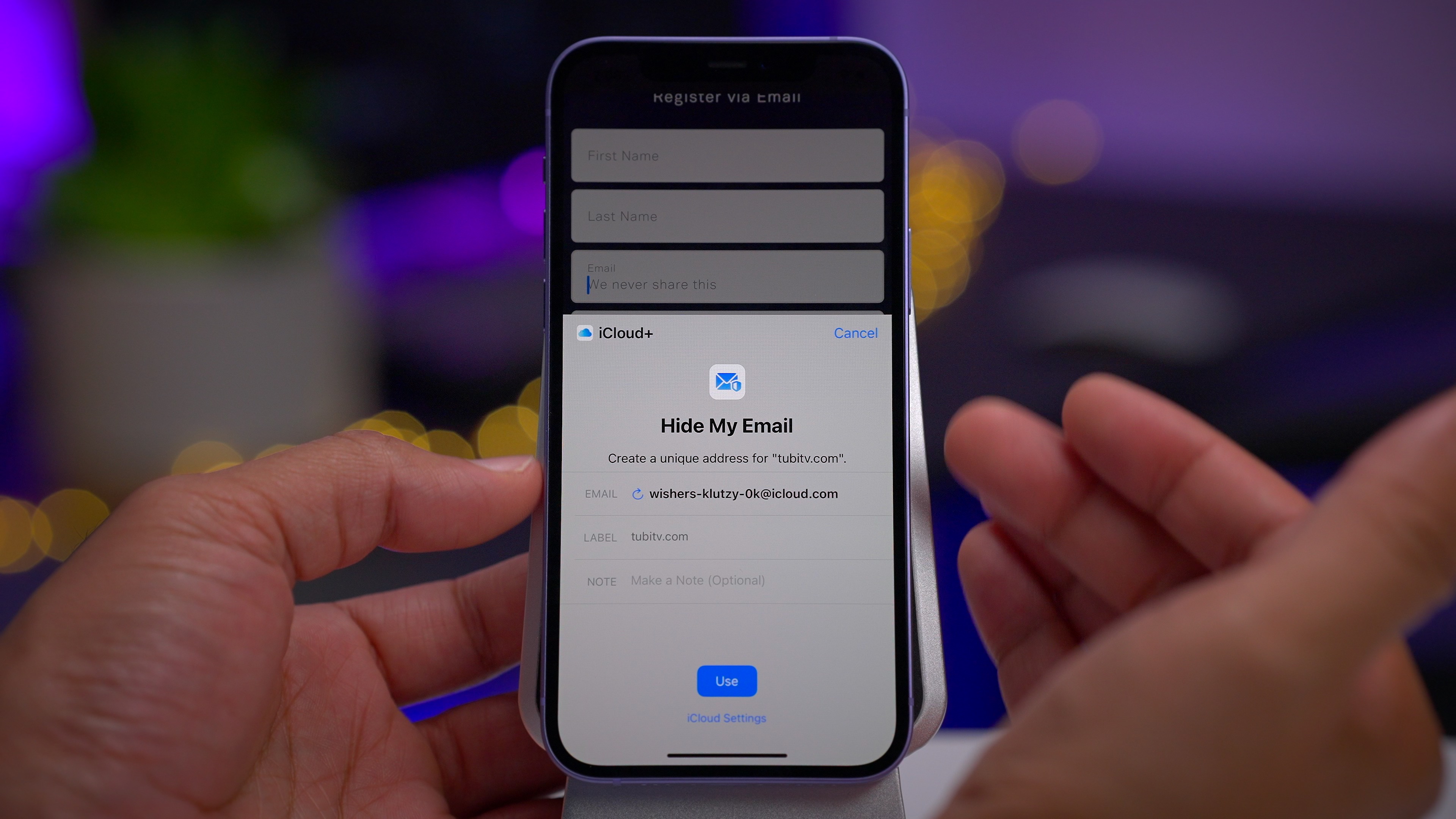
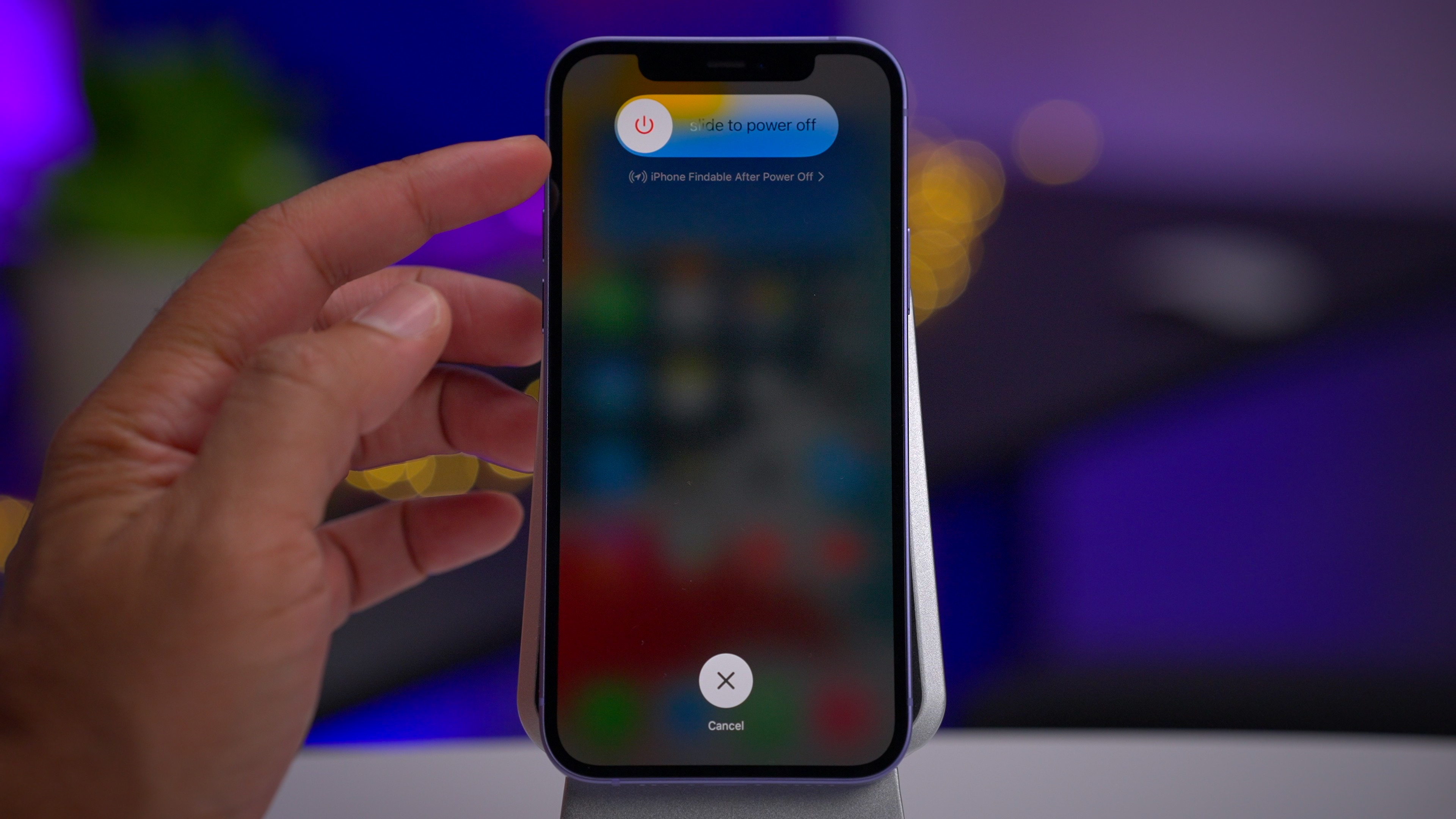
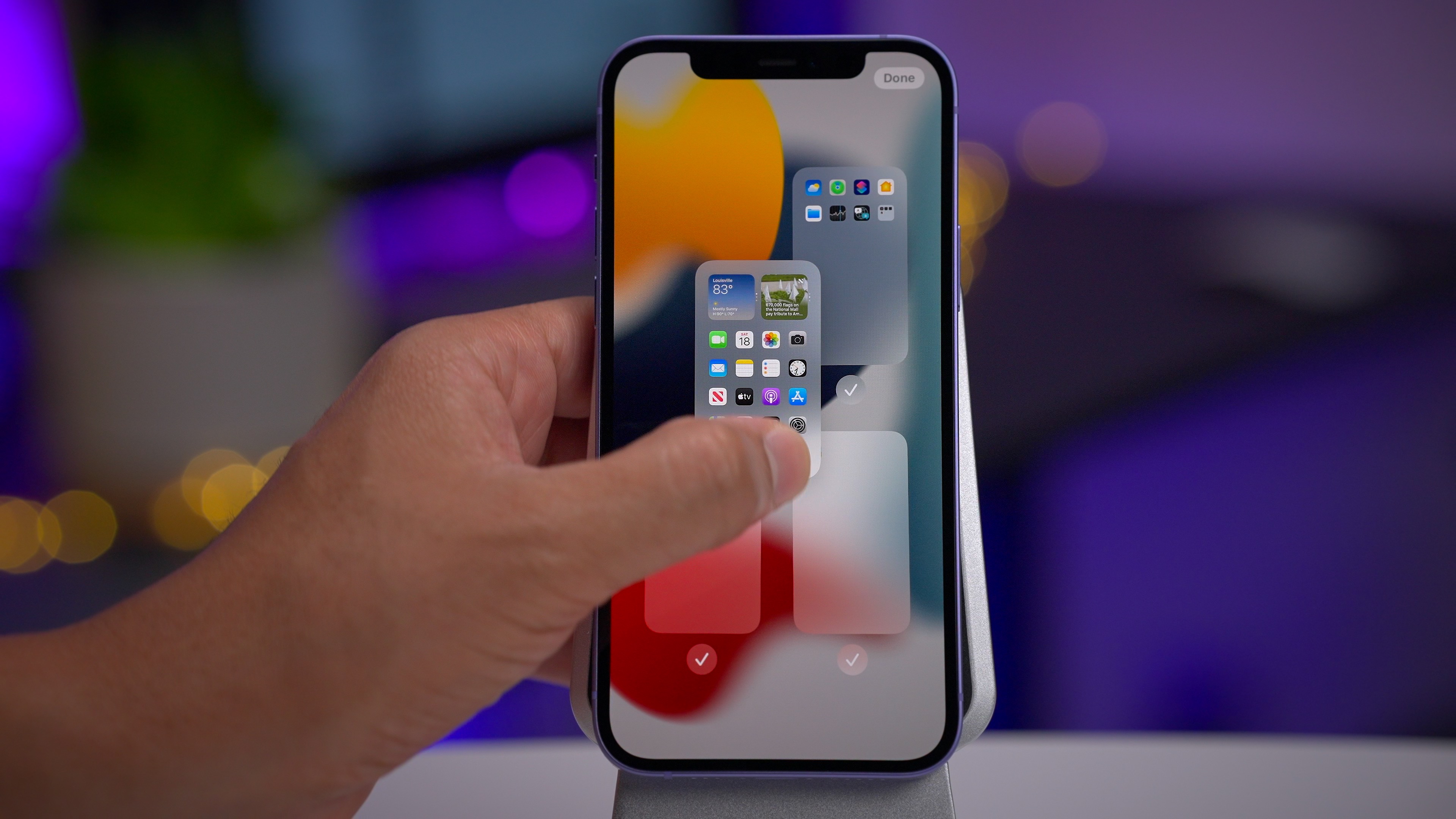
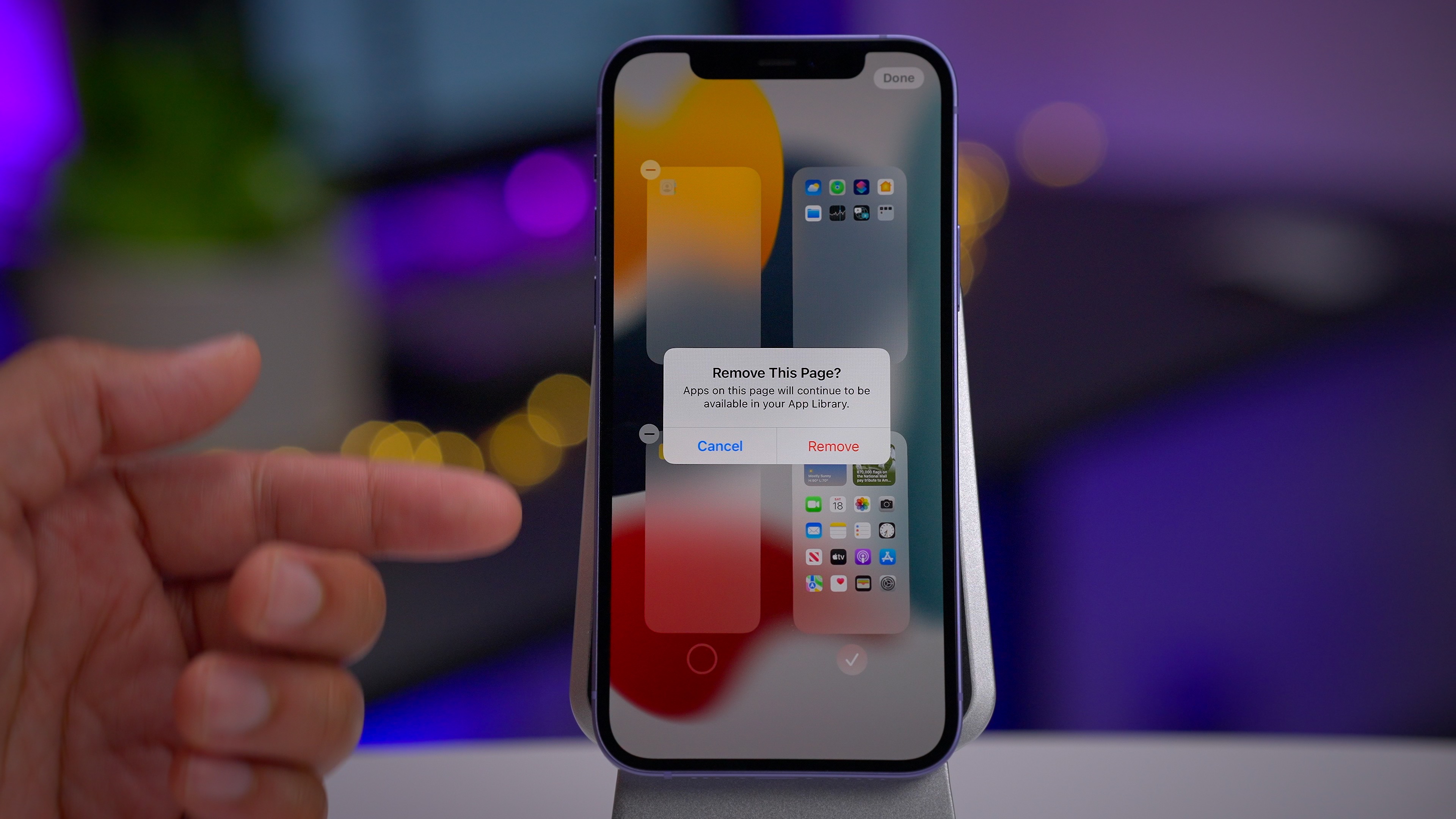





Comments