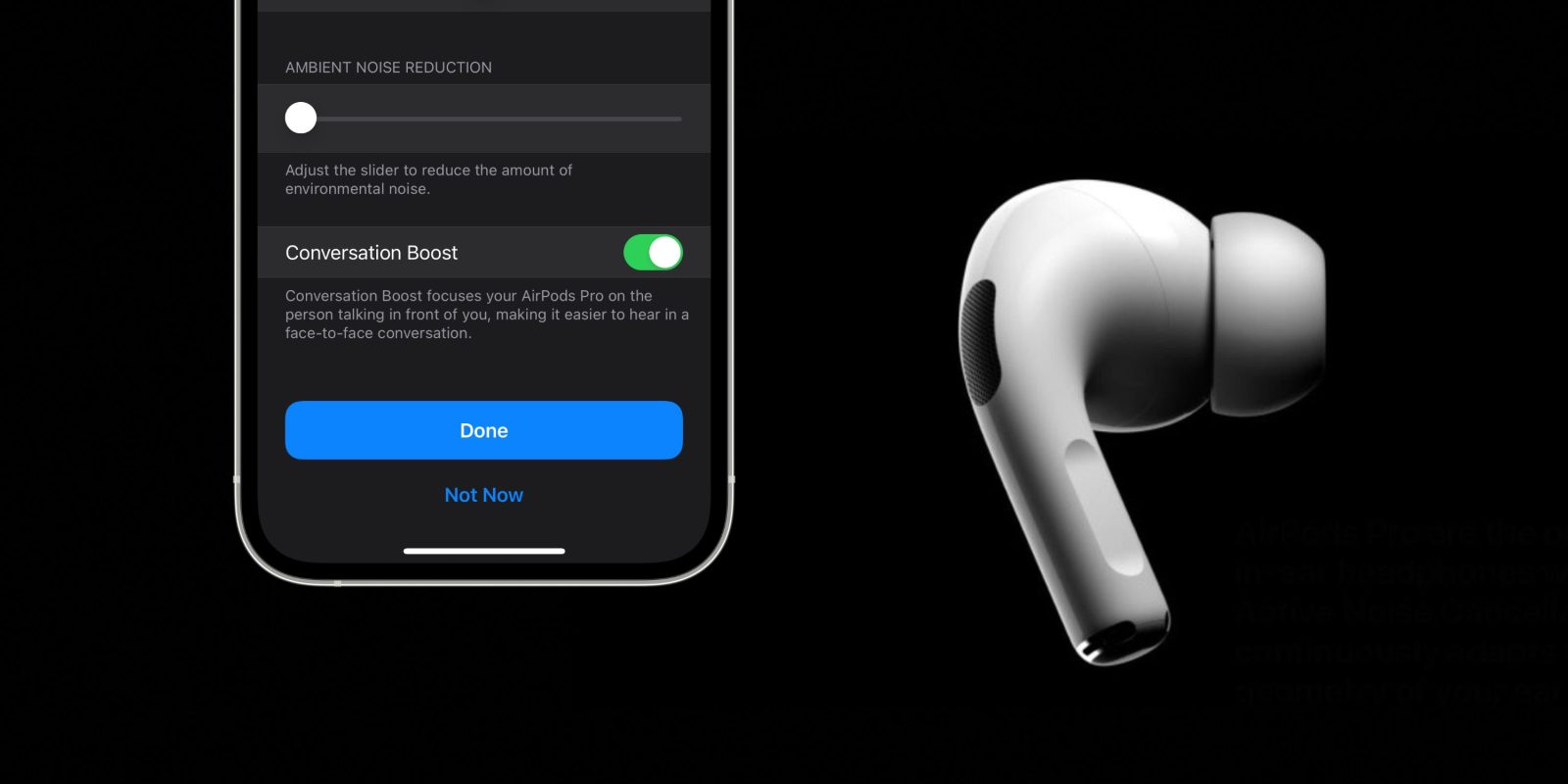
After first announcing Conversation Boost as coming with iOS 15 back in June, Apple officially released the feature with the latest AirPods Pro firmware update. However, the toggle is quite buried in Accessibility settings, here’s how to turn on AirPods Pro Conversation Boost with iPhone.
We got our first look listen at AirPods Pro Conversation Boost in August when Apple included it in the AirPods Pro firmware beta 4A362b. While the company says the feature is mostly aimed at those who are hard of hearing, it can be used by anyone. Essentially, the feature is a proxy for hearing aids (although not a complete substitute), but can also be useful in noisy environments. Here’s how Apple describes it:
Conversation Boost focuses your AirPods Pro on the person talking in front of you, making it easier to hear in a face-to-face conversation.
Now in a firmware update that landed on October 5th for all AirPods Pro users, Conversation Boost is available for everyone.
How to turn on AirPods Pro Conversation Boost
- Make sure your AirPods Pro are updated to firmware 4A400 (check via iPhone Settings > Bluetooth > tap “i” next to your AirPods Pro > About > Version)
- Unfortunately Apple just says the latest firmware will install when AirPods are connected via Bluetooth to your iPhone – there’s no way to manually force it
- On iPhone, open the Settings app, swipe down then tap Accessibility
- Swipe down and choose AirPods (under Physical and Motor)
- Now tap Audio Accesibility Settings
- Choose Headphone Accomodations at the top
- Tap the toggle at the top if it’s not already enabled
- Choose Custom Audio Setup
- Follow the prompts for the headphone audio customization
- At the end, under Customize Transparency Mode swipe to the bottom and toggle on Conversation Boost
- Tap Done
- Now you can turn Conversation Boost on and off quickly in Control Center > Ear icon
Here’s how the process looks:

Now choose Headphone Accommodations > Custom Audio Setup and follow the walkthrough.

At the end of the custom audio setup, swipe to the bottom to find the Conversation Boost toggle:

Once Conversation Boost is turned on, you can quickly toggle it on/off from Control Center:

Read more 9to5Mac tutorials:
- Hands-on: Here’s how Background Sounds work in iOS 15
- iPhone: How to set a custom Safari background in iOS 15
- iOS 15 brings new Announce Notifications feature for Siri, here’s how it works
- Hands-on: Here’s how the new iPhone Focus mode works in iOS 15
- iPhone 13 Pro: How to take macro photos and videos
Top image via Apple
FTC: We use income earning auto affiliate links. More.






Comments