
If you’re planning on trading in an existing Mac toward the new MacBook Pro next week, you’ll want to install macOS Monterey when it’s released on Monday. Monterey comes with an all-new “erase all contents and settings” feature that makes it easier than ever to prepare a Mac for a trade-in or if you’re planning to sell it.
Previously, a user would have to manually sign out of all of their accounts and use disk utility to erase their drive. There were lots of steps required to properly remove everything before handing your Mac off to someone else. But Monterey fixes that for modern machines and makes erasing your M1 Mac or T2 chip Mac a breeze.
Now, all you have to do is launch System Preferences and select “erase all contents and settings” from the app menu in the menu bar. It’s as simple as erasing an iOS or iPadOS device has always been.
Using this new settings option will remove your Apple ID from your Mac entirely, your fingerprints, your paired accessories, your Apple Pay cards, and it will disable Find My. It’s really now as easy as a couple of clicks.
How-to:
- Upgrade to macOS Monterey
- Launch System Preferences
- Select “System Preferences” in the menu bar
- Click “Erase all contents and settings”
- Enter your password
- Confirm you want to erase your Mac
Apple explains how the feature works on their Monterey page on apple.com:
System Preferences now offers an option to erase all user data and user-installed apps from the system, while maintaining the operating system currently installed. Because storage is always encrypted on Mac systems with Apple silicon or the T2 chip, the system is instantly and securely “erased” by destroying the encryption keys.
Compatible Macs:
- M1 MacBook Air (2020)
- M1 MacBook Pro (2020)
- M1 Mac mini (2020)
- M1 iMac (2021)
- iMac (Retina 5K, 27-inch, 2020)
- iMac Pro
- Mac Pro (2019)
- Mac Pro (Rack, 2019)
- Mac mini (2018)
- MacBook Air (Retina, 13-inch, 2020)
- MacBook Air (Retina, 13-inch, 2019)
- MacBook Air (Retina, 13-inch, 2018)
- MacBook Pro (13-inch, 2020, Two Thunderbolt 3 ports)
- MacBook Pro (13-inch, 2020, Four Thunderbolt 3 ports)
- MacBook Pro (16-inch, 2019)
- MacBook Pro (13-inch, 2019, Two Thunderbolt 3 ports)
- MacBook Pro (15-inch, 2019)
- MacBook Pro (13-inch, 2019, Four Thunderbolt 3 ports)
- MacBook Pro (15-inch, 2018)
- MacBook Pro (13-inch, 2018, Four Thunderbolt 3 ports)
FTC: We use income earning auto affiliate links. More.



Comments