
Ever run into the issue where a photo on one Apple device takes a while to sync to the rest with iCloud Photos? Check out this little-known three-finger gesture to share photos instantly between iPhone, iPad, and Mac without having to use AirDrop.
Shared by creator Michael Tobin on Tik Tok and Twitter, a combination of the gestures in iOS/macOS and Apple’s Universal Clipboard feature make for a slick way to share photos between iPhone, iPad, and Mac without having to use AirDrop or wait for iCloud Photos to sync.
The capability has actually been in place since 2019 but with most of the focus on Universal Clipboard being used with text, using the feature paired with three-finger gestures for photos has gone under the radar.
How to instantly share photos between iPhone, iPad, and Mac with a pinch
This method allows you to quickly copy and paste images across Apple devices (that are near each other) in a text field like Messages, Notes, Pages, email, etc.
- Requires Continuity’s Handoff feature to be turned on (Mac > System Preferences > General > Allow Handoff… and iPhone/iPad Settings > General > Handoff)
- Make sure WiFi and Bluetooth are turned on
- Works between Apple devices logged in with the same Apple ID
- From iPhone or iPad, do a three-finger pinch on a photo (you’ll see “Copy” appear at the top of your screen)
- Copying images doesn’t appear to work with the gesture via trackpad on Mac or iPad but you can use the command + c keyboard shortcut
- On the device you want to share the photo, do a three-finger pinch-out (expand) to paste it instantly in a text field like Messages, Notes, Pages, email, etc. (works on iPhone, iPad, and Mac)
- Pasting via three-finger pinch-out (expand) does work on Mac with the trackpad, but perform the gesture on the screen for iPad
Check out the handy feature in action:
Read more 9to5Mac tutorials:
- Here’s how you will (and won’t) be able to use Apple digital IDs in the real world
- iPhone: How to change your 5G settings for better battery life or faster speeds
- Four ways to find battery percentage of iPhone 13 and earlier iPhones too
- How the new Apple Studio Display compares to the Pro Display XDR and LG UltraFine
- Best USB-C and Thunderbolt displays for Mac
FTC: We use income earning auto affiliate links. More.
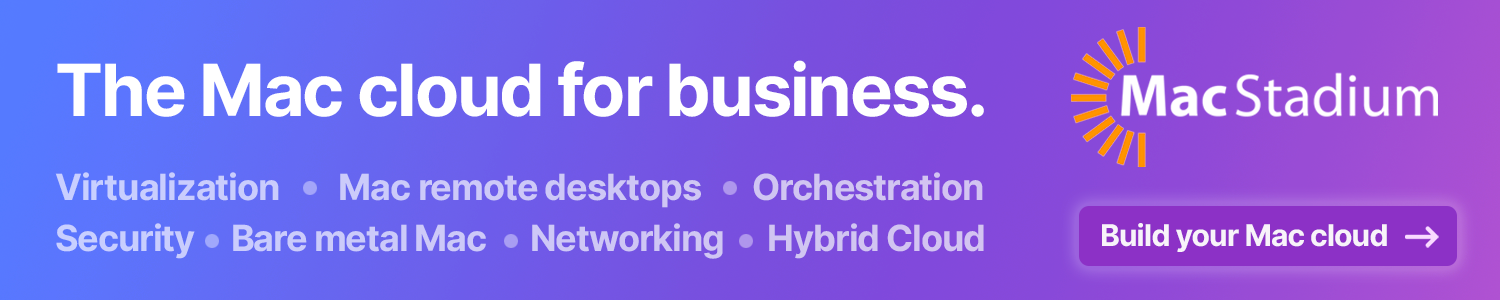



Comments