Today I learned that you can search your photos by text on your iPhone – that is, by printed text found within the images, using the same tech as Live Text.
Apple seems to have kept quiet about it so far, and that may be with good reason …
The feature is currently pretty flakey, missing some photos that ought to have been very easy to find and yet finding others that you might have expected to have been missed.
Macworld’s Glenn Fleishman was as surprised as I was to discover that the feature exists. It’s not where you’d expect it to be – within the Photos app – but rather as an option within the system search (swipe down from the middle of any home screen).
The addition of Live Text in iOS 15, iPadOS 15, and macOS 12 Monterey (for models that support it) brings a new layer of utility to photos and other images. Click or tap an image, and you can select words or an entire password or translate text. But searching against that text is trickier.
Photos for iOS, iPadOS, and macOS don’t include a way to search for recognized text. Seemingly, Live Text works only on demand. But Apple tucked away a text-searching feature that you would think the company would trumpet. In iOS and iPadOS, you can use the overall search feature (swipe down and tap to enter text) to find matches in photos […]
It was surprising to me when I first saw it because Apple doesn’t note it in the list of features for iOS 15 or iPadOS 15, nor does the company mention it in any of its support documents. The search works even when you have iCloud Photos enabled and set to optimize images and videos to reduce storage overhead.
I’ve only played with it for a few minutes, and although it’s in the release versions of iOS 15, it definitely feels like more of a beta feature. I did a bunch of tests and found that in general it only found a relatively small number of photos with matching text.
When I searched for Marabu, for example, it missed a photo with the name of the venue in very large letters, but found a match in a placard from outside the venue. Similarly with a search for ‘orchestra,’ it missed some obvious poster photos, but found a couple of references in small text within a photo of a program.
To use it, swipe down from any home screen, enter some text (a single word is most reliable), and then scroll down until you see the ‘Text found in Photos’ section. If there are many matches, you’ll see a few of them and then get a Show All link to the rest.
If you don’t see the option, then that’s probably because the search failed. Try it with a few different words, and it should show up.
Still, it’s great to see it there, and hopefully the performance of the feature will rapidly improve. Let us know in the comments how well it works for you.
FTC: We use income earning auto affiliate links. More.
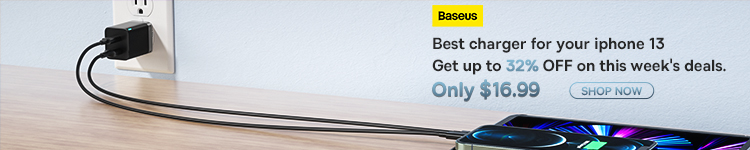





Comments