
Whether you’re new to iPhone, want to help friends or family, or just want to check out the official docs, here’s where to download the official iPhone manual for free.
Apple makes its official user manuals available for free in digital formats. You can find physical copies from various third parties ranging from around $12-$25 on Amazon, but the free guides have some benefits.
Aside from coming officially from Apple, these manuals are updated over time as the company releases new software and changes. Another big benefit is the official iPhone manual is quickly searchable.
Note: It can be helpful to have the manual you’d like to read on a secondary device if possible so you can reference it as you use the device you’re learning about.
Download the official iPhone manual for free
- Apple offers continually updated iPhone manuals as free downloads via its Books store
- Click the link above to download the free digital user guide on Mac, iPhone, or iPad
- After clicking the link above, follow the prompts to download the free user guide with Apple’s Books app
- You can also view the web version of the official iPhone manual on any device
- Use the search box at the top or click Table of Contents at the top to get started
Follow along with the walkthrough below for more specifics:
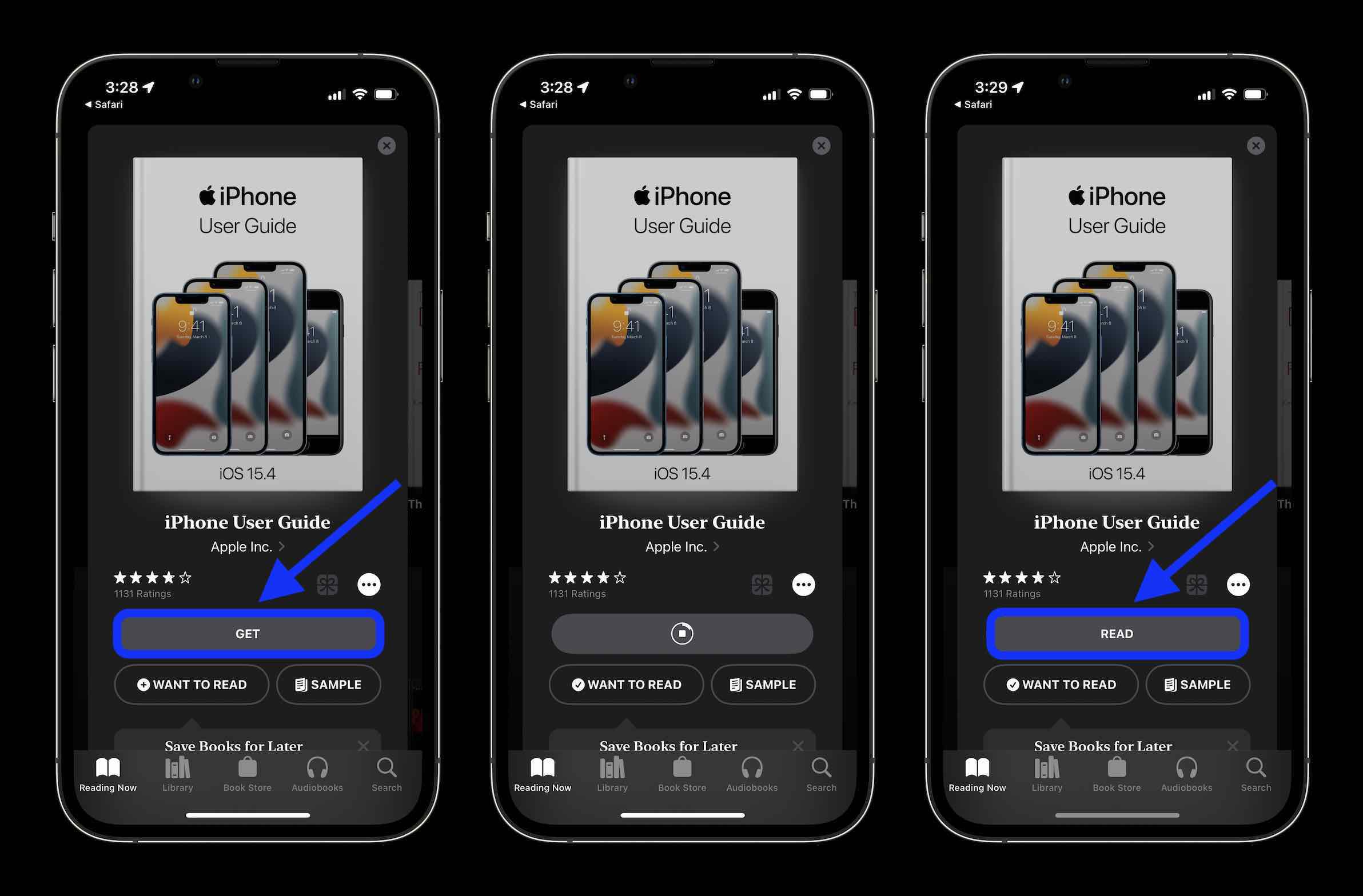
After tapping the link to download the iPhone manual above, tap Get – you may need to enter your Apple ID and password. Once the user guide is downloaded to your device, choose Read as shown above.
On Mac, the process will look a bit different but is straightforward. Once Books opens after clicking the link, choose Get next to the user guide cover image.
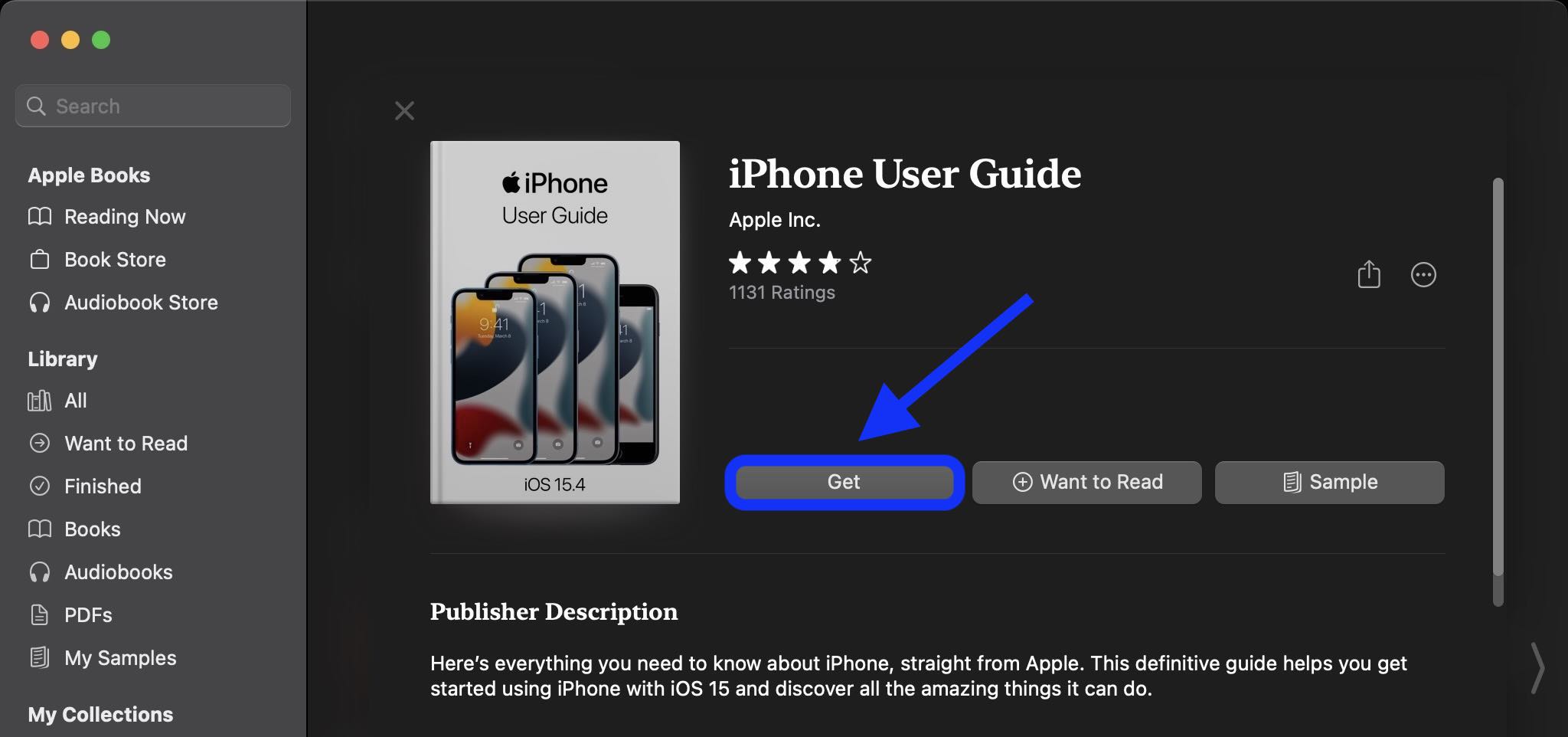
Once the official iPhone manual is downloaded, tap Read.
At the top, you’ll find the table of contents behind the three-line icon button. Other options include the Aa button to change fonts, font size, theme, and more.
Finally, tap the magnifying glass in the upper right corner to search, and don’t forget to make use of the bookmark tool next to search to save content you want to return to later.
Notably, page two features a guide tailored for specific iPhone models.
Read more 9to5Mac tutorials:
- iOS 15: How to switch to Private Browsing on iPhone with Safari
- How to receive and send a fax with iPhone or iPad
- MacBook Air vs MacBook Pro: Which should you buy in 2022?
- Apple Watch: Four advanced health features you’re probably not using
FTC: We use income earning auto affiliate links. More.






Comments