
Insta360 has been on a roll with product launches over the last year. That has included the X3 candy-bar style camera, the ONE RS, and ONE RS Twin Edition modular action cam. Recently the company made the move into webcams with the 4K, AI-powered Insta360 Link. After testing it out, here are my thoughts on this slick 3-axis gimbal 4K webcam including how it compares to Apple’s Continuity Camera.
Insta360 didn’t hold anything back for the Link 4K webcam. It’s got impressive hardware and software that offers a sharp and responsive experience. Whether you’ve got a Studio Display and are looking for a better webcam or want something that can be easily used for Mac desktops, MacBooks, or even PCs for leveled-up video quality, here’s what you’re getting:
Insta360 Link specs
- 3-axis gimbal design – still very compact
- LED status light
- Available resolutions of 4K @ 24/25/30 fps or 1080p and 720p @ 24/25/30/50/60 fps
- HDR support for 1080p and 720p
- ƒ/1.8 aperture
- ISO: 100-3200
- White balance: 2000-10000K
- Shutter speed 1/8000-1/30s
- 35mm equivalent focal length: 26mm
- Display FOV: 79.5°; horizontal FOV: 67°
- Digital zoom up to 4x
- AI auto-tracking
- Auto-focus and Auto-white balance
- Tracking, Portrait, Whiteboard, DeskView, and Overhead modes
- Automatic Privacy mode is enabled after 10 seconds in standby
- Dual noise-canceling mics
- USB-C connectivity (C to C cable included plus C to A adapter)
- Built-in clip system and 1/4″ thread for easy mounting
- Compatible with Mac and PC
- Price: $299 or with tripod bundle $329
My buddy Jordan over at 9to5Toys has done a killer job going in-depth on all the features and capabilities, so check out his video for perspective from a pro photographer/videographer.
I’ll continue in my review below with what the Insta360 Link offers compared to Apple’s Continuity Camera that’s coming with macOS Ventura.
Insta360 Link vs Apple’s Continuity Camera
Apple’s Continuity Camera feature allows you to use iPhone as your Mac webcam and comes with Center Stage auto-tracking, Desk View, and more. While you get the benefit of fantastic image quality without having to buy new hardware, the solution comes with some notable drawbacks.
Desk View
Let’s start with Desk View. This was a neat demo from Apple on stage at WWDC, but it turns out, in real life, the feature is quite limited. That’s because the iPhone lens can’t move to get a proper angle on your desk, it’s using some software/cropping trickery to get the shot.
Here’s how Apple’s Continuity Camera with iPhone looks in Desk View (iPhone mounted just above my monitor). Yeah… not really useable unless I readjust how the iPhone is mounted.
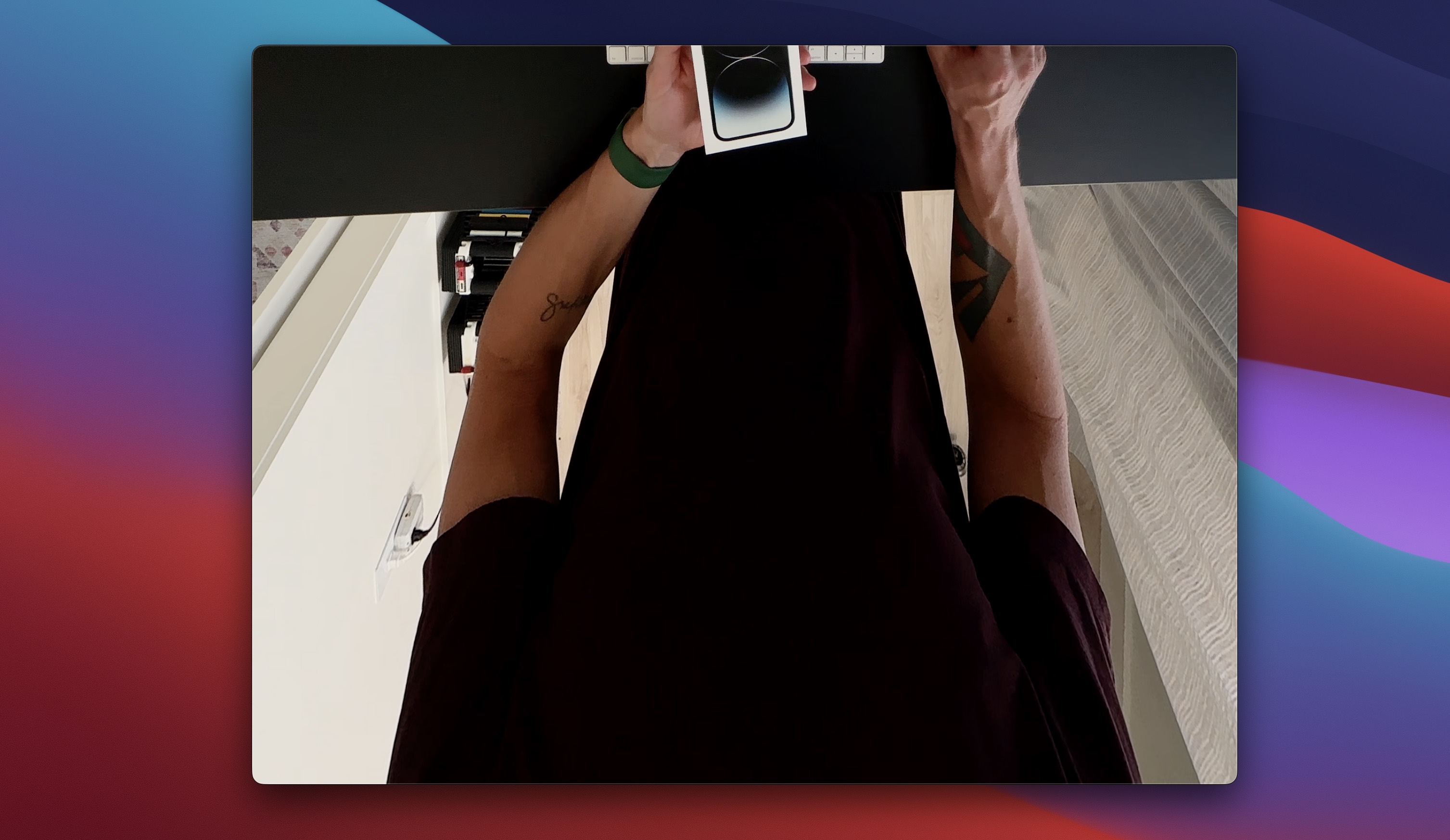
In contrast, with the flexibility of the 3-axis gimbal, here’s the same shot (same mounting spot above my monitor) with the Link’s DeskView:
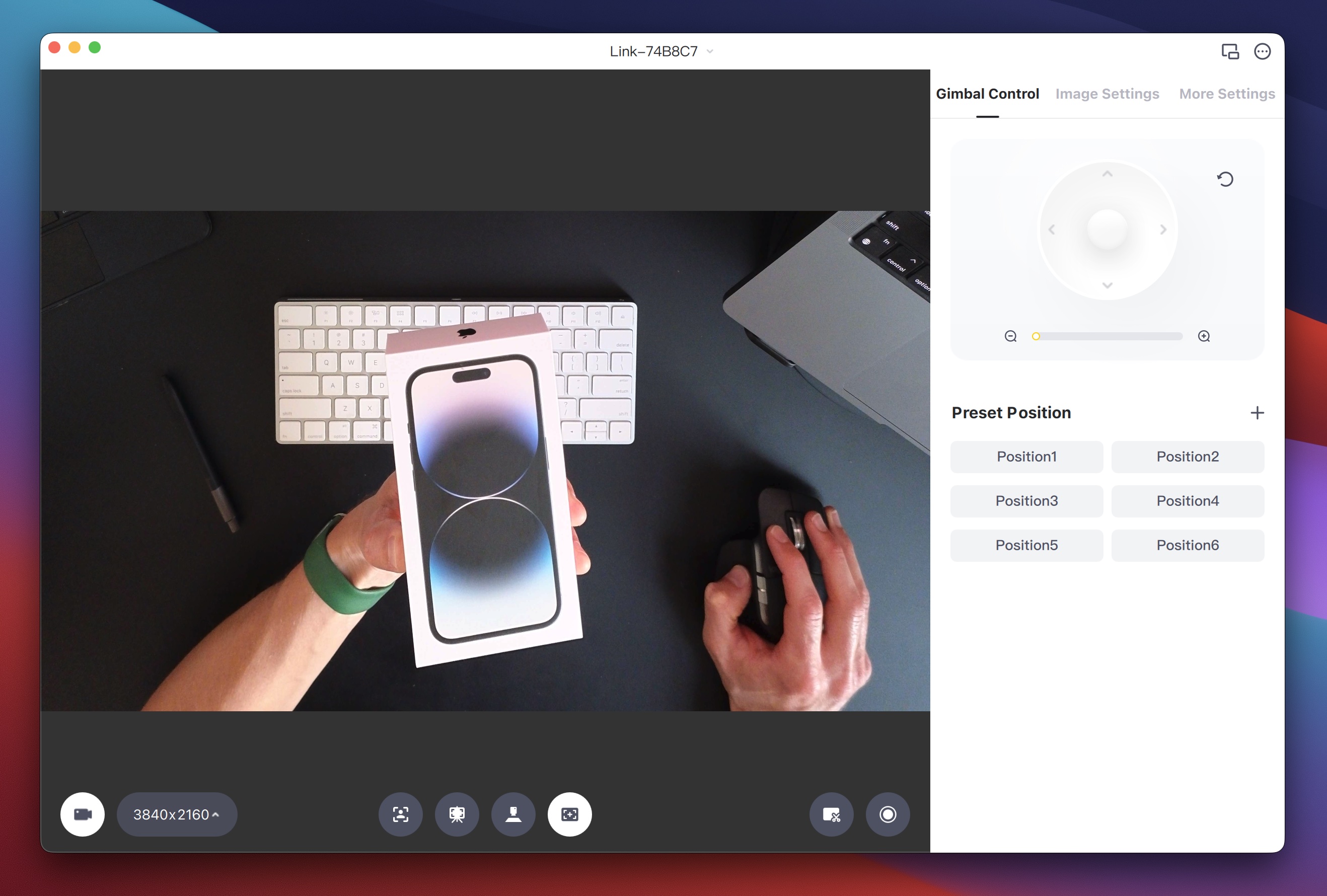
Auto-tracking: Apple’s Center Stage vs Link’s AI tracking
Apple’s Center Stage auto-tracking first showed up with the iPad Pro. Since then it’s come to the Studio Display webcam (which has gotten rough reviews even after an update) and will land soon on all Macs with macOS Ventura via iPhone with Continuity Camera.
In my use with Continuity Camera so far – official release coming in October – the 1/2 second lag is so distracting that I end up turning it off. Along with the lag, the tracking isn’t smooth.
In my time with the Insta360 Link, I’ve been very impressed with the AI auto-tracking. It’s so responsive and fluid.
Along with the AI tracking is the option to customize it to slow, normal, or fast. I’ve found slow to still be a lot more responsive than Apple’s Continuity Camera and the Link at any speed offers much more fluid tracking. I’m not sure I’d personally need the fast setting, but for streamers or performers, I could see it being valuable.
Link image quality
Insta360 delivers really impressive picture quality with the 4K resolution and its free software to customize your video image.
I have really harsh afternoon sun in my office with white walls and Link can still give a fantastic, balanced image. If you look close you can even see my rogue silver eyebrow hair!
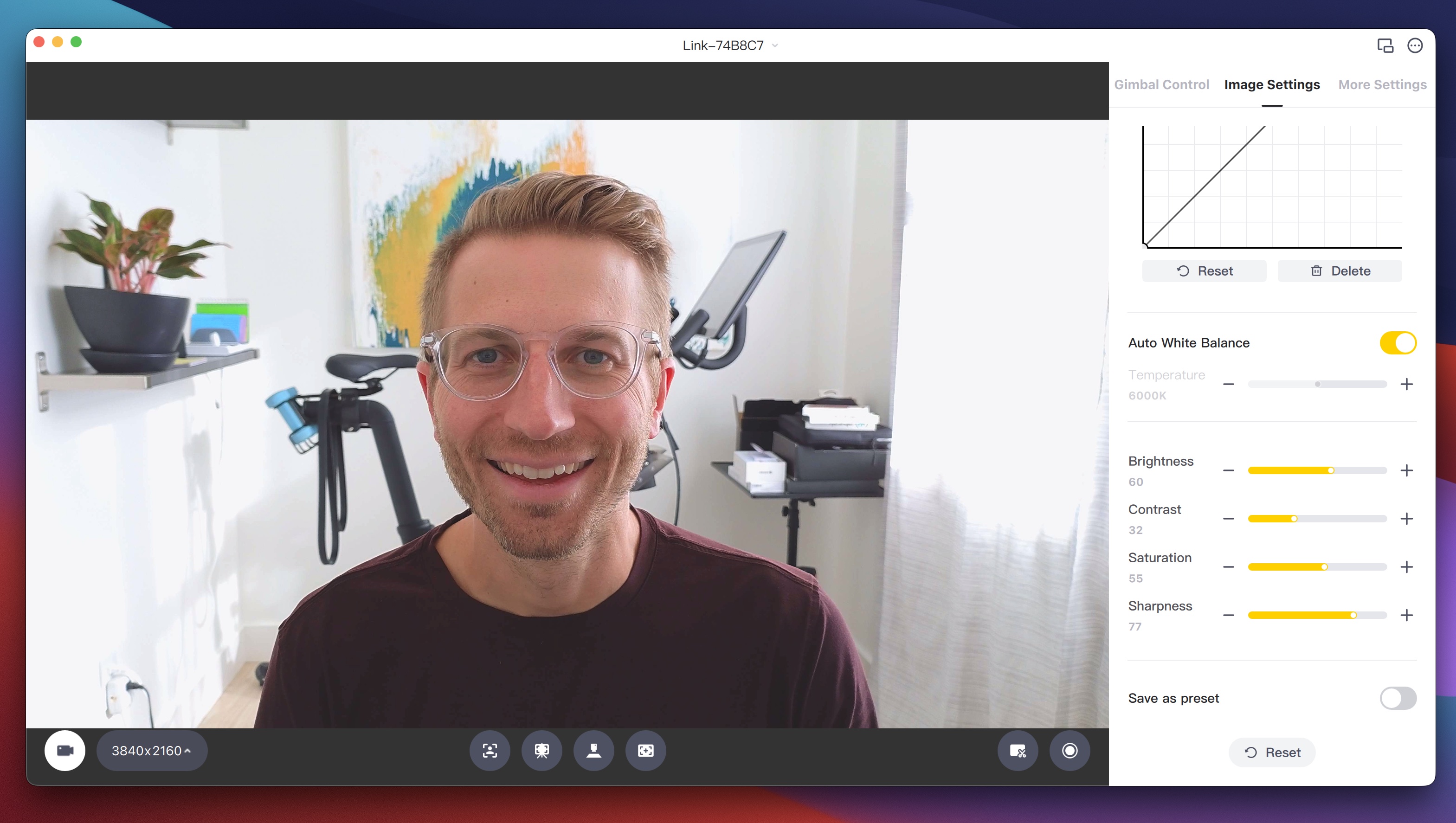
You can just pop Link out of the box and use it without downloading the Link Controller app for Mac/PC. However, you get great fine-grain control with it that anyone wanting a quality webcam won’t want to pass it up.
Another handy feature is setting different presets for not only image settings but also gimbal/camera positioning.
And I honestly thought the gesture control wouldn’t be something I’d use but I found it to be reliable and convenient to change modes with the simple hand signs.
Insta360 Link wrap-up
There are so many more aspects to dive into, I could write a few thousand more words on the Link 4K webcam. But I’ll stop here and say that like my colleague Jordan found, this is the best webcam I’ve used so far.
Pros:
- Super-sharp 4K resolution
- 3-axis gimbal
- Superior AI auto-tracking
- Portrait, DeskView, Overhead, and Whiteboard modes
- Fine-grain image and camera control
- Compact design with handy clip or thread option to mount
- A step above Apple’s Continuity Camera
- USB-C connectivity
Cons:
The Insta360 Link 4K webcam is available direct from the company as well as Insta360’s Amazon storefront.
FTC: We use income earning auto affiliate links. More.









Comments