
The iPhone 14 Pro always-on display does not work like most Android phone always-on display modes (consisting of mostly black pixels with an always-visible clock). It works more like the Apple Watch, where the always-on mode is almost identical to the standard lock screen – the same colorful wallpaper and information-rich widgets, just dimmed.
Many people getting their hands on the new iPhones were surprised by this. In fact, some of the initial reviews suggest disabling the always-on display feature altogether because it was too distracting. It turns out, though, there’s a hidden way to try a black-and-white always-on display on your iPhone …
The trick to getting a black-and-white always-on display right now is to use a long-standing Focus mode setting called “Dim Lock Screen.” This has the effect of fully darkening the iPhone 14 Pro and iPhone 14 Pro Max in always-on mode.
How to enable black-and-white always-on lock screen
To enable this, navigate to Settings -> Focus -> [select focus mode] -> Options -> Enable Dim Lock Screen. Now, when that focus mode is activated, the Dim Lock Screen setting will be in force. When your iPhone 14 Pro goes into always-on display mode, the whole of the lock screen transforms into a simple black-and-white mode.
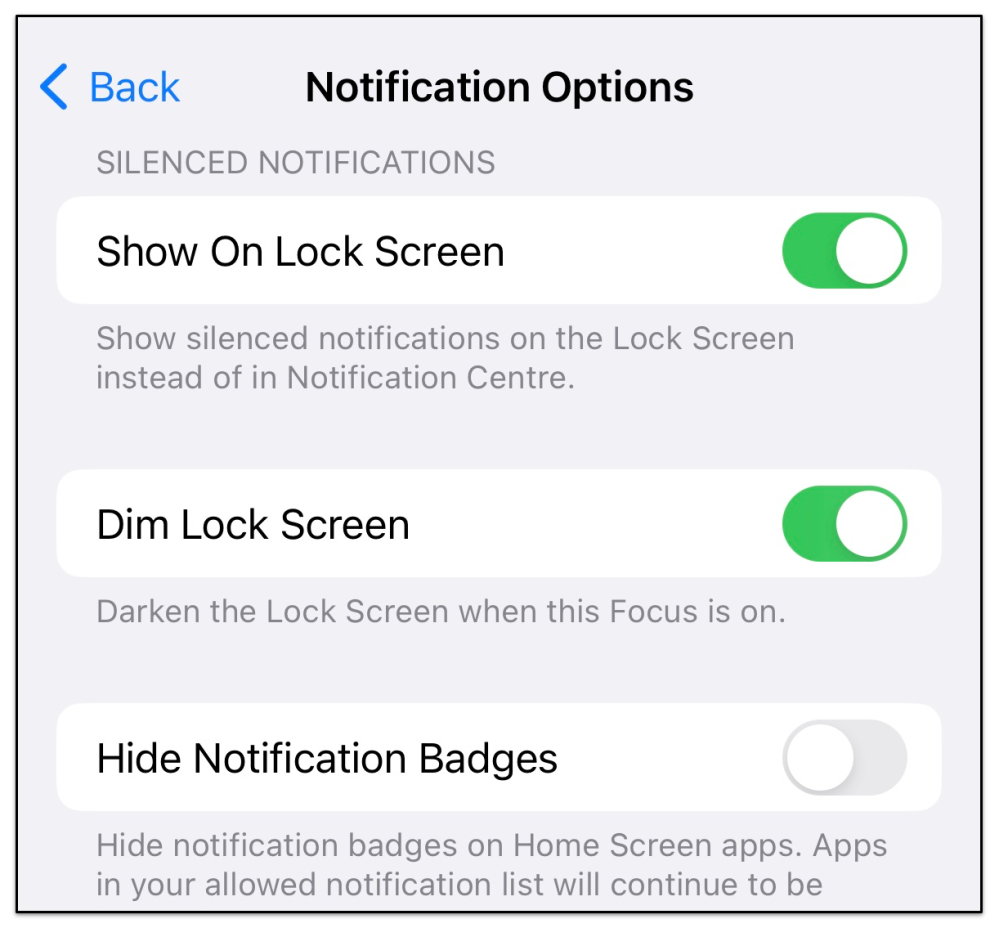
In this mode, the always-on display shows the date and time in a white font (plus any widgets you have chosen)… and nothing else. Any custom lock screen wallpaper or photo will be completely blacked out. This is effectively the “mostly off” always-on mode that a lot of reviews were asking for.
Unfortunately, enabling this setting has some downsides. For starters, it is only available with a Focus mode — you’ll need to be in a Focus mode all day long if you want the black-and-white always-on display permanently. The Focus mode status label is also then visible at the bottom of the lock screen.
More significantly, enabling Dim Lock Screen also changes your lock screen while the iPhone is awake. It blurs out and obscures your wallpaper. After all, the intended purpose of this Focus-related feature was to darken your Lock Screen and make your iPhone less appealing when you are meant to be concentrating on other things.
These drawbacks mean the recent feature requests asking Apple for always-on customization options are not irrelevant. Ultimately, what people want is a way to change the lock screen in always-on mode without affecting their lock screen normally. However, this workaround serves as a good proof-of-concept of what that hypothetical feature could look like.
If you want to turn off the always-on display altogether, you can already do that: See this tutorial.
FTC: We use income earning auto affiliate links. More.






Comments