
One of the unique safety features built into Apple Watch Ultra is an 86-decibel siren. It uses two different sound patterns to attract help with the alert being heard up to 600 feet away. Here are 4 ways to use Apple Watch Ultra siren, plus how to turn it off.
Here’s how Apple describes the Ultra’s siren:
- When you turn on Siren, Apple Watch Ultra plays a continuous siren that repeats at regular intervals and that can be heard up to 600 feet away.
- The siren is a unique, high-pitched sound that includes two distinct patterns that are not generally heard in nature or the environment and that alternate and repeat.
- Siren pauses in certain situations, like during phone calls, and when timers or alarms sound, but not while podcasts or music are playing.
- Siren continues sounding until you turn it off or your watch runs out of battery.
- If possible, don’t turn on Siren in enclosed environments or hold your watch close to your ears while Siren is sounding.
For a deep dive into how Apple Watch Ultra compares to the rest of the lineup, check out our full guide:
How to use Apple Watch Ultra siren: 4 options
Use Siri
- Ask Siri to “Open the Siren app”
- Now tap the red play button
At this time, you cannot use Siri to start the siren directly

Open the app to use the Apple Watch Ultra siren
- On your Apple Watch Home screen, tap the Siren app (red megaphone icon)
- Tap the red play button to start the siren
Use the side button to activate the siren
- Press and hold the side button on your Apple Watch Ultra
- Move the Siren slider to the right to start it
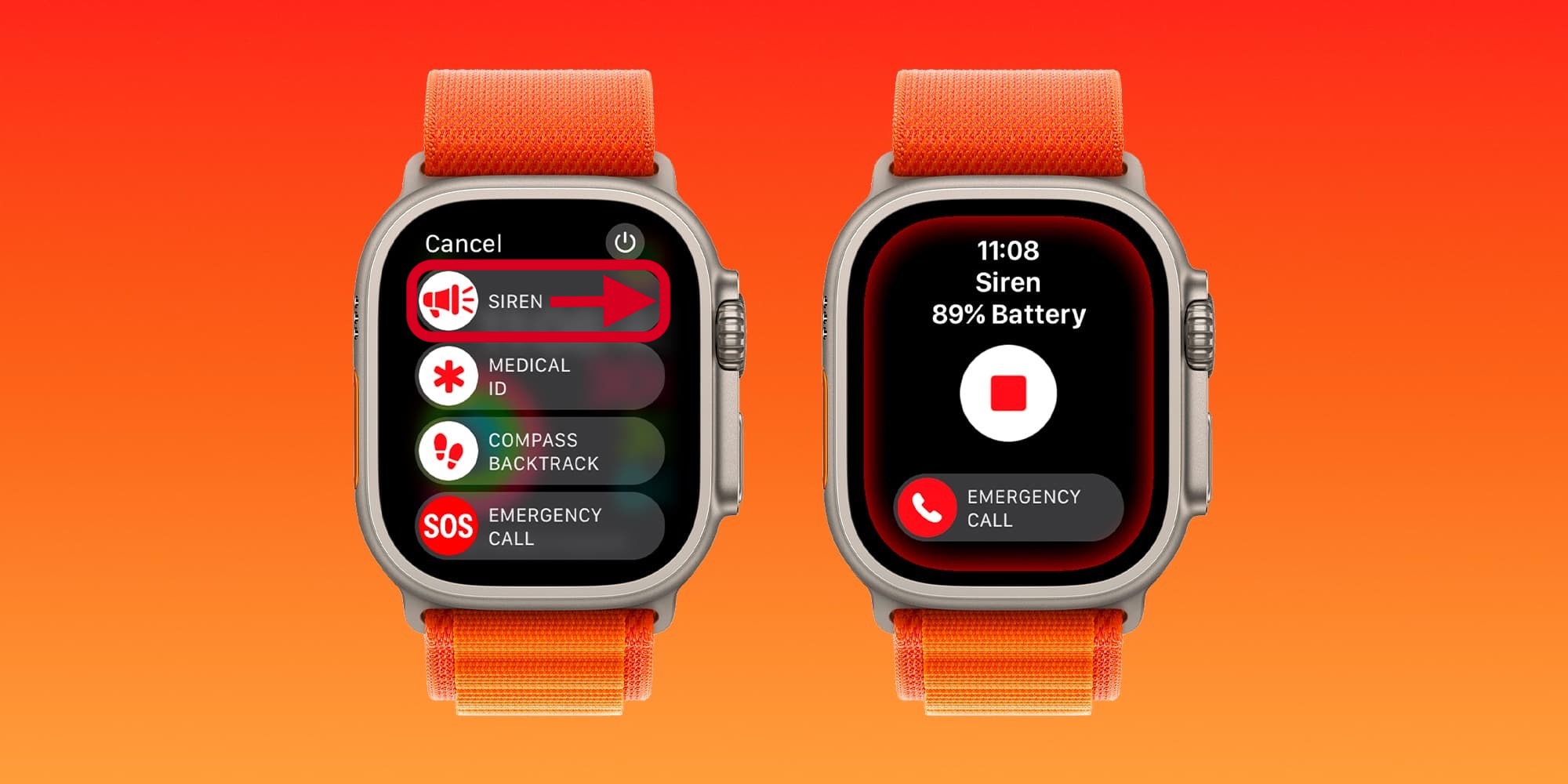
Use the Action button to activate the siren
- Press and hold the Action button to start the Siren countdown and continue holding it until it begins
or
- Press and hold the Action button on your Apple Watch Ultra
- Move the Siren slider to the right to start it
Check out a hands-on video from my colleague Colin from our sister-site Connect The Watts:
How to turn off Apple Watch Ultra siren
- Open the Siren app
- Tip: press the side button to launch the Dock for quick access to the app
- Tap the stop button
Read more tutorials from 9to5Mac:
- How to improve iPhone 14 battery life: Why your battery is draining and 7 tips to boost it
- How to change AirPods Pro volume with swipe control: Tips on finger placement and more
- Apple Watch Ultra: What you can assign to the Action button, secondary actions, third-party apps
- Track medications and supplements on iPhone: How the new iOS 16 feature works
Top image via Apple
FTC: We use income earning auto affiliate links. More.





Comments