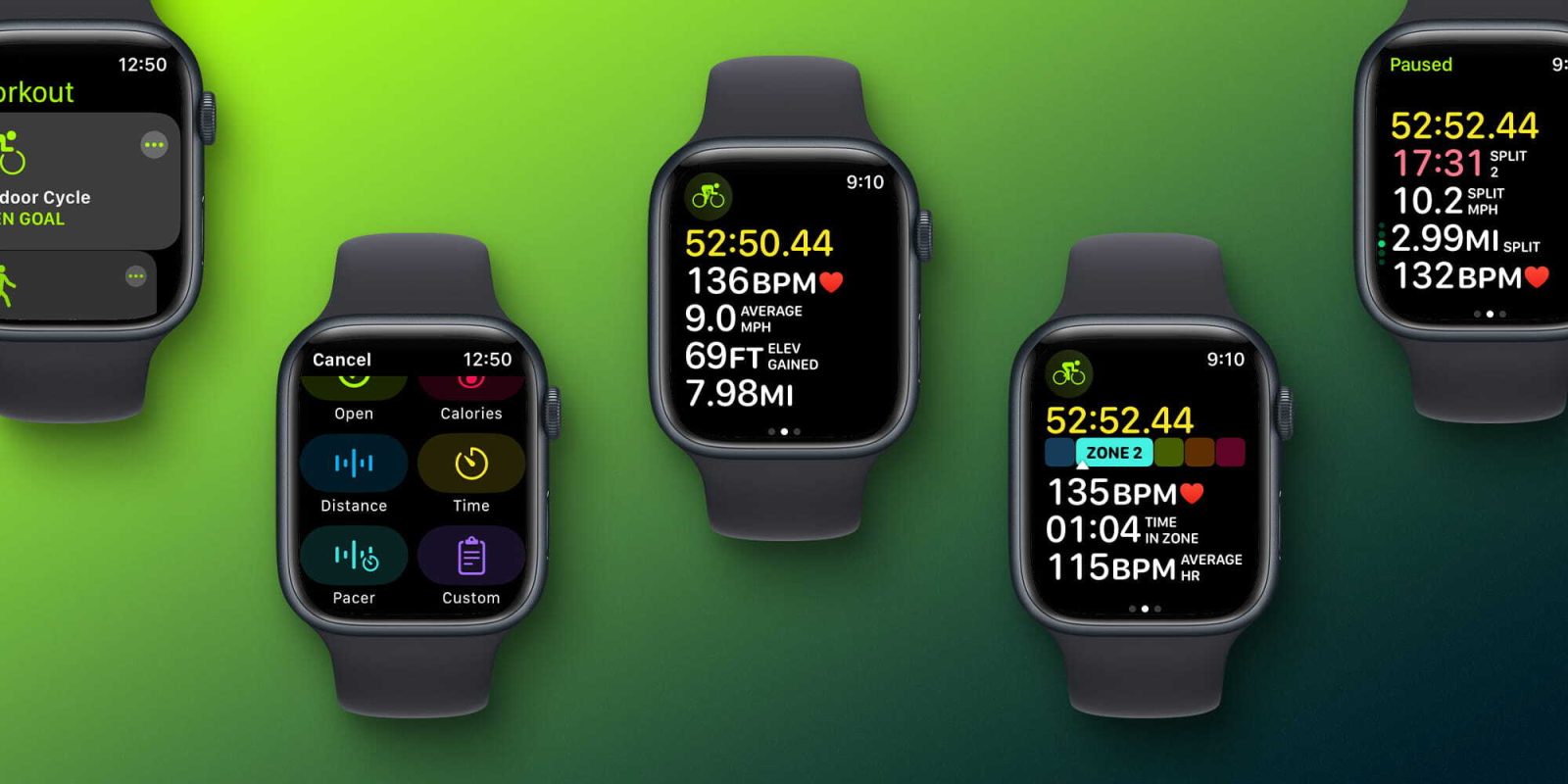
A variety of handy new cycling features come with watchOS 9. From heart rate zones, splits, a pacer, custom workouts, and more, the Workout app offers a new experience when tracking rides. Here’s a hands-on look at the new Apple Watch cycling metrics in watchOS 9.
Whether you’re an avid cyclist, just getting started, or want to make deliberate progress, watchOS 9 offers the most advanced Apple Watch cycling metrics to date. That comes alongside a big update for running metrics this year.
Becoming more intentional with heart rate zones, getting extra motivation with a pacer, or creating custom cycling workouts are all possible with watchOS 9.
Apple Watch cycling metrics: What’s new in watchOS 9?
Here are the 6 main new Apple Watch cycling metrics and features:
- Heart Rate Zones
- Splits
- Elevation data (now shows while cycling)
- Pacer with on-screen metrics and alerts
- Create custom cycling workouts with “warmup,” “work,” “recovery,” and “cooldown” segments
- Multisport workout that automatically switches between running, biking, and swimming for triathletes – this is a new workout type look for “Multisport Triathlon”
Here’s a look at the new Apple Watch cycling metrics in action:
Heart Rate Zones
After starting a cycling workout in watchOS 9, the first/main screen by default will show time elapsed, current heart rate, average speed, elevation gained, and distance. Apple says you’ll be able to customize what metrics show.
- Swipe from bottom to top or use the Digital Crown to navigate to the new cycling metric screens. The second screen while recording a cycling workout is Heart Rate Zones.
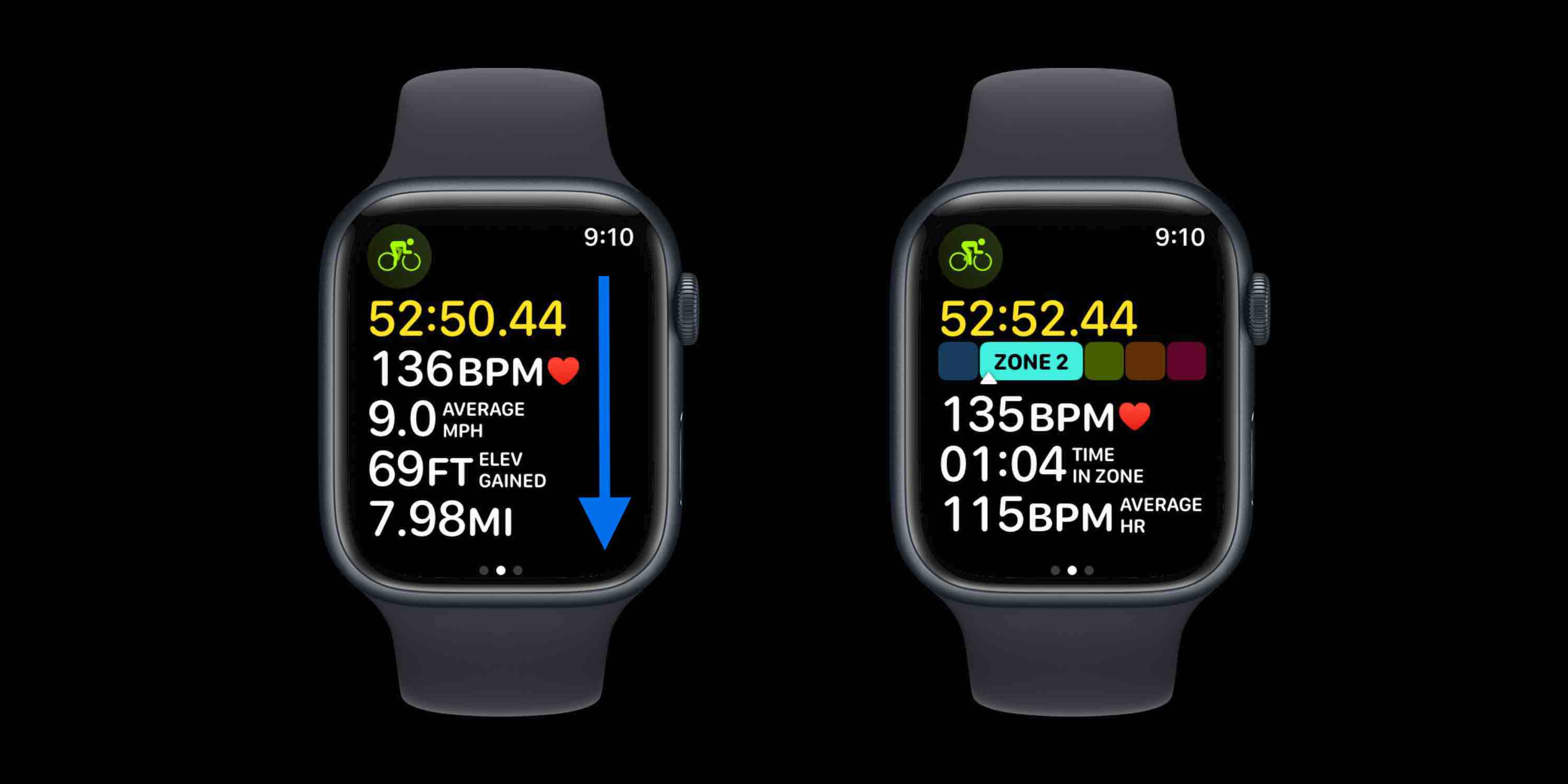
- Apple Watch automatically creates your 5 heart rate zones based on the Heart Rate Reserve method. And max and resting values are updated automatically on the first day of each month.
- But you can enter heart rate zones manually by heading to Settings > Workout > Heart Rate Zones on your Apple Watch or on iPhone in the Apple Watch app > Workout > Heart Rate Zones.
Splits, Elevation, and Rings during a workout
There are three more screens you can swipe/scroll through vertically: Split, Elevation, and Exercise Rings.
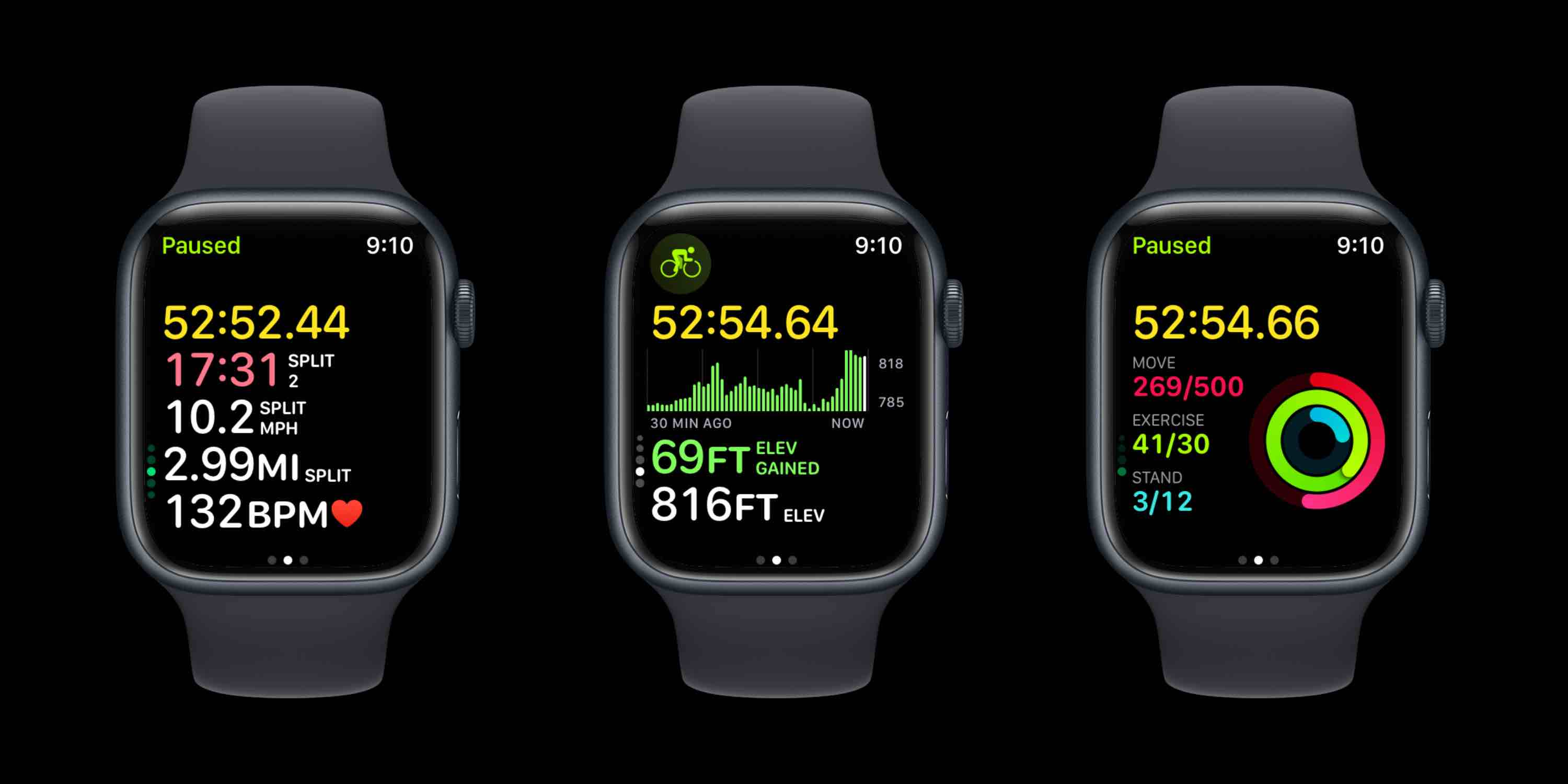
After your ride, you can see a more detailed breakdown of the estimated time you spent in each heart rate zone, your splits, and other details on the iPhone Fitness app.
Choose the workout from the Summary tab and tap See More Details next to Heart Rate.
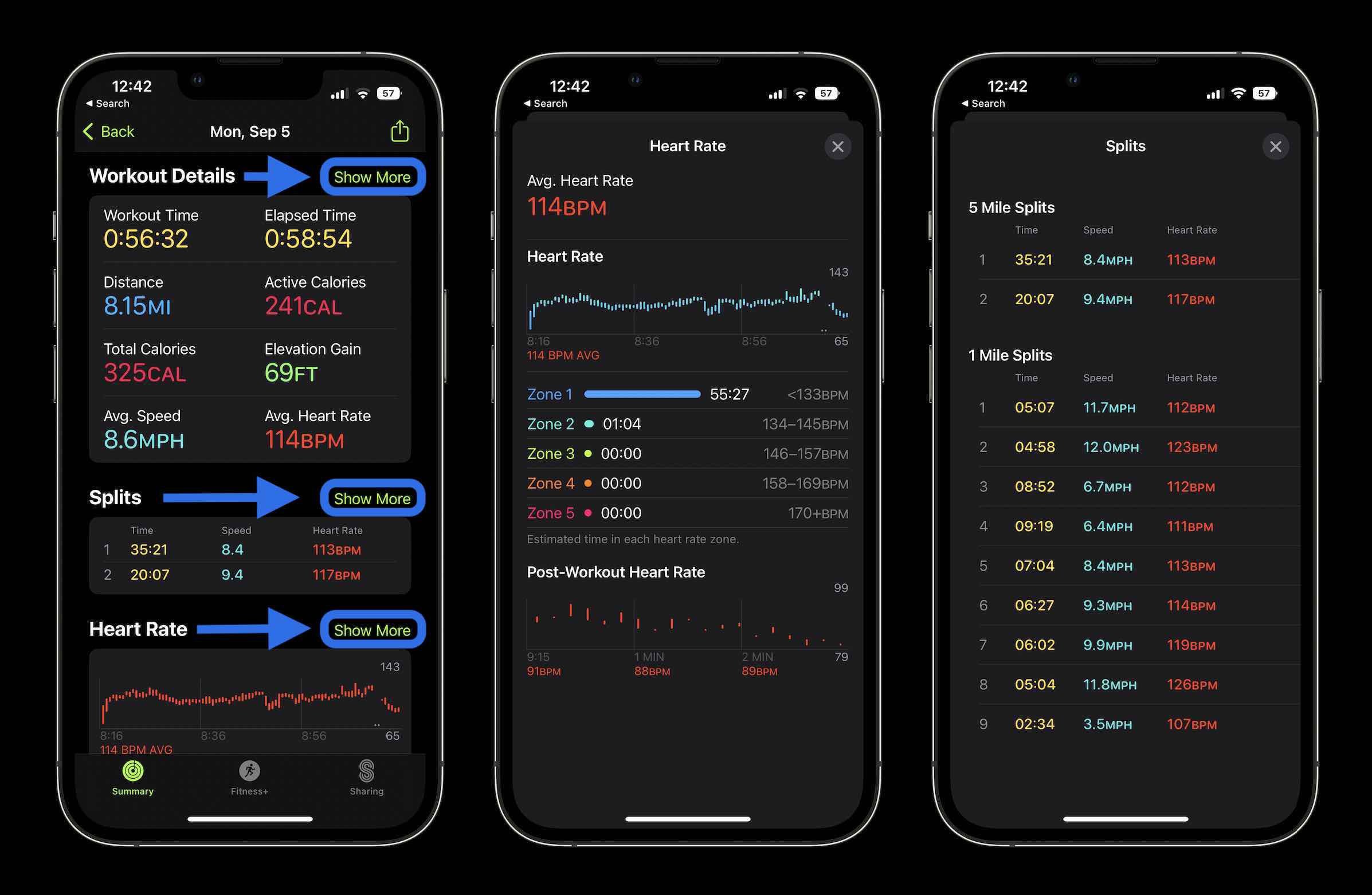
Pacer and custom cycling workouts
From the Workout app on Apple Watch, if you tap the three-dot icon in the top right corner of a cycling Workout, you’ll get more options. These will include suggestions that have been previously available like open, time, distance, or calorie goals.
But the new options are found after tapping the “Create Workout” button at the bottom.
From there you can choose:
- Pacer
- Custom
If you choose to use the pacer, you’ll select how many miles you want to ride and at what speed. You’ll get alerts and updates as you ride to keep you on track.
If you pick a custom workout, you can create a session with “warmup,” “work,” “recovery,” and “cooldown” segments.
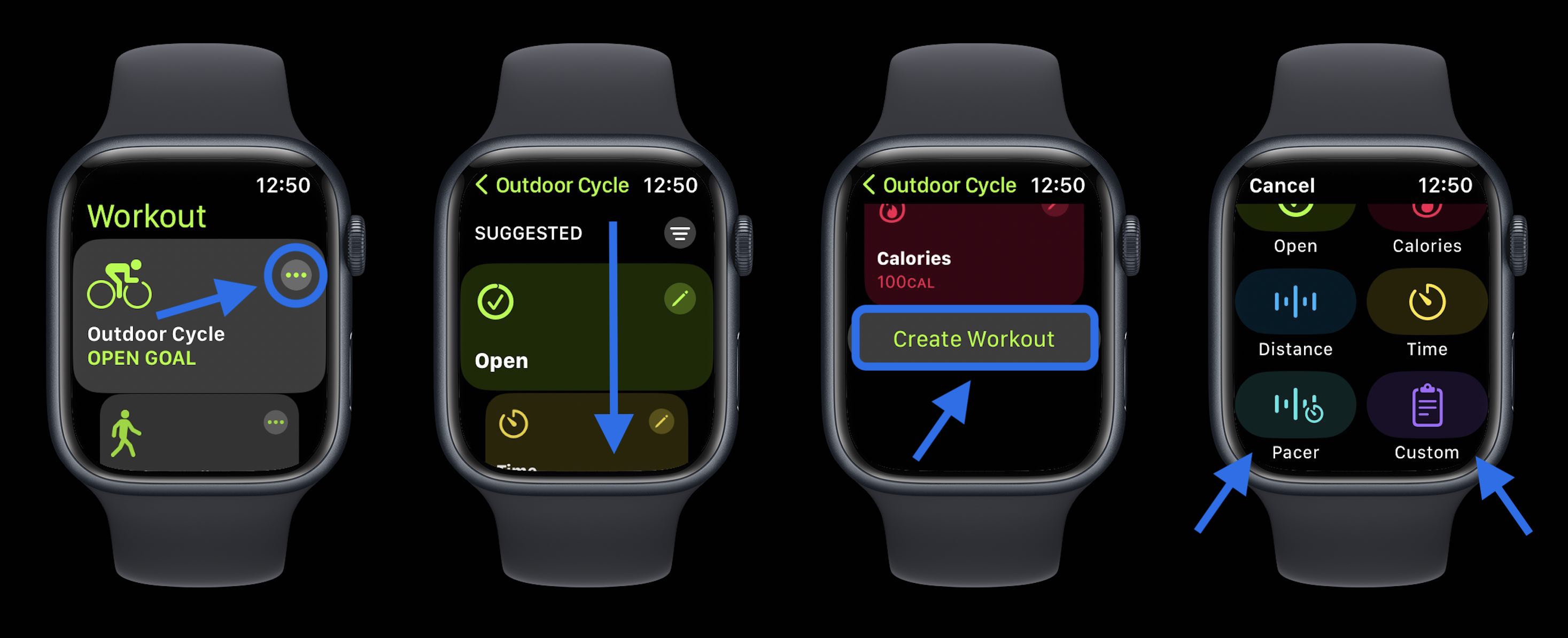
9to5Mac’s Take on Apple Watch cycling metrics
I think it’s great to see advancements coming to cycling workouts with watchOS 9 similar to the improved running metrics.
While this won’t replace apps like Strava for competitive athletes, it gives everyday users more actionable workout tracking that can help them improve.
One feature I’d love to see come to cycling workouts in watchOS 9 is power output. That feature is included with the new watchOS 9 running metrics, so it seems like a logical next step to include for cycling (that also happens to be a premium feature for apps like Strava).
What are you most excited about with all the new Apple Watch cycling metrics in watchOS 9? Share your thoughts in the comments!
For a look at other Apple Watch health and fitness improvements for swimming, sleeping, and more with watchOS 9, check out our sister site Connect The Watts’ coverage:
FTC: We use income earning auto affiliate links. More.





Comments