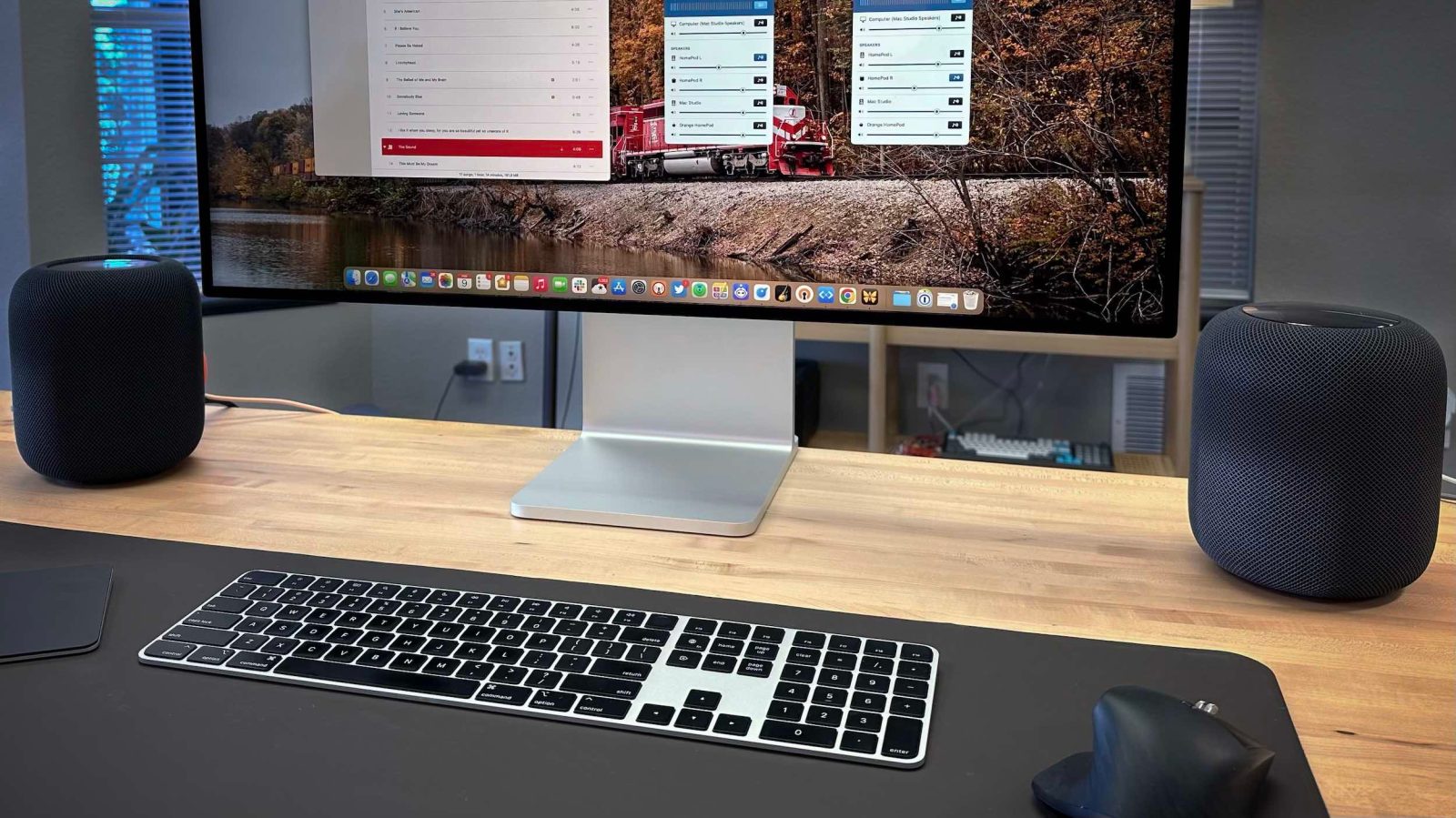
One of the limitations of the second-generation HomePod is that it can’t be used in tandem with a first-generation model to create a stereo pair. “Creating a HomePod stereo pair requires two of the same model HomePod speakers,” says Apple. There is, however, a workaround to this on the Mac with some clever software trickery.
Apple’s stereo HomePod limitation
Let’s say you currently have one first-gen HomePod, and you’re thinking about buying a second-gen to go along with it. Apple’s limitation means that you can’t create a stereo pair between these two HomePods. You can create an AirPlay group, but this simply plays the same audio from both HomePods, rather than splitting the audio into proper left and right channels.
Here’s what Apple says about this limitation:
- Creating a HomePod stereo pair requires two of the same model HomePod speakers, such as two HomePod mini, two HomePod (2nd generation), or two HomePod (1st generation).
This limitation was likely done for good reason. The HomePod 1 and HomePod 2 do feature a few differences; the most notable being that the HomePod 2 actually has two fewer tweeters than the HomePod 1.
But if you’re not an audiophile that can notice every little difference in sound quality, there’s a workaround for creating a stereo pair on your Mac that consists of a first-gen HomePod and a second-gen HomePod.
Creating a mismatched HomePod stereo pair on Mac
To do this, you’ll need to download and set up the Airfoil app from the folks at Rogue Amoeba, the maker of many great Mac apps for audio control. Airfoil lets you stream audio to a number of different devices, including HomePods.
The process for installing an app like Airfoil has gotten a little bit complicated with recent security changes in macOS. Follow along with Rogue Amoeba’s guide right here if you need some help, but the actual Airfoil app will also walk you through the process.
Once you’ve got Airfoil installed on your Mac, the first step is to navigate to the Applications folder in macOS and locate Airfoil. Right-click on it and choose the “Duplicate” option; essentially what we’re doing is creating two different instances of AirFoil on our Mac. One of these will be used for controlling the left HomePod and the other for controlling the right HomePod.
Side note: I recommend using the Home app to rename the two HomePods based on their location. I opted to name the left HomePod the “HomePod L” and the right one “HomePod R.” This makes it easier to organize in the Airfoil app.
Now, open both instances of Airfoil. You should see a list of all available speaker output options on your Mac, including each of your HomePods. At the top of both instances, you’ll see a “Source” button. In my case, I want everything coming from the Music app to be routed through my Airfoil configuration. You can change the source as you wish.
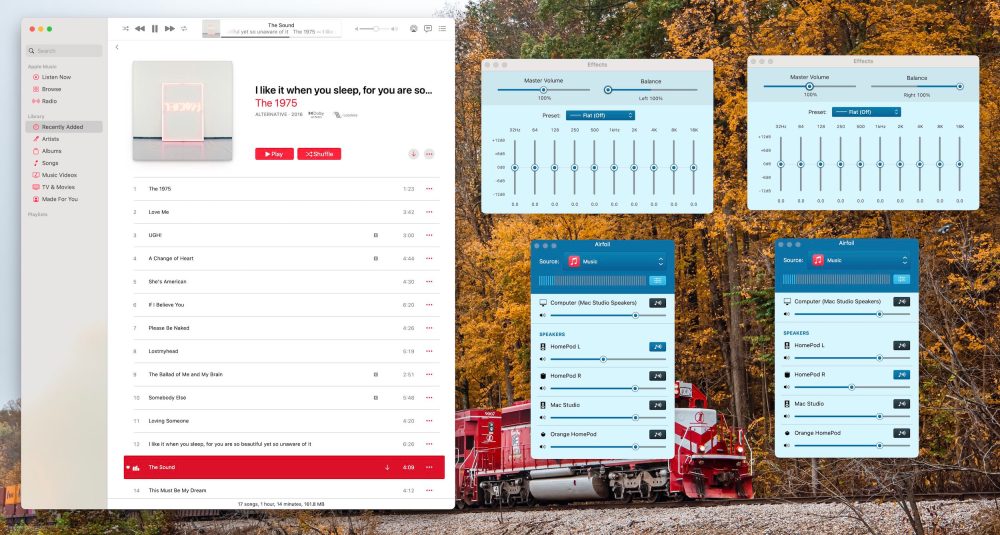
Next, choose the left HomePod and click the music icon. This will initiate playback through the left HomePod, but we need to make sure the left HomePod is only playing the left channel of the stereo audio. To do this, click the equalizer icon at the top and drag the “balance” slider all the way to the left.
In the other instance of Airfoil, you’re going to repeat that process but this time for the right HomePod.
Once you set all of this up the first time, Airfoil remembers your settings. So the next time you open both instances of the app, everything will be configured just how you left it.
9to5Mac’s Take
Once you’ve done this, you have a HomePod stereo pair created out of mismatched generations, despite Apple’s limitations. In my testing, this works pretty much flawlessly. I just keep both instances of Airfoil open on my Mac, and every time I play music through the Music app, it works as expected.
Top comment by Nutmac
I am more baffled by Mac's anemic support for using HomePods. Apple TV can use HomePods without noticeable lag. But on the Mac, most apps output audio with 1-2 second lag.
If this solution sounds familiar, it’s because it’s something many people used before Apple added support for creating proper HomePod stereo pairs back in 2018. The general idea here is the same as it was then, we’re just using different hardware this time.
Again, your mileage may vary with this solution. If you’re an audiophile that can notice even the most minor differences in sound quality, you probably don’t want to do this. While I can’t tell a difference between the two different generation HomePod models when I have them in a stereo pair, I’m sure there are some differences that some of you will notice.
The ideal solution, of course, is just to buy two second-generation HomePods and create a stereo pair as Apple intended. If you don’t want to drop $600 on that, this software workaround is a nice interim solution. (I really just don’t want to get canceled by the audiophiles for this post.)
Follow Chance: Twitter, Instagram, and Mastodon
FTC: We use income earning auto affiliate links. More.
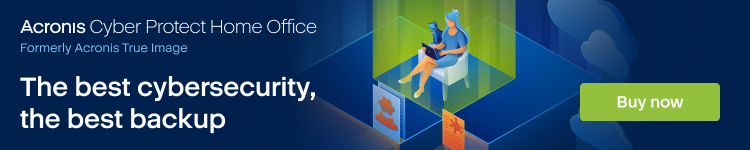



Comments