
Apple launched a way to make fun emoji wallpapers with iOS 16 but what about Memoji? A neat new resource called memotify lets you do just that while including customization for using up to six Memoji, three patterns, and custom background colors. Follow along for how to create your own Memoji wallpaper.
Developer Sasha Tsybart launched the free memotify Memoji wallpaper generator that makes it super quick to create a fun new background for your iPhone.
The tool is easy to use – just select a pattern, color, and which Memoji you want to include (up to six) and you’re all set. Here’s how it works.
How to create Memoji wallpapers for iPhone
- Head to memotify.com on your iPhone (works from desktop too but not as seamless)
- Pick your pattern, color, and up to 6 Memoji
- You can pick from Apple’s standard Memoji or tap the “Select Memoji Here” button to pick from your own customized ones
- Tap Create Wallpaper at the bottom then choose Download Wallpaper
- Long-press on the wallpaper and hit Save to Photos
- Now you can head to head to Photos > pick the wallpaper > Share button > Use as wallpaper (or head to Settings > Wallpaper > Add New Wallpaper > Photos
Here’s how the process looks:

The one downside to using Memoji wallpapers – same with the native iOS 16 emoji wallpapers – is the date, time, and any Lock Screen widgets can be a bit tougher to read.
But now that you can quickly swipe between Lock Screen/wallpapers and even automate them to switch on a schedule or with different Focus modes, the legibility may not be as much of an issue.
Check out more 9to5Mac tutorials:
- How to use the new Lock Screen Shortcut in iOS 16.4
- Here’s how to automate iPhone’s always-on display with iOS 16.4
- How to see iPhone battery health and when is it time for a replacement?
- Cardio Recovery: What is the Apple Watch feature and how do you track it?
FTC: We use income earning auto affiliate links. More.
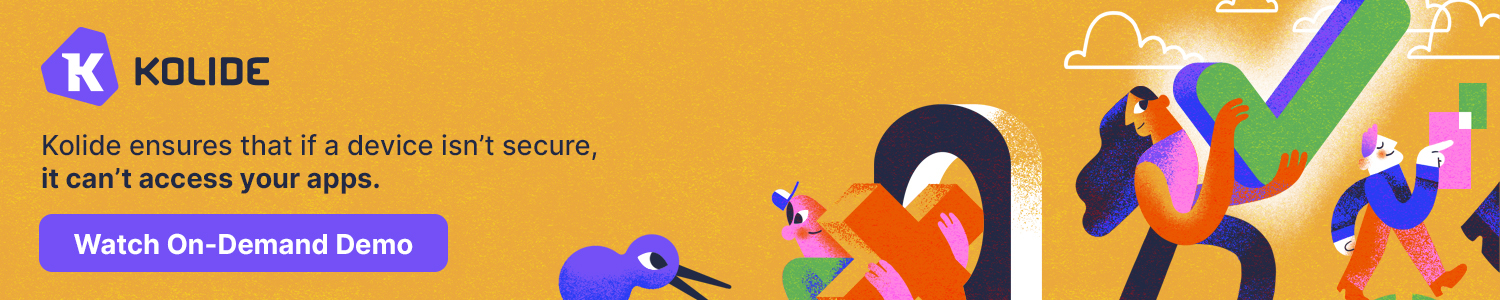





Comments