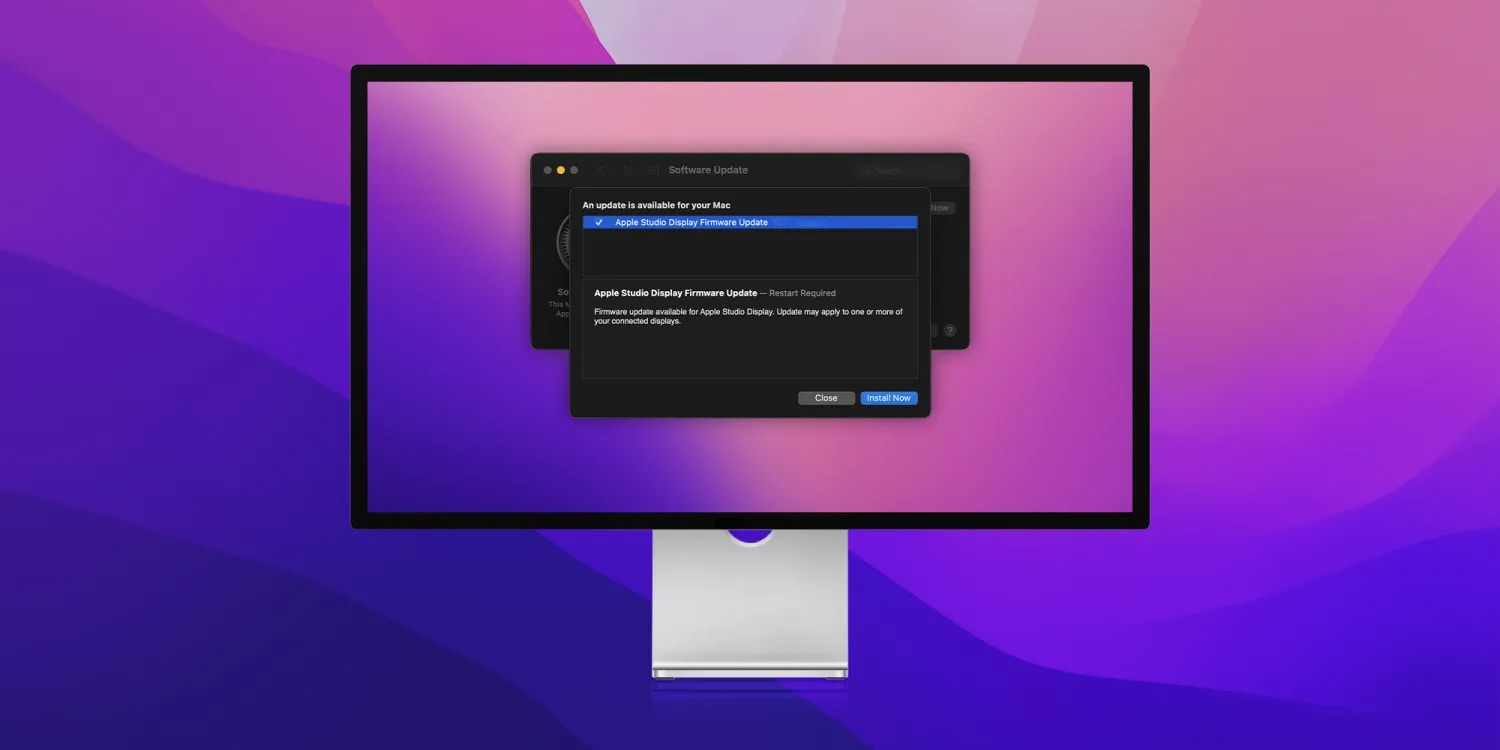
Whether you’ve recently picked up Apple’s 27-inch monitor or haven’t installed an update on it in a while, read on for how to update the Apple Studio Display with the most recent firmware to get the latest features and improvements.
Apple has delivered several updates for its Studio Display since it launched in spring 2022. Now the latest firmware brings a new Pro Display Calibrator feature plus stability improvements.
Below we’ll look at where to find the Studio Display update to get the latest features and what to do if you don’t see it showing up.
How to update Apple Studio Display
- On your Mac that’s connected to the Studio Display, head to System Settings > General > Software Update
- Apple Studio Display firmware update 16.4 should appear alongside macOS 13.3
- If you don’t see the Studio Display update, install macOS 13.3 first, then look again
- You might also see the update pop up at the top of the sidebar in System Settings
- Choose Install Now
Here are the release notes for Studio Display Firmware 16.4:
- Adds support for in-field recalibration of the display using Pro Display Calibrator. Enables specific color workflows that may require custom calibration by an in-house spectroradiometer. Learn more.
- Minor stability improvements
Studio Display is in part powered by the A13 Bionic chip which first debuted with the iPhone 11 in 2019.
More tutorials from 9to5Mac:
- Best USB-C and Thunderbolt displays for Mac [New for March]
- Use iMac as monitor: How to create a Mac to Mac, PC to Mac, or iPad to Mac setup
- These are the best monitor arms to bring flexibility to your Mac’s external display
- How to check if iPhone has 5G Standalone turned on and is working in iOS 16.4
FTC: We use income earning auto affiliate links. More.






Comments