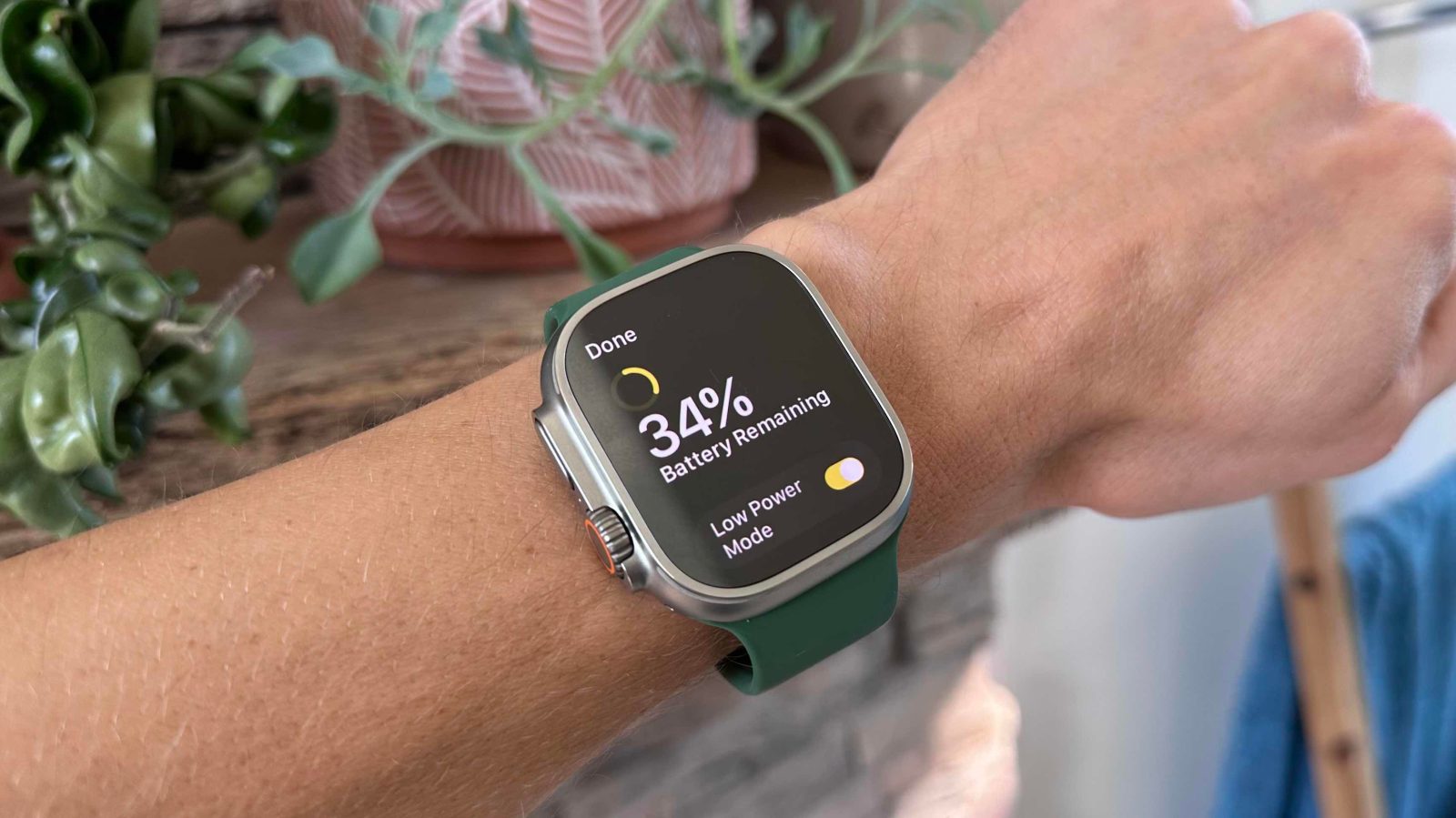
A valuable feature with Apple Watch Series 4 and later with watchOS 9 is Low Power Mode. When needed, that means up to 2x longer battery life for the wearables. Here’s how to turn on Apple Watch Lower Power mode plus extra details on how it works and everything you give up when using it.
Since its first-generation, Apple Watch has had what the company calls “all-day battery life” of 18 hours. Now with watchOS 9, that can be as high as 36 hours with Low Power Mode turned on.
Meanwhile, Apple Watch Ultra gets 36 hours of battery life without Low Power Mode and it can also take advantage of the feature plus an additional battery saving toggle to get up to 60 hours of battery.
How to turn on Apple Watch Low Power Mode
- Make sure your Apple Watch is running watchOS 9
- Swipe up from the bottom of your watch face to see Control Center
- Tap the battery percentage
- Tap the toggle next to Low Power Mode
- Swipe down and choose to turn on or turn on for 1, 2, or 3 days
- Alternatively, on your watch head to Settings > Battery > Swipe down to Low Power Mode
Here’s how it looks to turn on Apple Watch Low Power Mode:
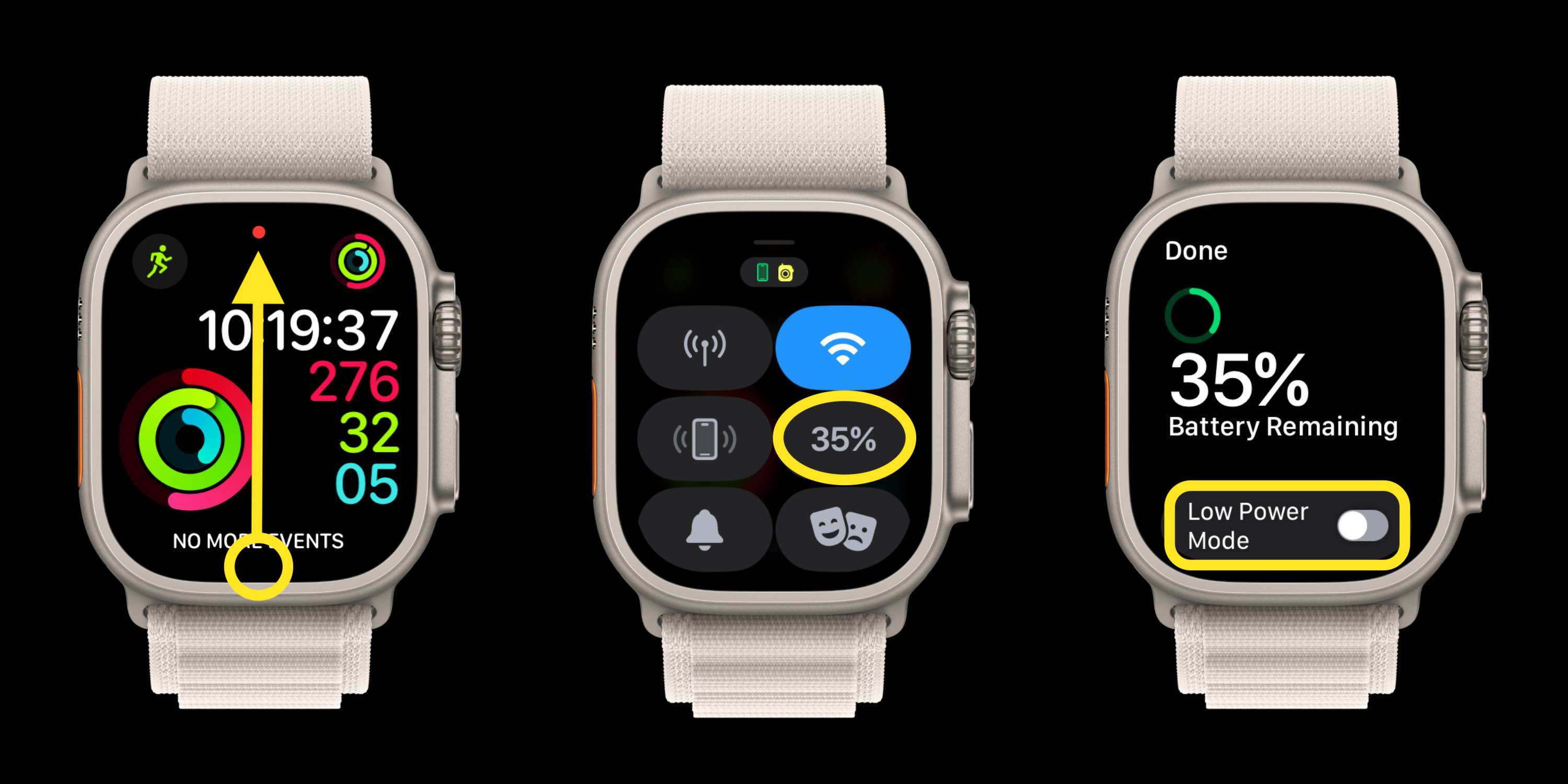
Each time you turn on Low Power Mode, your watch will show some (but not all) of the features that will be disabled.
You can just turn it on or choose to turn it on for multiple days (up to 3).
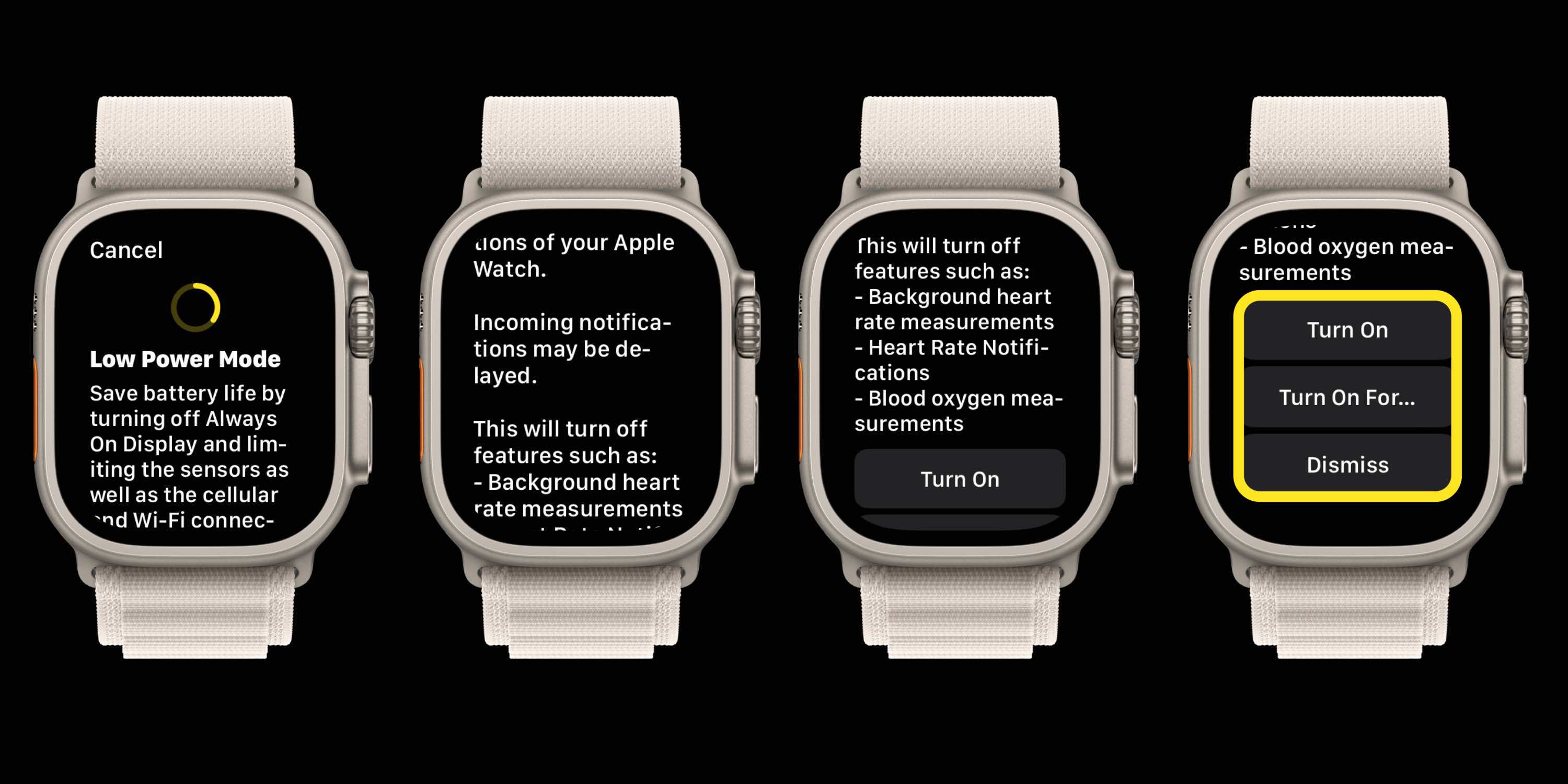
How to turn off Apple Watch Low Power Mode
- Swipe up to Control Center
- Tap the battery percentage
- Tap the toggle next to Low Power Mode

Apple Watch Low Power Mode details
What is turned off with Apple Watch Low Power Mode?
- Turns off always-on display
- May delay incoming notifications
- Turns off background heart rate measurements
- Turns off heart rate notifications (irregular rhythm, and high/low warnings)
- Turns off blood oxygen measurements
- Turns of “Start a workout reminder”
- WiFi and cellular will be turned off when iPhone isn’t nearby – that means no phone calls and notifications
Low Power Mode also means:
- Making a phone call can take longer
- Background app refresh happens less frequently
- Complications update less frequently
- Siri can take longer to process a request
- Some animations and scrolling might appear less smooth
How does Low Power Mode behave?
- A yellow circle will appear at the top of your watch when the feature is enabled
- Battery percentage in Control Center and Nighstand mode are also yellow
- Apple Watch will auto-ask if you want to turn on the power saving feature once you reach 10% battery
- Low Power Mode turns off automatically when you reach 80% charge
Another good option if you regularly run low on Apple Watch battery is a compact charging puck like those from Native Union and Anker.
What do you think about the battery-saving feature? Are you using it? Do you have to give up too much for the battery savings? Share your thoughts in the comments!
Read more tutorials from 9to5Mac:
- How to improve iPhone 14 battery life: Why your battery is draining and 7 tips to boost it
- How to change AirPods Pro volume with swipe control: Tips on finger placement and more
- Apple Watch Ultra: What you can assign to the Action button, secondary actions, third-party apps
- Apple Watch Ultra siren: 4 ways to activate this new SOS feature
FTC: We use income earning auto affiliate links. More.




Comments