
After using the Level Lock+ with Home Key support for a few months, I can honestly say that Home Key is now table stakes for all smart locks. It’s no longer enough to just support HomeKit. HomeKit is a software layer for door locks. Home Key support is a game changer in terms of day-to-day functionality. There are no apps to open or Bluetooth connections to wait on. With Home Key, it’s tap and go. I’ve spent the last week with the Aqara Door Lock U100 with Home Key support, so let’s dive into how it works, my thoughts on it compared to Level Lock+, and the installation process.
HomeKit Weekly is a series focused on smart home accessories, automation tips and tricks, and everything to do with Apple’s smart home framework.
What is Home Key?
Apple’s iOS 15 has brought in a new feature for iOS and watchOS called Home Key, which uses NFC to unlock your door. To use Home Key, the lock must support NFC. This feature allows your Home Key to exist as a pass within the Wallet app along with your Apple Pay cards, CarKey, and depending on your State, your ID/Driver’s License. To unlock your door using Home Key, simply need to tap on the lock with your Apple Watch or iPhone

Since getting to experience it for the first time a few months ago, it’s quickly become my most favorite smart home feature. There’s an abstraction layer that a hardware-to-hardware (iPhone to lock) motion brings mentally. I don’t have to think about opening an app, waiting on Wi-Fi, etc. I simply tap the lock, Home Key shows up, and the door unlocks. It’s truly a wonderful experience for locking and unlocking my door. Yes, you can use the Home app to do this, but it’s so much faster working with Home Key.
Unboxing and installation of the Aqara Door Lock U100
Before I complain about something, I want to add that Aqara makes a lot of fantastic products for HomeKit. The documentation for this installation of this product was just passable, to be honest. Compared to the installation instructions included in the Level Lock+, it would have taken me a much longer time to install it had I not known what I was doing already.
Outside of installing the batteries, installing the Aqara Door Lock U100 is not a lot different than installing any other lock. You’ve got the strike plate, the outside portion, and then the interior deadbolt. Batteries are installed by prying off the backplate with an included plastic tool. The only tool you’ll need is a Philips screwdriver. It might seem complicated, but once you’ve taken a lock apart a few times, you’ll be a pro.
It uses 4 AA batteries compared to 1 CR2 battery for the Level Lock+. I haven’t had it installed long enough to know how the batteries hold up, but depending on daily habits, I’d always keep some spares on hand. Aqara claims the battery lasts up to 8 months. It also built-in USB-C port allowing charging with a USB power bank in the case of a depleted battery.
In day-to-day use, it’s incredibly impressive for the price point. It works well. It’s fast, and the power of the locking mechanism is really incredible.


Software installation of Aqara Door Lock U100
Once you have the lock installed physically, it’s time to work on the digital aspect. You’ll pop the battery cover off in order to find the HomeKit code. You can go straight to the HomeKit setup if you don’t want to use the physical keys and Home Key. You’ll scan it in the Home app, and then HomeKit takes care of the rest from there. I did get an error about it being an Uncertified Accessory, but I also was testing it prior to the release, so that problem will be resolved for folks installing today.
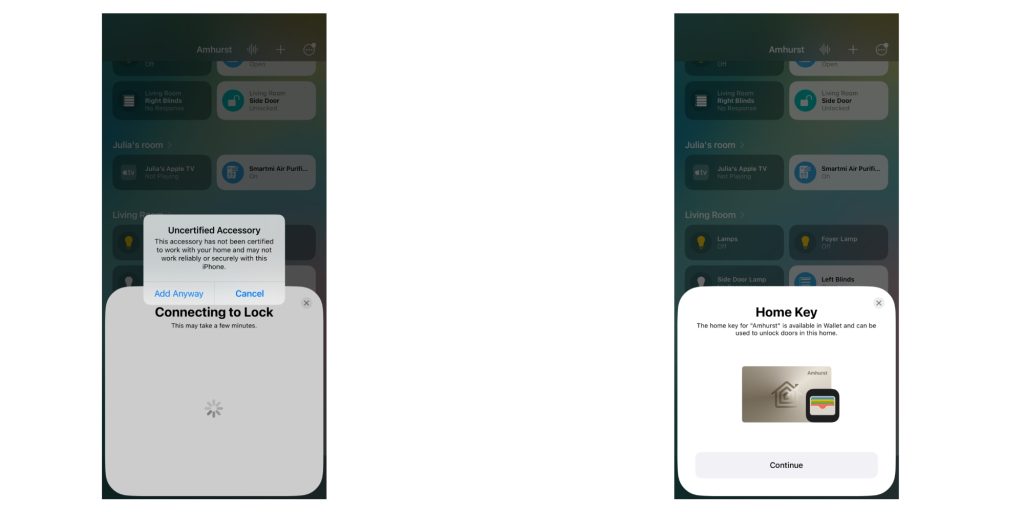
If you want to use a pin code as well as the fingerprint sensor, then you’ll want to start with the Aqara Home app. You’ll add the Aqara Door Lock U100 and follow the prompts to put the lock in pairing mode. You’ll be prompted to enter a pin code on the front side, and then everything will be in place. You’ll have the option to add a fingerprint to the device as well.
Wrap-up thoughts

Aqara has done a really nice job with the Aqara Door Lock U100. At its price point (under $200), it’s one of the best values on the market for a lock with Home Key support. The only negative for me in day-to-day usage is that it looks like a smart lock. If you’re okay with the design, then it’s a fantastic product. The fingerprint sensor is a really fantastic add-on (it stays local on the device), and it makes me wonder if Apple could extend Touch ID through a secure enclave on an Apple-branded door lock in the future.
As seamless as Home Key is, Touch ID would be even easier. If you want a Home Key lock that doesn’t look like a smart lock, I recommended Level Lock+, but for the lowest-cost Home Key lock on the market, check out Aqara Door Lock U100. It can be purchased through Amazon. It’s nearly half the cost of the Level Lock+.
FTC: We use income earning auto affiliate links. More.
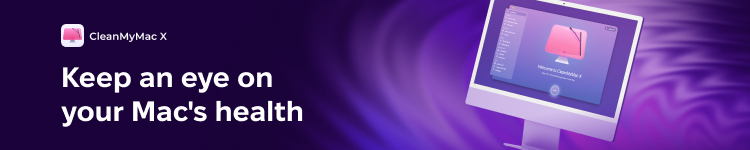









Comments