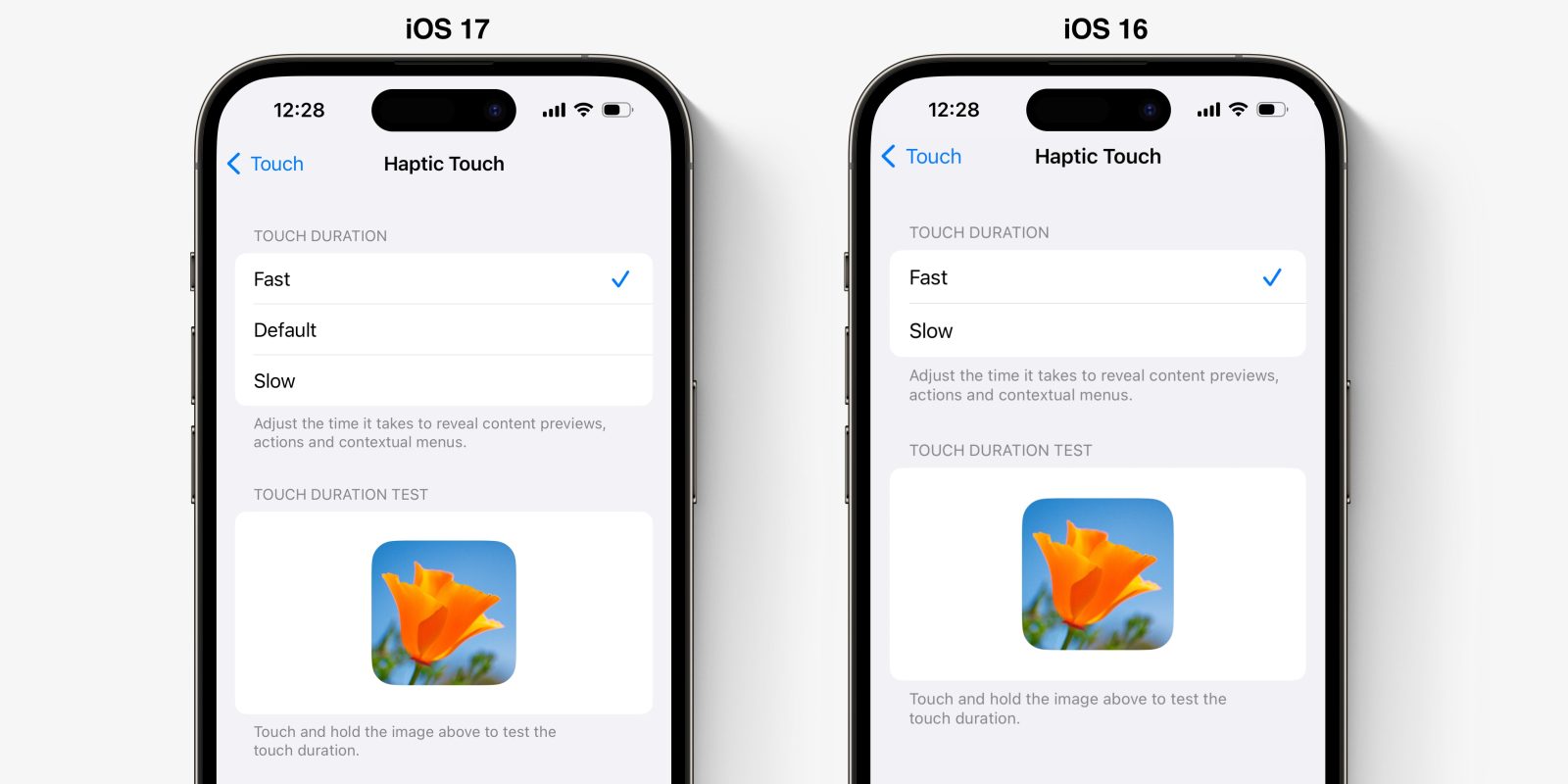
Here’s a small iOS 17 change that had gone unnoticed until now. Via @AppleIntro on Twitter, iOS 17 includes a new speed option for the Haptic Touch setting. This setting controls how long the user has to long-press on the iPhone screen in order for the system gesture action to be committed.
This setting affects things like how fast context menus appear. You can customize it by opening the Settings app and navigating to Accessibility -> Touch -> Haptic Touch.
It’s a little confusing because prior versions of iOS also had a Haptic Touch speed setting labeled “Fast.” What is actually new with iOS 17 is the addition of a “Default” speed (as pictured above).
The iOS 17 “Default” speed behaves the same as the iOS 16 “Fast” setting. The iOS 17 “Fast” speed is significantly faster. You can test it out yourself in the Settings screen by long-pressing on the demo image below the settings.
On Default speed, there’s about 500 milliseconds of delay before the image is previewed at full size. On the new Fast speed, that wait time is cut down to about 200 milliseconds. It makes the interface feel much more responsive, at the cost of potential false positive activations due to the shorter window of time.
For completeness, iOS 17 “Slow” behaves identically to iOS 16 “Slow.”
Haptic Touch is the combination of long-press and haptic feedback that Apple adopted after deprecating 3D Touch, which used actual pressure-sensitivity to trigger the action. Because it relied on actual force applied to the screen, it was possible for users to activate the gesture very quickly.
The move to Haptic Touch (starting with iPhone XR in 2018 and applying to all iPhone models beginning with iPhone 11 generation) made these interactions slower. However, the new iOS 17 Fast long-press speed is much closer to the speed previously achievable with 3D Touch.
FTC: We use income earning auto affiliate links. More.
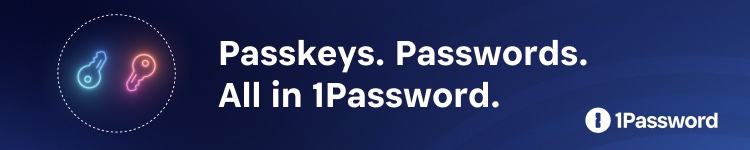



Comments