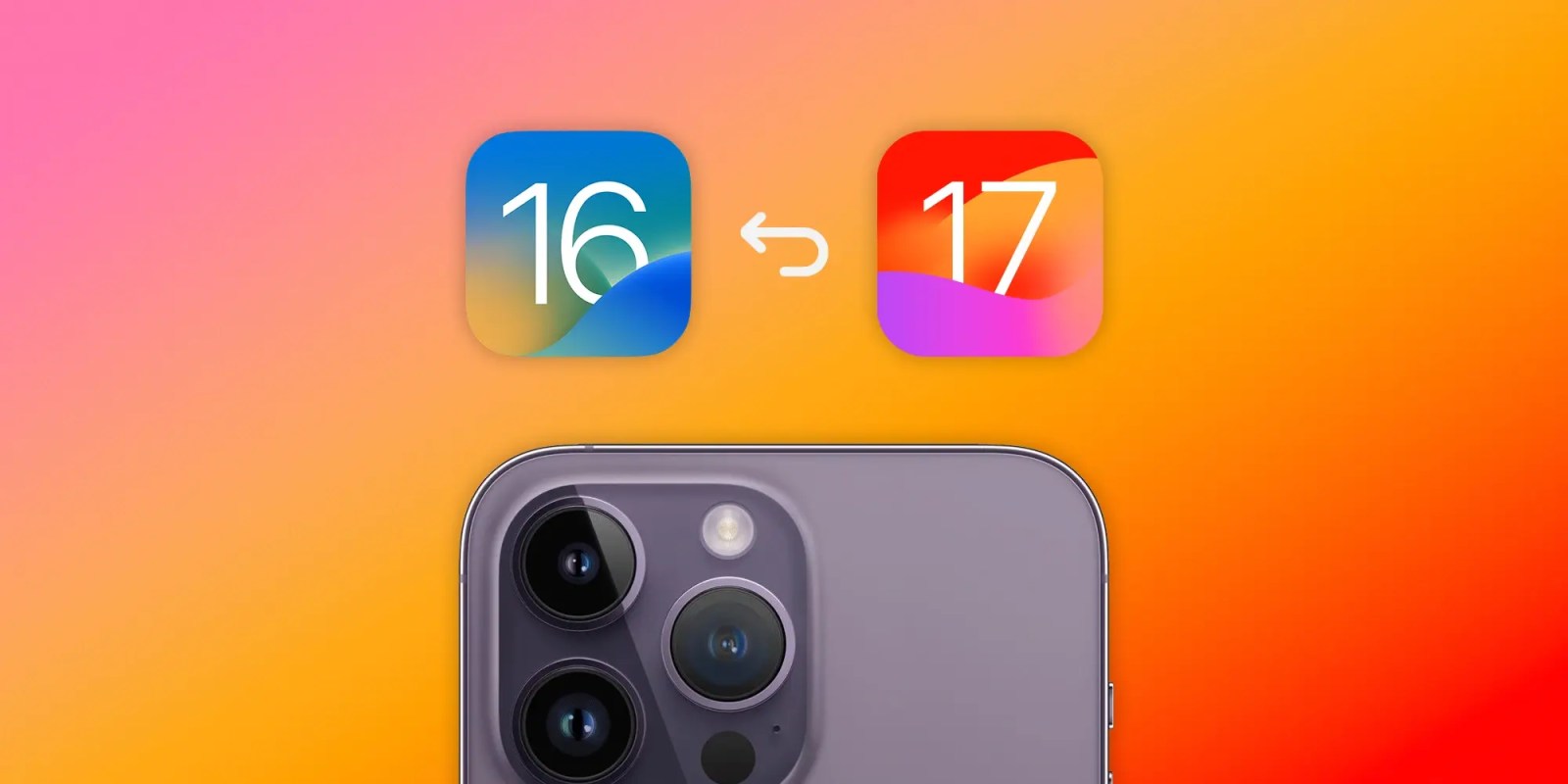
Following the release of the iOS 17 beta for developers in June, Apple has now released a public beta for anyone interested in trying out the new software ahead of the official launch this fall. But if you’re planning to install iOS 17 or iPadOS 17 beta on your iPhone or iPad, be sure to archive a backup of your device running iOS 16 for an eventual downgrade.
As you may know, beta software is unfinished and can have a lot of bugs. That’s why it’s always important to have a backup of all your data in case you need to restore your iPhone or iPad to a stable version of iOS. However, there are a few things to keep in mind.
The most convenient way to back up your data is probably through iCloud. However, iCloud automatically overwrites your old backup with the new one, which means that even if you back up a device on iOS 16, it will eventually be overwritten by a new backup with iOS 17 data. This is not good for users who may need to downgrade their iOS version.
There’s a way to archive a backup of an iOS device for situations like this. However, it requires using a Mac or PC. Before you follow the steps below, make sure your Mac is running the latest version of macOS. If you have a Windows PC, make sure you install the latest version of iTunes or Apple Devices Preview.
Here’s how to archive a backup of your iOS device
- Connect your iPhone or iPad to a Mac or PC via USB.
- Find your device in Finder (macOS), iTunes or Apple Devices app (Windows).
- You may need to set your computer as trusted on your iPhone or iPad by entering your Lock Screen passcode.
- Click the Back Up Now button.
- You may be asked to create a password to encrypt your backup. A password is required to back up passwords and data from the Health app.
- Wait until the backup is complete. It may take a while, depending on how much data you have on your device.
- Click the Manage Backups button.
- Select the most recent backup from the list, right-click on it and choose Archive.
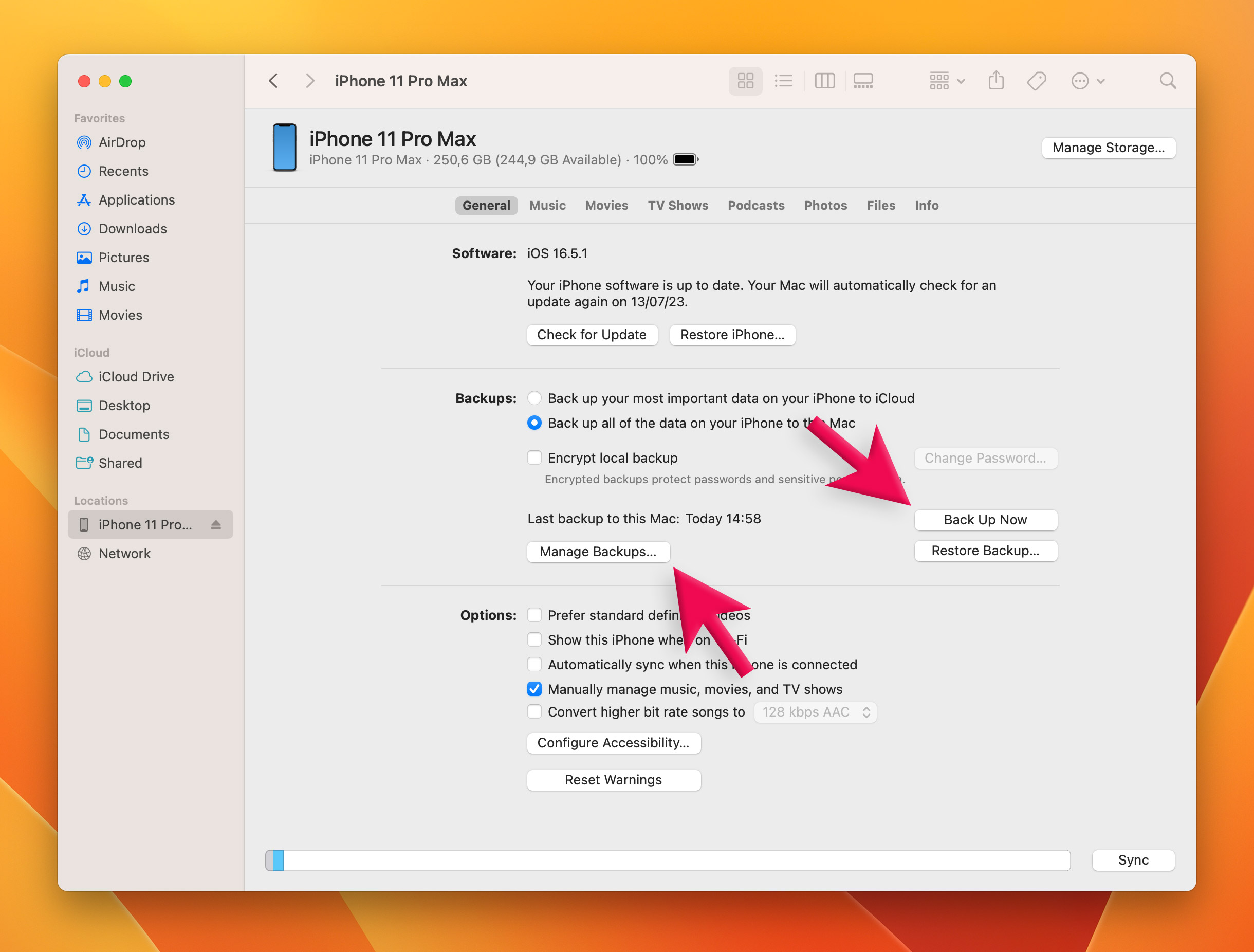
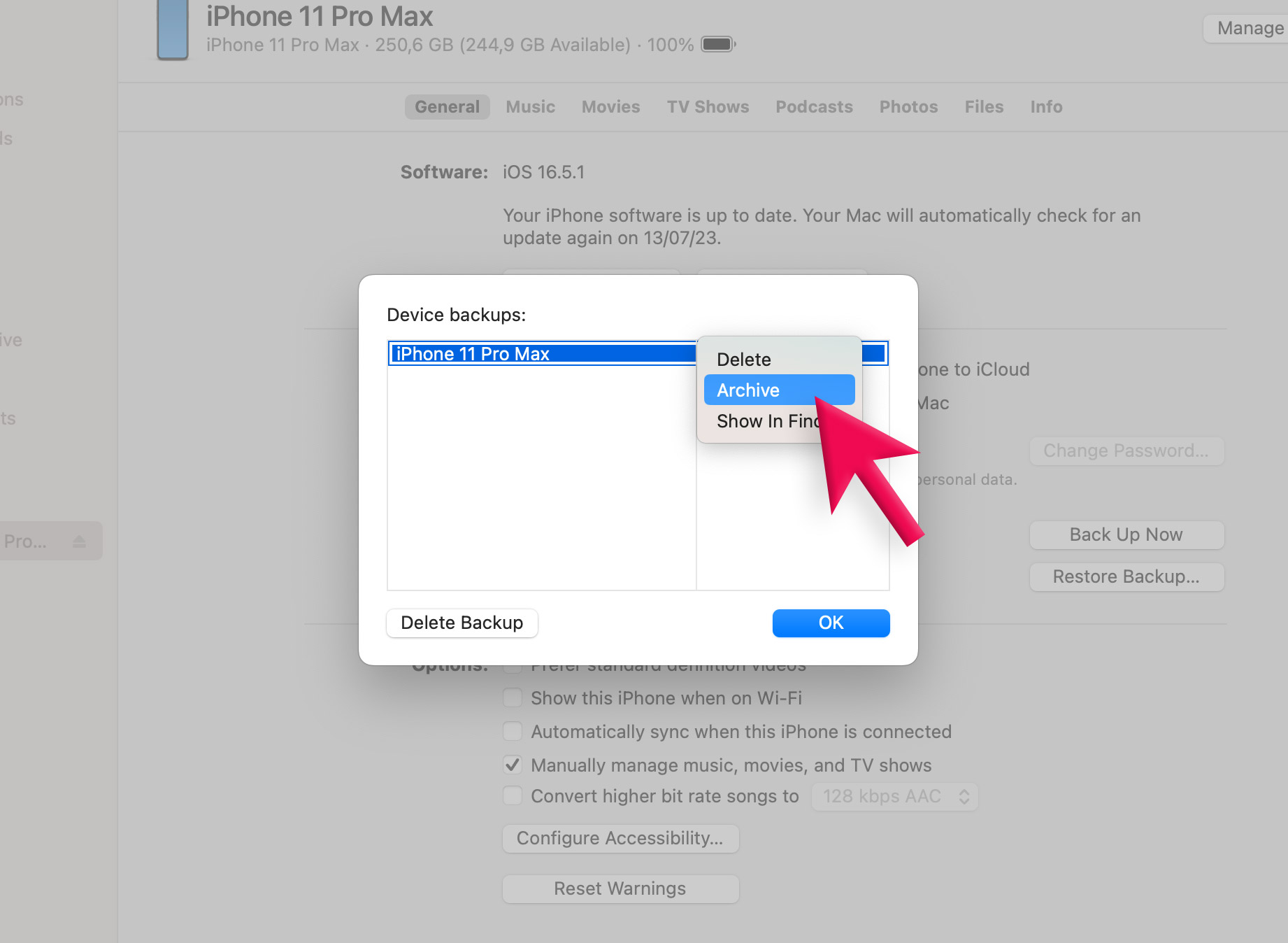
By following these steps, your Mac or PC will keep that backup archived. Even if you make a newer backup later, the archived backup will remain there untouched.
Downgrading with an archived backup
If you eventually downgrade from iOS 17 to iOS 16, your computer will ask you if you want to set up your iPhone or iPad as new or restore data from a backup. Select the Restore from Backup option and then choose the archived backup with iOS 16 data. That’s important because you can’t restore an iOS 17 backup on a device running iOS 16.
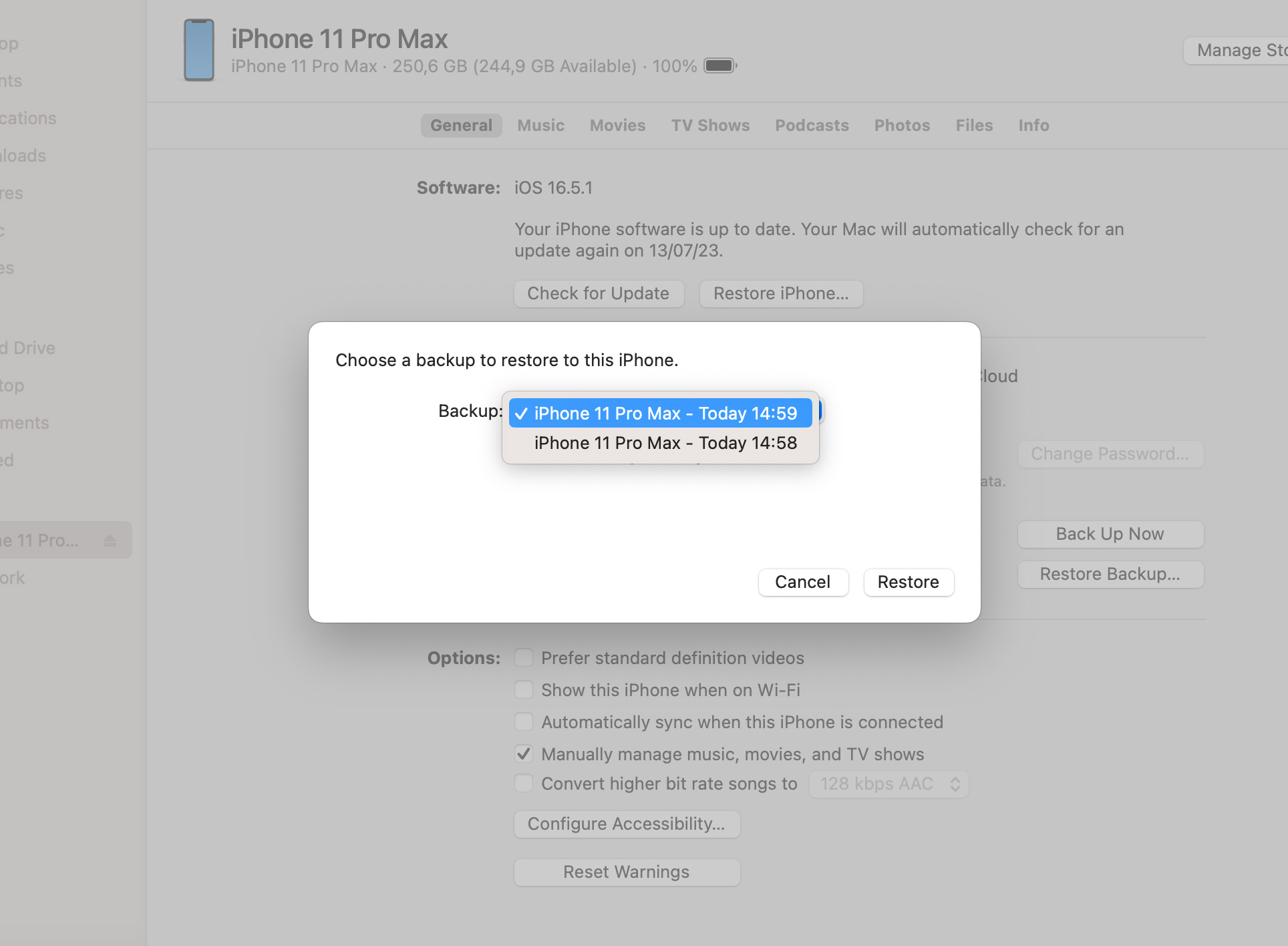
In order to downgrade the software of an iPhone or iPad, you also need to connect it to a computer and then put it in Recovery Mode. You can find more details on how to downgrade to a stable version of iOS on Apple’s website.
Update: If you’re having trouble connecting your iPhone or iPad running iOS 17 beta to your Mac running macOS Ventura, try downloading and installing “Device Support for macOS 14 beta” from the Apple Developer website.
FTC: We use income earning auto affiliate links. More.
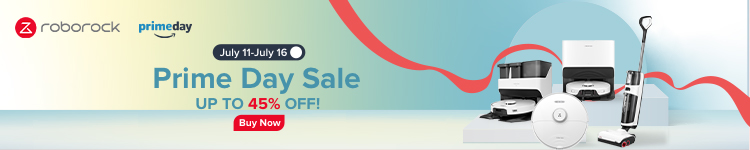


Comments