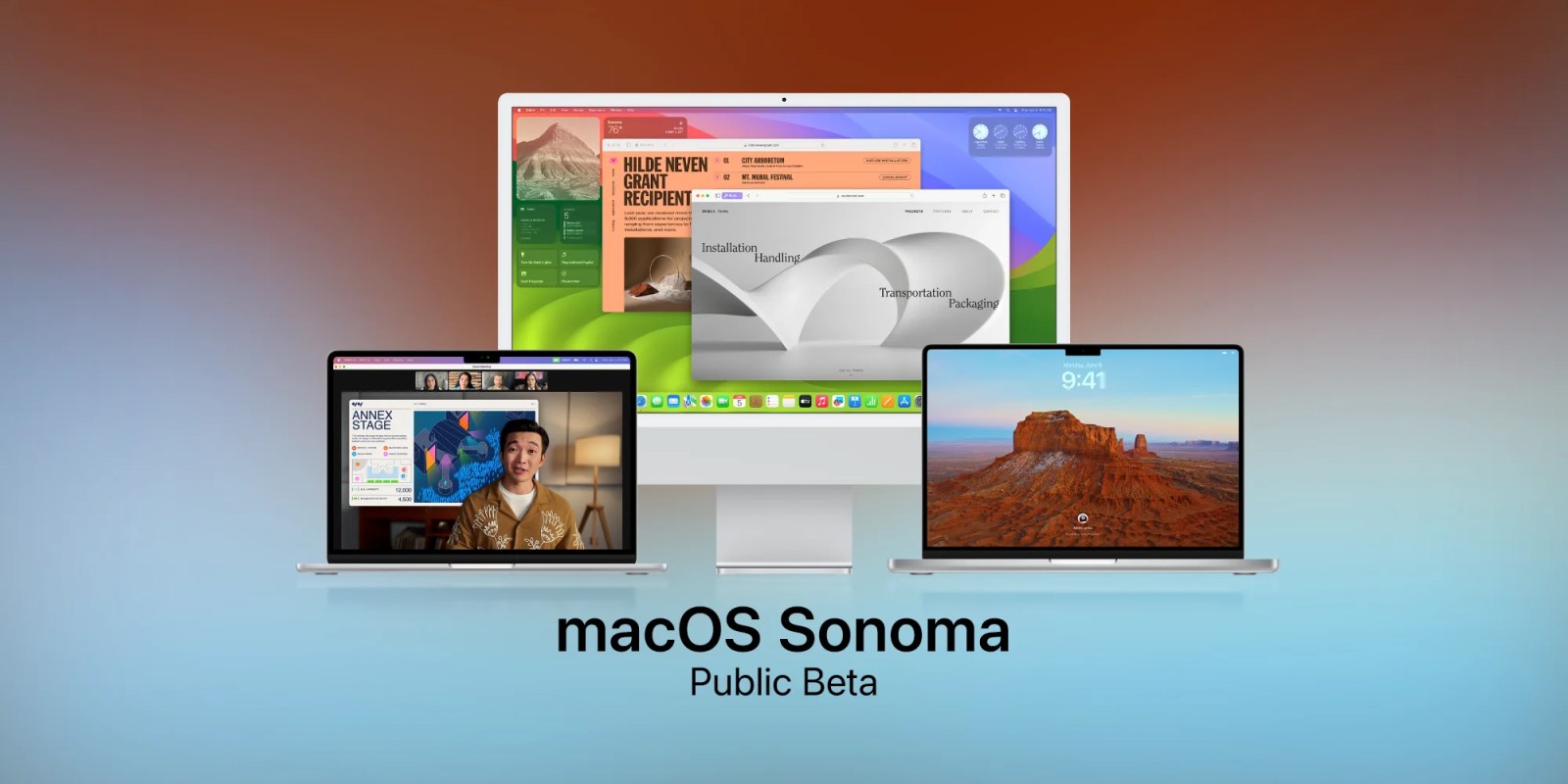
Following its initial announcement at WWDC and three developer betas, macOS Sonoma is now available to public beta testers. This means anyone can now try out macOS 14, even if you aren’t registered as a developer with Apple.
Head below for a quick rundown of what’s new in macOS Sonoma, plus details on how to install today’s public beta.
Should you install the macOS Sonoma public beta?
Generally, Apple decides to release public betas of its new operating systems when it believes the update is relatively stable and ready for non-developers to try. That being said, you’ll definitely still run into some bugs in the first public beta of macOS Sonoma. Apple warns:
The Apple Beta Software Program lets users try out pre-release software. The feedback you provide on quality and usability helps us identify issues, fix them, and make Apple software even better. Please note that since the public beta software has not yet been commercially released by Apple, it may contain errors or inaccuracies and may not function as well as commercially released software. Be sure to back up your iPhone, iPad, or iPod touch and your Mac using Time Machine before installing beta software.
You’ll also likely run into some apps that are incompatible with macOS Sonoma, as developers are still working to update their apps ahead of the update being released to everyone this fall.
What’s new in macOS Sonoma?
Subscribe to 9to5mac on YouTube for more videos
If you decide to take the plunge and install macOS Sonoma, here’s a brief rundown of all the new features you can try:
Lock screen and desktop
- New slow-motion screen savers of breathtaking locations from around the world look beautiful on your large Mac display. When you log in, they seamlessly become your desktop wallpaper.
- Place widgets on your desktop from the new widget gallery. And you can now play a podcast, turn off the lights, and more — right from a widget.
- With Continuity, you can add your iPhone widgets to your desktop without having to install the corresponding apps on your Mac.
Video conferencing
- The new Presenter Overlay keeps you part of the conversation when sharing your screen. Choose from two overlays, large and small.
- Use the small overlay to appear in a movable bubble over your shared screen, so it’s easy to be seen while showcasing your work. Move yourself around the screen and point to important details
- Add a reaction that fills the camera frame with fun 3D augmented reality effects like hearts, confetti, fireworks, and more. And you can share a reaction with just a hand gesture.
- Easily share an app or even multiple apps when on a video call, right from the window you’re in.
- Control the composition of your video when using Studio Display or iPhone as your camera
Safari and Passwords
- Search in Safari is more responsive than ever and shows easier-to-read and more relevant suggestions.
- Add any website to the Dock as a web app, right from the File menu. Launch a web app to get an app-like experience with a simplified toolbar. Access web apps the way you would any app and receive notifications.
- Private Browsing now locks your private browsing windows when you’re not using them, completely blocks known trackers from loading on pages, and removes tracking added to URLs as you browse.
- Create a group and choose a set of accounts to share. Passwords stay up to date for everyone in the group, and you can remove someone at any time.
- Keep your browsing separate for topics like Work and Personal with different profiles in Safari. Profiles help you separate your history, extensions, Tab Groups, cookies, and favorites. You can quickly switch between profiles as you browse.
Messages
- Find the message you’re looking for faster by combining search filters to quickly narrow your search.
- A new catch-up arrow lets you jump to the first message you haven’t seen in a conversation. And now you can swipe to the right on any message to reply.
- Share your location or request a friend’s location from the plus button. When someone shares a location with you, view it directly within your conversation.
PDFs and Notes
- Enhanced AutoFill allows you to securely use your saved information from Contacts to fill out a PDF or scanned document faster.
- Quickly add links from one note to another. It’s a powerful way to connect research notes, reference a recipe, or even create wikis for your team.
Keyboard and autocorrect
- Autocorrect delivers even better support as you type. Autocorrected words are temporarily underlined so you know what’s been changed, and you can revert back to the original word with just a click.
Gaming
- Game Mode automatically gives games top priority on the CPU and GPU of your Mac, lowering usage for background tasks. And it dramatically reduces latency with wireless accessories, like AirPods and your favorite controllers, for responsiveness you can feel.
How to install the macOS Sonoma public beta
To install the macOS Sonoma public beta, just head to Apple’s website. After you sign in with your Apple ID on the website, you’ll have the option to download the macOS Sonoma public beta in the System Settings app on your Mac.
Just open System Settings, choose “General,” then choose “Software Update.” Click the “i” icon next to the “Beta updates” menu and choose the macOS Sonoma Public Beta option.
Are you planning to install the macOS Sonoma public beta on your Mac? What features are you most excited to try? Let us know down in the comments.
FTC: We use income earning auto affiliate links. More.
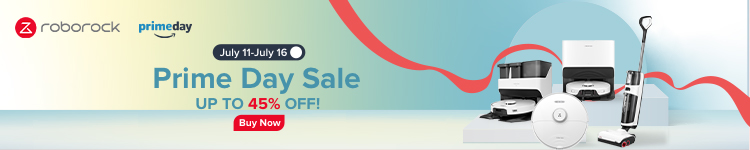

Comments