
Ever since I was little and we would fly somewhere or go on road trips for vacation, I have always wanted to be able to bring a portable Playstation or video game console setup with me. It was the dream. Some companies ended up making these briefcase monitor-type accessories, but they were bulky, finicky, and always expensive. But thanks to an update to iPadOS 17, it looks like your iPad can now solve that problem. Here is how to get it done.
How is this possible?
Firstly, the reason this is possible is that one of the new features of iPadOS 17 gives you the ability to use an external camera as a webcam for your iPad. Again this is on iPadOS 17 and it is still in beta, but should be released in mid-September. The way this works is by using an external camera or webcam and basically “playing” it on your iPad, and the result is the ability to use it as your camera instead of the built-in FaceTime camera. Right now this feature only works in the FaceTime app but should become more available in third-party apps like Zoom, Slack, and Teams. Wesley Hilliard, from AppleInsider, wrote that this new camera support also applies to capture cards, which can be used to turn anything into an HDMI in. That is where the magic happens.
What you need
The setup for this is actually extremely simple. It will work with any video game console as long as it has an HDMI out. I tested it with my PS4 and my Nintendo Switch, and it worked amazingly. But below are the software and items needed to get this going.
- Any iPad with a USB-C port (does not work with lightning port iPads)
- Must be on iPadOS 17
- Video Capture Card (Any will work but this is the one I used)
- Video game console of choice
- Capture Pro App (currently in testflight but free to sign up to use)
- Optional: USB-C hub to charge your iPad and use Capture Card
As I mentioned, the iPad needs to be on iPadOS 17 to support this feature. You also need to make sure to download the Capture Pro App. It is currently in testing, so just hit this link, make sure to download Testflight, and then you can sign up to test Capture Pro for free, and it works immediately. It will eventually make it onto the regular app store once iPadOS 17 goes live to the public.
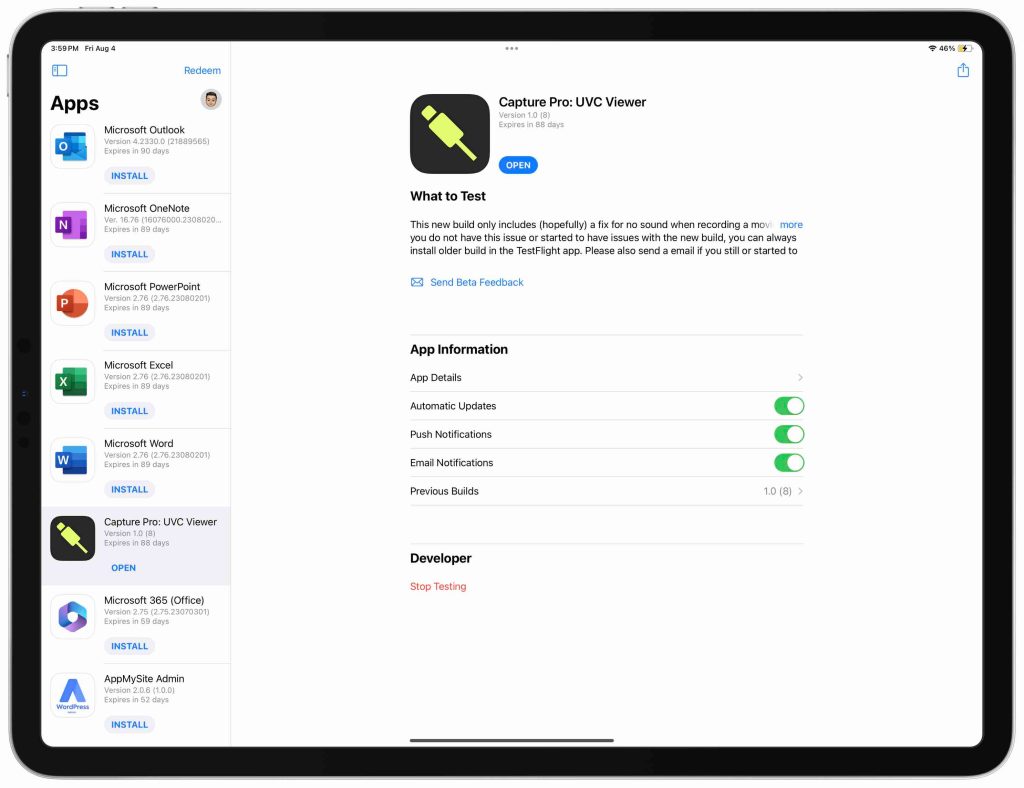
How to use your iPad as a game console display
Now that we have all the hardware we need, we can start to set this up. As I stated, this is the easy part. Just connect your console to power, and run the plug the capture card into the HDMI cable. Plug the HDMI side to the console, and the capture card side to the iPad. Turn on the console, open the Capture Pro app, tap the “reload” button, and you are live!


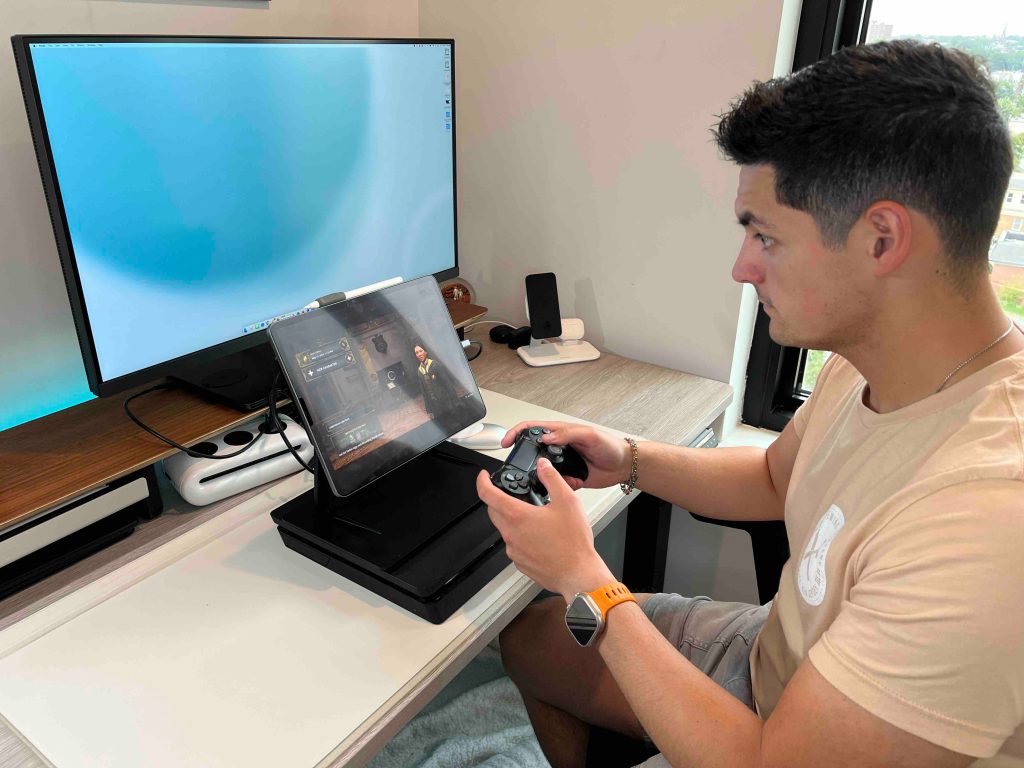
Top comment by atonaldenim
this will be cool, I have ALWAYS wanted to use iPad as a monitor for cameras, computers, consoles all kinds of things.
but no, I would not expect to do 120fps HDMI capture. the $19 dongle you linked to only claims to do 60fps at 1080p or 30fps at 4K. and I’m sure real world performance is even less than that. let’s keep expectations reasonable and hope for something in between 30-60fps.
not that a PS4 or Switch could do 120fps either.
What I love about this is also just how well it works! The audio of the video game defaults to the iPad Pro speakers, which is outstanding! There is also ZERO latency. Since this isn’t remote play or cloud gaming, you are directly connected to the console which allows for no latency while playing. On top of all of this, since you are using an App to display this through the Capture Pro App, it supports stage manager. So you could have the gameplay in one window and have Twitter or some walkthrough website up in another window while playing. Be sure to watch the hands-on video to see this in real-time.
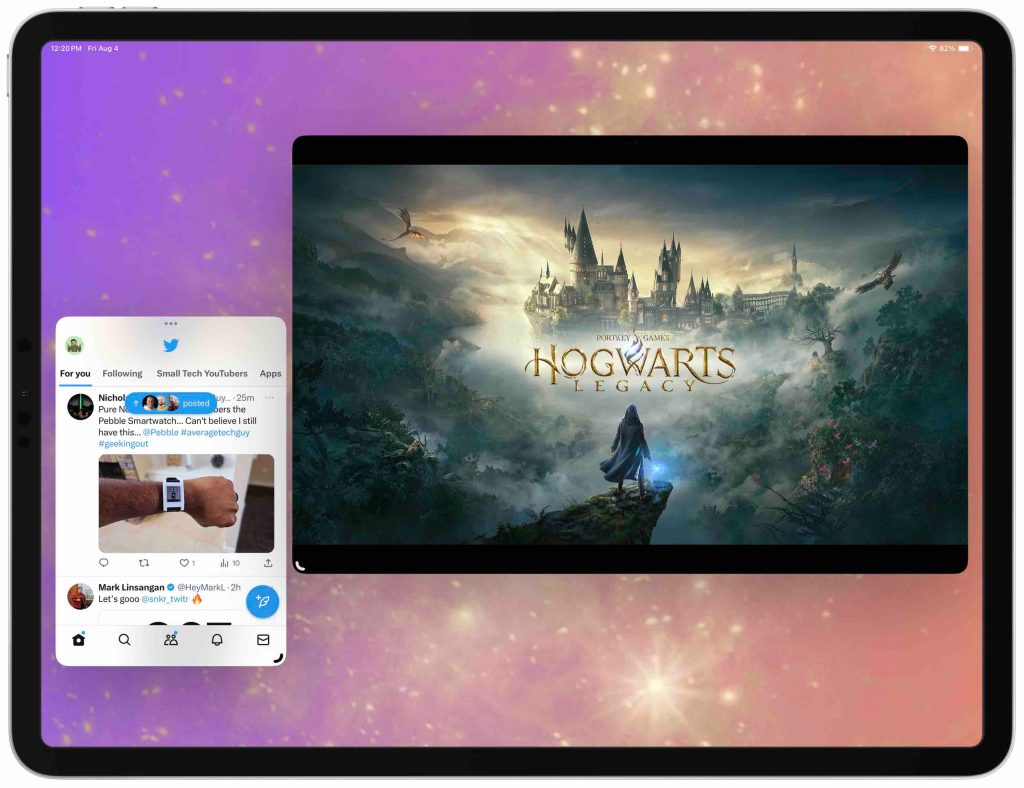
Wrap-up
I think this is a very cool feature, and I can’t wait to see what this could mean for portable consoles in the future. It is not unheard of to put your Xbox, iPad, and controller in a bag for a week-long trip. You would be able to get some series gaming done. Combine that with the amazing iPad Pro ProMotion display, and you will be gaming at 120FPS on the go.
This is still in beta but so far I have had zero issues at all. If you want to give it a try, all you really need to do is buy that capture card if you don’t have one, and you should have everything you need.
What do you think of this? Would you give this a try? Do you think console gaming on an iPad has a future? Would you update to iPadOS 17 just to try this out? Let’s discuss this in the comments below. I think this is awesome!
FTC: We use income earning auto affiliate links. More.

Comments