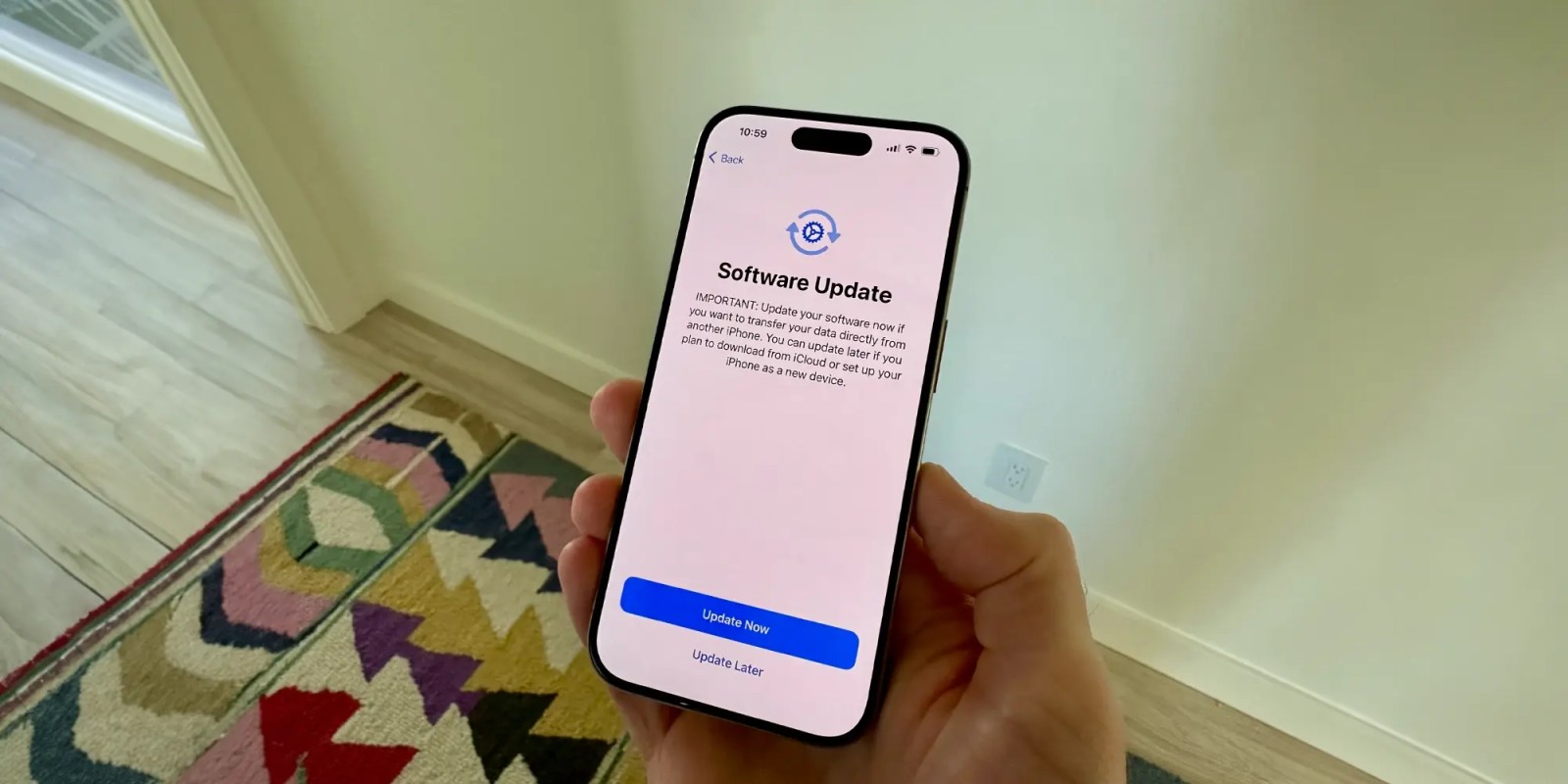
If you’re unboxing your new iPhone 15 today, you might run into a bug during the setup process, as we first reported this morning. Apple says that all iPhone 15 models ship with a build of iOS 17 that may prevent you from transferring data from your old iPhone to your new iPhone 15.
The company says iOS 17.0.2 is now available for iPhone 15 devices, but there are several important things to point out.
This story is supported by Mosyle, the only Apple Unified Platform. Mosyle is the only solution that fully integrates five different applications on a single Apple-only platform, allowing businesses and schools to easily and automatically deploy, manage, and protect all their Apple devices. Over 38,000 organizations leverage Mosyle solutions to automate the deployment, management, and security of millions of Apple devices daily. Request a FREE account today and discover how you can put your Apple fleet on auto-pilot at a price point that is hard to believe.

The bug in the version of iOS 17 that ships on the iPhone 15 could cause your data transfers from your old iPhone to fail, Apple explains. If this happens, your iPhone 15 will get stuck on the Apple logo and never actually finish the transfer process. iOS 17.0.2 resolves this problem.
Apple says that your new iPhone 15 should prompt you to update to iOS 17.0.2 during the initial setup process, before you’re prompted to initiate the data transfer process. However, we’ve seen a handful of complaints from iPhone 15 users who say this didn’t actually happen and they were never told about the availability of iOS 17.0.2 during setup.
You have two options if you don’t install iOS 17.0.2 during the initial iPhone 15 setup process. Your first option is to connect your iPhone 15 to your computer before you finish the setup process.
- Connect your new iPhone to a computer with a cable.
- Press and quickly release the volume up button. Press and quickly release the volume down button. Then, press and hold the side button.
- Continue to hold while the Apple logo appears and don’t let go until an image of a computer and cable appears.
- On your computer, locate your new iPhone in the Finder or in iTunes.
- Choose Restore when you see the option to Restore or Update.
Top comment by NotTheDrone
Had several issues, it would not recognize the 14pro. Then it said the carrier did not recognize the phone number. Eventually I started the process from the beginning, the 15pro did the ios 17.0.2 update after I stopped the failed transfer, wiped again and restarted the 15 from the beginning the second time. Overall it took 2 hours and everything moved, activated and is fine.
You can also set the iPhone 15 up as new, without transferring any of your data. Then, head to the Settings app, install the iOS 17.0.2 update from there, restore your phone, and complete the setup process again and choose to transfer your data from your old phone.
Have you had any issues setting up your new iPhone 15 or iPhone 15 Pro? Let us know down in the comments.
Join 9to5Mac in supporting St. Jude this September for Childhood Cancer Awareness Month.
Follow Chance: Threads, Twitter, Instagram, and Mastodon.
FTC: We use income earning auto affiliate links. More.
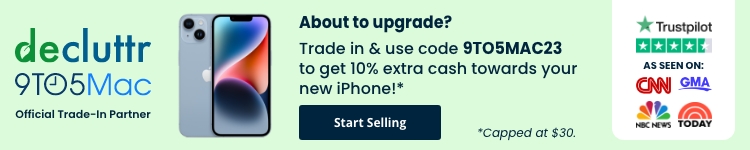

Comments