
I have become a massive fan of all things retro in recent years. I love the Tidbyt clock. I am ready for Apple to bring the iPod back. Old stuff is back. I’ve recently been testing a really fun Tidbyt alternative with HomeKit support. It doesn’t have nearly the same amount of third-party app options, but it’s still a great desk accessory. I am looking at the Yeelight Cube Clock Kit this week.
HomeKit Weekly is a series focused on smart home accessories, automation tips and tricks, and everything to do with Apple’s smart home framework.

While Yeelight markets the kit as a retro clock, that’s just one of the ways you can use it. It’s one of the easiest ways to understand what this device is for, but it can be used in countless ways. Out of the box, there is also a YouTube subscriber tracker and a Twitch follower tracker. You can also leverage community-built options and build your own as well. Every pixel in each cube is customizable, so the possibilities for what to build are endless. As a desk accessory, I love it as a simple clock with a retro style.
Unboxing and setup for Yeelight Cube Clock

You’ll have several panels to unbox depending on which Yeelight kit you buy. I had the main lamp and then four extension models for my purposes. You’ll start with the main lamp for your unboxing. The bottom part of the kit has the Matter code on it. You’ll plug it up to power, then use the Yeelight Station app to connect it to your Wi-Fi. You can start stacking the extensions on the base and end with the main lamp at the other end. Depending on whether you set it up vertically or horizontally, you’ll need to configure that setting in the Yeelight app. From there, you can start enjoying all that the Yeelight Clock offers.
I think it would be enough if you were only able to use the retro clock portion of the Yeelight Cube Clock. It just makes for a nice desk or counter accessory. You can then choose a YouTube or Twitch account to swap between the clock and your subscriber count. I wish you could set it to cycle through different bits of information versus choosing just one. From there, you can also pick between Yeelight’s prebuilt ambiance options and join the community to download submitted ones. The community option is great, but I hope to see more options.
I think the one thing missing from the Yeelight Cube Clock is the ability to pull from external data sources and feeds. Like the Tidbyt, I wish the Yeelight clock could pull in calendars, stocks, sports, etc. It’s so close to being perfect, so I am hopeful Yeelight will expand the options in the future.
Wrap-up
Because so much of the Yeelight Cube Clock is built for customizing the display, the HomeKit support is basic, but it does work. It’ll function as an on/off switch for the display. If you’re using it on your desk, my recommended automation would be to set the display to turn on first thing in the morning and turn off at night. If you’re using it on your nightstand, you can also customize the brightness within HomeKit. Overall, it’s a fun device that I hope expands with additional information sources.
You can buy the Yeelight Cube Clock from Amazon.
FTC: We use income earning auto affiliate links. More.
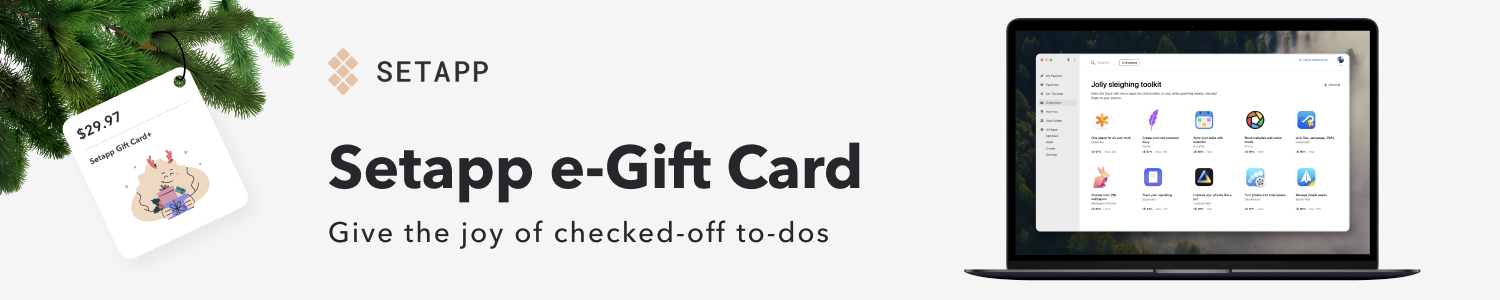








Comments