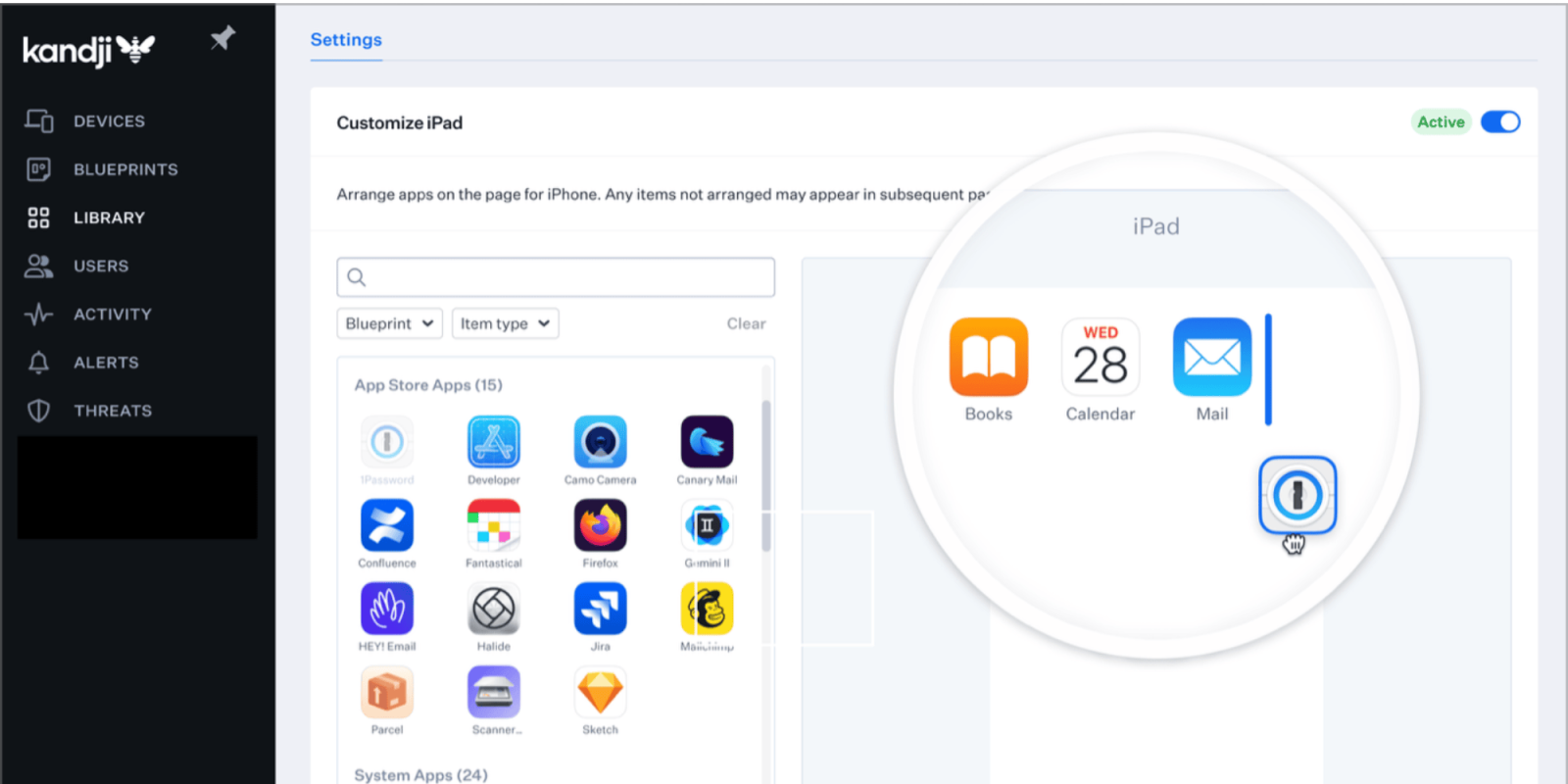
Apple @ Work is brought to you by Kolide, the device trust solution that ensures that if a device isn’t secure, it can’t access your cloud apps. If you have Okta, Kolide can help you get your fleet to 100% compliance. They’re Zero Trust for Okta. Learn more or request a demo today.
Towards the end of 2023, Kandi released a helpful feature that’s especially handy in education, retail, healthcare, and anywhere you deploy the same device in mass. They’ve released the ability to control the home screen experience on iPhones and iPads completely.
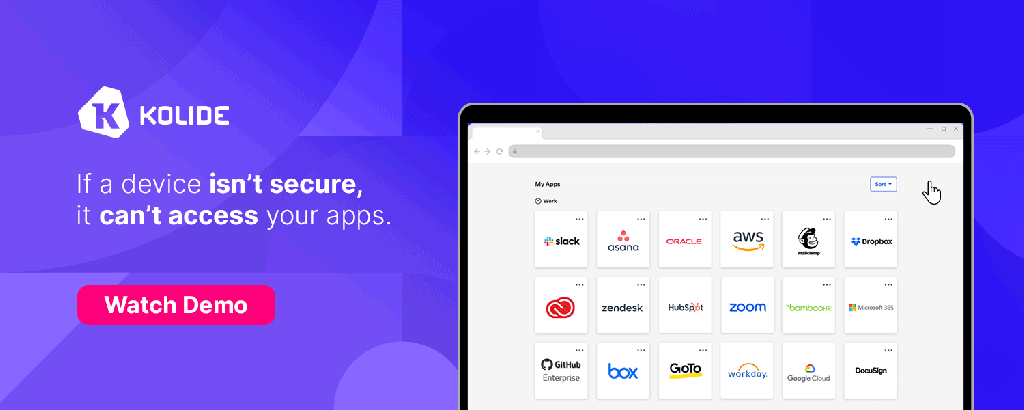
About Apple @ Work: Bradley Chambers managed an enterprise IT network from 2009 to 2021. Through his experience deploying and managing firewalls, switches, a mobile device management system, enterprise grade Wi-Fi, 1000s of Macs, and 1000s of iPads, Bradley will highlight ways in which Apple IT managers deploy Apple devices, build networks to support them, train users, stories from the trenches of IT management, and ways Apple could improve its products for IT departments.
Kandji has been able to arrange the Home Screen before, but it was a cumbersome process: You had to deploy a Custom Profile, which had to be built using third-party tools to define a layout in XML inside a .mobileconfig file. The Apple IT admin also had to add a Restrictions Library Item to restrict the apps allowed on the device. Kandji’s new Library Item makes that entire process unnecessary and accomplishes the same task with just some dragging and dropping of app icons. The feature works great with Kandji’s ability to set a custom Wallpaper Library item, which is great for branding and security.
You can use this feature with both apps you licensed from the Apple School Manager and Apple Business Manager, as well as the default apps that come on all of Apple’s mobile devices.
As you add and arrange items, you’ll see a device-specific preview, so you know what the actual Home Screens will look like. Add that Library Item to a Blueprint that includes the devices you want to manage, and their Home Screens will rearrange themselves to your specifications.
9to5Mac’s take
This feature is especially beneficial for devices not personalized to the user, and you are deploying for purpose-driven tasks. A prime example here is if iPadOS drives your point of sale system. You’ll want your critical apps on the dock and any other apps with a specific layout so it makes training much more accessible. The same reasoning is critical in K-12, healthcare, construction, etc. Apple IT admins can create a purpose-driven device experience here. Kandji’s implementation is pretty slick here with the actual device preview as well.
Apple @ Work is brought to you by Kolide, the device trust solution that ensures that if a device isn’t secure, it can’t access your cloud apps. If you have Okta, Kolide can help you get your fleet to 100% compliance. They’re Zero Trust for Okta. Learn more or request a demo today.
FTC: We use income earning auto affiliate links. More.








Comments