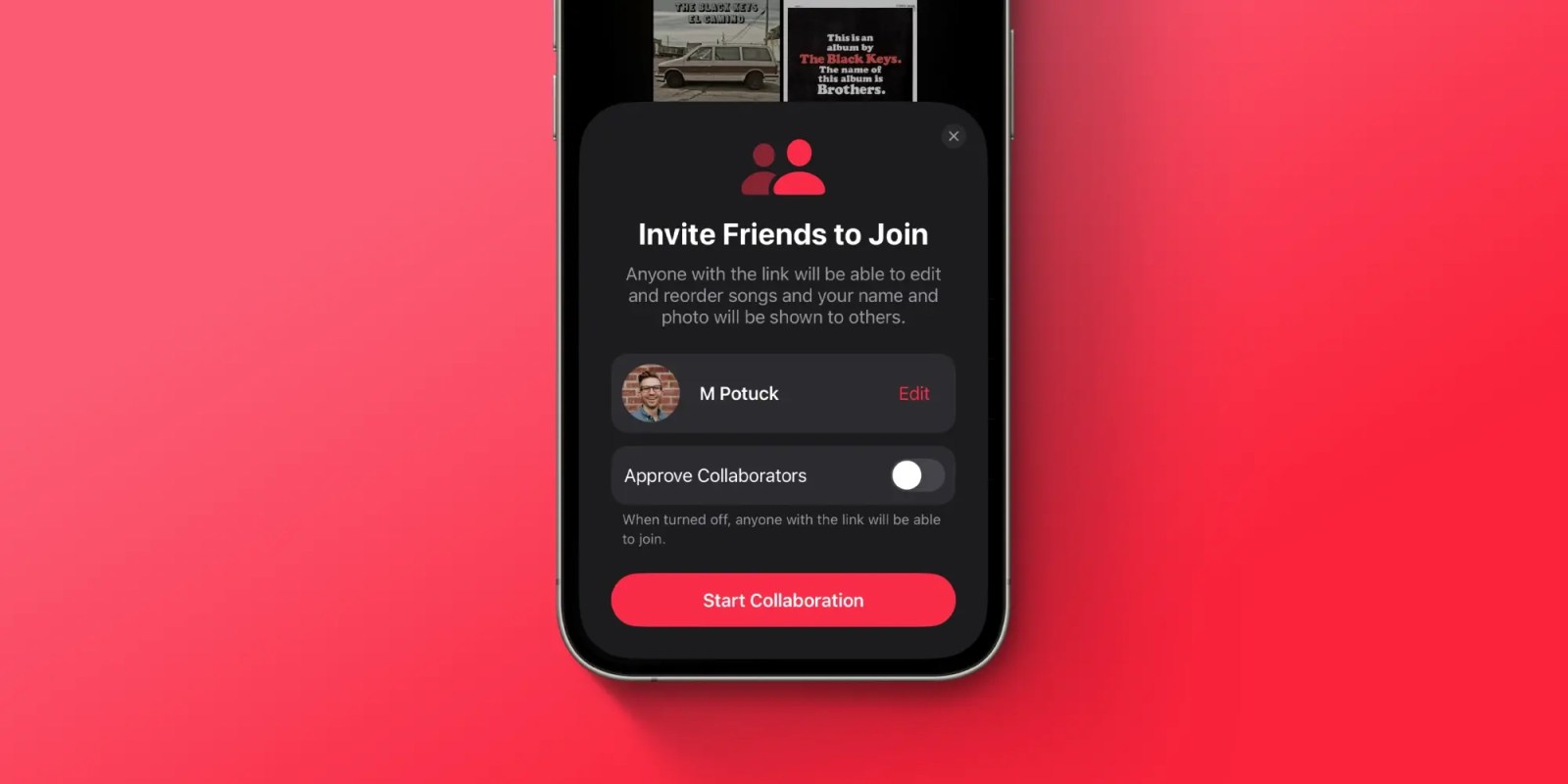
For years, it’s been possible to share a playlist you’ve made on Apple Music with others. However, a new feature allows for shared, editable playlists in iOS 17.3. Here’s how to use Apple Music collaborative playlists.
Two new features come to Apple Music with iOS 17.3 – collaborative playlists and a new automatic “Favorites” playlist.
To find the latter, you can head to Library > Playlists in Apple Music and swipe down to find the new auto-generated Favorites playlist.
While Spotify has often led Apple Music in terms of social features, it’s great to see collaborative playlists arrive with iOS 17.3, let’s dig into how they work.
How to use Apple Music collaborative playlists
- Running iOS 17.3, open Apple Music on iPhone or iPad
- Choose the Library tab at the bottom, then tap Playlists
- Select a playlist that you’ve created (or create a new one – this does not work for now with Apple Music’s playlists that you’ve saved)
- Tap the person with + icon in the top right corner
- You can choose if collaborators need to be approved or not
- Now tap Start Collaborating
- Plus you can add emoji reactions to any tracks added to collaborative playlists
- You can head back to the playlist and tap the people icon to get the Manage Collaboration option
Here’s how the process looks to use Apple Music collaborative playlists on iPhone:
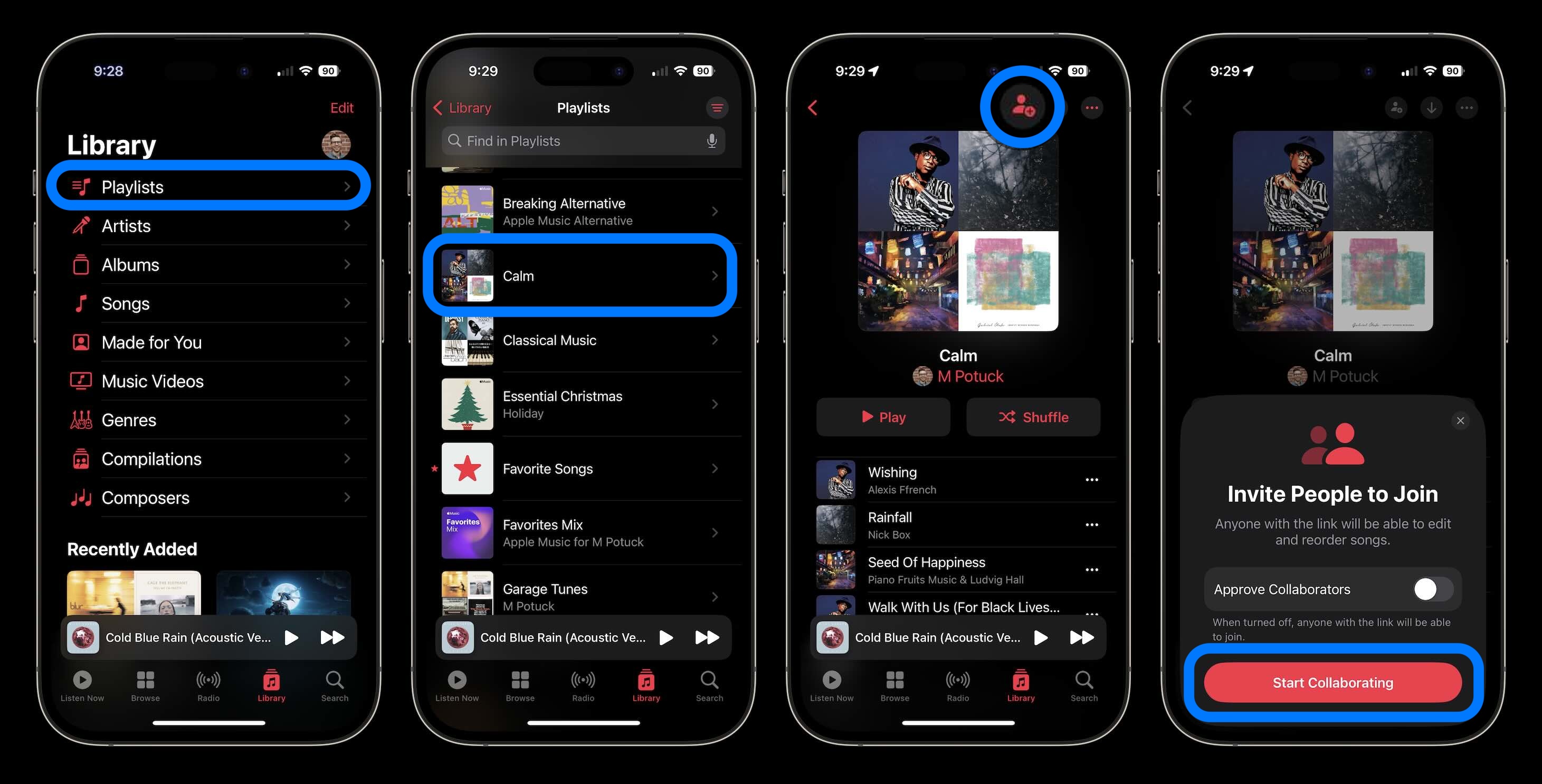
Apple notes anyone you share a collaborative playlist link with will be able to edit and reorder songs and change the name and photo of the playlist.
Are you excited for this new Apple Music feature? Share your thoughts in the comments!
More 9to5Mac tutorials:
- How to catch iMessage impersonators with Contact Key Verification in iOS 17.2
- How to turn on double tap-like gesture control on almost any Apple Watch
- Best USB-C and Thunderbolt displays for Mac
- iPhone 13 Pro vs 15 Pro: Enough changes to upgrade?
FTC: We use income earning auto affiliate links. More.




Comments