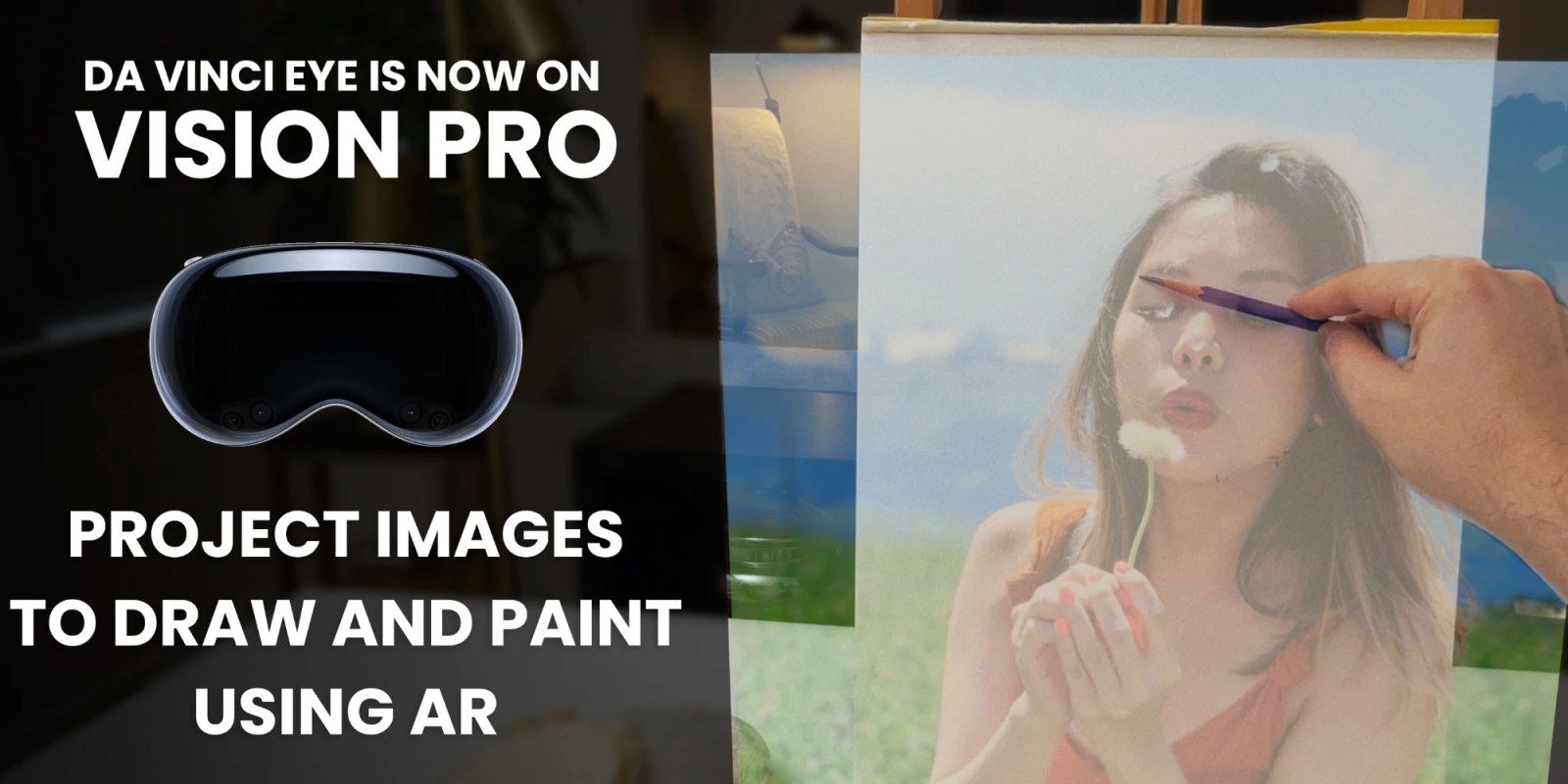
Speaking of ways creatives can use Apple Vision Pro, check out this augmented reality art projector app from Da Vinci Eye. It uses Apple Vision Pro’s Passthrough feature to let you see your own canvas as you project a transparent layer of art for inspiration over it.
Da Vinci Eye for iPhone and iPad has been around for years. This version uses a device’s camera system to provide a similar experience as the Vision Pro app. Here’s an example from three years ago:
That’s a cool trick for creatives. Still, Da Vinci Eye augmented reality art projecting is clearly an experience made for Apple Vision Pro. You can imagine how much more natural the experience is. No messing around with propping your device using mounts.
Waving your hand to adjust the level of transparency is just one layer of magic in the Apple Vision Pro implementation. Da Vinci Eye can even help you learn to create artwork on your own:
The core functionality of the app is enabling users to look at any surface, be it a wall or a piece of paper, and see a transparent picture or stencil perfectly positioned for tracing, sculpting, or cutting. Da Vinci Eye: AR Art Projector also boasts remarkable features such as user-friendly gesture controls for effortlessly scaling and repositioning images on any surface, and quick-access motions to modify image opacity in real-time, enhancing the drawing process and ensuring a smooth, intuitive experience.
Additionally, the app incorporates beloved features from its iOS version, such as the option to apply image filters as well as their patented system that allows users to deconstruct any photo and turn it into a step-by-step tutorial.
Here’s a look at Da Vinci Eye on Apple Vision Pro in action:
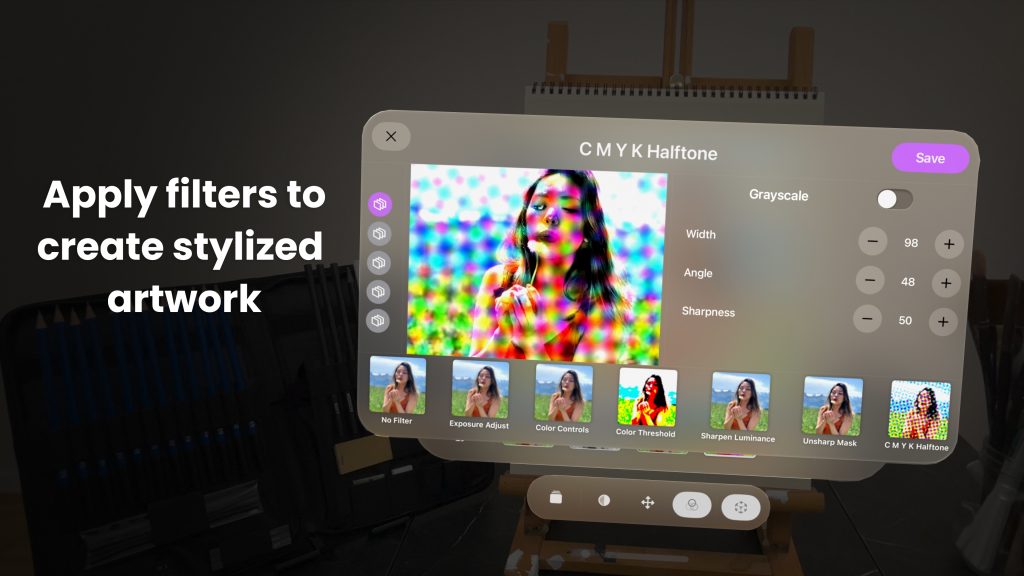

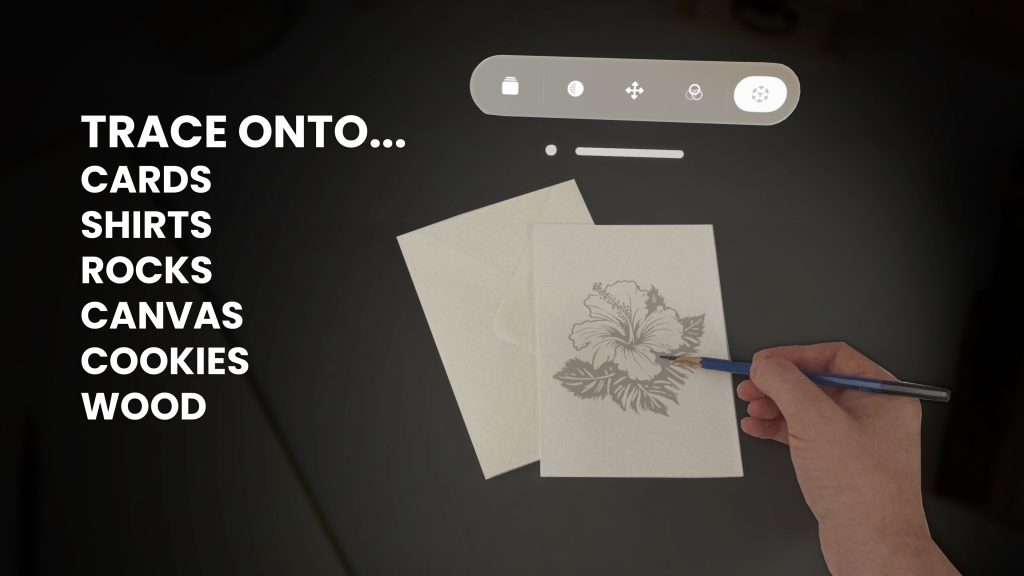
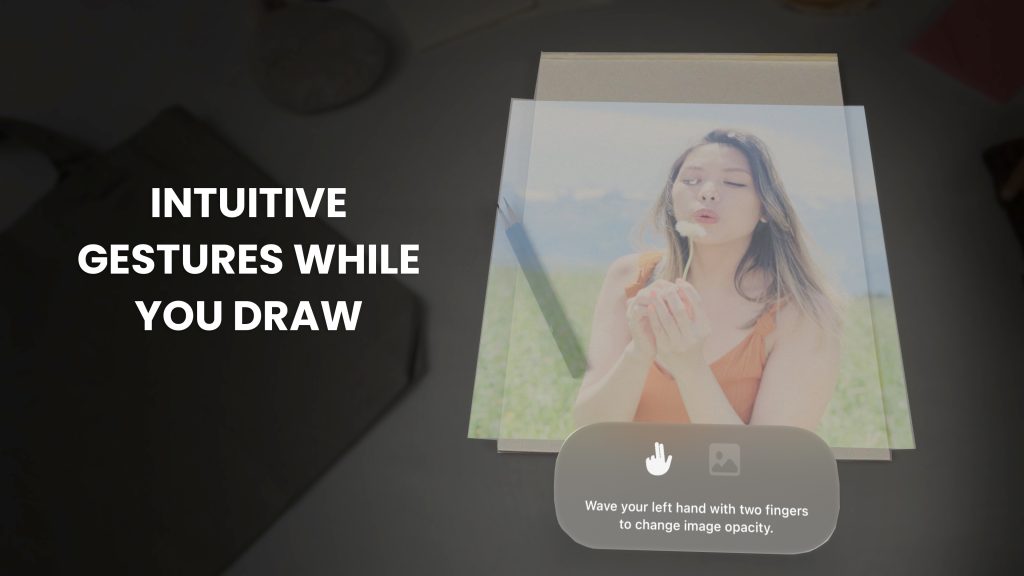
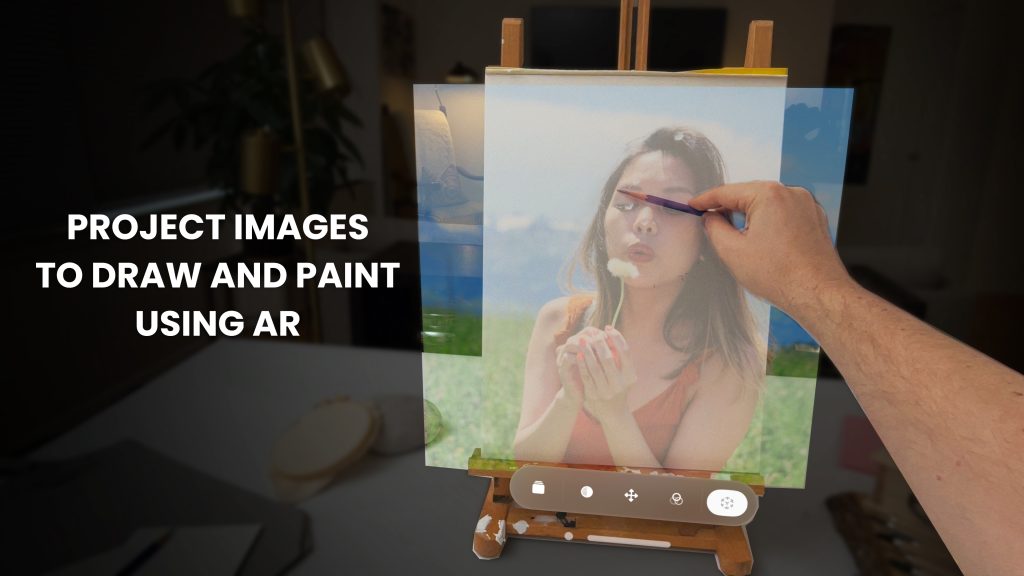
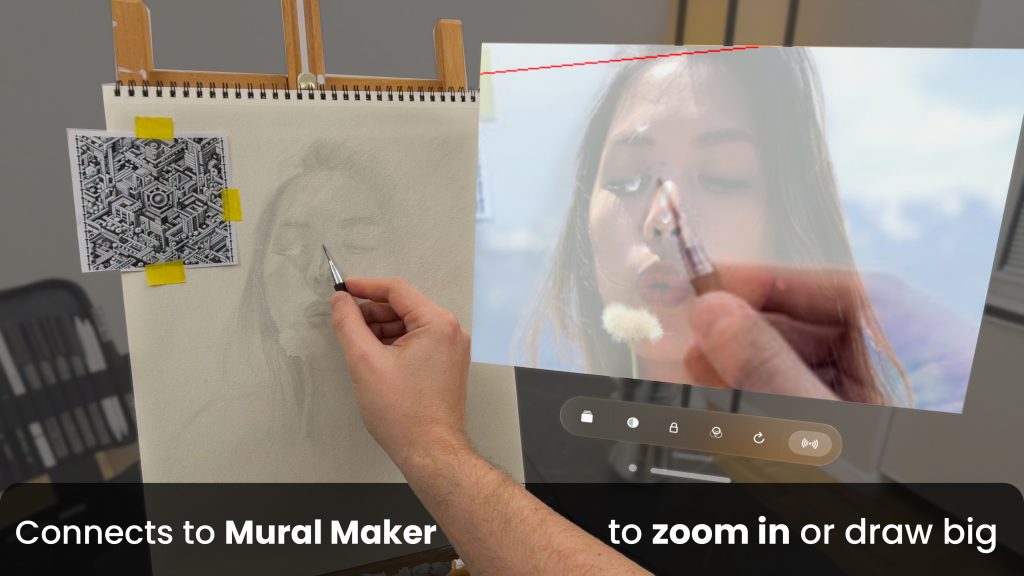
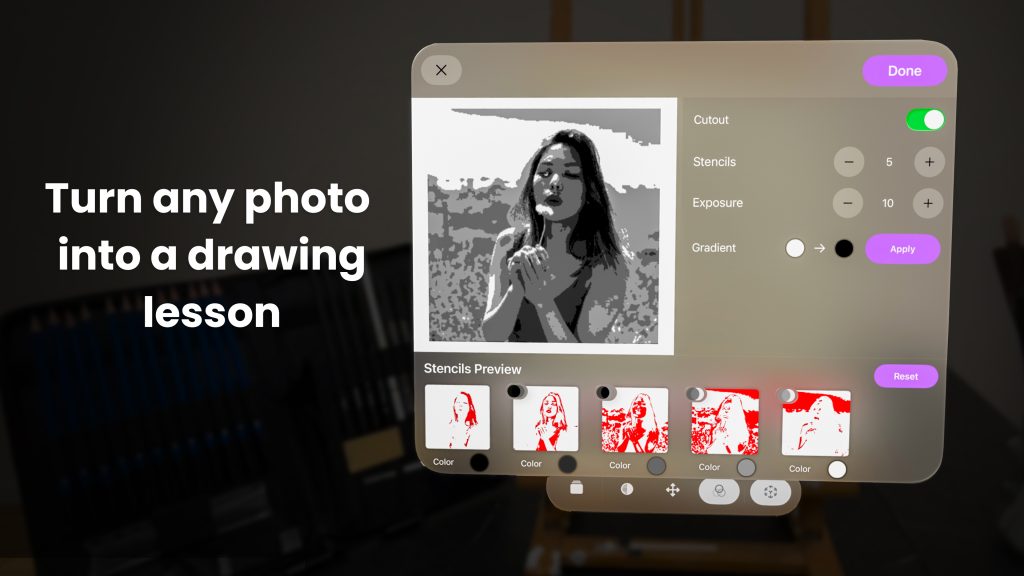
Da Vinci Eye: AR Art Projector is available now on the App Store. Download from your Apple Vision Pro or iPhone to give it a go on visionOS. Learn more about Da Vinci Eye here.
FTC: We use income earning auto affiliate links. More.



Comments