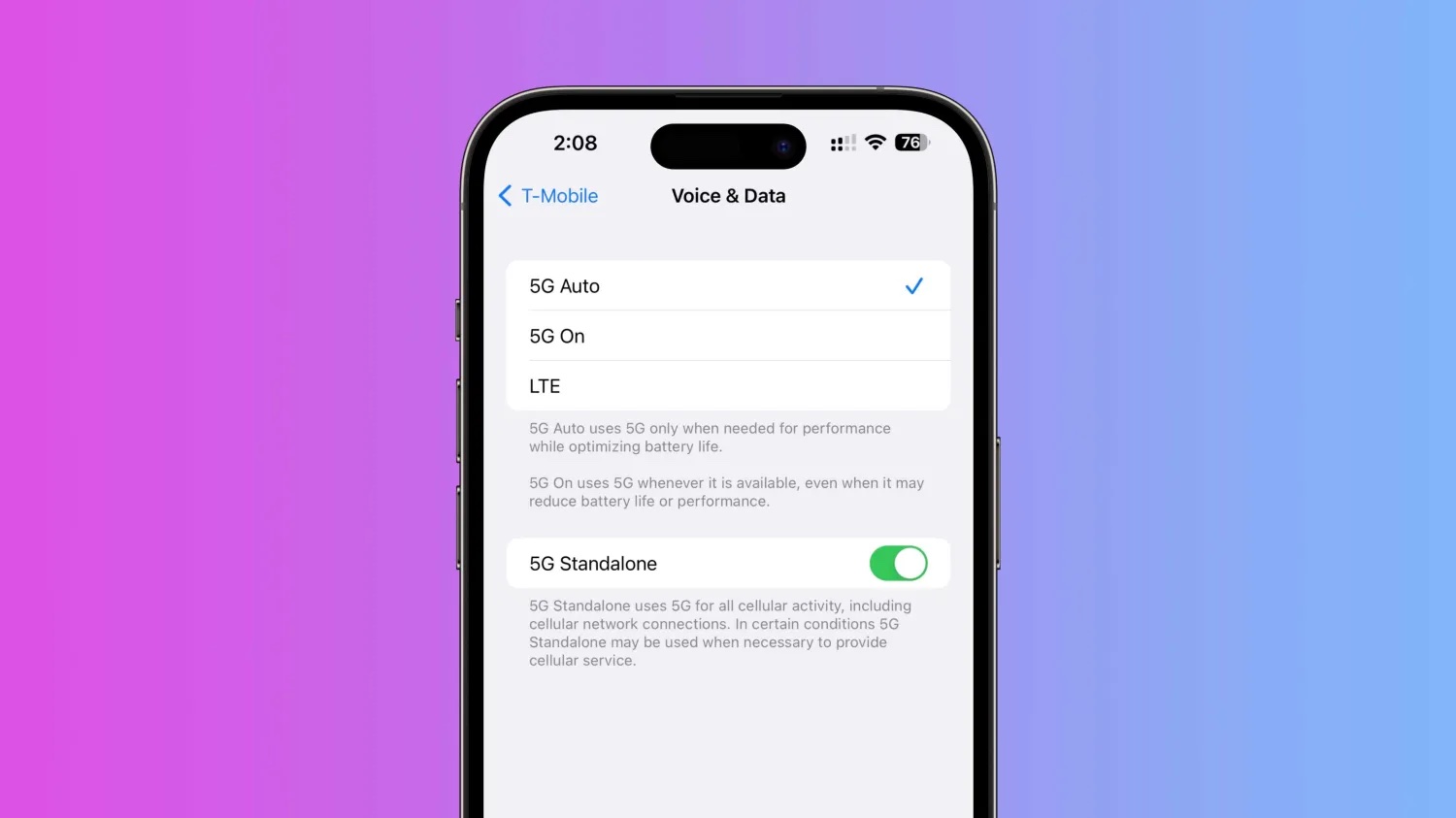
Included with iOS is the capability for iPhone to use T-Mobile’s 5G Standalone coverage in the US (in addition to other carriers globally). The option can offer speeds as fast speeds 3 Gbps using the power of carrier aggregation. Here’s how to make sure 5G Standalone is turned on with iPhone and how to verify your cellular connection stats.
T-Mobile officially launched its Ultra Capacity 5G SA network in November 2022, touting speeds up to 3Gbps. However, only flagship Samsung smartphones were able to take advantage of the latest network advancement at first with T-Mobile saying that it would expand in the future.
With iOS 16.4, the toggle arrived in iPhone Settings to enable the super-fast speeds. Claro and Vivo also launched 5G SA for iPhone in Brazil. Meanwhile, this flavor of 5G has previously been available on iPhone in other countries.
As a refresher, T-Mobile says its Ultra Capacity 5G SA + carrier aggregation allows it to achieve 3Gbps speeds by merging multiple channels of mid-band 5G spectrum. However, it’s unclear exactly which cities 5G SA is accessible through T-Mobile for now, so you need to just test it out to see.
How to make sure 5G Standalone (SA) is turned on with iPhone
Only iPhones connected to a carrier with 5G SA will see the option available in Settings
- Open the Settings app on your iPhone (running iOS 16.4 or later)
- Choose Cellular
- Now tap Cellular Data Options then Voice & Data
- At the bottom, make sure the 5G Standalone toggle is turned on
Check your 5G SA connection stats
- After you make sure 5G Standalone is turned on, you can run a speed test to see what performance you’re getting
- You can dial 3001#12345# and hit call to enter Field Test mode – this will provide specific details about your 5G connection and whether or not you’re getting Standalone service
- Look for SA next to connection_type
- Keep in mind while 3.3Gbps has been achieved in T-Mobile tests, real-world performance will vary
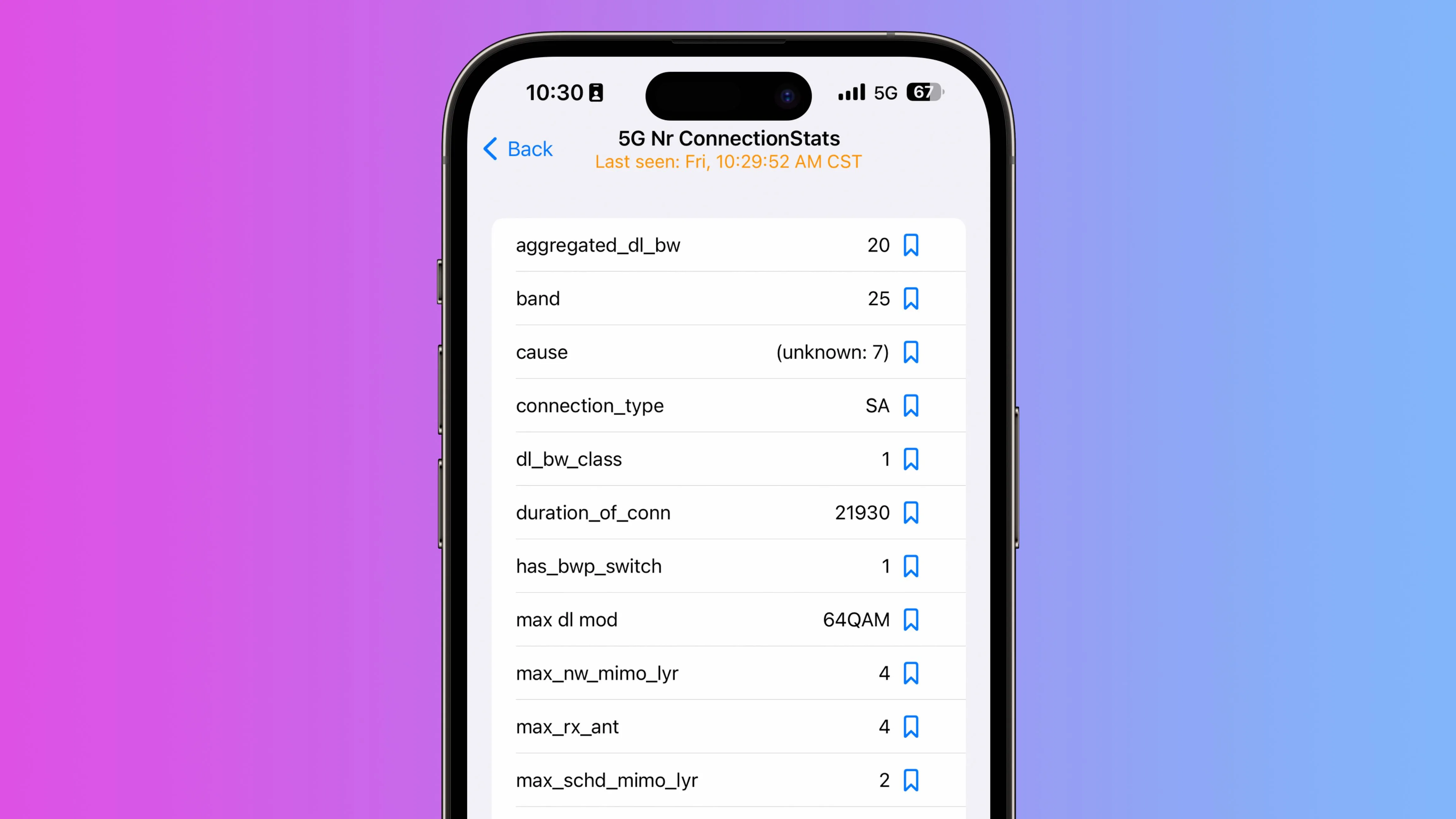
Read more 9to5Mac tutorials:
- Is it safe to use MacBook chargers for iPhone fast charging?
- Use iMac as monitor: How to create a Mac to Mac, PC to Mac, or iPad to Mac setup
- iPhone 15 camera vs 15 Pro camera: What sets them apart?
- Apple Watch: How to see your detailed heart rate history across time
FTC: We use income earning auto affiliate links. More.




Comments