
The iPhone and iOS have continuously evolved over the last 17 years. When the original iPhone was released, the feature sets and tools included in PhoneOS 1 were very limited. Apple wanted users to focus on basic interactions such as using the new touchscreen and making phone calls. However, with iOS 17, the software has grown exponentially and has become your go-to tool for almost any task. In this post, I will highlight 12 progressively useful features built into iOS. Share your favorite iOS feature in the comments—one that others might not know about—so we can all learn!
Be sure to check out our hands-on video of these features for an in-depth view of how to use them!
1. Quick timer control center
I use the timer multiple times a day, whether it’s for work hours, cooking, or workouts. I prefer the built-in timer because of its integration with Live Activities and the Dynamic Island feature. You can quickly create a timer with Siri, but in quiet situations, I find it handy to use the Control Center. Here’s how:
- Go to the control center
- Long press the clock icon
- Drag your finger along the dial
- Create timer and press start
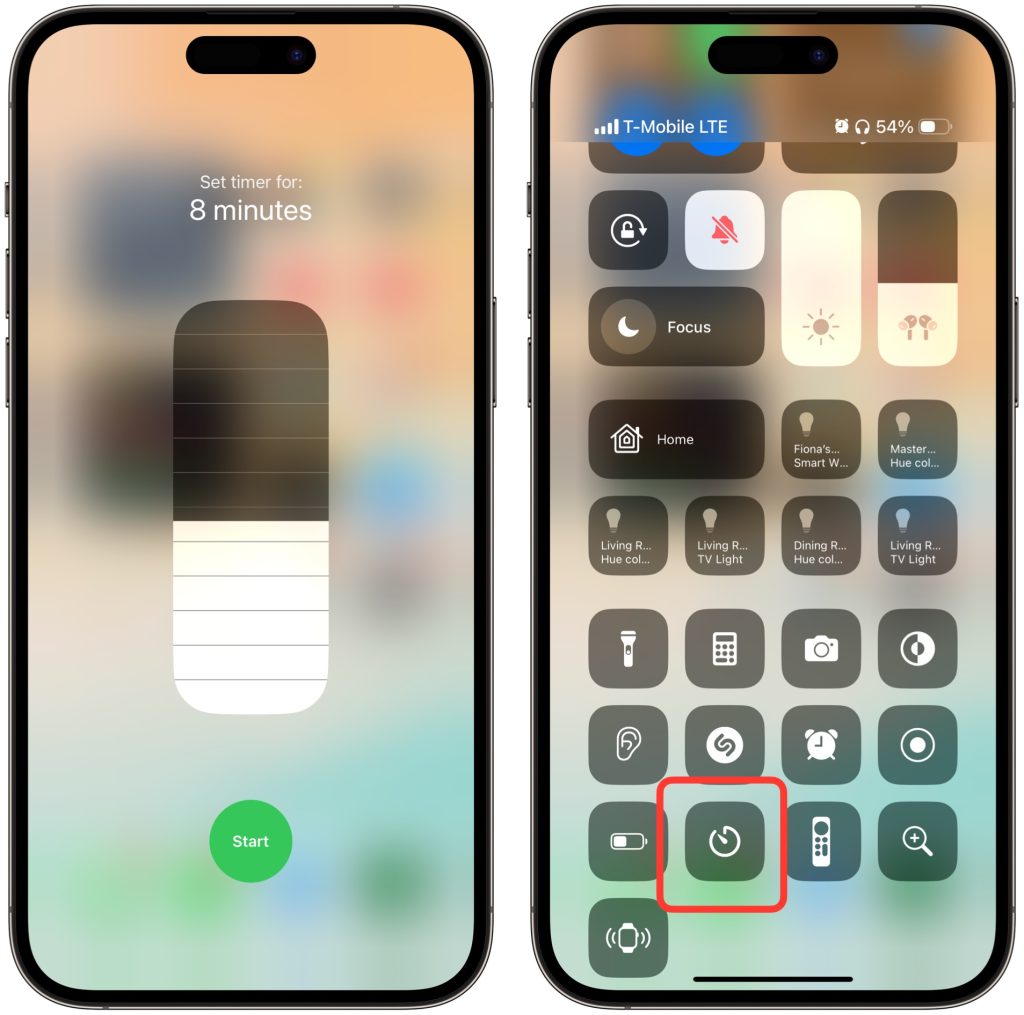
2. Visual lookup laundry care
Visual look-up allows you to look at an image and allows the iPhone to use machine learning to decipher information from it. So if you take a picture of a dog it will let you know it is a dog and even tell you the breed. You can use this with landmarks, plants, and other subjects. It really shines when it comes to translations and also converting units of measure. However, one very underrated feature is being able to decipher the care instructions for a laundry tag. I used to ruin so many clothes because I would ignore the tag and shrink a shirt or discoloring towels. But visual look up makes sure this does not happen again. Here is how it works.
- Take a photo of your laundry tag
- Tap the visual look-up button on the bottom right
- Tap the ‘lookup laundry care’
- And let the phone work its magic
It breaks down every icon from the tag and lets you know exactly what they each mean, it has been a huge tool for me.
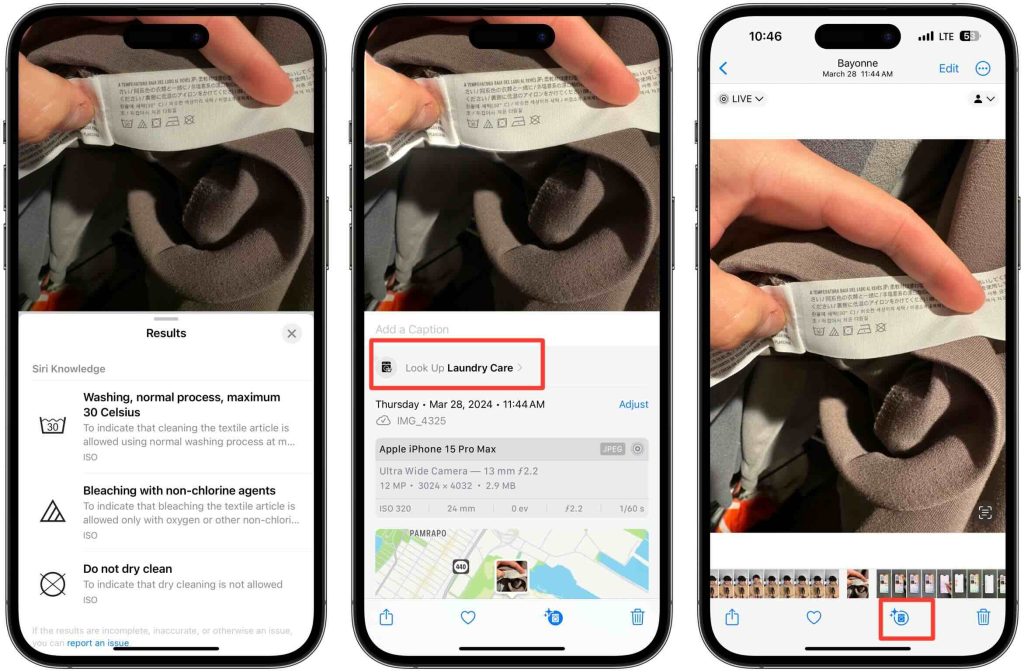
3. Remove subject from background in Photos app
This is one of my favorite features. I used to spend hours trying to remove subjects from a background in 3rd party apps and services. But now that this is built directly into the photos app, it has saved me a lot of time. Now, depending on your background, it might not be a perfect cutout but it gets the job done for 95% of people. Here is how to remove a subject from its background.
- Pick a photo that has a subject in the foreground (this can be any picture, whether it was taken by an iPhone or imported from another device)
- Long press on the subject until it gets highlight (you will see a highlight animation)
- Let go of the subject
- A menu shows up allowing you to copy, add sticker or share
- I usually press copy
- Then paste into my notes app
You can share this as a brand-new image and then import it into any editing app to fix any imperfections. Really saves a lot of time!
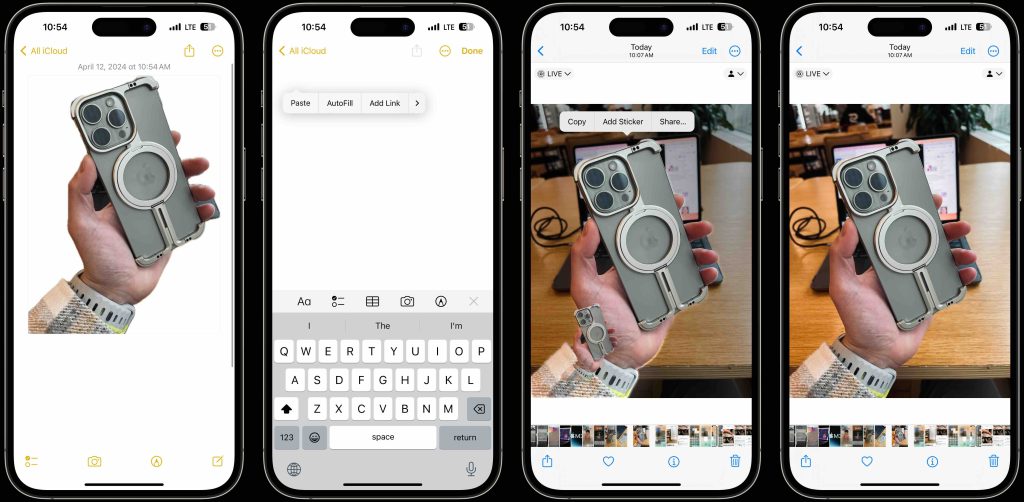
4. Copy & paste a photo edit
Another awesome feature of the native Photos app is the ability to copy and paste an edit to another image. Be sure to watch our Photos app video, to learn the ins and outs of the Photos App (it is more robust than you think).
Let’s say you took a few images that have the same lighting and background and you are planning on individually editing them by changing the filter, brightness, saturation, etc. Instead of taking time to edit each image, you can edit one of them and then copy those edits over to the others. This is another huge time saver. The only aspect it won’t copy over is a crop. But all other edits will be immediately copied over.
- Edit one image
- After you are done, tap the ellipsis button on the top right of the edited image
- Tap Copy Edits (not the Copy button)
- Then head to another image and tap the ellipsis and tap Paste Edits
- Voila, now that new image has the same exact edits as the first image
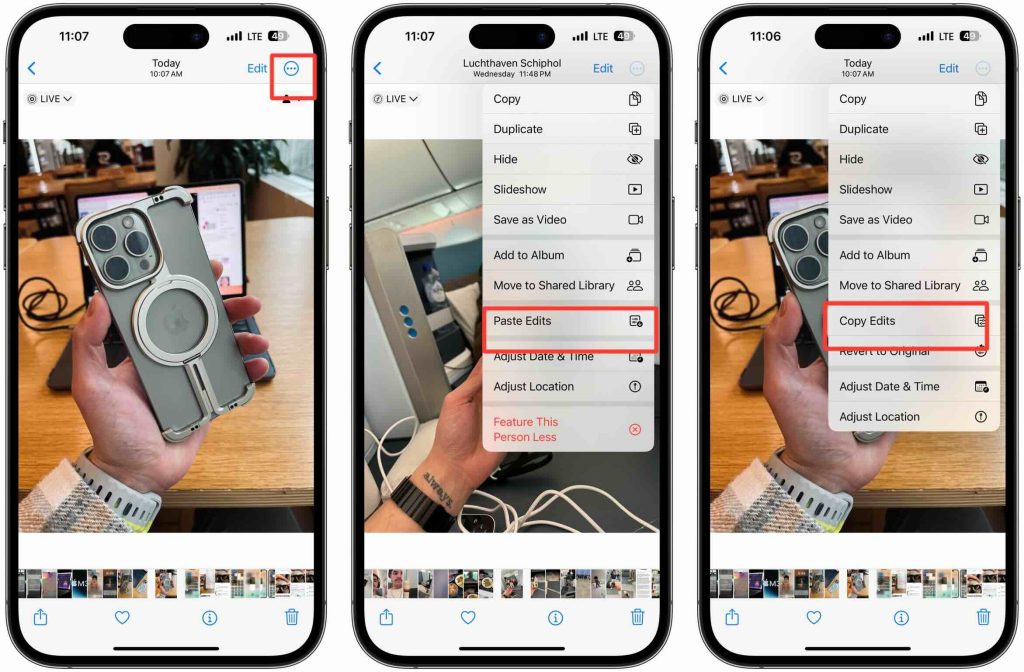
The other iOS features
If you want to see the rest of the 12 features, watch our video here. It will walk you through how to accomplish the features mentioned and eight other features that will be worth your time! iOS has evolved to have all these built-in tools that continue to surprise us. From being a leveler to measuring distance to telling us how to do our laundry properly, it continues to improve our lives.
What are some of your favorite iOS features that may go under the radar? Is there an iOS feature you wish the iPhone had that is still missing? Let’s discuss this in the comments below!
FTC: We use income earning auto affiliate links. More.




Comments