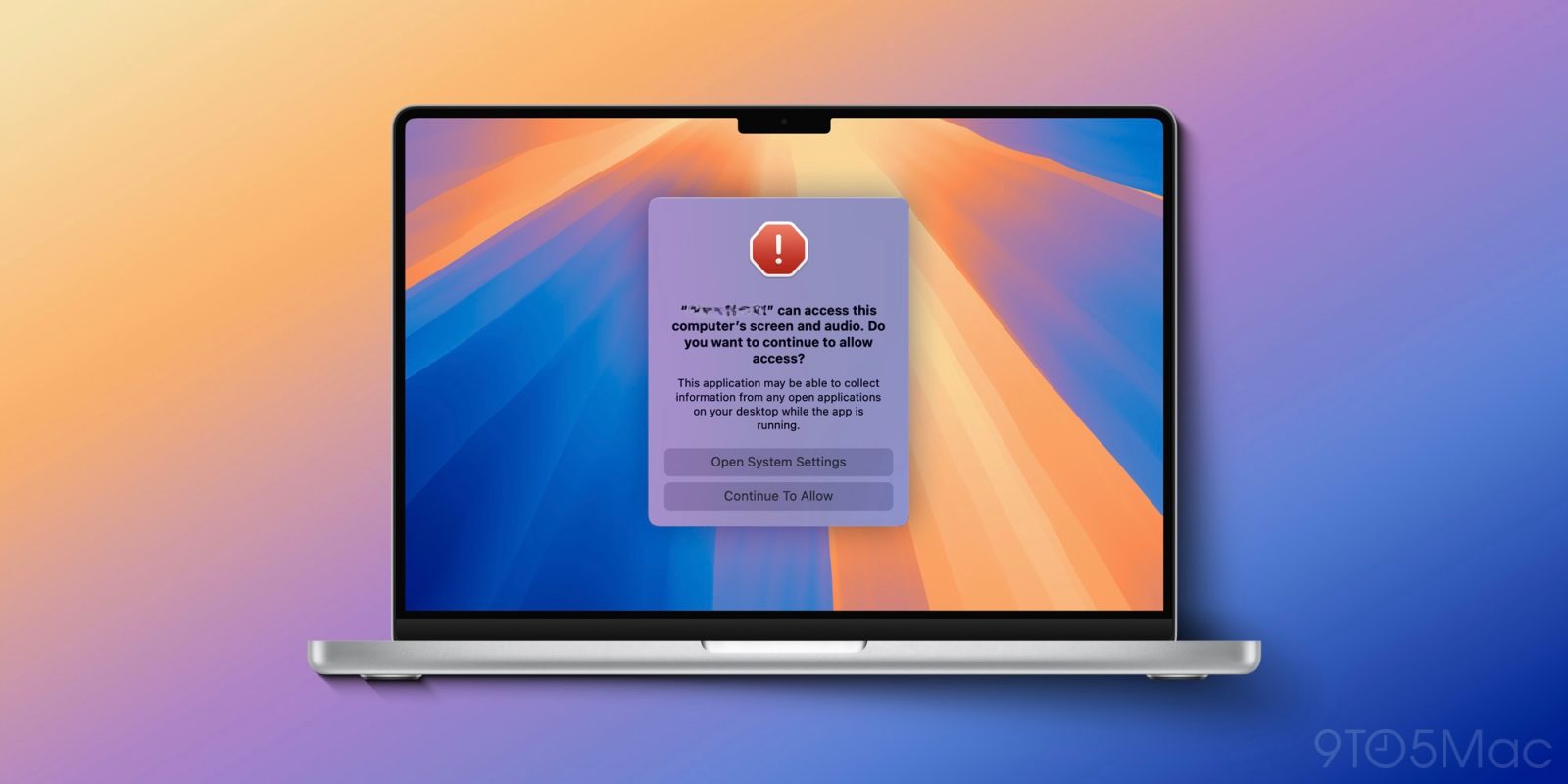
With macOS Sequoia this fall, using apps that need access to screen recording permissions will become a little bit more tedious. Apple is rolling out a change that will require you to give explicit permission on a weekly basis to these types of apps, and every time you reboot your Mac.
Update, August 7, 2024: Apple hasn’t commented on this change, despite an uproar from Mac users. On Mastodon, Craig Hockenberry points to a potential solution: the Persistent Content Capture entitlement. But as he succinctly puts it: “The issue here is that Apple has provided no documentation or any other guidance on how to get this entitlement.”
As far as I’m aware, this has also not been communicated to any developer who has proactively contacted Apple to ask about this pop-up in macOS Sonoma.
If you’ve been using the macOS Sequoia beta this summer in conjunction with a third-party screenshot or screen recording app, you’ve likely been prompted multiple times to continue allowing that app access to your screen. While many speculated this could be a bug, that’s not the case.
Multiple developers who spoke to 9to5Mac say that they’ve received confirmation from Apple that this is not a bug. Instead, Apple is indeed adding a new system prompt reminding users when an app has permission to access their computer’s screen and audio.
In the current macOS Sequoia beta, this prompt says:
“[App name] can access this computer’s screen and audio. Do you want to continue to allow access? This application may be able to collect information from any open applications on your desktop while the app is running.”

Users can then choose to “Continue To Allow” that app to have screen recording access, or they can click “Open System Settings” and immediately be taken to the preferences pane for screen recording permissions.
This prompt is designed to appear on a weekly basis. The first time you attempt to use the app each week, you’ll see this prompt and have to decide whether to “Continue To Allow” or change the permission settings. The prompt will also appear each time (for each app) when you use that app for the first time after rebooting your Mac.
This change will directly affect third-party screenshot utilities, such as CleanShotX. It will also affect sharing your screen in other apps, such as Discord, Zoom, and Slack. Notably, the change applies even to apps that use ScreenCaptureKit, a new framework introduced with macOS 12 meant to improve screen recording features for third-party apps.
Essentially, any app that requests screen recording permissions will be affected by this change, even if its primary purpose isn’t to record the user’s screen or take screenshots. Bartender, for example, relies on screen recording permission to let users arrange their menu bar. As Jon Maddox points out, the change will also impact apps that use color pickers.
We’ve reached out to Apple for more details on these changes, but have not heard back. It’s possible that the policies change before macOS Sequoia is released to everyone this fall, but these are the details as they’re being communicated to developers right now.
As we reported earlier today, macOS Sequoia also makes it harder to run apps that aren’t properly signed or notarized.
Editor’s note: Updated to remove paragraph that said there was an API developers could adopt to avoid this pop-up. There is no API to avoid this pop-up.
Follow Chance: Threads, Twitter, Instagram, and Mastodon.
FTC: We use income earning auto affiliate links. More.



Comments