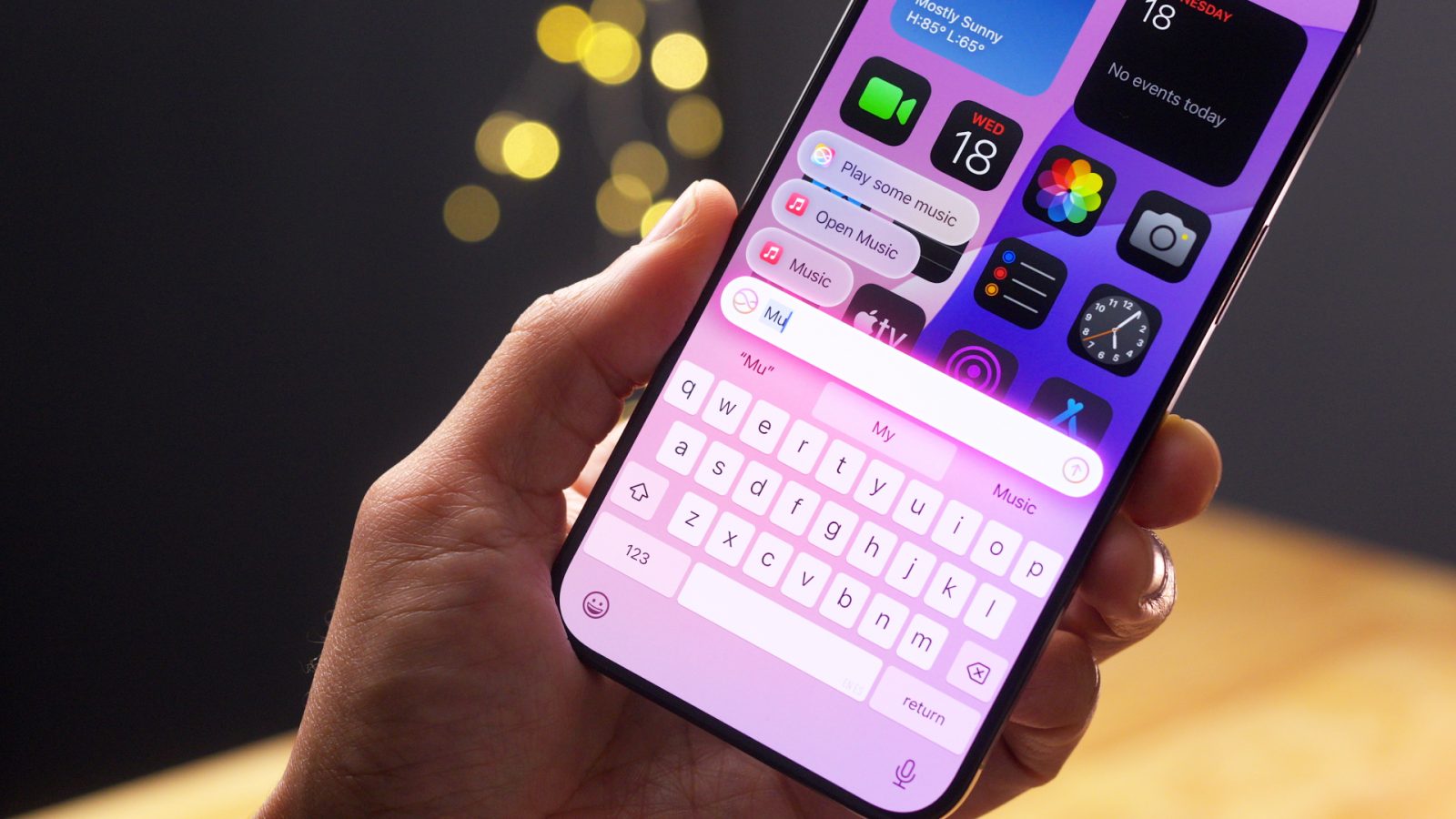
iOS 18.1 beta 4, released yesterday to developers, is bundled with new goodies, hidden items that reveal exciting hints about the future of Apple Vision Pro, and a new wireless system restore method for iPhone 16. Also included is an updated unified picker that combines stickers and emoji, Print Center status in the Dynamic Island, and much more.
Watch our hands-on video now as we step through the iOS 18.1 beta 4 changes and features, and be sure to subscribe to 9to5Mac on YouTube for more.
What’s new in iOS 18.1 beta 4?
Unlike some beta releases, which have few new user-facing features, iOS 18.1 beta 4 comes with many changes to sort through. Here are some of my favorite new changes found in this latest developer beta.
Spatial Photos
As an Apple Vision Pro user, I find the new Spatial Mode in the Photos app to be the biggest standout feature of this beta update. Of course, the iPhone 16 lineup will also capture spatial photography, but it’s nice to have such a feature on the iPhone 15 Pro.
Video: iOS 18.1 beta 1 changes and features
Subscribe to 9to5Mac on YouTube for more videos
Before the iOS 18.1 beta 4 update, the iPhone 15 Pro could only capture spatial videos natively within the stock Camera app. This was accomplished via a small spatial video button within the Video capture mode.
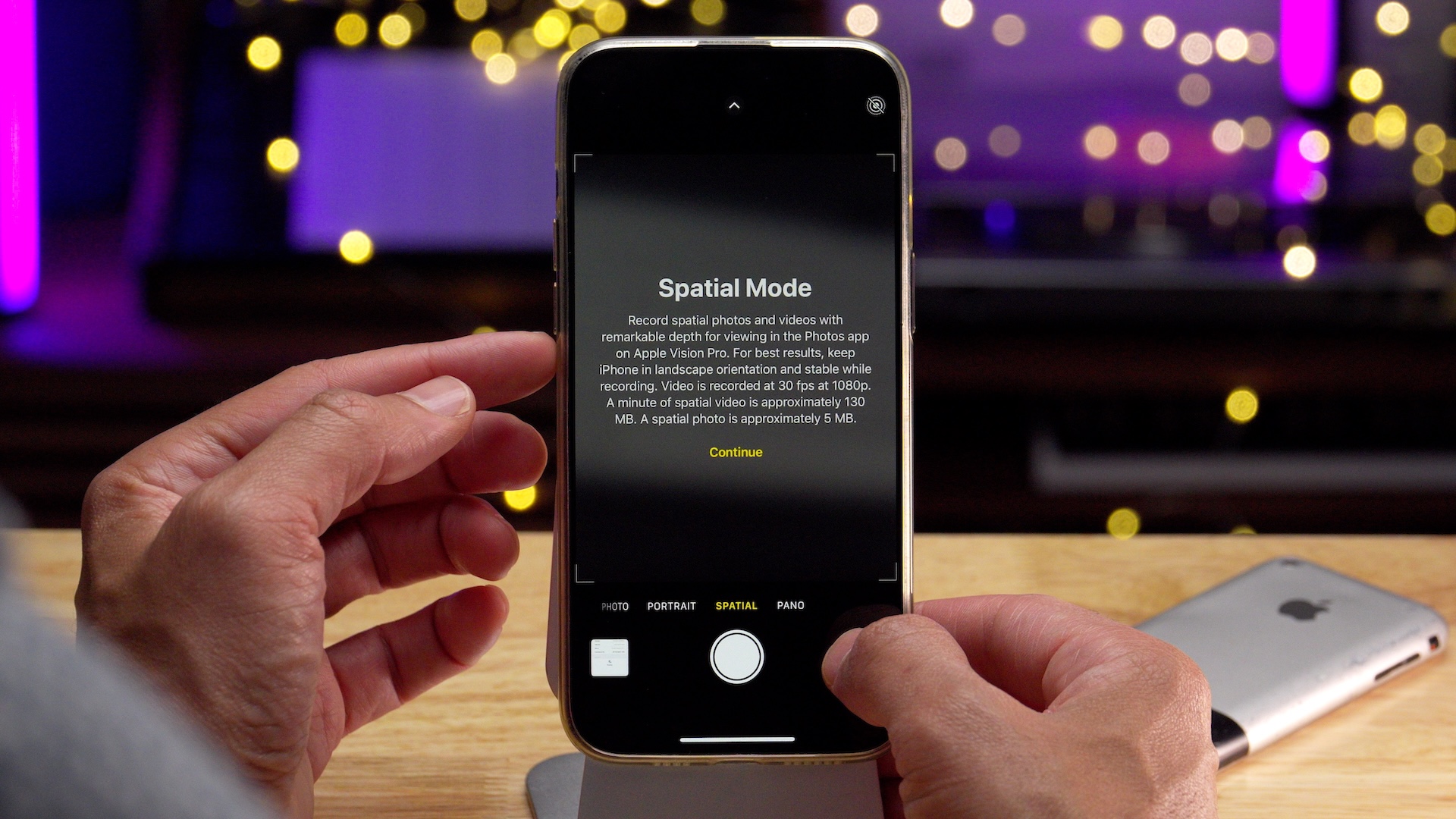
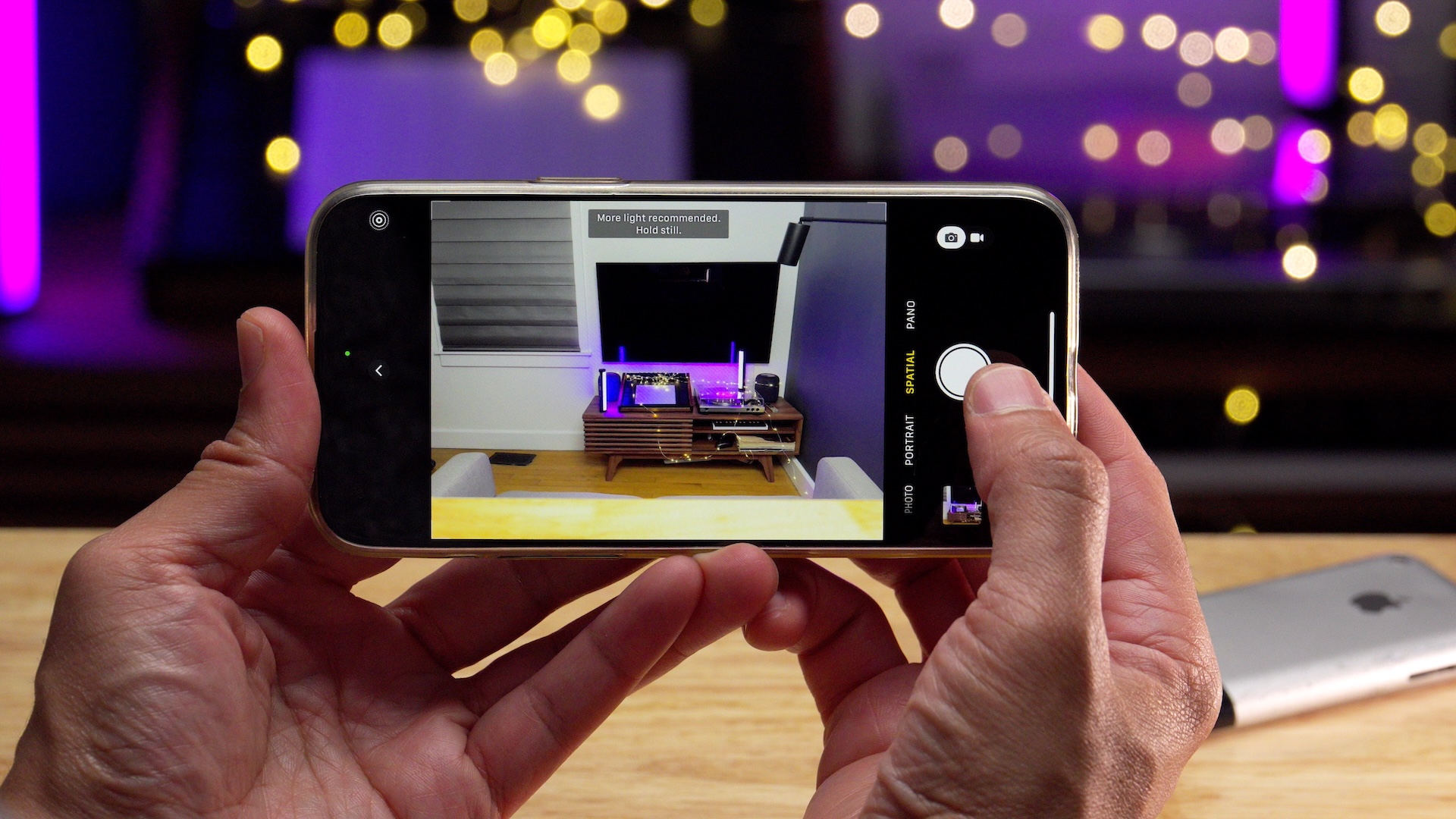
In iOS 18 beta 4, Apple has upgraded spatial photos and videos with a dedicated mode in the Camera app. Swiping to this mode prompts the user to rotate the camera into landscape mode to start capturing. While in Spatial Mode, you’ll find a toggle to switch between spatial photo and video capture.
Note: If you’re a longtime iPhone user, the switch might surface some memories of iOS 4, which featured a similar switch within its stock Camera app. 😜

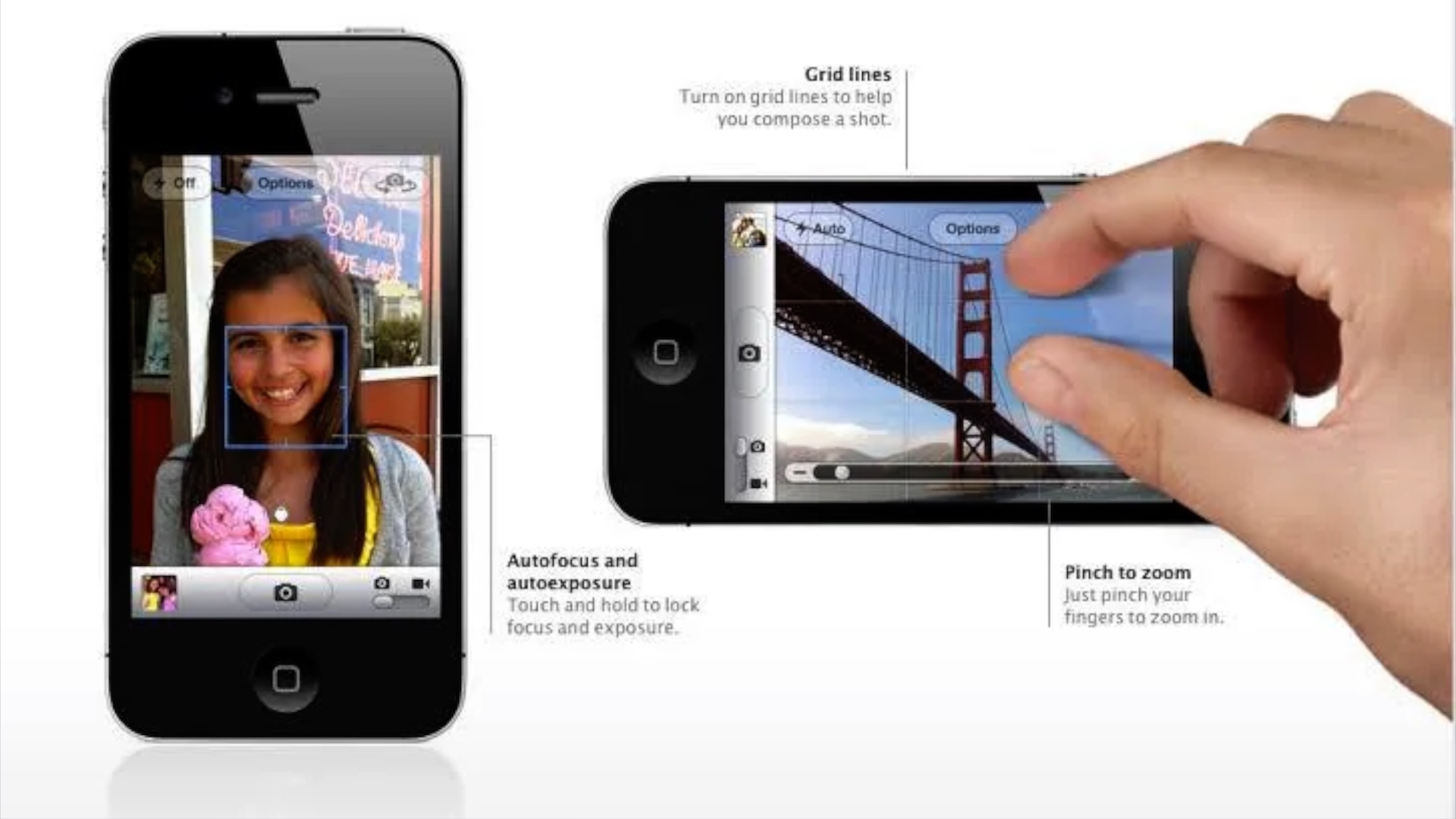
I was highly interested to see what spatial photos looked like in visionOS. One of the most incredible features in the latest visionOS 2 update (which I plan on making a video on soon) is the ability to convert regular photos to spatial photos. This, to me, is one of the showpieces of Apple Vision Pro, and it was utterly mindblowing when I first took a photo that I had taken years ago and gave it new life by bringing it into 3D space. Weirdly, spatial photos are more impressive than spatial videos because you’re taking a static image stuck in time and bringing it into a new dimension. It’s remarkable to do this with a photo you’ve had in your library since the late 90’s!
With spatial photo capture now available on iPhone, I immediately wondered how these native photos, with built-in depth information, would compare to the converted photos. Would there be a massive jump in fidelity? To test this, I shot two identical images, one with the standard camera mode and the other with spatial mode enabled. I then converted the standard photo to a spatial one within visionOS, and compared it with the native spatial photo.






The result of my comparison was surprising. While the native spatial photos looked better, with noticeable improved detail, especially in the background, the overall depth effect of the main subject was very similar to the converted image. This makes converted spatial photos all the more impressive, in my opinion. It’ll be interesting to see how much better native spatial photography gets once the iPhone 16 Pro arrives on store shelves later this week.
Be sure to watch the video embedded above, as I discuss other details related to the spatial photo experience on iPhone and Apple Vision Pro. I even do a VisionOS screen capture to help explain it, though obviously, you won’t be able to see the actual depth data on a 2D display.
Apple Vision Pro + Apple Intelligence?
As we perused the iOS 18.1 beta 4 code, we discovered a reference to a generative AI model bundle marked explicitly with the Vision Pro model code. Whether Apple Intelligence will ever see the light of day and, if so, whether it will be a full or partial subset of its feature set is anyone’s guess. However, the evidence suggests that Apple is at least exploring the idea of Apple Intelligence on Apple Vision Pro.
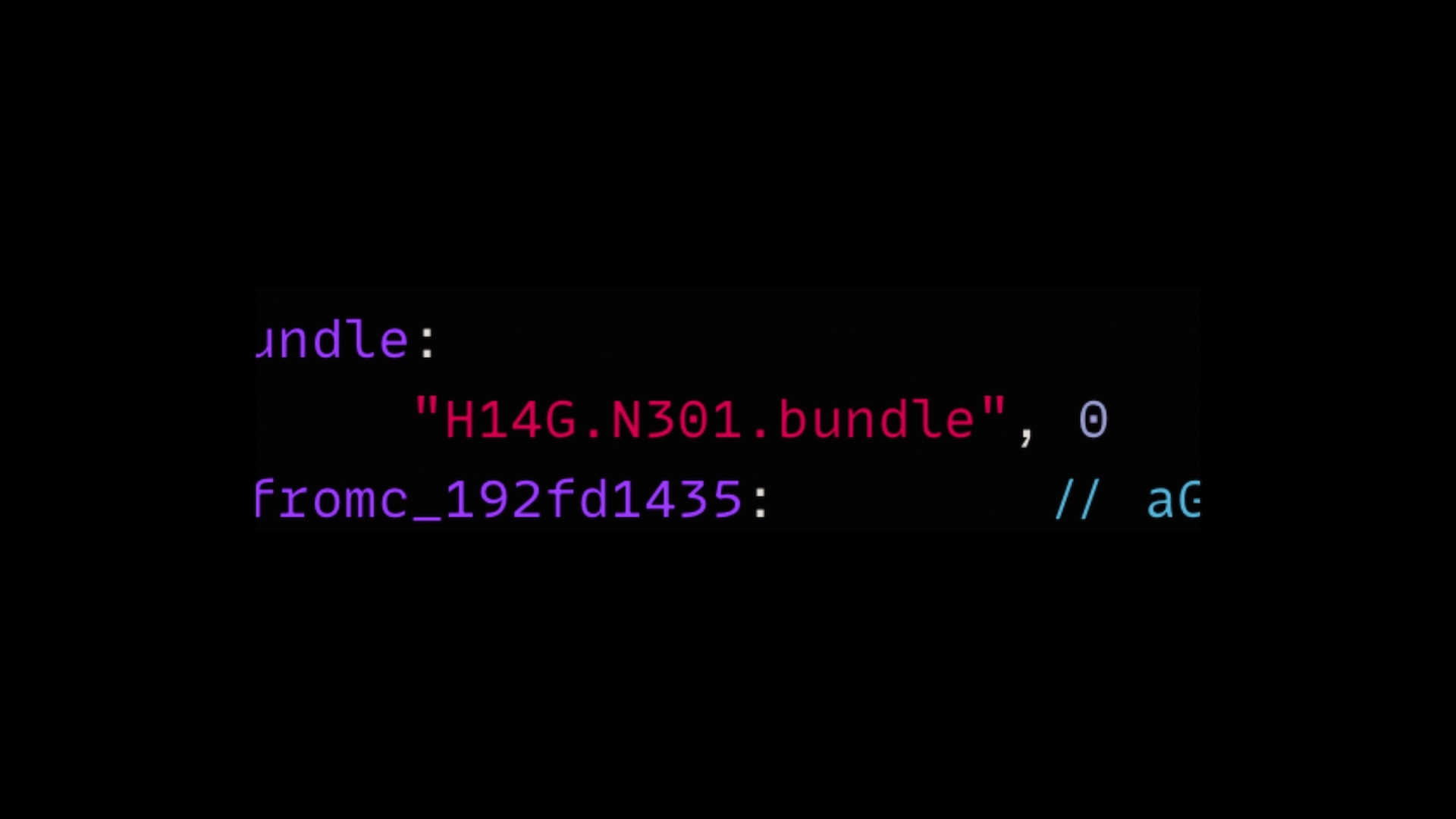
Of all platforms, I think AI on Vision Pro is exciting. Think about generative content being displayed on the fly within 3D space. Oh, to be a fly on the wall within the bowels of Cupertino’s testing labs.
Wireless recovery mode for iPhone 16
We also discovered evidence that Apple will ship a new Wireless Recovery Mode for iPhone 16 devices. This will allow soft-bricked devices that generally require a wired connection to a Mac for recovery to be recovered wirelessly by a nearby iOS device running iOS 18.

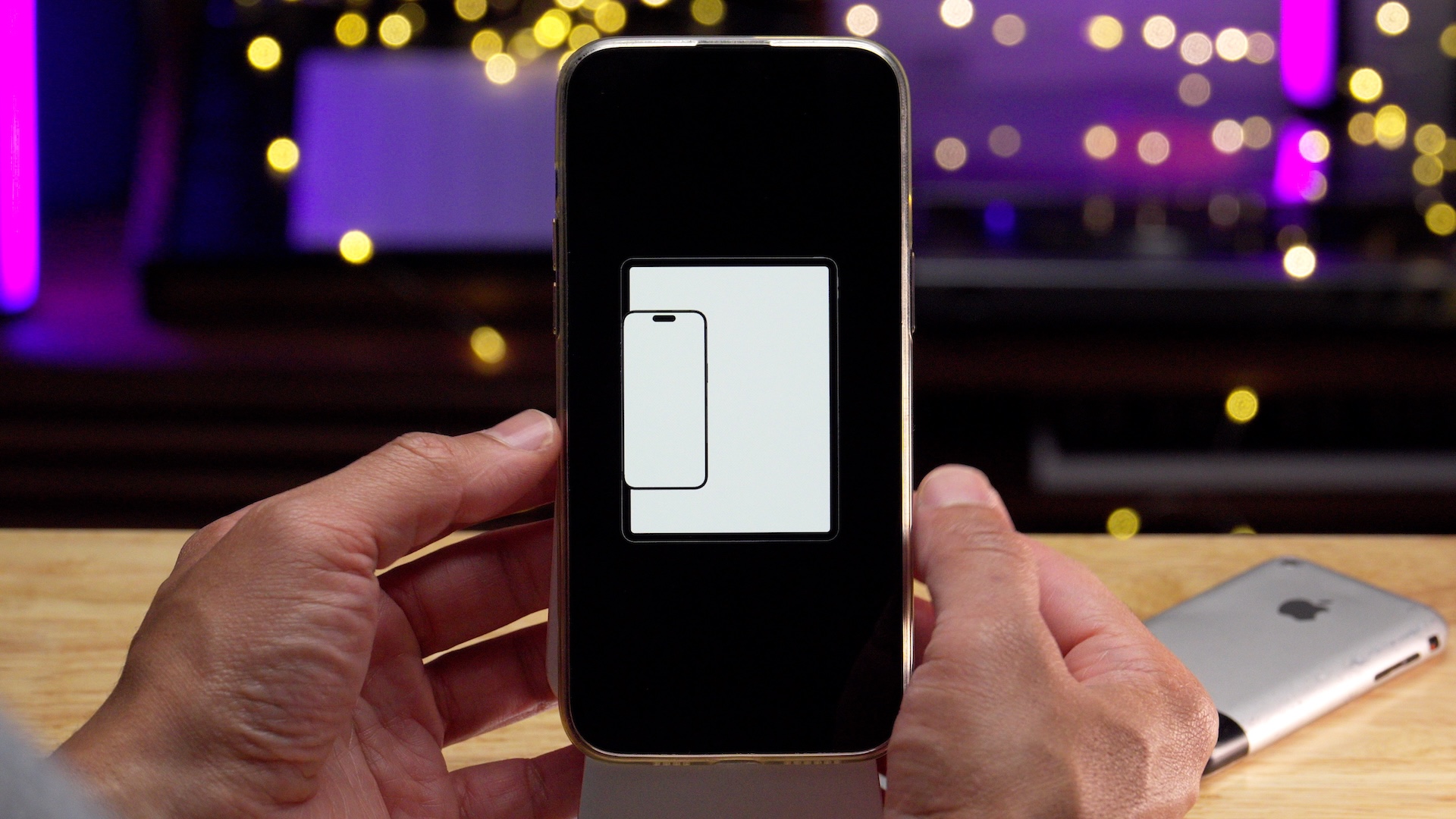



There’s precedent within the Apple ecosystem for such a system, as the Apple Watch currently facilitates wireless recovery mode. In 2022, Apple released a support document outlining its Apple Watch wireless recovery system with its watchOS 8.5 update.
Type To Siri Suggestions
The Type to Siri interface, which is part of the new Apple Intelligence rollout in iOS 18.1 beta, gets a slight upgrade with new one-tap suggestions that appear as you type. Simply tapping these suggestions automatically executes the command. For example, if you tap a suggestion related to weather, the corresponding weather panel will appear near the top of the display with no additional interaction required.


Print Center Dynamic Island integration
Wouldn’t it be cool if your current AirPrint job status appeared automatically within the Dynamic Island? That’s the premise behind a new iOS 18.1 beta 4 change that surfaces print status information in the Dynamic Island!

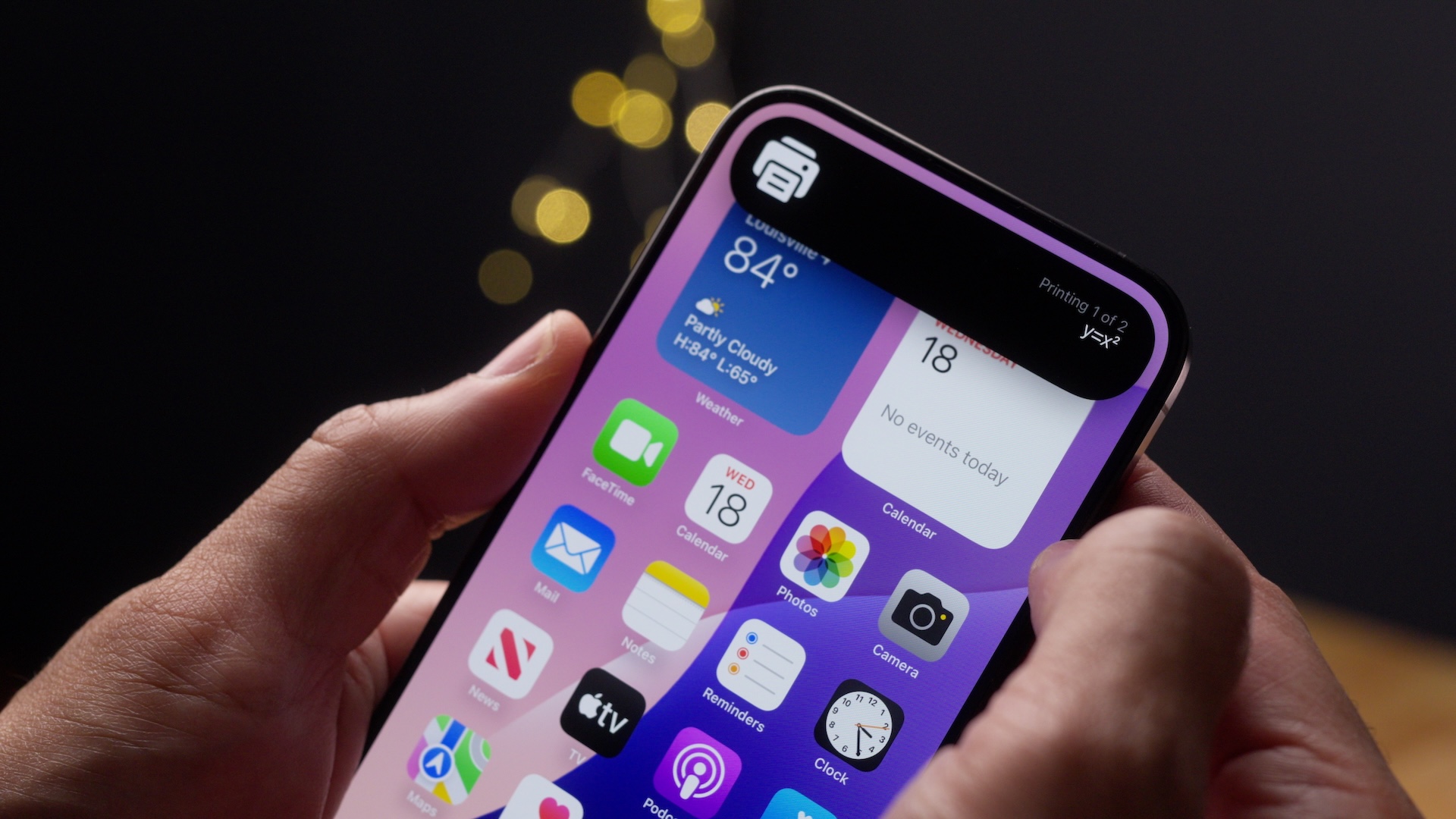
Once relegated to a hidden window within the iOS App Switcher, Print Center gets a bit more love in iOS 18, with its dedicated Control Center toggle and now Dynamic Island integration. As someone who prints often to an AirPrint-enabled printer, I’m all for it.
9to5Mac’s Take
So that’s my hands-on look at iOS 18.1 developer beta 4, which turned out to be quite the feast of new changes and features. However, this post is just a small sampling of everything new in beta 4, so there’s more to discover! My full hands-on iOS 18.1 beta 4 video walkthrough discusses 20+ updates discovered during my time with the beta.
What do you think? Sound off in the comments with your thoughts!
FTC: We use income earning auto affiliate links. More.




Comments