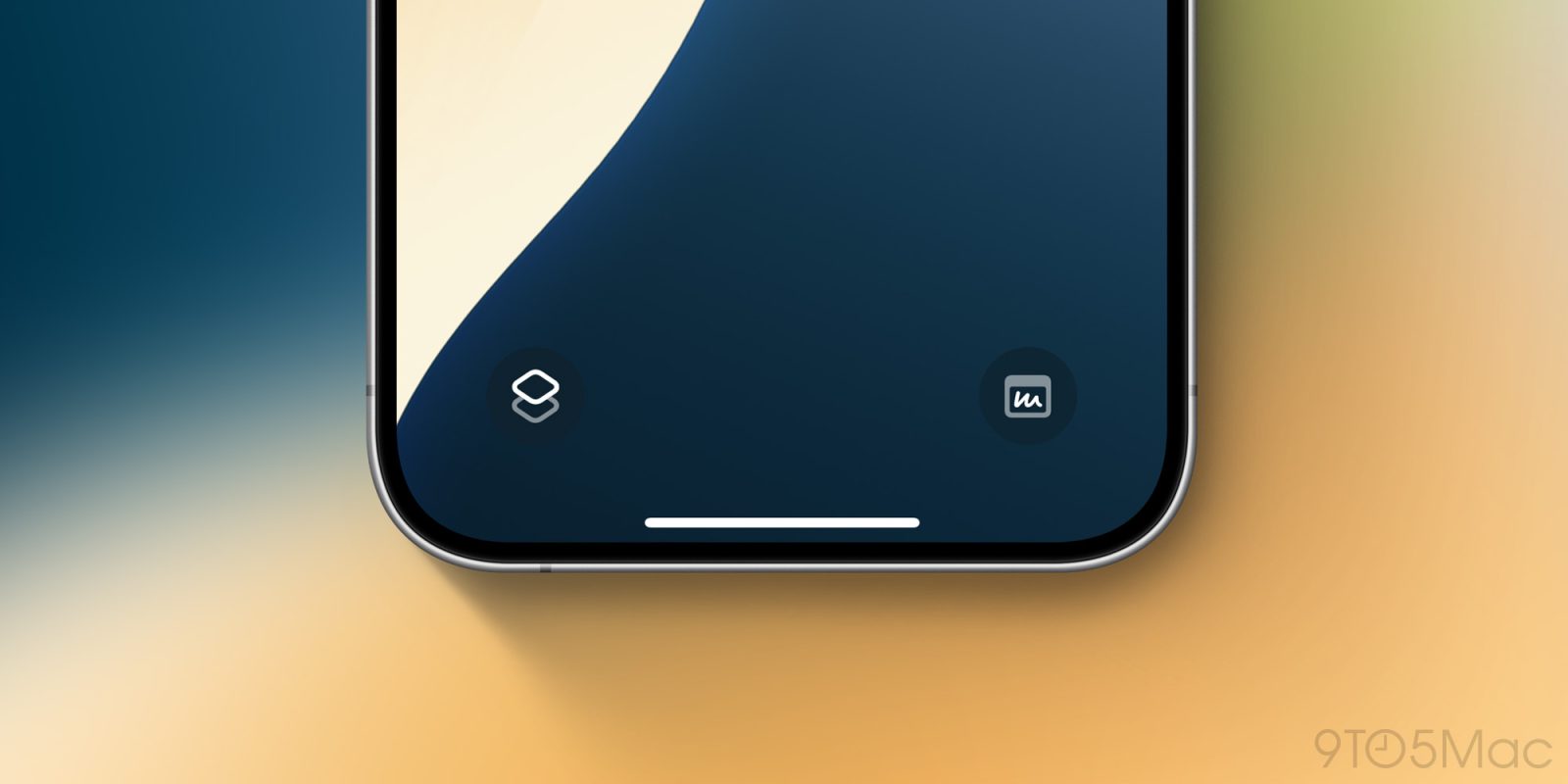
The iPhone 16 and 16 Pro are now in users’ hands. If you’ve purchased the latest iPhone, that means you now have Camera Control—a dedicated side button for the camera. Hot tip: now you can replace the Lock Screen’s camera button with something else. Here’s how to do it.
Customizing your iPhone’s Lock Screen
iOS 18 introduced the ability to customize your iPhone in so many ways. One of its new customization features impacts the Lock Screen.
The iPhone’s standard flashlight and camera buttons on the Lock Screen can be swapped out for controls you may find more useful.
There are so many options to choose from. In fact, any control that can be added to iOS 18’s new Control Center can be put on your Lock Screen now too.
Here’s a sampling of controls you can use:
- run a shortcut that launches any app of your choice
- toggle silent mode
- launch the calculator
- ping your Apple Watch
- open your Apple TV Remote
- and so much more
Since the iPhone 16 comes with Camera Control, there’s no longer a need for you to have a camera control on your Lock Screen. Instead, you can swap it out for something else.
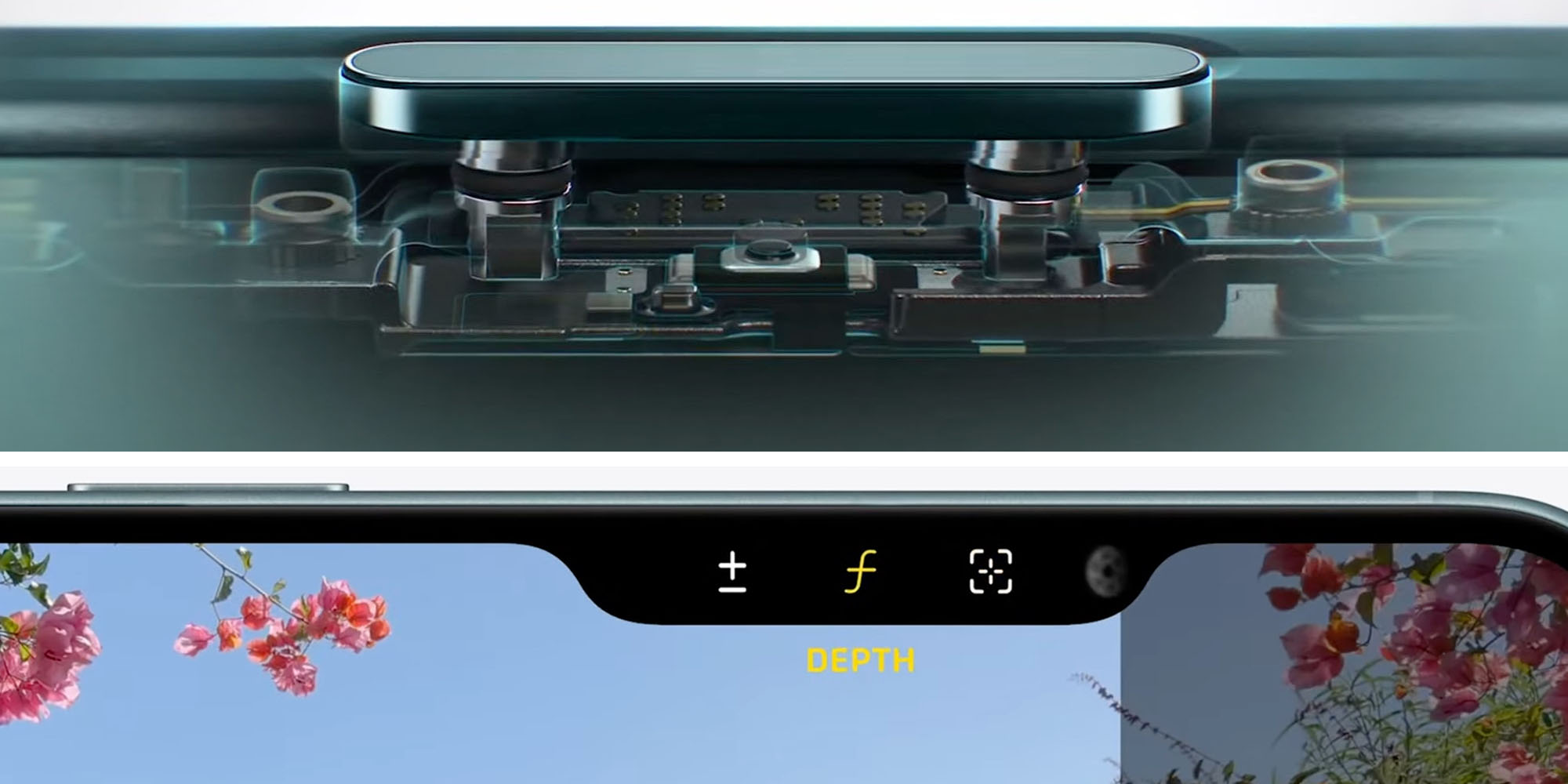
How to change the camera button
To set your own custom Lock screen controls in iOS 18:
- Long-press on your Lock screen to enter editing mode
- Hit the ‘Customize’ button
- Tap in the lower-right corner on the camera button
- Choose which control you want to put there instead
Note that you can set custom Lock Screen controls for each of your different wallpaper pairs. If you want to go all-out with iOS 18, you can tie different Focus modes to your various wallpaper/Lock Screen pairs, each with their own custom controls.
Don’t worry though, there’s no need to get that intense. A great place to start is just subbing out that one camera control on your standard Lock Screen since, with Camera Control, it’s now a wasted button.
And in case you’re wondering: yes, all iPhones on iOS 18 can customize Lock Screen controls too. No need to splurge for an iPhone 16 unless you really want to.
What control will you put on your Lock Screen instead of camera? Let us know in the comments.
FTC: We use income earning auto affiliate links. More.




Comments