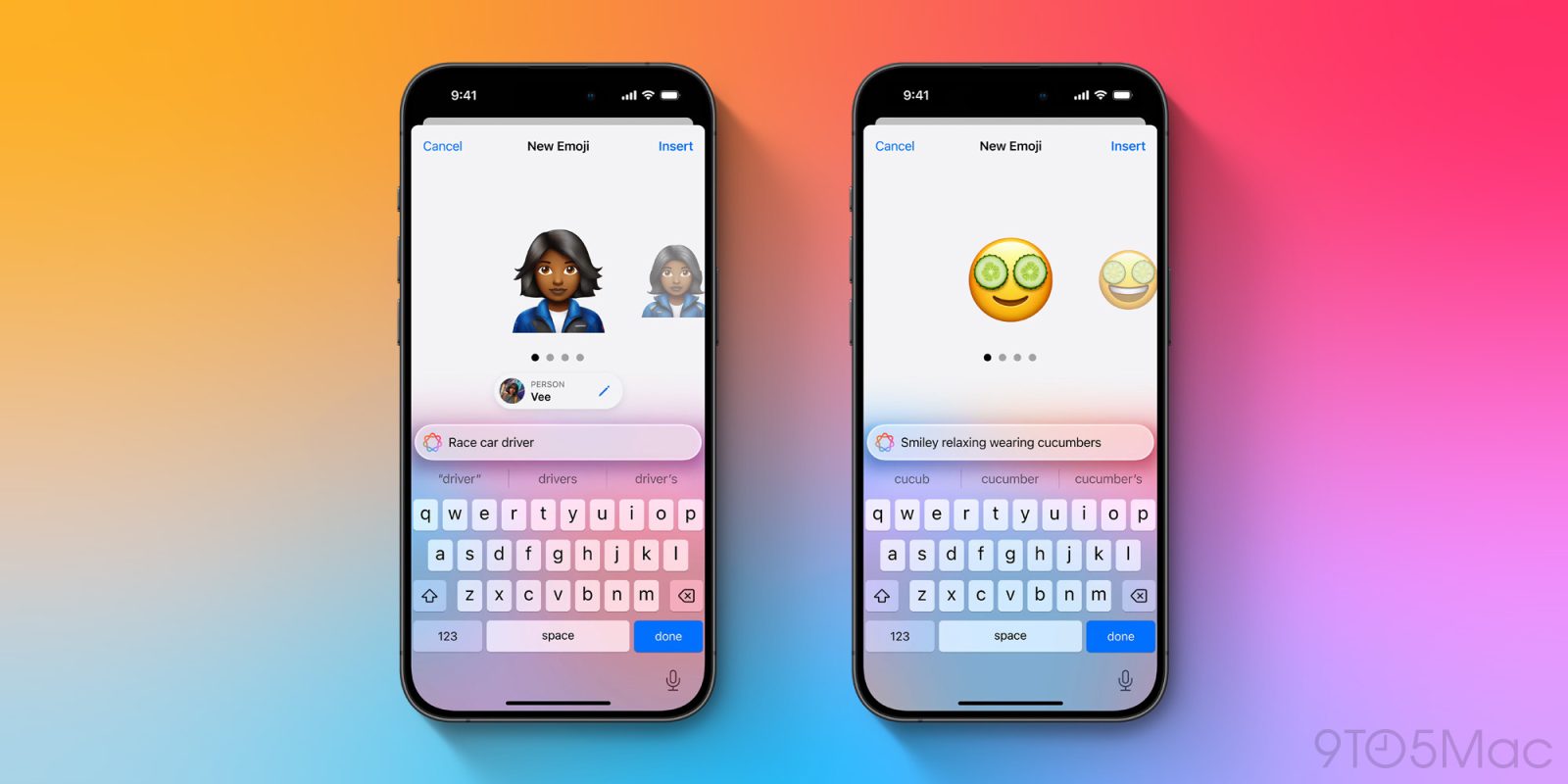
The first wave of Apple Intelligence features are coming soon in iOS 18.1. But many users are more excited about the AI release happening after that. Genmoji are expected to arrive in iOS 18.2, and this is how they’re going to work.
How to create Genmoji in iOS 18.2

Apple recently detailed exactly how you’ll be able to use Genmoji when they arrive.
You’ll be able to create original Genmoji in supported apps with an emoji keyboard. Just tap the Emoji key, type a description of the image you want—“Golden Retriever catching the best wave ever,” for example—then tap Create New Emoji.
By happenstance, I was able to try out an early version of this walkthrough in action using a recent iOS beta.
I opened the emoji keyboard, then typed in the search bar to find a specific emoji. I accidentally mistyped, and discovered that the ‘Create New Emoji’ option appeared just below my search.
My experience followed Apple’s description exactly, proving just how easy it will be to create new Genmoji.
Just search inside the emoji keyboard, and if you don’t find what you’re looking for in the existing emoji set, you can tap a button to create what you need.
Giving you several emoji options
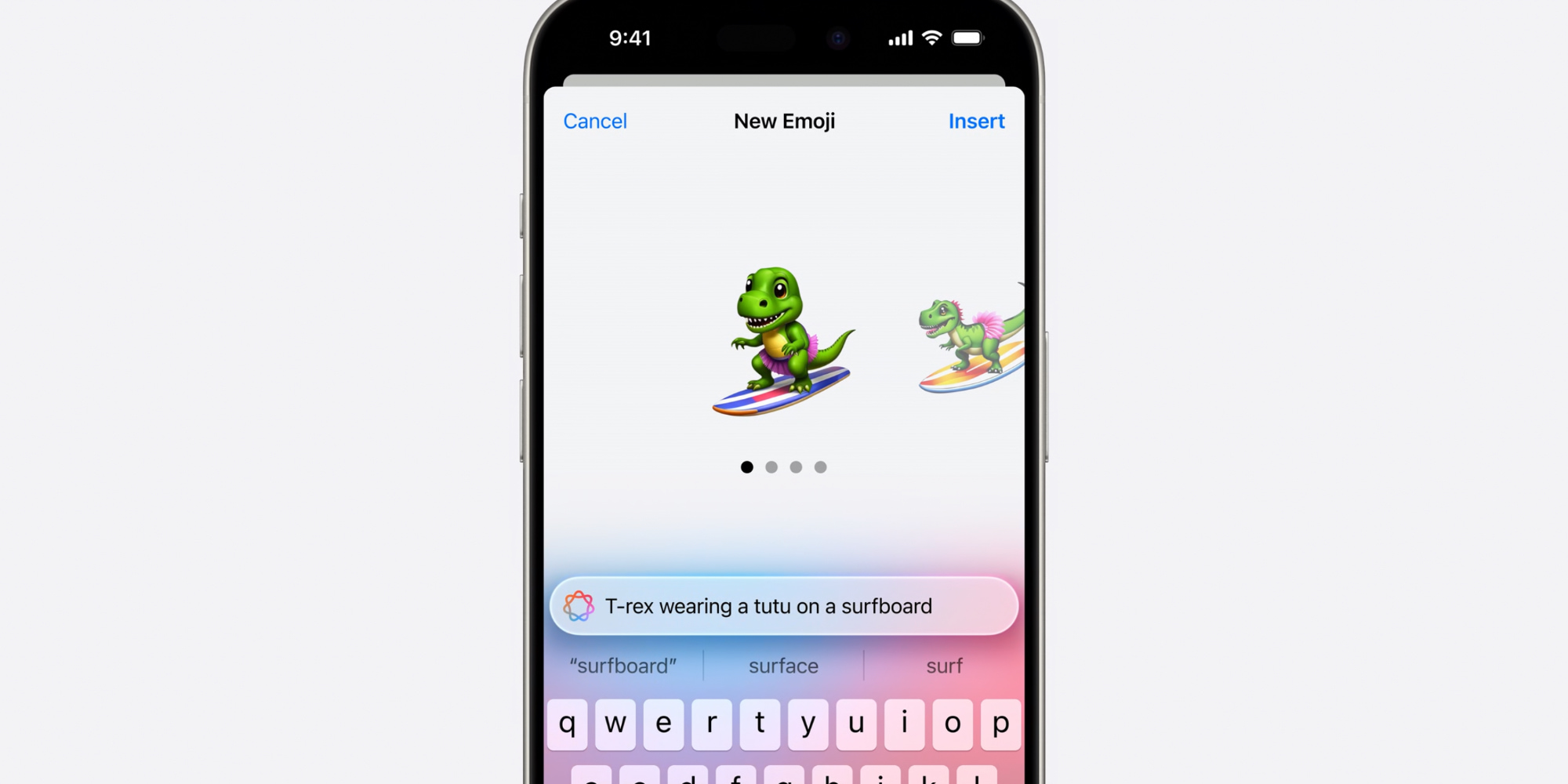
After you’ve asked Apple Intelligence to create the new emoji for you, it will actually go the extra mile and provide several options to choose from.
There will be a top recommended emoji that it created, but you’ll also be able to swipe through alternatives that you might like better. Apple’s examples show four distinct emoji being created for each request.
iOS 18.2 will also, when it seems appropriate, make recommendations for people you might want to turn into a Genmoji. In a demo, for example, Apple showed how the request for a ‘race car driver’ emoji offered a special suggestion. It offered to make the emoji look like a person in the user’s contacts.
Where you can use Genmoji
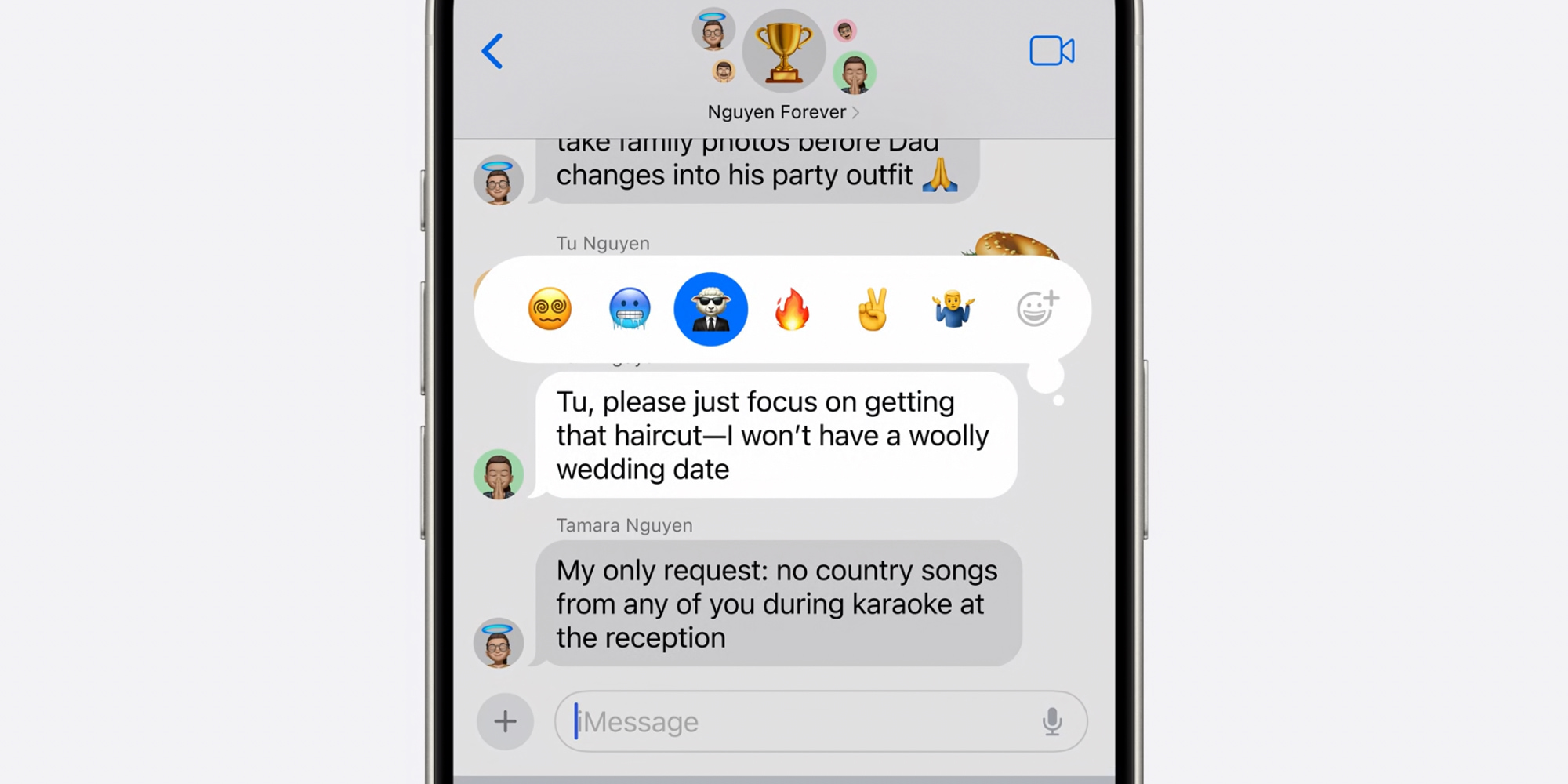
Since Apple is building Genmoji into the standard emoji keyboard in iOS 18.2, they’ll be available in any app where emoji are supported. This includes:
- Messages, including as tapbacks
- Notes
- Files
- and of course, third-party apps too
Once you’ve created a Genmoji in one place, it will live inside your emoji keyboard so you can easily re-use it elsewhere.
I like to use emoji to help organize my documents in the Files app and notes in Apple Notes, so I’m excited by the new possibilities Genmoji will bring.
When to expect Genmoji to arrive
iOS 18.1 and its Apple Intelligence features are coming in October. Likely mid-to-late October, to get more specific.
Apple should debut the first beta version of iOS 18.2 shortly after that October release. So if you’re part of Apple’s developer or public beta program, you’ll probably get your first Genmoji access in late October.
For everyone else, the public launch of iOS 18.2 should arrive in December. Just in time to create emoji featuring cute dogs in Santa hats—if that’s your thing.
Only on Apple Intelligence devices
There’s one more very important detail about how Genmoji will work.
They will only be offered on Apple Intelligence-supported devices.
For iPhones, that means you’ll need an iPhone 16 or 16 Pro, or one of last year’s iPhone 15 Pro models. Not even the standard iPhone 15 will support Genmoji, nor devices from prior years.
On the iPad and Mac side, you’ll need a device running an M1 chip or later to gain Genmoji.
Are you excited to use Genmoji? Let us know in the comments.
FTC: We use income earning auto affiliate links. More.
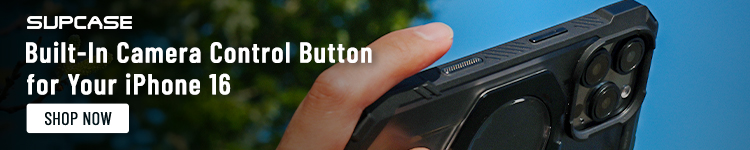




Comments