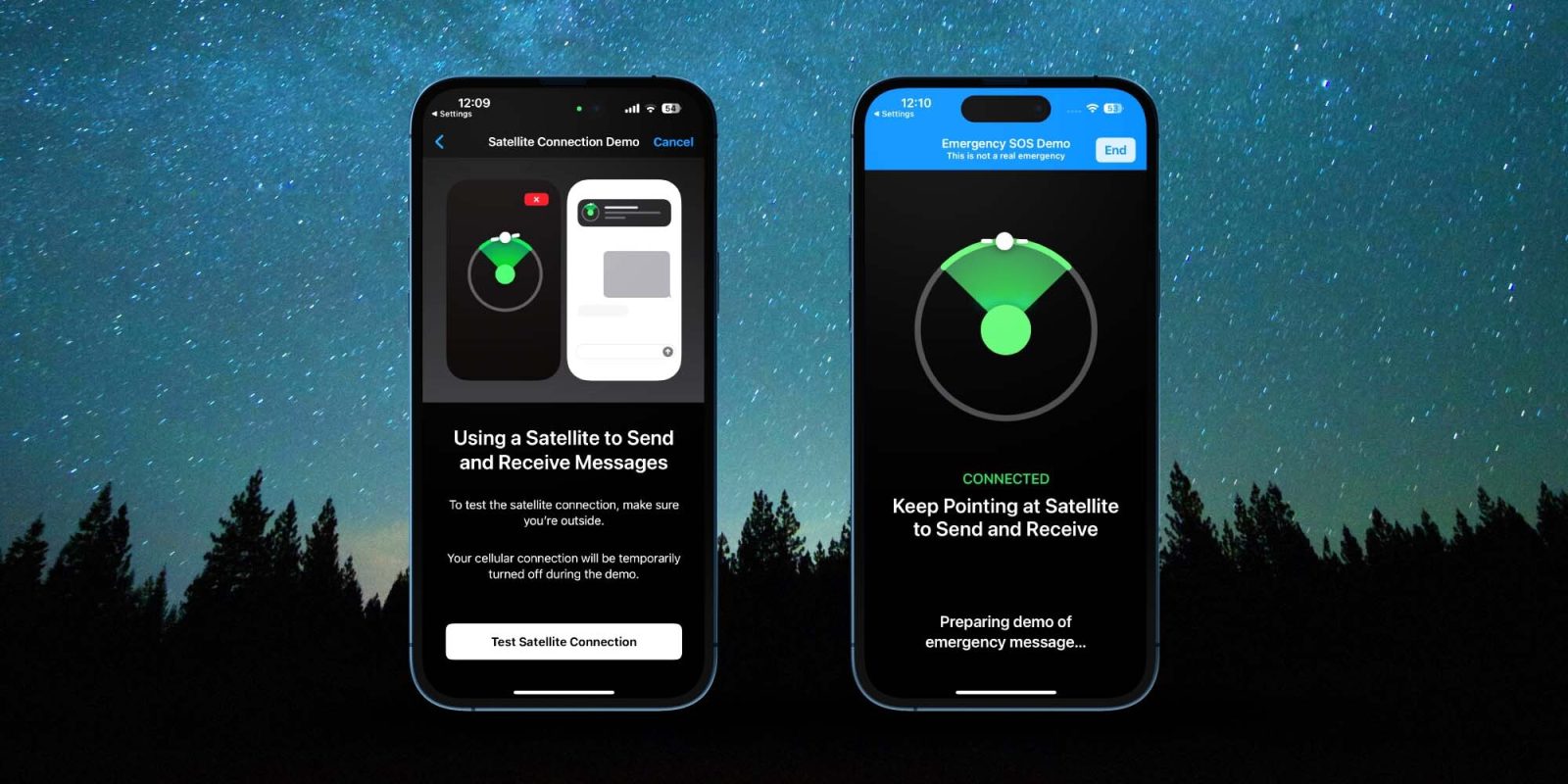
Apple’s Emergency SOS iPhone via satellite feature is available in 17 countries. Read on for how to test iPhone Emergency SOS messages via satellite to learn how it works and how to use it in a real emergency when there’s no cellular service or WiFi.
Apple first launched this safety feature for iPhone 14 users in the US and Canada on November 15, 2022. Now it works with iPhone 15 and 16 devices too. Here’s how the company describes it:
“…the innovative technology enables users to message with emergency services while outside of cellular and Wi-Fi coverage. Additionally, if users want to reassure friends and family of their whereabouts while traveling off the grid, they can now open the Find My app and share their location via satellite.”
It’s a valuable feature to include with modern iPhones as standalone satellite messaging devices or phones can cost as much as $300 and up.
How to test and use iPhone Emergency SOS via satellite
- Open the Settings app on your iPhone 14, 15, or 16
- Swipe down and choose Emergency SOS
- Available in Australia, Austria, Belgium, Canada, France, Germany, Ireland, Italy, Japan, Luxembourg, the Netherlands, New Zealand, Portugal, Spain, Switzerland, the U.K., and the U.S as of December 2024
- Swipe to the bottom, under Emergency SOS via Satellite, tap Try Demo
- Follow the prompts – read below for how to use in a real emergency
Here’s how the process looks:
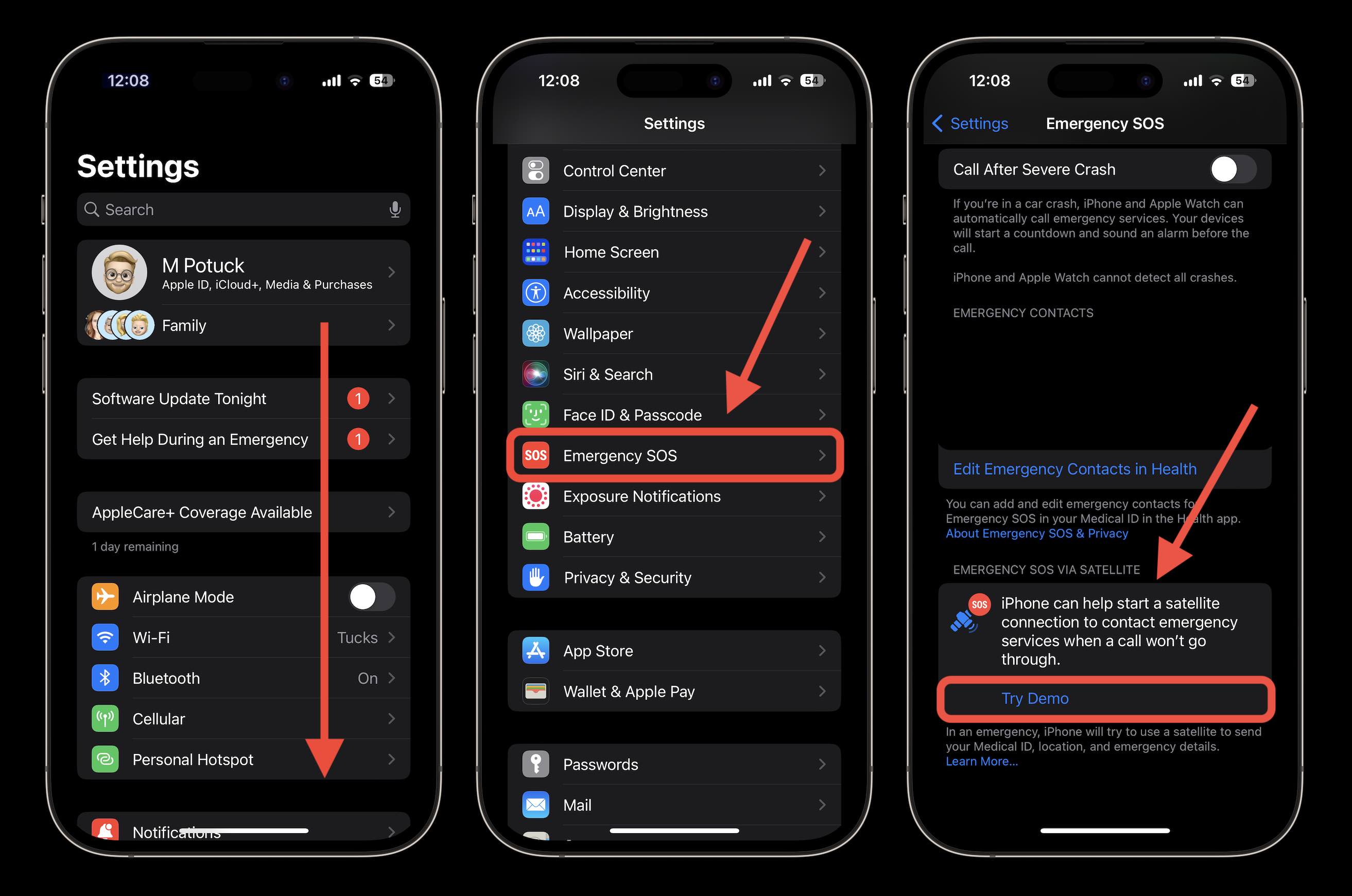
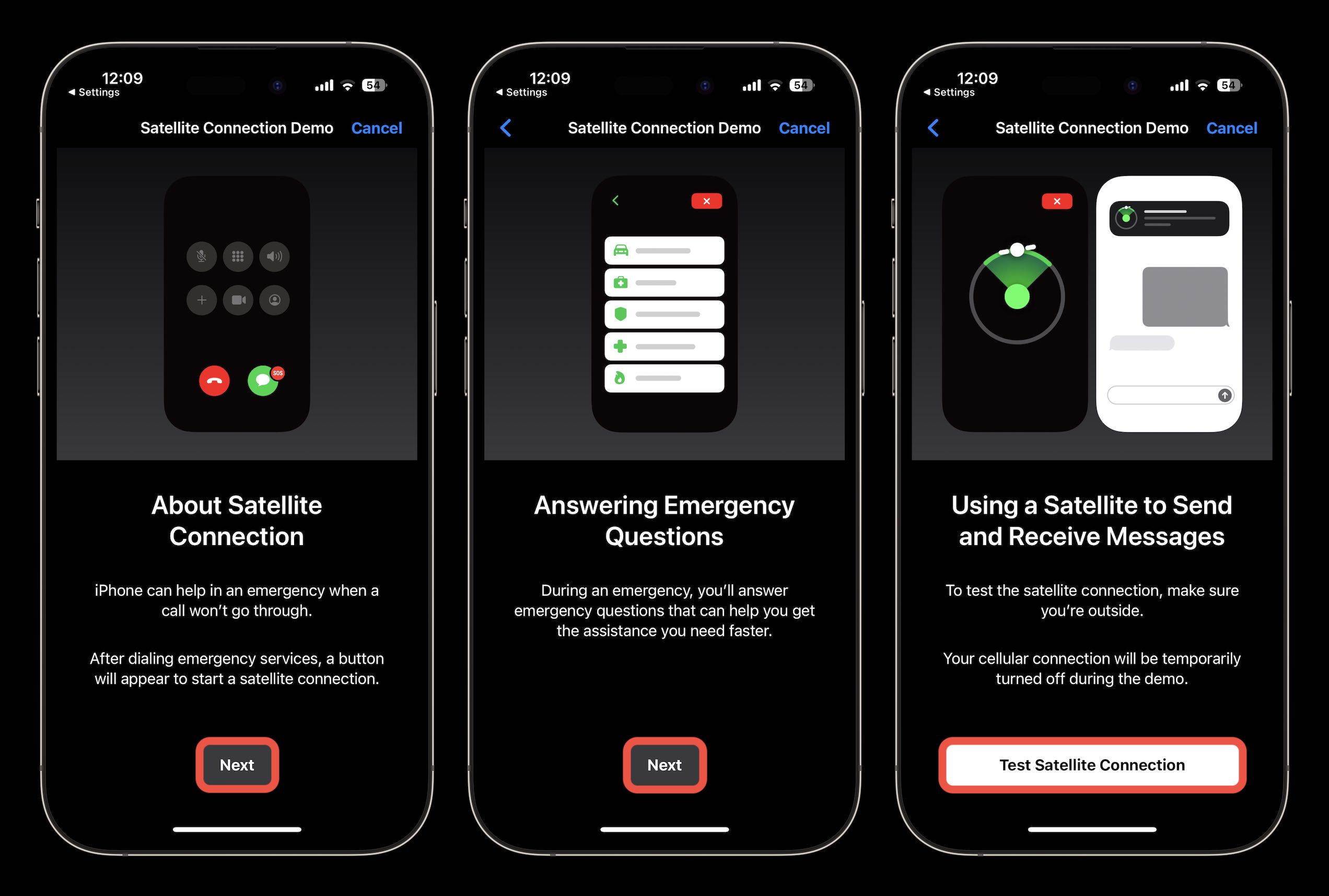
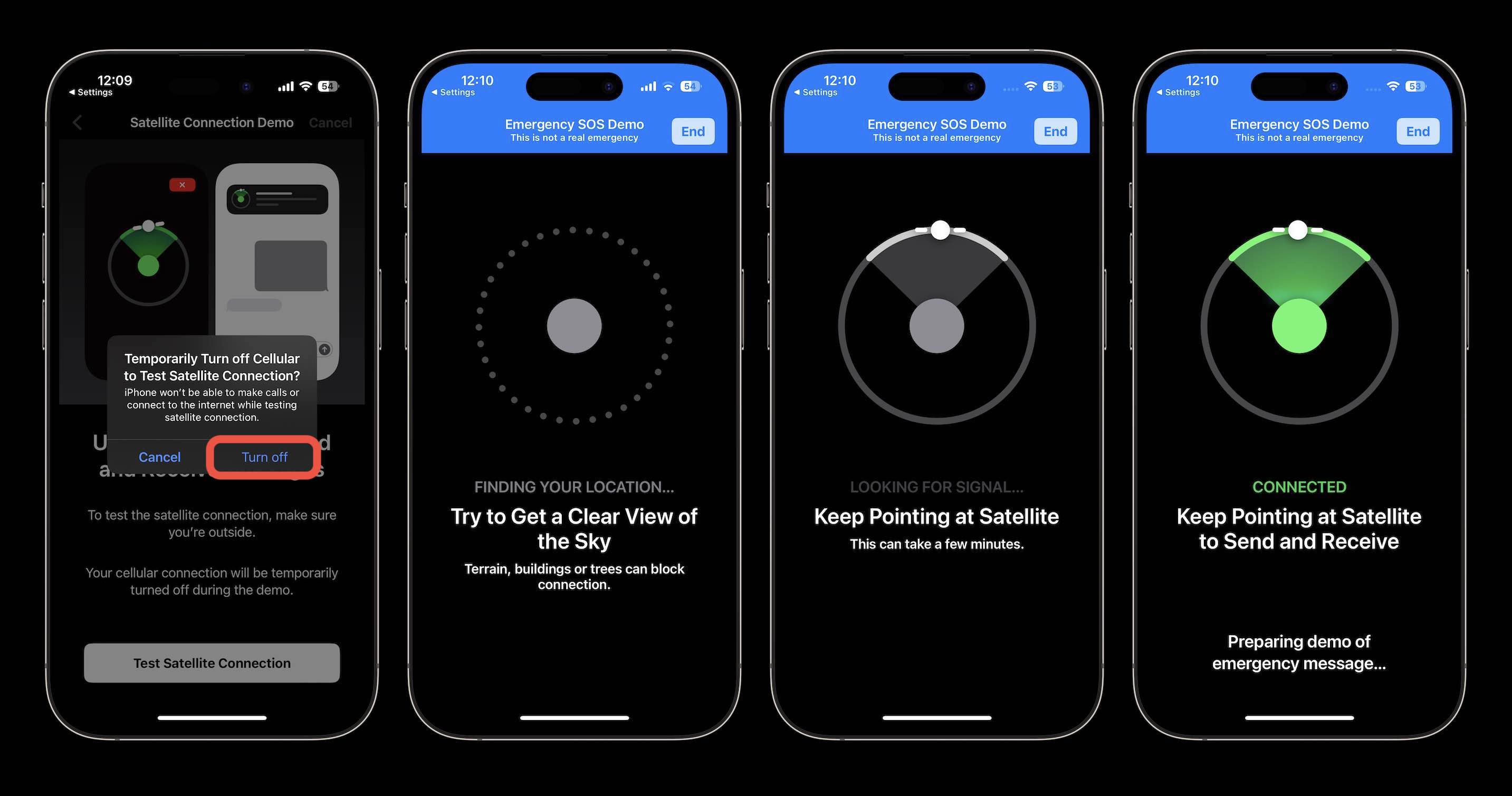
After you’ve successfully connected with a satellite, you can practice responding to the demo’s emergency messages if you’d like.
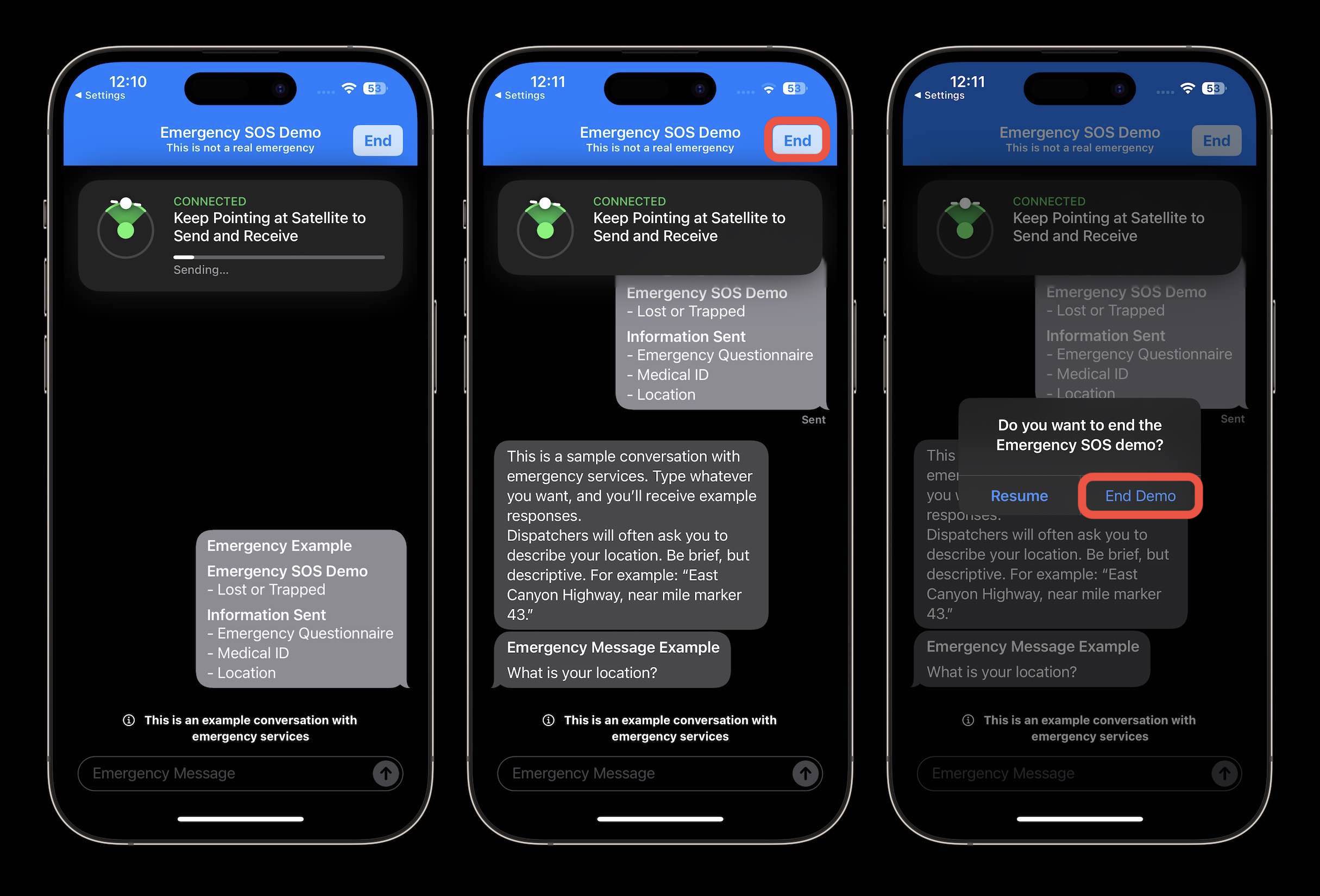
When finished, tap End in the top right corner, then End Demo in the middle of your screen.
How to use the feature in a real emergency
- As noted in the demo, in a real emergency, try calling 911 (or your local emergency number)
- If the call doesn’t go through – your iPhone 14, 15, or 16 will offer to start a satellite connection, proceed as you did in the test
Check out more details on iPhone Emergency SOS in real-world use and our other resources on Apple’s emergency features:
- iPhone SOS and Medical ID: How to customize and use safety features
- Here’s how Apple Watch fall detection works, how to customize, and use it
FTC: We use income earning auto affiliate links. More.






Comments