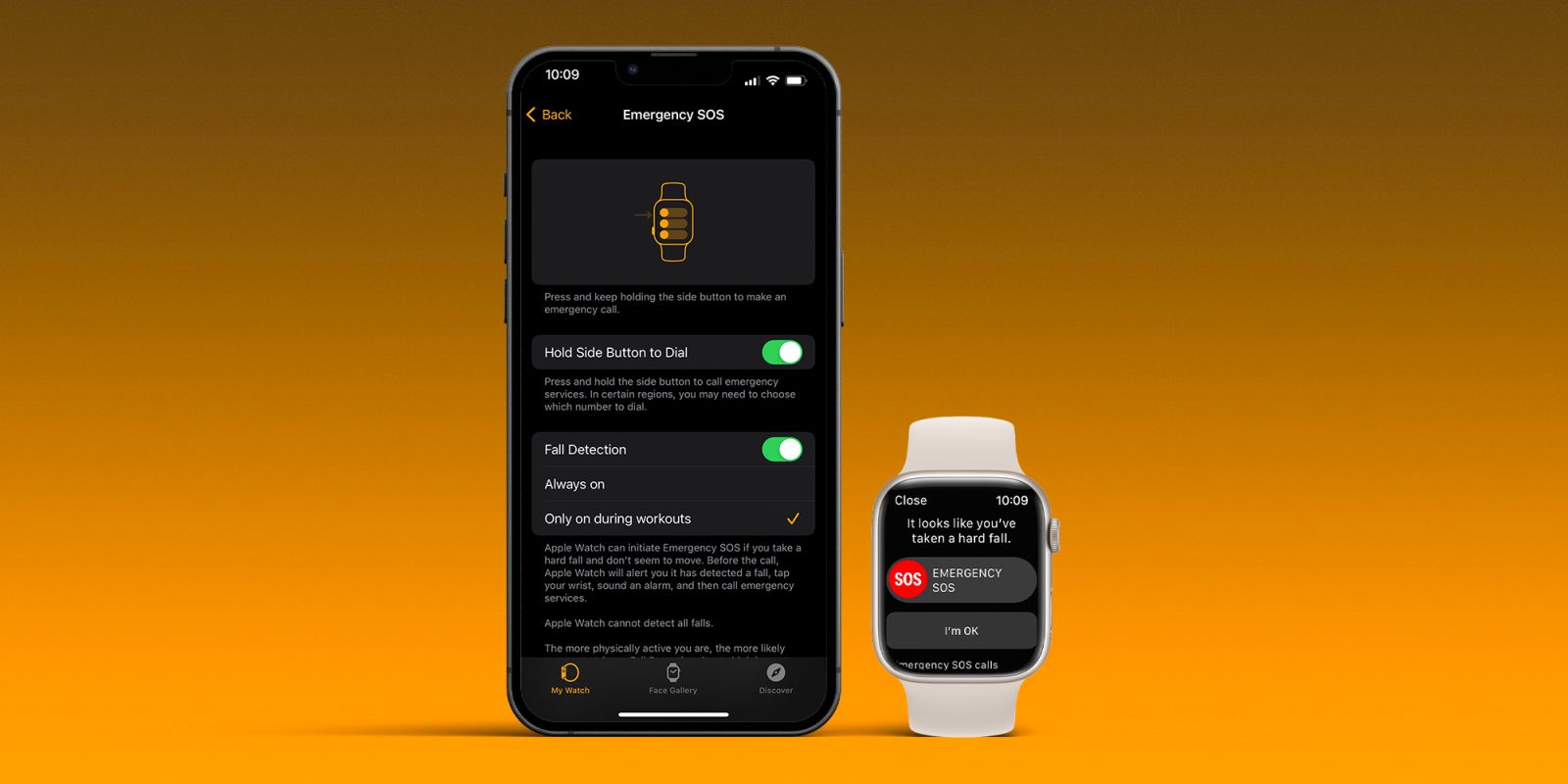
One of Apple Watch’s potentially life-saving features is fall detection that’s paired with auto emergency SOS calling. Whether you’ve never enabled it or have but later turned it off, follow along for how Apple Watch fall detection works, how to customize, and use it.
Apple Watch fall detection can be used by anyone 18 years of age and up with the option of having it enabled just during workouts or all the time.
The feature is automatically turned on for those 55 years old+. But it’s not only valuable for the elderly, even young users have seen their lives saved by Apple Watch fall detection.
While it can be an important safety feature, Apple notes it “cannot detect all falls” and also that Apple Watch may interpret “high-impact” activity” as a fall and trigger a false alert.
Here’s how Apple describes the feature:
If Apple Watch SE or Apple Watch Series 4 or later detects a hard fall while you’re wearing your watch, it taps you on the wrist, sounds an alarm, and displays an alert. You can choose to contact emergency services or dismiss the alert by pressing the Digital Crown, tapping Close in the upper-left corner, or tapping “I’m OK.”
How to turn on Apple Watch fall detection
- Apple Watch fall detection is available for users 18 years old+ on SE and Series 4 and later
- Launch the Apple Watch app on iPhone
- Choose the My Watch tab in the bottom left corner
- Now swipe down and tap Emergency SOS
- To turn on Apple Watch fall detection, tap the toggle next to it
- You can also choose if you want the feature always on or just activated during workouts
- If you’re under 55, fall detection – when turned on – will default to “Only on during workouts” – but can be changed to “Always on”
- It can be worth double-checking your Medical ID and emergency contacts data at the bottom of the Emergency SOS page your on, tap “Edit These Contacts in Health” to make changes
You can check your fall history (excludes when you report you didn’t fall) by heading to the Health app on iPhone > Browse tab > Other data > Number of Times Fallen.
Here’s how the process looks to turn on fall detection:
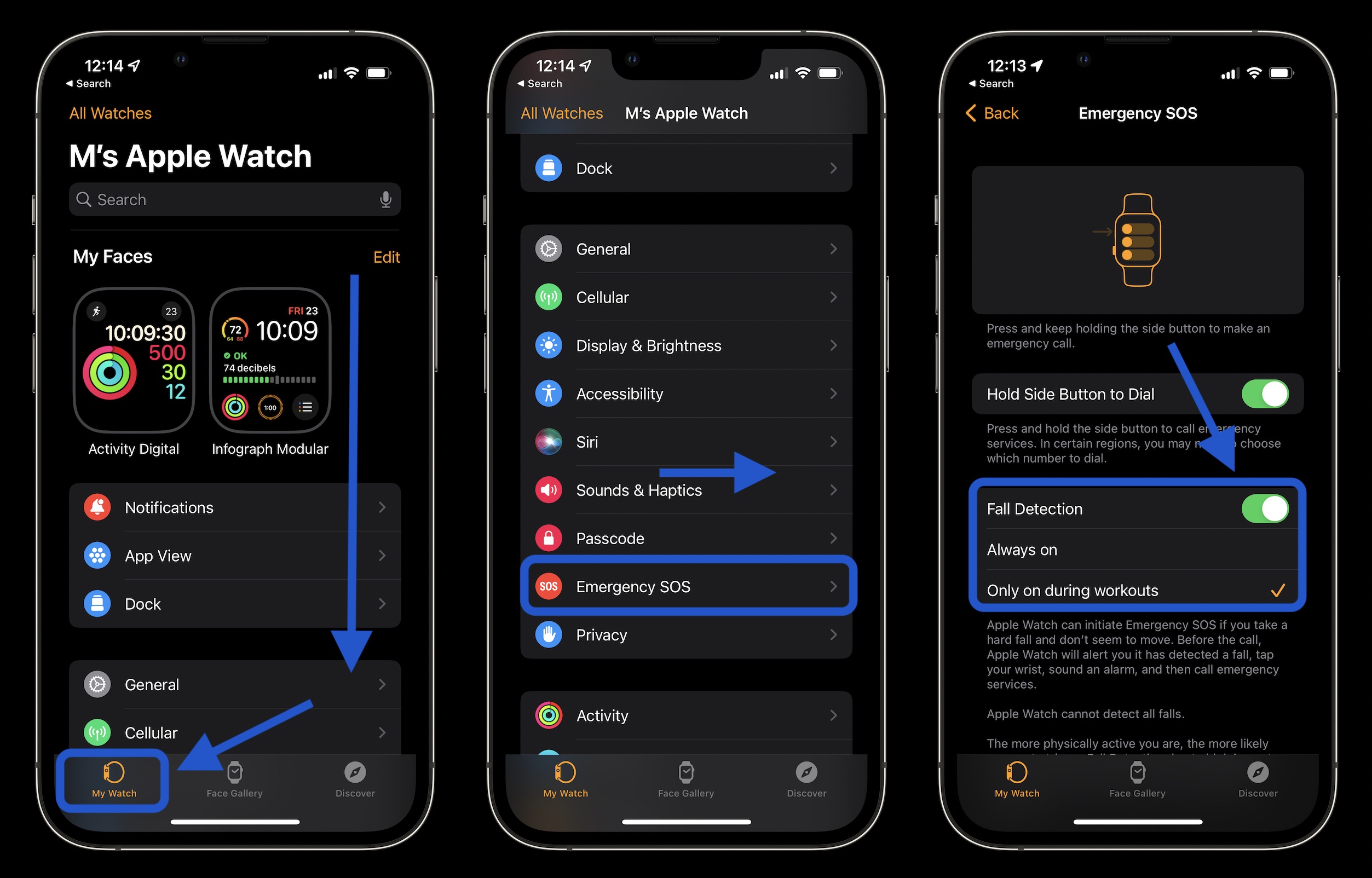
And here are more specifics on how emergency SOS calls via fall detection work:
If your Apple Watch detects that you’re moving, it waits for you to respond to the alert and won’t automatically call emergency services. If your watch detects that you’ve been immobile for about a minute, it will make the call automatically.
After the call ends, your watch sends a message to your emergency contacts with your location letting them know that your watch detected a hard fall and dialed emergency services. Your watch gets your emergency contacts from your Medical ID.
Read more 9to5Mac tutorials:
- What is VO2 max and why should you set it up with Apple Watch?
- Apple Watch: How to see calories burned – active, passive, and total
- Best USB-C and Thunderbolt displays for Mac
- How to take a scrolling screenshot on iPhone
FTC: We use income earning auto affiliate links. More.




Comments