
The iPhone 16’s Camera Control feature arrived to mixed reviews, including from me. But iOS 18.2 upgrades the feature in several key ways, making it what it was always meant to be.
Visual intelligence unlocks a new camera superpower
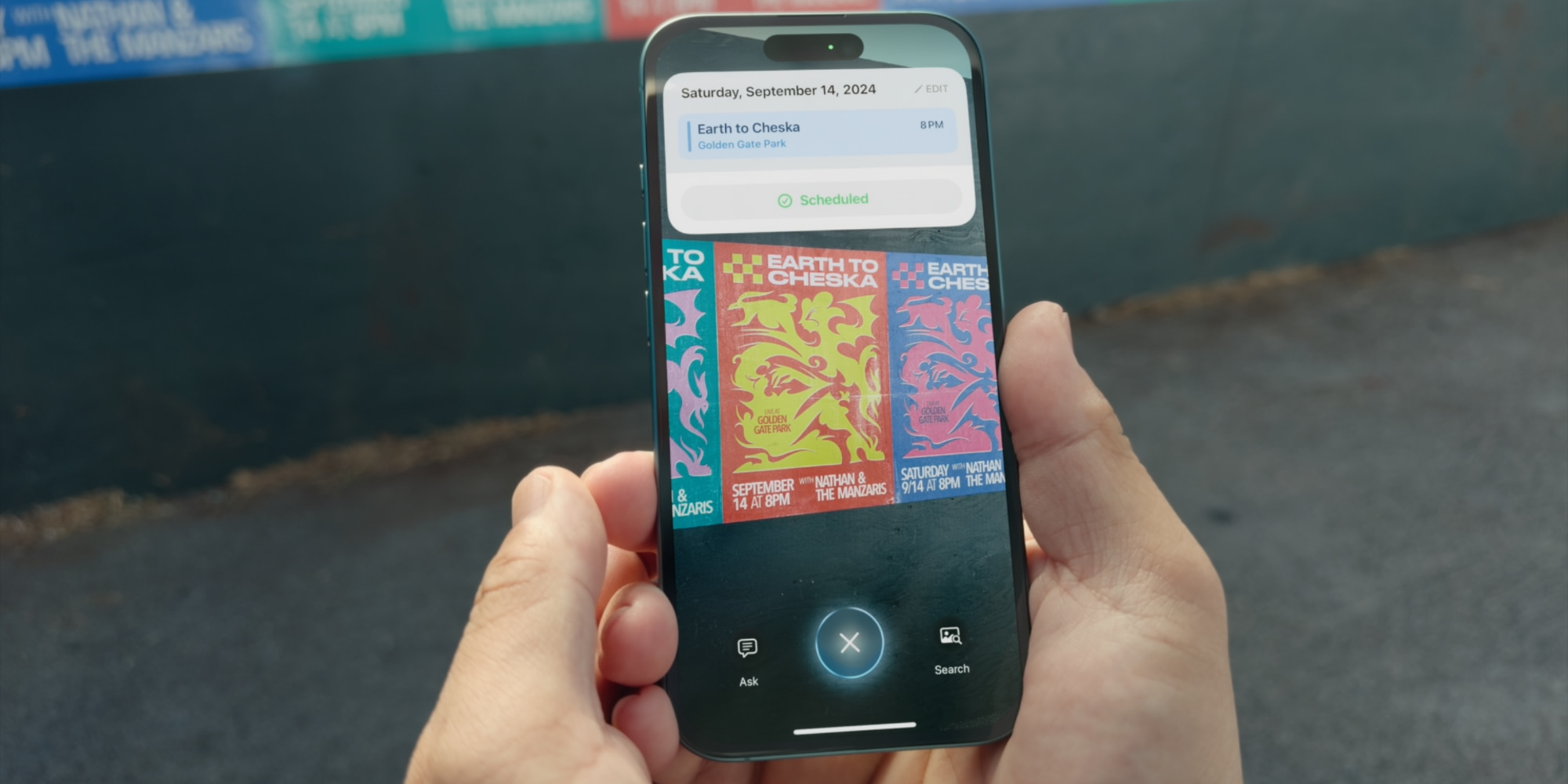
The biggest change for Camera Control in iOS 18.2 is visual intelligence.
By long-pressing Camera Control, your iPhone’s camera can launch in a special mode that provides key information about the world around you—and shortcuts to take action on that info.
Here’s how Apple describes it:
Users can click and hold Camera Control to pull up the hours or ratings for a restaurant they pass, add an event from a flyer to their calendar, quickly identify a dog by breed, and more. Camera Control will also serve as a gateway into third-party tools with specific domain expertise, like when users want to search on Google to find where they can buy an item, or to benefit from ChatGPT’s problem-solving skills.
My colleague Fernando made a video outlining 10 distinct uses for visual intelligence. I highly recommend checking it out to see what’s your iPhone 16 can now do on iOS 18.2.
Faster camera launcher than before
Another key upgrade in iOS 18.2 is that you can use Camera Control to launch the Camera app faster than ever before.
By visiting Settings ⇾ Display and Brightness you’ll find a new toggle for Camera Control: ‘Require Screen On.’
iOS 18.2 defaults to this toggle being on, which makes Camera Control work like it always has. But if you switch it off, you’ll be able to launch your camera even when the iPhone’s display is off.
Basically this removes a step and lets you capture an image faster. No more needing to press Camera Control once to wake your device and a second time to launch the Camera (or tapping your display first to wake it).
Just grab your iPhone, press Camera Control and your camera will be ready to go.
More new features and settings

iOS 18.2 also introduces a two-stage shutter feature like Apple demoed back in September.
Inside Settings ⇾ Camera ⇾ Camera Control, there’s a new AE/AF Lock toggle.
Top comment by Krugler
Nice that they're already adding improvements and listening to feedback, but it still feels too limiting to only have access to camera functions. This should've been billed as Action Button 2.0 with support for custom actions. You should be able to use it to scroll up and down on webpages, scrub through videos, maybe even assign it to volume control and use the two existing volume buttons as two more Action Buttons!
Enabling this means a light press on Camera Control will lock both focus and exposure, so you can press lightly to lock those details in, then press harder to actually take your photo.
There’s also a new option in Settings ⇾ Accessibility ⇾ Camera Control to control the speed of a double-click action. You can choose from three options: Default, Slow, and Slower.
iOS 18.2 Camera Control wrap-up
Camera Control in iOS 18.2 is the feature Apple clearly wanted to ship with the iPhone 16, but was unable to. It makes the new dedicated button a lot more useful than before, such that it actually becomes the killer feature it was meant to be.
Have you been using Camera Control in iOS 18.2? What do you think of the changes? Let us know in the comments.
Best iPhone accessories
- Anker 100W charging brick for fast charging
- 6.6ft USB-C cable for longer reach
- AirPods Pro 2 (currently only $189, down from $249)
- MagSafe Car Mount for iPhone
- HomeKit smart plug 4-pack
FTC: We use income earning auto affiliate links. More.




Comments