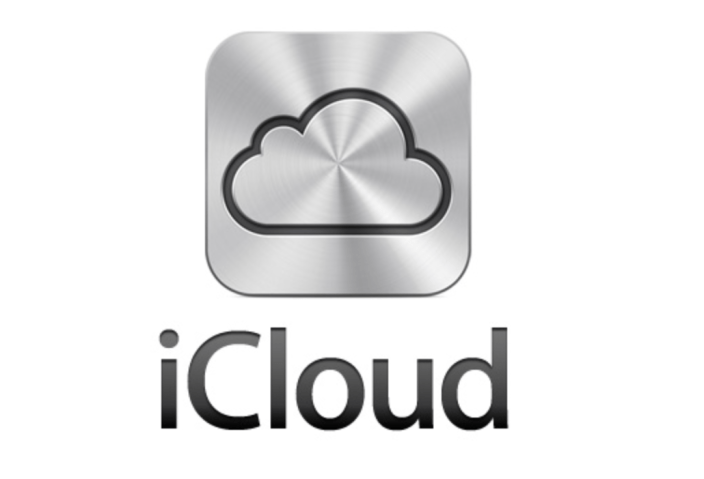
This is the second article in our new Saturday how-to series (see last week’s post about safely deleting an iCloud account)
It is highly recommended that you tie an active, valid email address to your Apple ID. The Apple ID is your login for Apple services such as iTunes, App Store, iMessage, and FaceTime.
By actually using an active email address for your Apple ID, you will receive important emails from Apple. Additionally, iTunes will email you whenever you purchase paid content from iTunes, including iBooks and Apps.
Apple will also email you if the password for your Apple ID was changed, someone tried using Find My Device, or your Apple ID was used on a brand new device.
It is important to track this information in order to stop an issue if someone has hacked your account. Keeping tabs on iTunes purchase alerts could also ensure that someone is not using your account to get their content at your cost…
Some people need to change the email address associated with the Apple ID, because they either set it up with an embarrassing email that they created when they were a child, no longer have access to the email address because it was hacked, or it was set up with a .edu email address or business email address that is no longer accessible.
To change the email address you can go to the My Apple ID page:
Once there, you will press the “Manage your Apple ID” button in blue and sign in to your account.
If you have an Apple email address at @mac.com, @me.com, or @iCloud.com, you cannot change the email address used with the Apple ID. However, you can add an additional email address to that account to receive emails from Apple.
For any other email addresses you can change the email address used with the Apple ID.
If your Apple ID is already verified, next to where your Apple ID is listed, there is a a blue edit button (on the right side).When you click that, you will then be able to change the email address associated with the Apple ID.
Once you have the new email address typed in, you will press the Save Changes button in blue (on the lower right side). When it saves the changes, your new email address will be shown as your Apple ID.
Then, on all of your devices, you are able to sign out of the iTunes and App Store, and sign out of iCloud. Then you will re-sign in to the iTunes Store, App Store, and iCloud services with the new email address and same password.
If your Apple ID is not verified, you have two different options. If you typed in the correct email address you want to use for your Apple ID, press the Send Verification Email button in blue. Apple will send you an email with a link to verify the email address:
When you receive that email from Apple, press the Verify Now link in blue. Then you will be prompted to enter in the Apple ID and password for verification.
If your Apple ID is not verified, and you want to change the email address, there is an Edit button in blue on the right hand side. When you click that, you will then be able to change the email address associated with the Apple ID. You will then have to verify the new email address you will be using with the Apple ID.
That’s it! You now have a new email address associated with your Apple ID.
FTC: We use income earning auto affiliate links. More.






This is an official Apple Article about how to do this in case anyone needs it
http://support.apple.com/kb/HT5621
I’ve had trouble with my old inactive email address continuing to show in popups prompting me to sign into my account. Can I stop this somehow?
There’s no “Edit” option beside my “Apple ID and Primary Email Address” (although there is beside “Your Name” and “Alternate Email Addresses”.
How do i get rid of these annoying icloud popups? I so don’t care about icloud. It has my old email address which I have changed in Apple ID.
Hi,
why people are getting my email address as no reply@insideicloud.icloud.com and how to remove this?
Thanks,
My Apple Id ends with live.com but how do I change so it ends with icloud.com?
my apple id was locked because of some trouble and also my mail was locked. so how do i recover my apple id password if my mail in apple is locked. help please. thanks