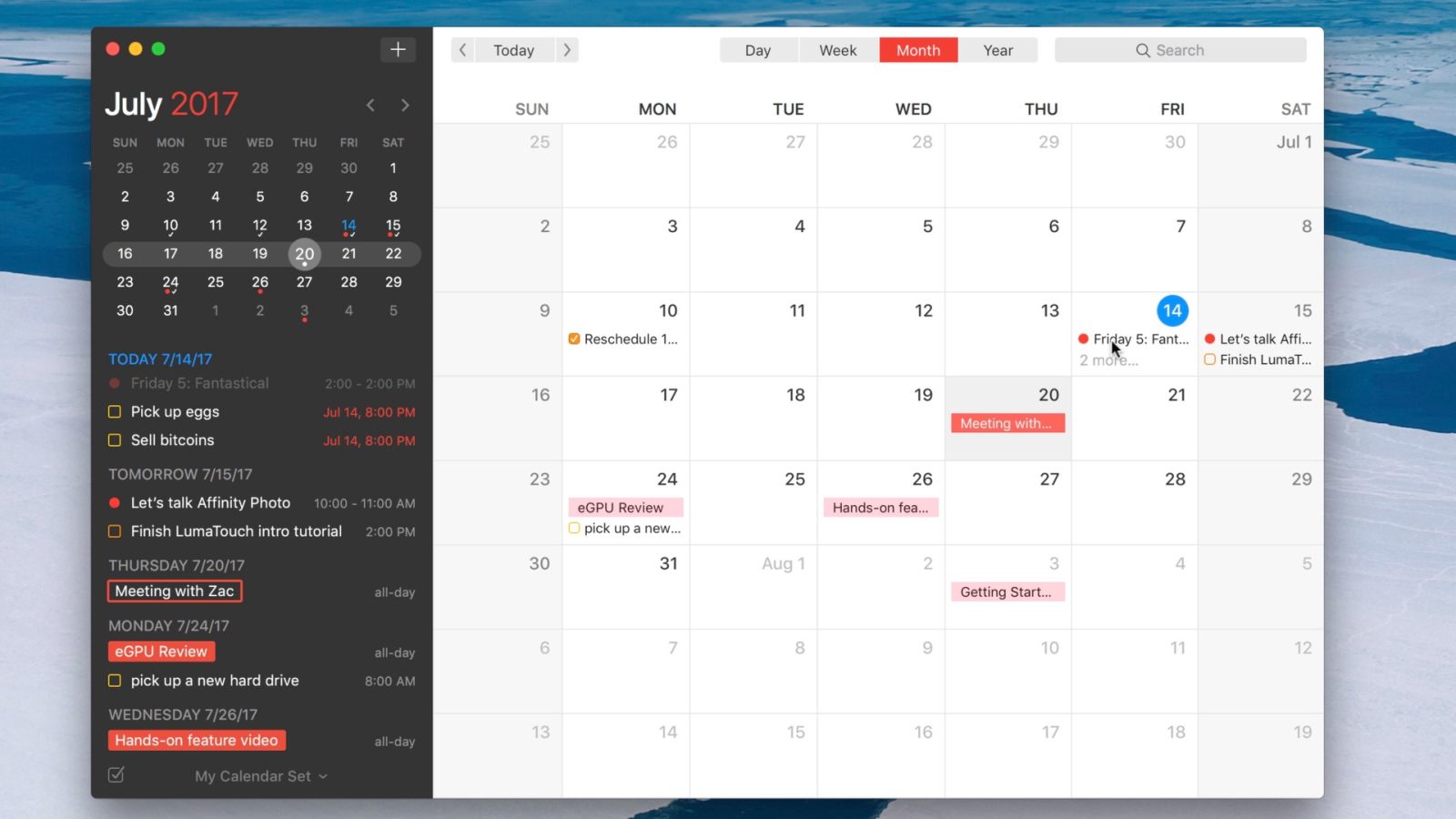
When not using Apple’s built-in default option, Fantastical has long been my go to Calendar app on macOS. The app was just recently updated to version 2.4, a major feature upgrade encompassing things like attachment support, advanced undo/redo, travel time, and more.
But it’s not just the latest upgrades that make this app a worthy default Calendar app replacement. Have a look at five of my favorite Fantastical 2 features in this week’s edition of Friday 5 for more details.
Natural language input
Today it’s common to see apps incorporate natural language input, but Fantastical was one of the first apps to do so. Natural language input makes it possible to type how you speak. The app will automatically interpret what you mean, and create a corresponding calendar item or reminder.
Mini window
Fantastical had humble beginnings — it originally started as a menu bar utility supplement for the Calendar app. With 2015’s release of Fantastical 2, it graduated into a full-fledged release. But the app didn’t forget where it came from; thus, it still ships with a handy mini window feature that operates from the menu bar. The mini window allows users to quickly access calendars and reminders without opening the full app.
Video walkthrough
Subscribe to 9to5Mac on YouTube for more Friday 5
Keyboard shortcut
Fantastical 2 features a built-in keyboard shortcut (⌃+⌥+Space) for quickly accessing the mini window from anywhere and at any time. Similar to the shortcuts featured in popular to-do apps like 2Do and Things, it makes it super-easy to create and manage events and reminders using only your keyboard.
Reminders integration
Wouldn’t it be nice if you could have reminder functionality integrated with your calendar app? Instead of needing to swap between two apps, you can easily create, view, and edit reminders right from Fantastical 2’s interface.

Interface
With a clean design, and highly-customizable interface, Fantastical 2 is one of the better looking apps for the Mac. But it’s not just about being easy on the eyes, it’s about functionality, reduced friction, and ease of use. The interface is designed in a way that makes it easy to hone in on specific calendar appointments, seamlessly view reminders, and scroll through individual specific appointments as they’re highlighted on the particular day that they’re set to occur. Fantastical 2 comes bundled with many useful features, yet does so in a way that doesn’t feel overly busy or needlessly cluttered.

Conclusion
There is a free 21-day trial version of Fantastical 2 on the developer’s website for those wishing to take it for a test drive. If you like what you see, you can find the full version of the app available on the Mac App Store for $49.99. There are also standalone iPad and iPhone versions available as well.
What are your thoughts on Fantastical 2? Would you consider making it your go-to Calendar app on the Mac? Sound off in the comments section with your thoughts and opinions.
Previously on Friday 5…
On last week’s edition of Friday 5, we covered Ulysses, my favorite writing app for iOS and Mac. Catch up and watch our hands-on video on Ulysses below:
FTC: We use income earning auto affiliate links. More.




Comments