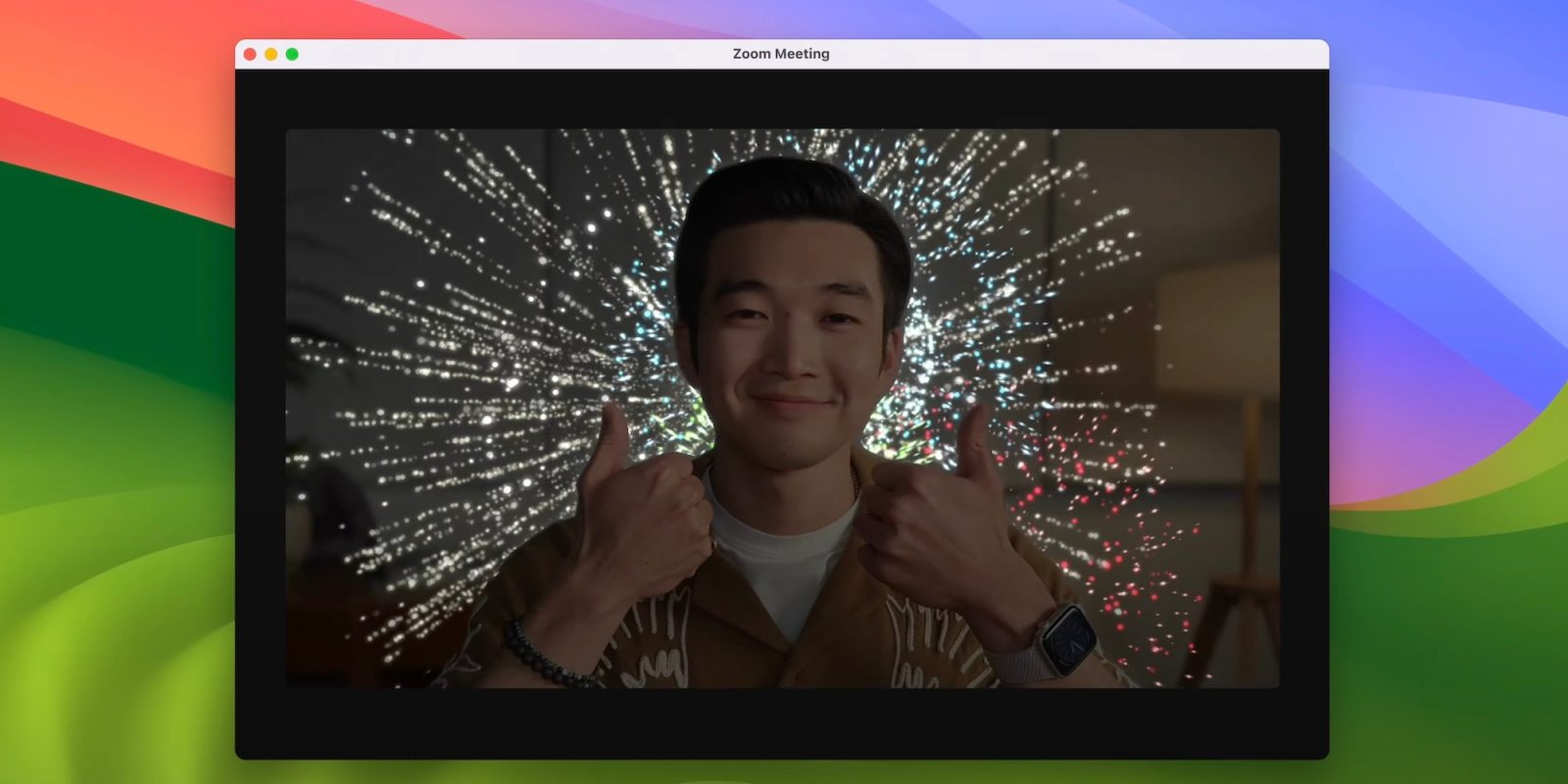
With the release of iOS 17.4 and iPadOS 17.4, Apple will give video calling apps the option to turn off the new Reactions feature by default.
This new Reactions feature debuted with iOS 17, iPadOS 17, and macOS Sonoma last year. The feature is enabled by default, a decision that has led to some pretty awkward moments when the Reactions are triggered by accident during a video call.
While we speculated that Apple might turn the feature off by default with iOS 17.4, that’s not ultimately the case. As MacRumors correctly pointed out, iOS 17.4 instead includes a new API that gives developers the option to disable Reactions by default. For instance, Zoom could choose to adopt this API and make Reactions opt-in rather than opt-out.
Whether Zoom adopts this new API remains to be seen. I’d definitely expect developers of popular therapy apps to make the change, though. The feature will also remain on by default for FaceTime.
Apple’s developer release notes for iOS 17.4 confirm the change. “Developers can control the default behavior of Reactions,” Apple explains. “This is controlled per application and user choice will override application declared defaults.”
This change will likely be included in macOS 14.4, as well, but Apple hasn’t yet mentioned the change in its developer release notes for that update.
Here’s a rundown of the different reactions options in iOS 17, macOS Sonoma, and iPadOS 17.
- To show red hearts, use two hands to make a heart sign.
- To show balloons, make a victory sign (peace sign).
- To show a thumbs up emoji, hold one thumb up.
- To show a thumbs down emoji, hold one thumb down.
- To show stormy rain, hold two thumbs down.
- To show confetti, make two victory signs (peace signs).
- To show fireworks, hold two thumbs up.
- To show laser beams, make the sign of the horns 🤘 on each hand.
Have you had any awkward moments with the Reactions feature? Let us know down in the comments.
Follow Chance: Threads, Twitter, Instagram, and Mastodon.
FTC: We use income earning auto affiliate links. More.




Comments