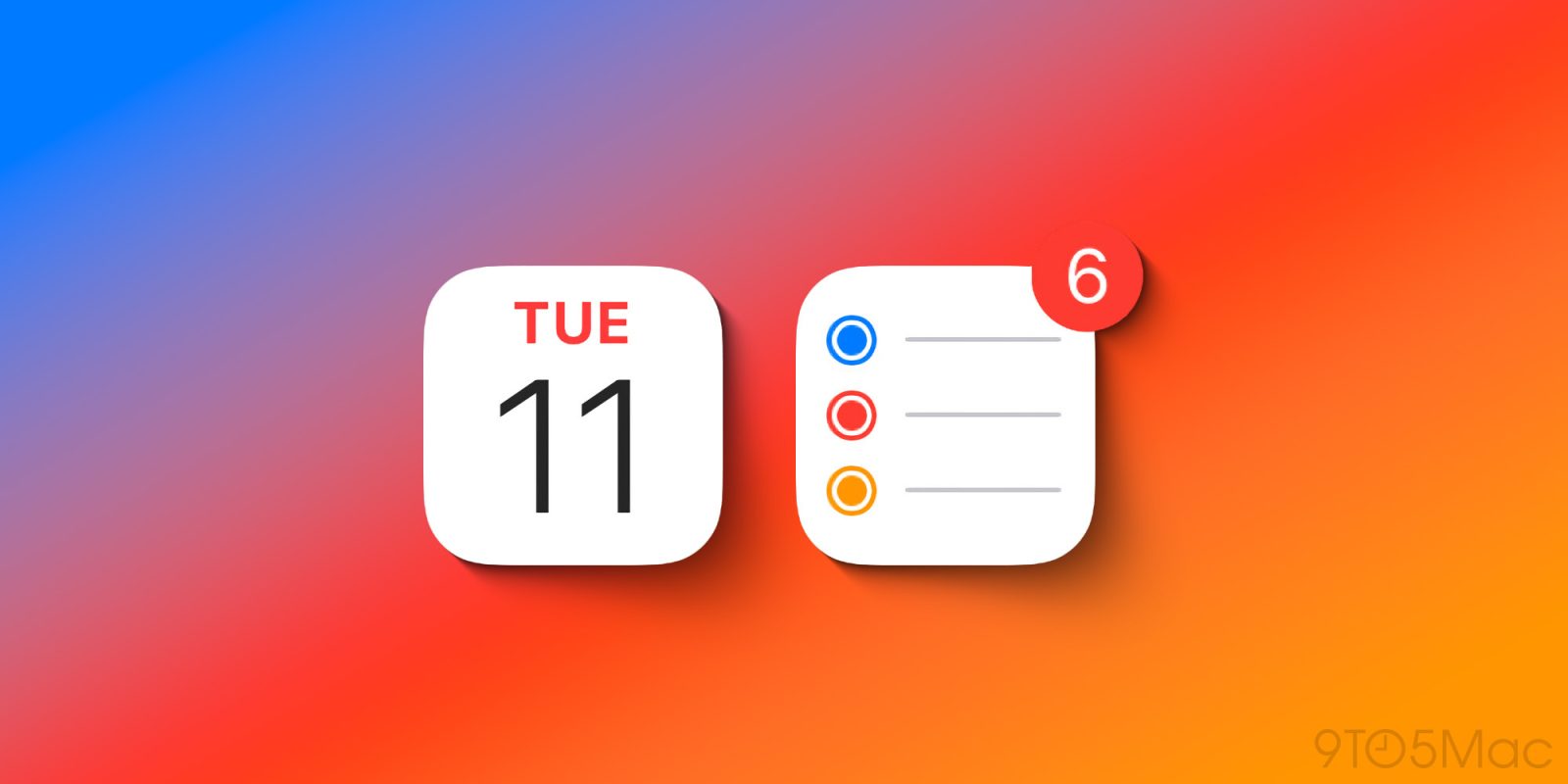
iOS 18 is one of the biggest software updates ever for the iPhone. The forthcoming Apple Intelligence features are the headliner, but there are also powerful new customization tools and big changes to the apps you rely on every day, like Photos, Messages, and Notes. A key productivity tool being improved is the Reminders app, which includes a variety of new features in iOS 18.
Reminders in the Calendar app
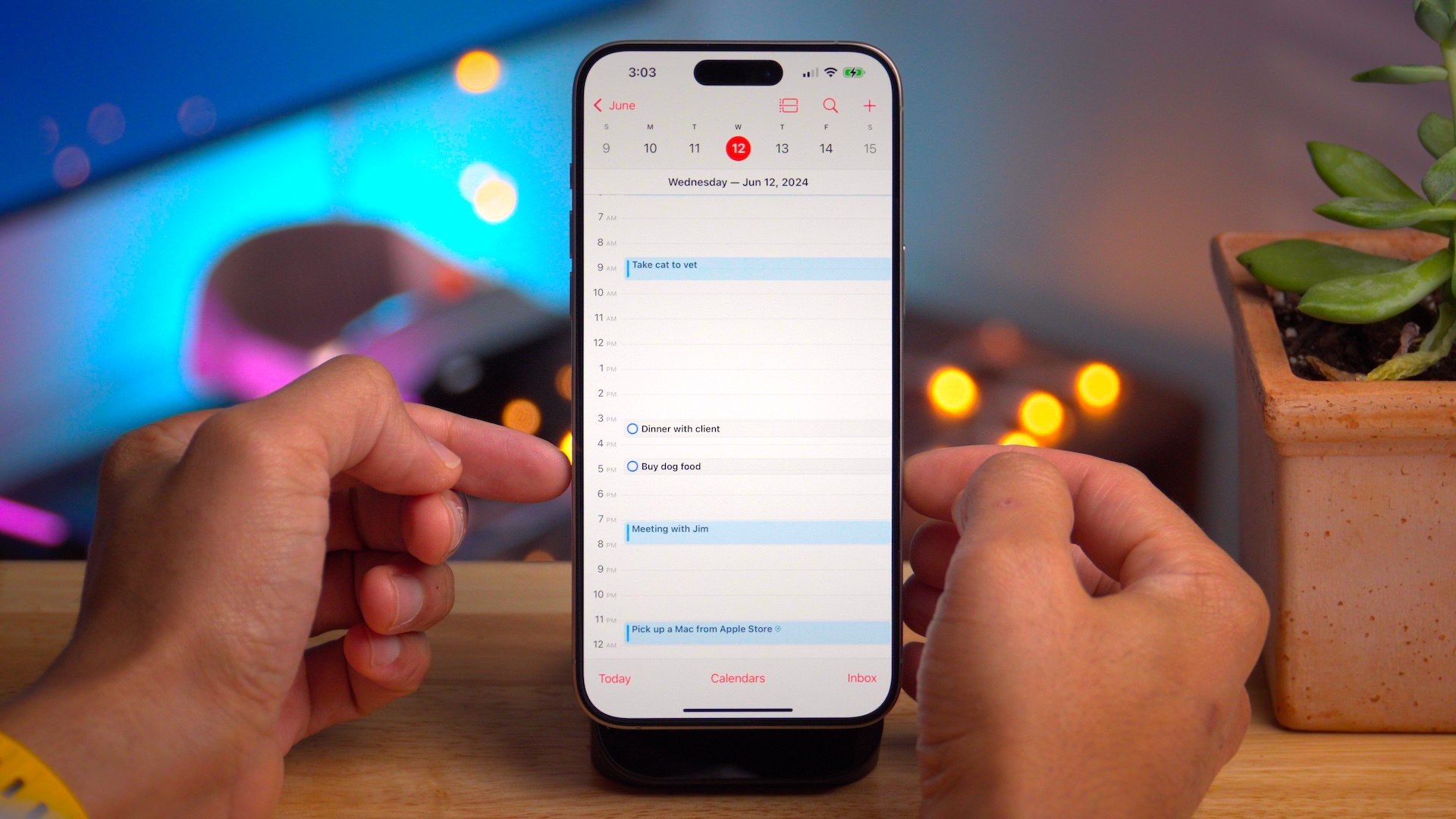
One of the biggest changes for Reminders this year is that you’re now able to create and manage your reminders entirely inside the Calendar app.
Bringing calendar events and reminders together into a single app helps provide a better overview of your day. You won’t get the full Reminders app feature set inside Calendar, so the Reminders app isn’t going anywhere, but integrating your todos into your daily schedule makes a lot of sense.
- For more info: Reminders in iOS 18 can now live inside the Calendar app, bringing two key productivity tools together
Subtasks inside Smart Lists
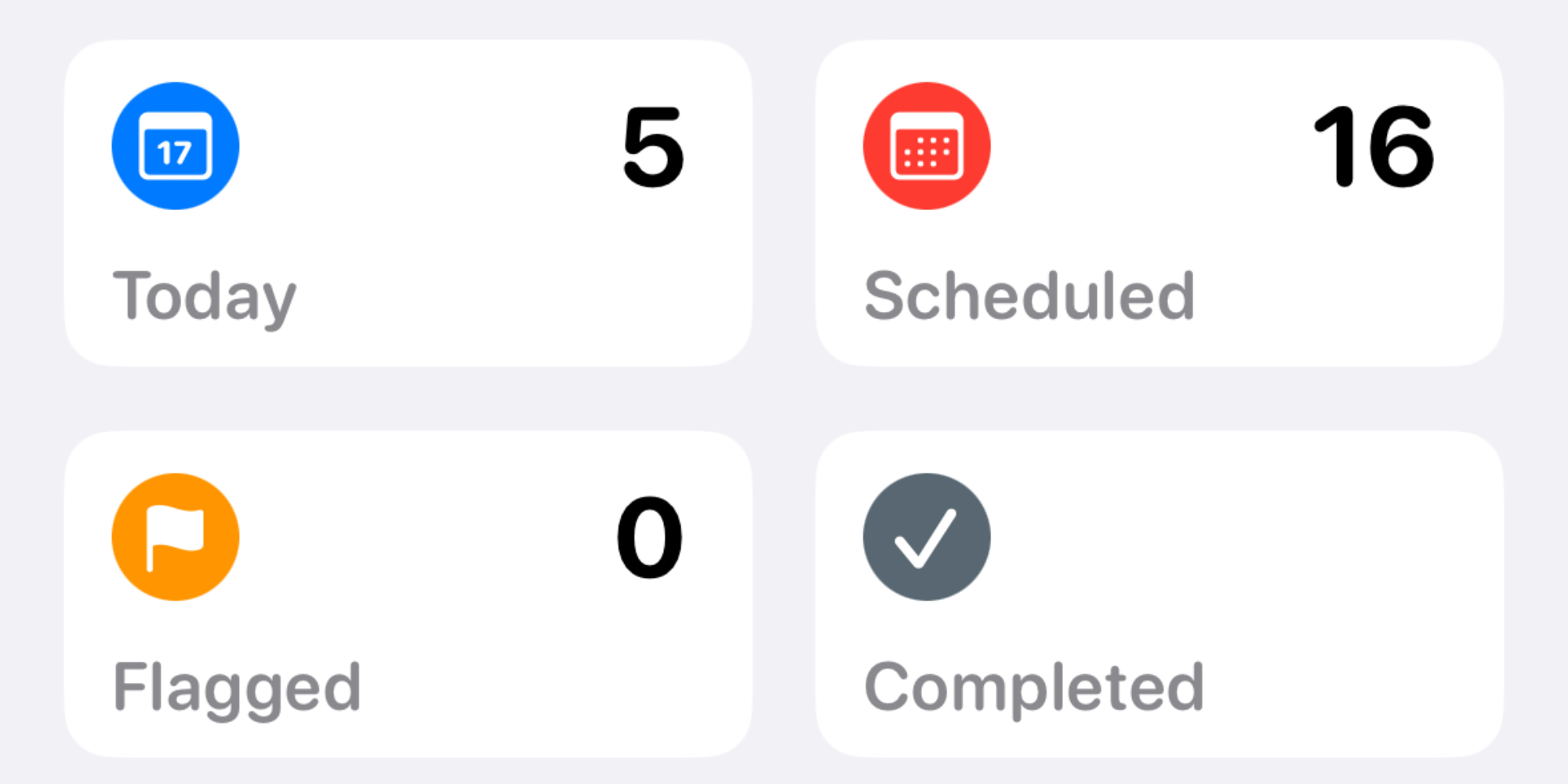
If you’re like me, most of your use of Reminders happens inside Smart Lists. These include Today, Scheduled, Flagged, and so on.
Smart Lists in iOS 18 now finally support displaying subtasks. Previously, if you created subtasks you couldn’t see them from directly inside a Smart List.
In iOS 17, if you had a task inside your Today view that included three subtasks, you wouldn’t see those actual subtasks—only a line of text alerting you that it included subtasks. If you wanted more details, you would have to tap the Info button, then scroll down and tap subtasks. It was a pain.
But if you viewed that same task inside its assigned list (a non-Smart List), you could view all subtasks at once within the list in an ordered hierarchy.
Now, in iOS 18, that same no-brainer view comes to Smart Lists. Whether you’re working inside Today or Scheduled, you’ll be able to see all subtasks at a glance.
Reorder Today list
A second notable upgrade to Smart Lists in iOS 18 is that you can reorder the different sections of the Today list. By default, Today sorts reminders in this way:
- Overdue reminders are listed first
- followed by All-Day reminders
- and last, Timed Reminders which are sorted under Morning, Afternoon, and Evening
In iOS 18, you can reorder these three different sections to display in the way that most makes sense to you. So if you want to get Overdue tasks out of your immediate view, now you can move them to the bottom and prioritize something else.
New automation powers in Shortcuts
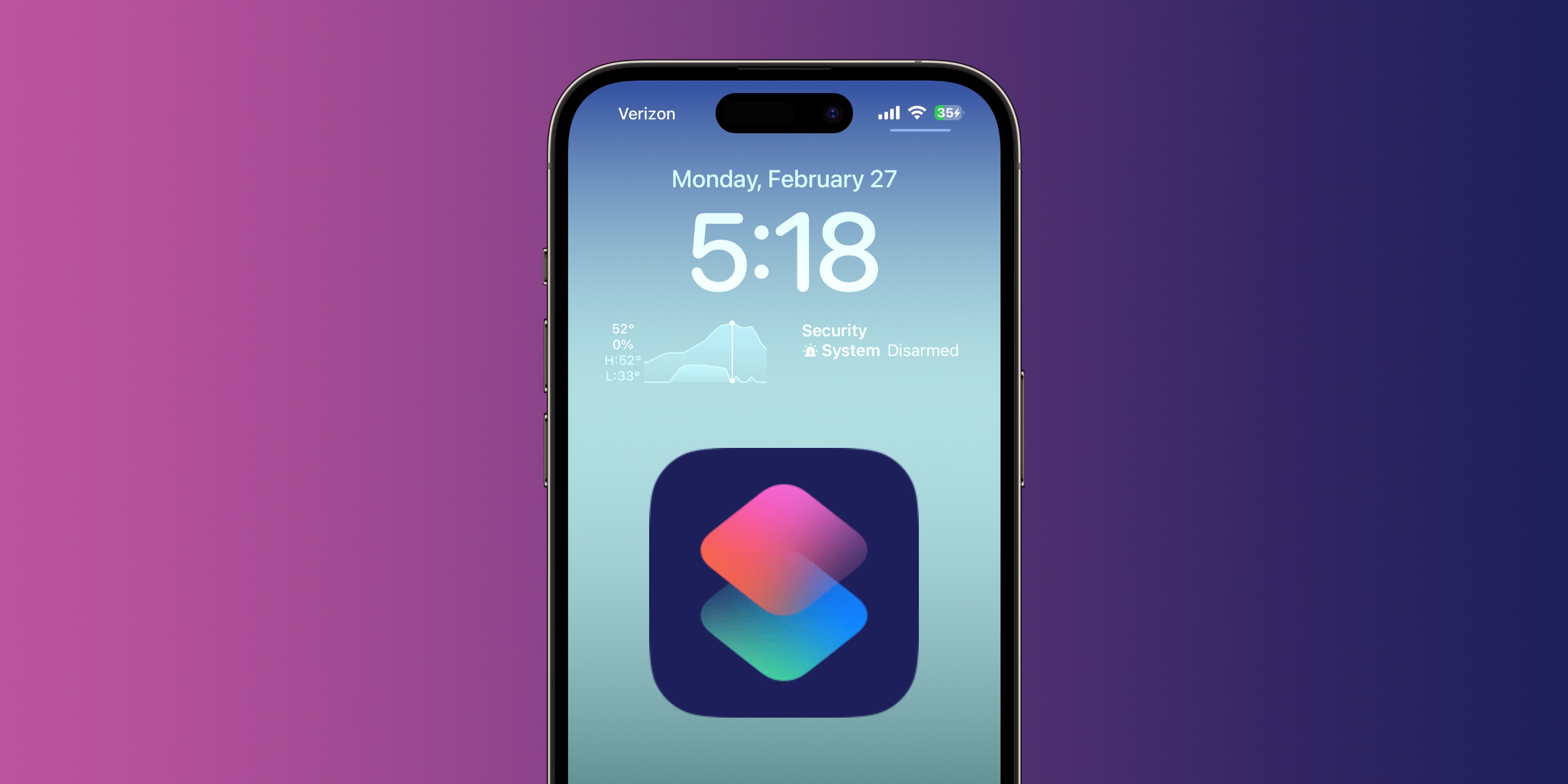
Apple has added some new shortcuts actions for Reminders to the Shortcuts app in iOS 18, such as the option to show/hide completed reminders, or show/hide a given Smart List.
Recently Deleted list
Have you ever deleted a reminder and later regretted it? Apple knows this happens, so Reminders is introducing a new Recently Deleted list. Similar to how iOS handles deletions in apps like Notes and Photos, deleted reminders will now still be available for an additional 30 days before being permanently removed.
Grocery shopping in multiple languages
iOS 17’s nifty grocery list features will now work in an additional language of your choosing. By going to Settings ⇾ Apps ⇾ Reminders you’ll find a new Additional Language menu option where you can set the second language you’d like grocery list items to be detected.
Coming soon: Apple Intelligence for Reminders
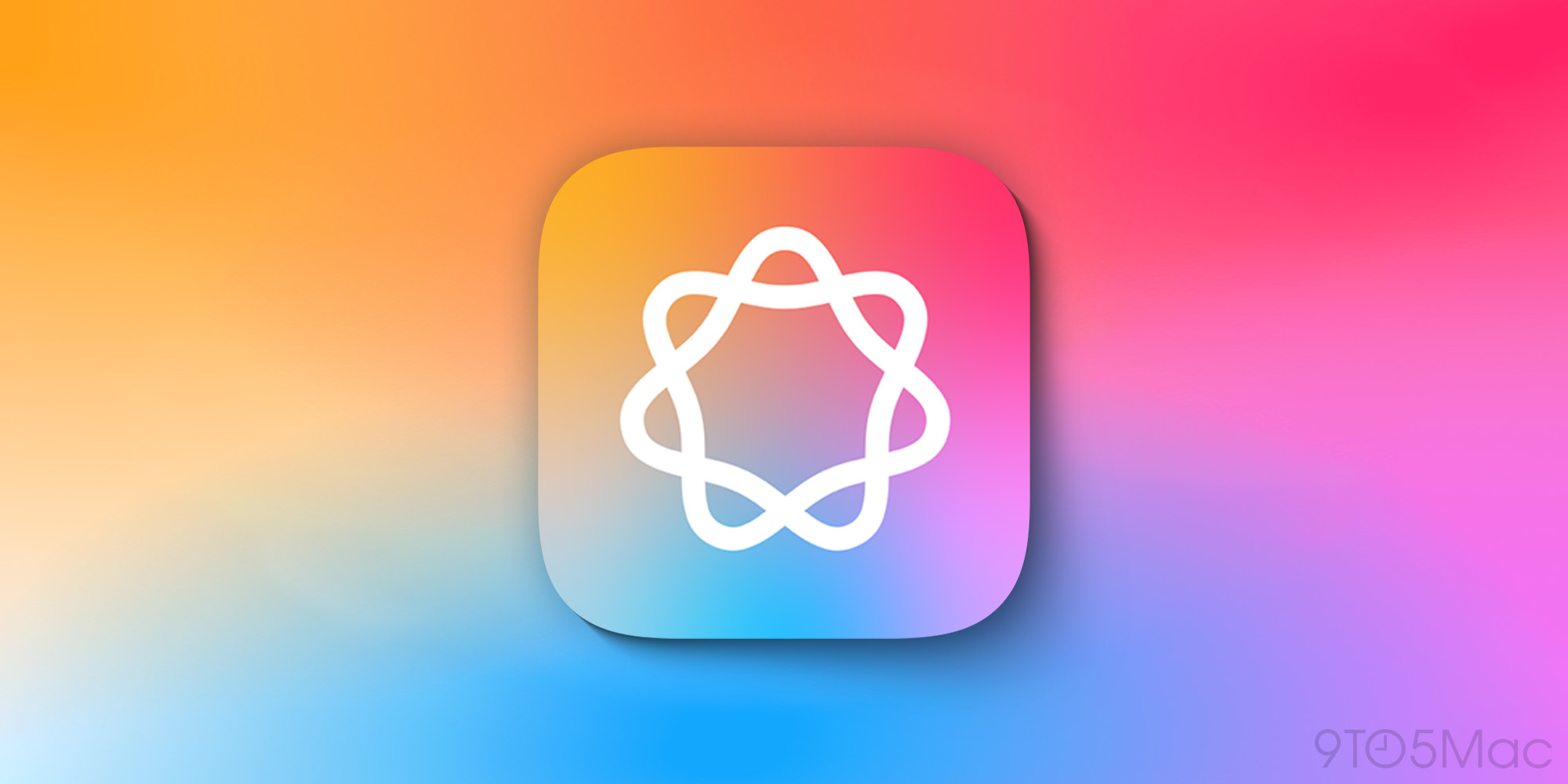
Reminders is set to benefit from the host of Apple Intelligence features arriving in the year ahead. One big way is that the new and improved Siri will be able to create reminders with a deep understanding of the context of what’s on your screen at any given time.
For years Apple’s assistant has had a limited ability for you to say, “Remind me about this” and it could, sometimes, understand and create a useful reminder. For example, in iOS 17 this works when viewing an email message, so Siri can create a reminder that links back to that message.
In a future update to iOS 18, Siri will be able to deliver on that type of feature with greater on-screen awareness than ever before.
More than simply knowing that an email is on-screen, Siri will be able to understand the contents of that email, including any flight information, contact info, calendar event info, or something similar. In theory, you’ll be able to just say, “Add this a reminder” and Siri will be able to do it, with no further instructions needed.
Another area where Reminders may benefit from Apple Intelligence is the priority notification feature, which could enable more timely and intelligent Reminders notifications in iOS 18.1.
iOS 18 Reminders wrap-up
iOS 18’s Reminders update may not be on the same scale as some other apps, but I’ve been loving the integration with Calendar especially. And all of the other changes provide meaningful quality-of-life improvements to aid all kinds of uses.
What are you most looking forward to in Reminder’s iOS 18 update? What features are still on your wish list? Let us know in the comments.
FTC: We use income earning auto affiliate links. More.
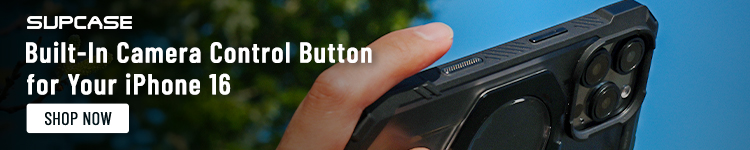



Comments