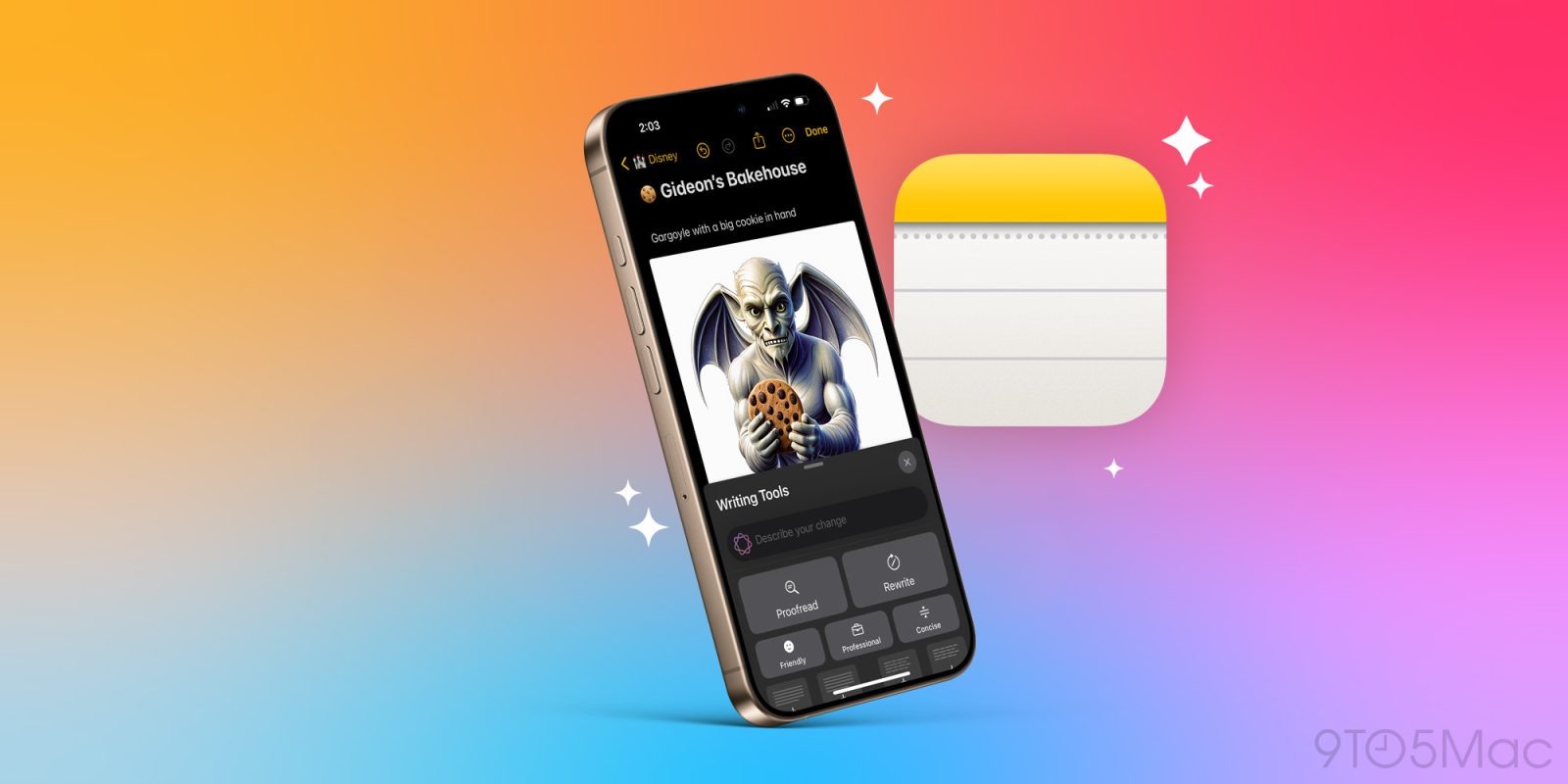
The second wave of Apple Intelligence features is imminent, and it’s a huge upgrade—including for Apple Notes users. iOS 18 already packed a strong Notes update, but iOS 18.2 adds to that three key AI improvements for Notes users. Here’s what’s new.
Compose new text or direct your AI rewrites
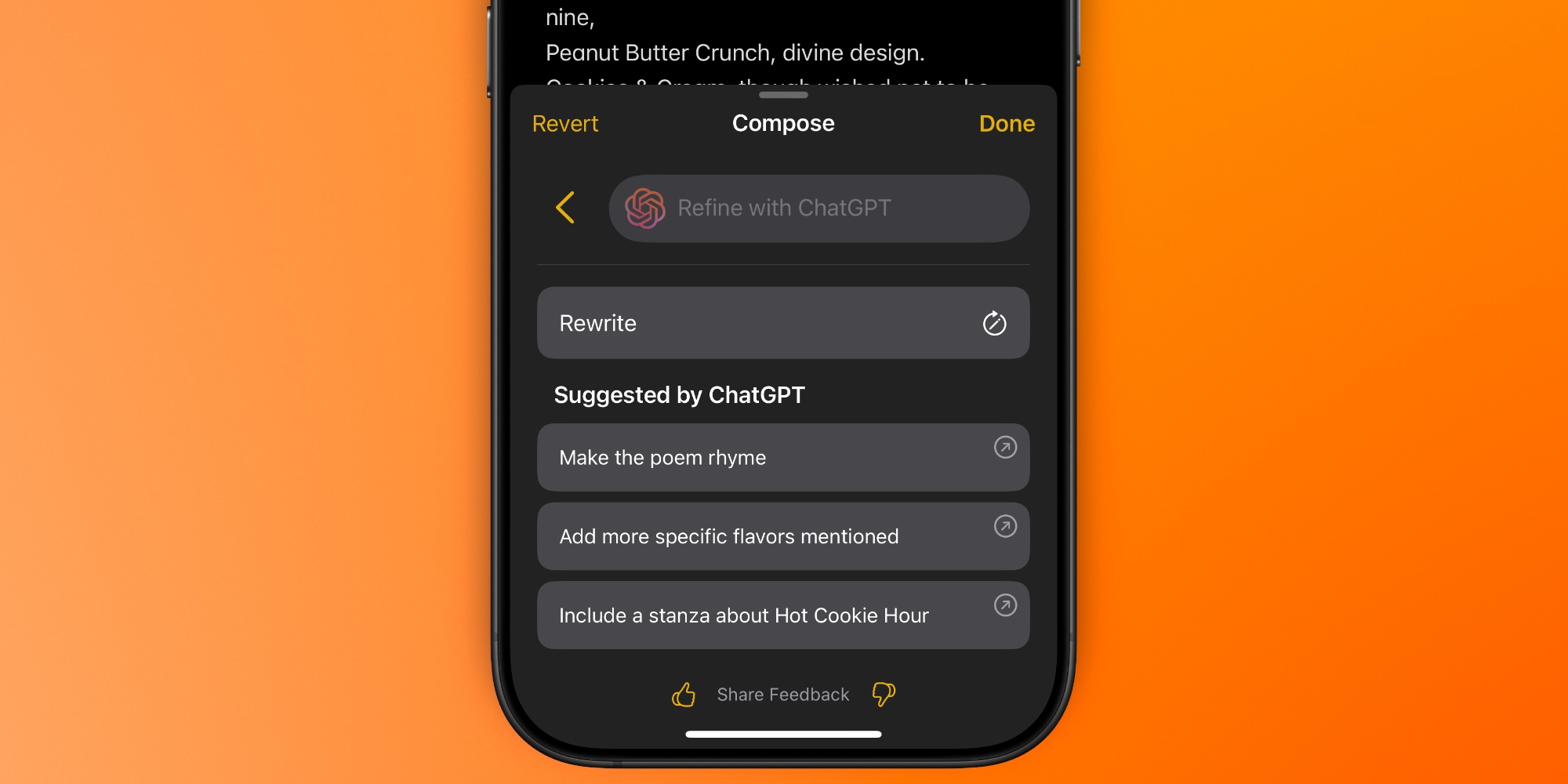
The AI writing tools introduced in iOS 18.1 are getting two big upgrades in iOS 18.2 that are perfect for Notes users:
- You can now have AI compose original text based on a prompt
- Rewrites can now be made following your specific instructions
The new ‘Compose’ button sits at the bottom of Apple Notes’ writing tools panel. And it’s powered by the intelligence of ChatGPT.
Apple’s own home-grown tools won’t compose original text for you, but ChatGPT will, and it’s baked right into the system. Hit the ‘Compose’ button and give ChatGPT a prompt, then watch the text flow as it fills up your note.
A second great addition is ‘Describe your change,’ which lets you give instructions for rewrites. In iOS 18.1 you could only get rewrites in a few categories like ‘Friendly’ and ‘Professional,’ or use the generic ‘Rewrite’ button.
But in iOS 18.2, you can describe exactly how you want Apple Intelligence to rewrite your note, and it will get to work accordingly.
Create images directly from your text
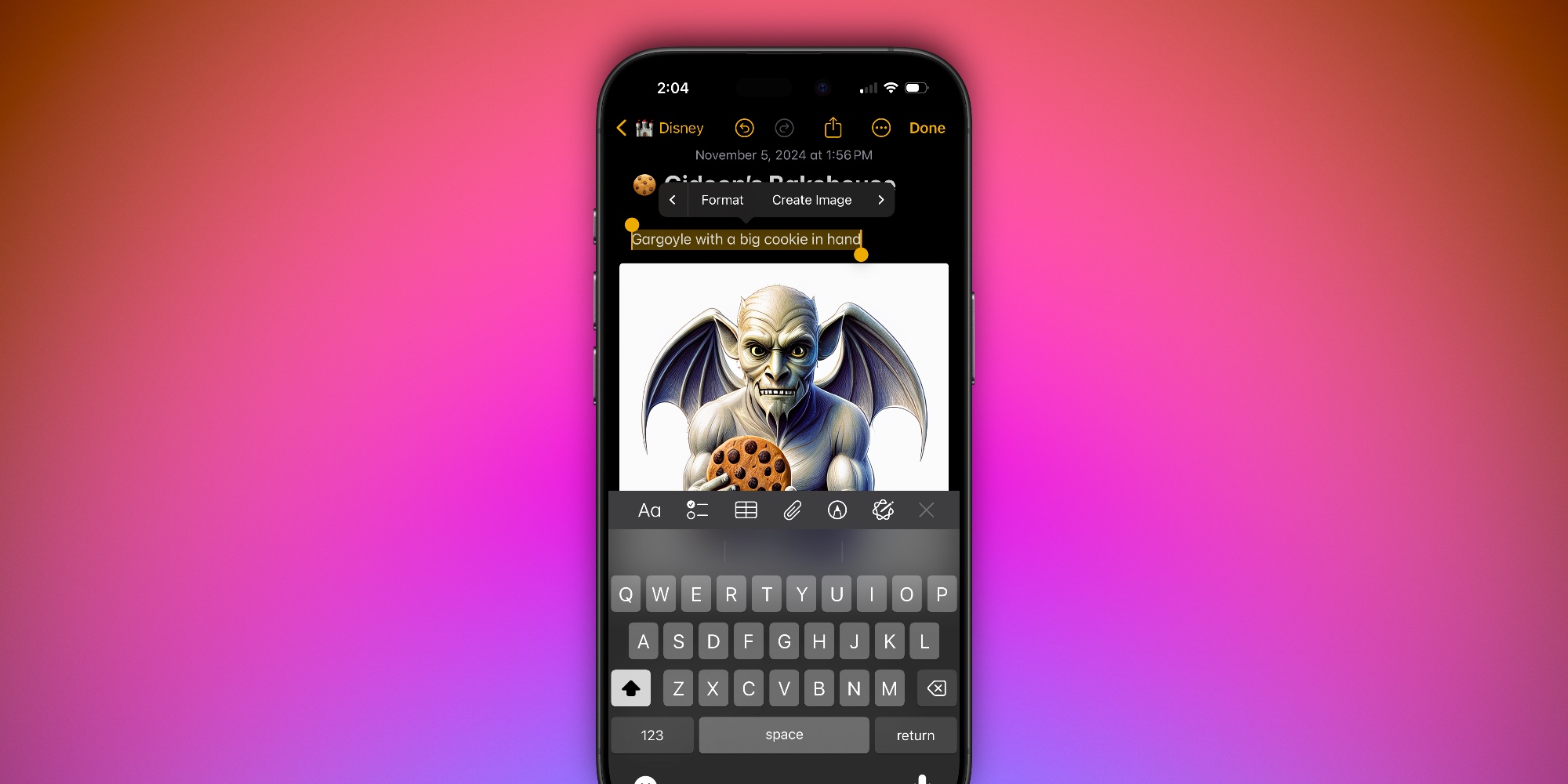
iOS 18.2 includes a new Notes addition to the copy/paste menu that pops up when text is selected or you tap on blank space in the app. The new button reads ‘Add to Playground.’
This menu option lets you do two things:
- You can select any text in your note, hit ‘Add to Playground,’ then watch Apple Intelligence go to work generating an original image to match your text.
- Or, you can just hit the ‘Add to Playground’ button with nothing selected, then an Image Playground popup will appear where you can create an image from scratch.
Created images get added to your note and can be resized to your liking. And if you’re not happy with the first result, Apple will keep creating new images until you find one you like.
Another method for starting from scratch is the shortcut inside Notes’ toolbar. Hit the attachment icon in the toolbar and use the new Image Playground button available there.
Image Wand takes sketches to the next level
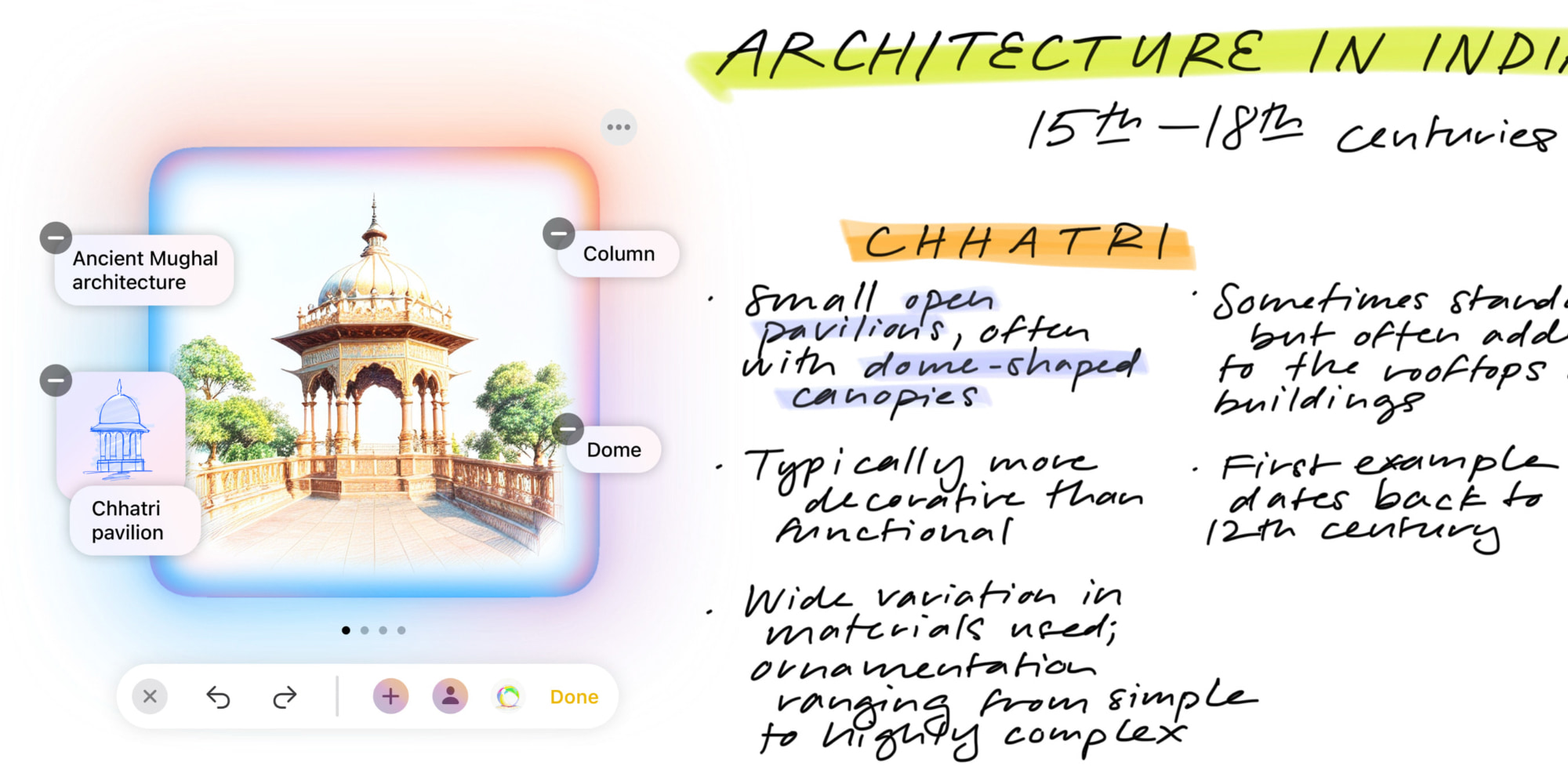
Finally, there’s another powerful new AI image tools coming to both iOS and iPadOS 18.2. It’s called Image Wand.
Image Wand can do two main things:
- Create original images based on the surrounding context of your note
- Turn your Apple Pencil sketches into beautiful illustrations
The latter feature lets you turn quick doodles into AI-generated works of art. Whether you’re using an Apple Pencil or even your finger, you can quickly draw something in a note, then use Image Wand to create a more attractive, high-quality version of that sketch.
But even if a simple sketch is beyond your artistic know-how, you can also create Image Wand images with no starting base at all. That’s because Image Wand can analyze the text surrounding it and create an image that fits your note’s contents. This works just by using the existing ‘Image Playground’ option in the attachment toolbar.
Apple Notes in iOS 18.2: wrap-up
Apple Notes is already one of the most powerful apps on iPhone, iPad, and Mac. Soon, with these changes in iOS 18.2, it’s going to become a true AI powerhouse too.
What do you think of the new AI features in Notes? Let us know in the comments.
Best iPhone accessories
- Anker 100W charging brick for fast charging
- 6.6ft USB-C cable for longer reach
- Apple AirPods 4
- MagSafe Car Mount for iPhone
- Apple Watch Series 10 (currently only $329 w/ coupon, down from $399)
FTC: We use income earning auto affiliate links. More.


Comments