
Something rings true about Apple’s catchphrase for Apple Intelligence: ‘AI for the rest of us.’ AI can do some really impressive (and problematic) things. But sometimes it’s the boring, practical improvements that are actually most useful. For example, every day ‘the rest of us’ endure the tedious task of notification management. And in iOS 18.1, Apple has made notifications so much better thanks to AI summaries.
Notification summaries are a new AI feature
More Apple Intelligence capabilities will roll out gradually over the year ahead, but notification summaries are one of several features included in this week’s iOS 18.1 debut.
If you have a supported Apple Intelligence device, then iOS 18.1, iPadOS 18.1, and macOS Sequoia 15.1 will make your app notifications more informative and helpful than ever before.
I’ve been using Apple Intelligence since it first launched as a beta in July. In that time, notification summaries are easily the Apple Intelligence feature I’ve gotten the most benefit from.
Better notifications might sound too boring to be a killer AI feature, but that’s exactly what they have been for me.
How AI notification summaries work

Notification summaries can be enabled for any app, but they are designed primarily for communication apps.
When you receive an email, for example, AI will provide a summary of that email’s contents in the notification.
The same is true for messages. If someone sends you a brief message, you’ll see the actual message contents in the notification—like always.
But if a message is a little longer, Apple Intelligence summarizes its content in the notification you receive. You won’t see the actual message’s text in your notification, but what you get is actually much better.
This also works when the group chat blows up. Your top notification will provide a summary of what the conversation is all about.
All summarized notifications are denoted by a small icon, so you know it’s not the actual message content being displayed.
Why notifications can be a killer feature
Though this feature may not sound the most cutting edge, it’s provided a meaningful productivity and attention benefit for me.
All throughout my day, whether I’m working or I’m hanging out with family and friends, notifications fill my devices.
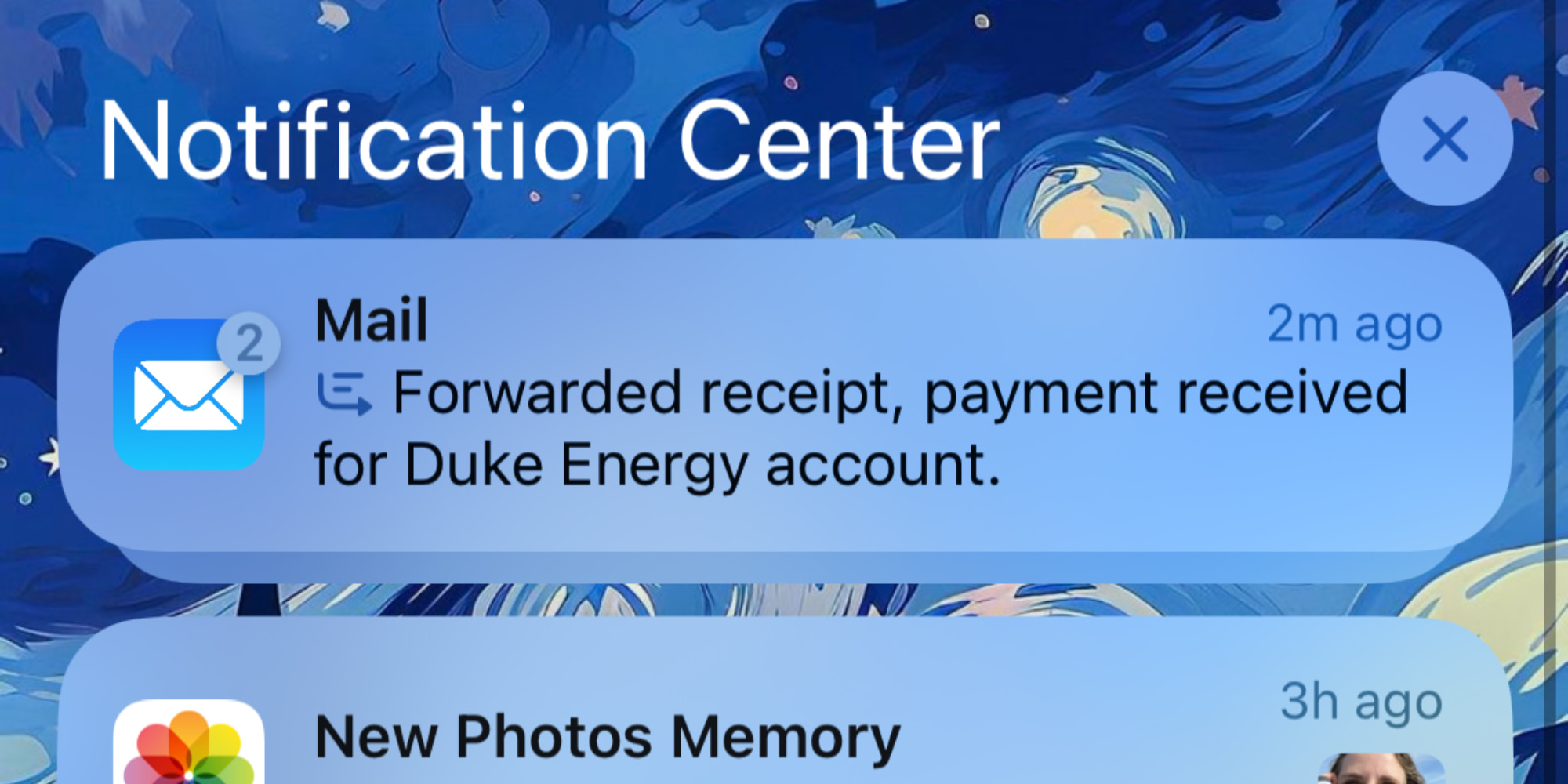
When a notification arrives, I have to make a judgment call: is this something important, or not?
- If it’s important, I’ll stop what I’m doing to address it immediately
- If it’s not very important, I can ignore it and go about my day
This key decision point—which we all experience many times every day—is made so much easier with Apple Intelligence.
Previously, notifications for emails and longer messages were often entirely useless. By including only an excerpt of the start of a message, they rarely provided enough info to help me make an informed decision around engagement.
Instead, what would often happen is one of two things:
- Either I would stop what I’m doing and open the Slack, Mail, or Messages app, which took more time and meant greater interruption to what I was already doing
- Or, I would ignore the notification, and later discover either that it was fine to ignore, or I’d learn it had been important and I should have paid attention sooner
AI notification summaries have made this problem a thing of the past.
Now, my devices provide much more informative notifications, which I can quickly glance at and decide whether to address or ignore. One nice detail: if you have a compatible iPhone, your Apple Watch will benefit from AI summaries too.
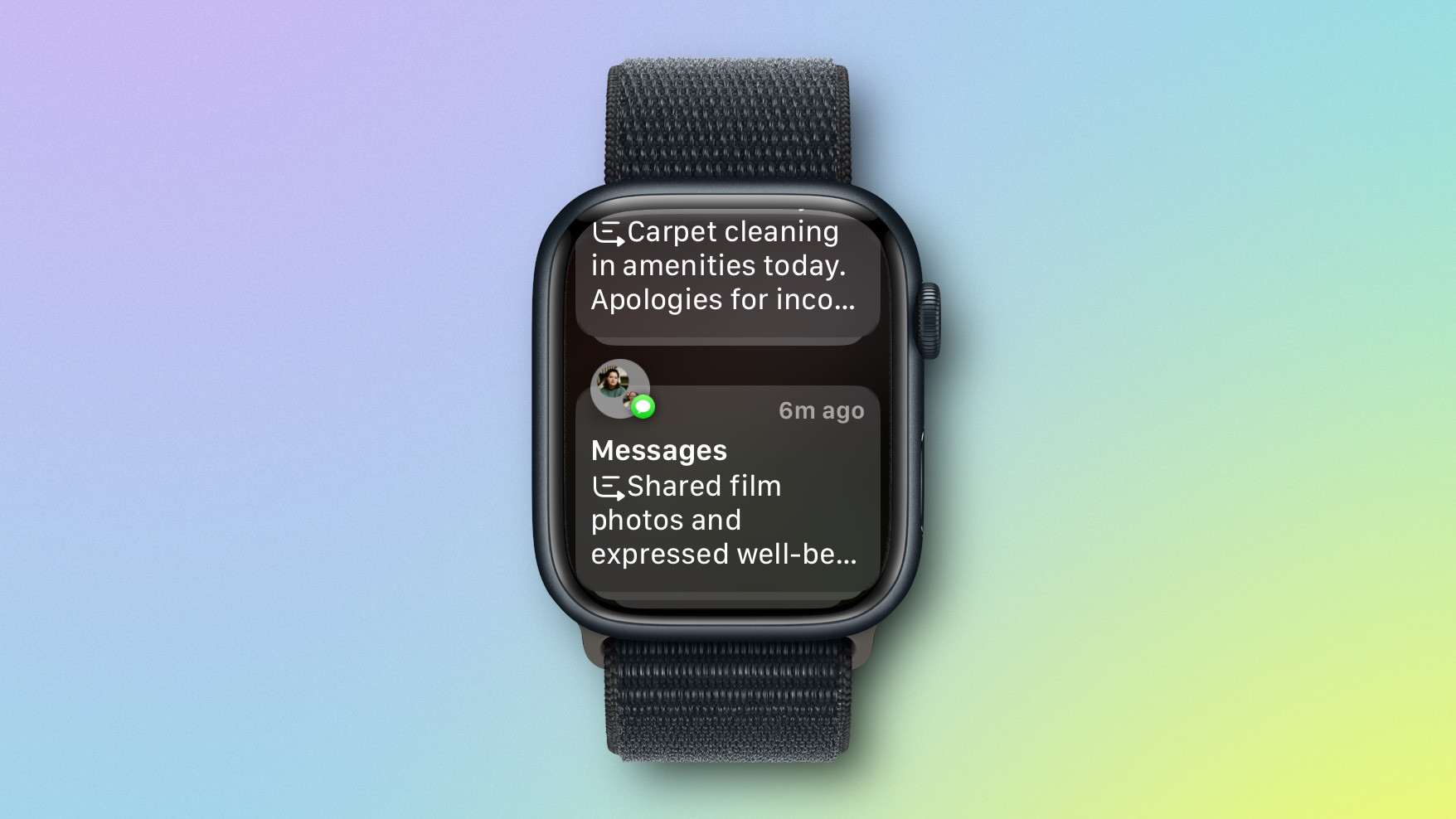
There’s no need to open a full app unless something is truly important. Thus, the flow of my day and my thought pattern is minimally disrupted.
Supported apps and devices for notification summaries
Notification summaries are available in any app, and you can turn them on or off for different apps inside Settings.
Notification summaries are only available with Apple Intelligence. That means you need a compatible device, such as iPhone 16, and M1 Mac or later, and so on.
Have you used AI notification summaries? What’s your experience been like? Let us know in the comments.
My favorite accessories for iPhone, iPad, Mac, and more
- ESR 3-in-1 MagSafe portable charger
- AirPods Pro 2
- 100W USB-C power adapter for fast charging
- tomtoc laptop/tablet sleeve bag
- Anker portable USB-C charger for Apple Watch
FTC: We use income earning auto affiliate links. More.

Comments