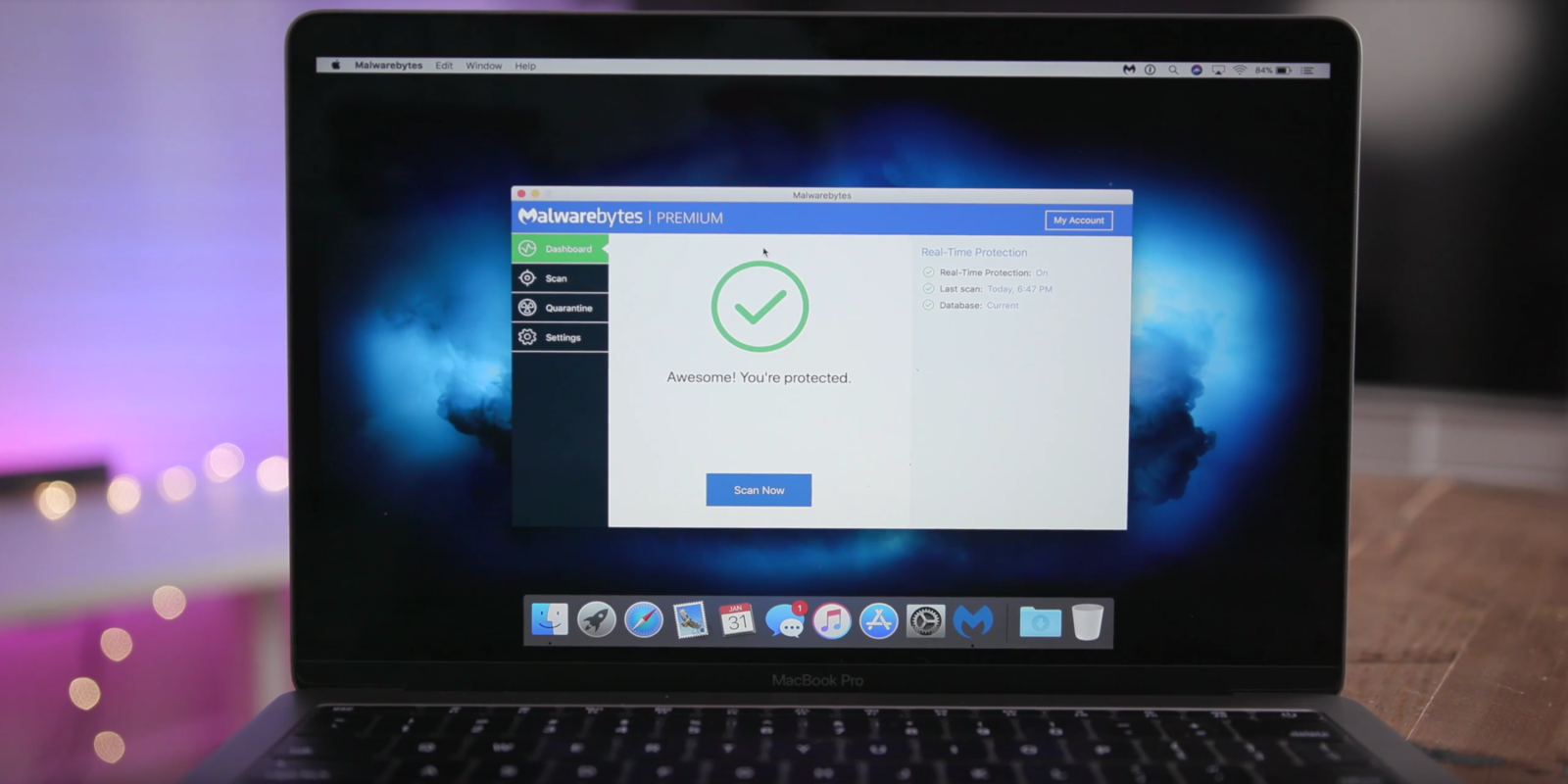
When we cover dozens of stories each year about Mac related security issues and malware discovered in the wild, it’s hard to imagine that the misconception that “Macs don’t get viruses” still exists. Although there is some truth to it. Macs are much more resilient to what are commonly classified as “viruses” and in general malware is much more rare for Mac users versus Windows. But that doesn’t mean Mac users don’t need to protect themselves from malware threats. And it’s not just malware, there are a long list of other threats that Mac users should be aware of and protecting themselves against.
The security experts at long-time Mac software developer Malwarebytes are often the source of security stories we cover throughout the year on 9to5Mac. We’ve come to trust its team for the many discoveries and coverage of malware and security related issues for Mac users. That’s why it’s easy to give a recommendation on the Malwarebytes software as a go-to option for protecting your Mac. Here’s how it works:
Hands-on with Malwarebytes
Once you install the Malwarebytes for Mac app, it’s mostly a one-click process.
As you’ll see in the video above, the app has a super streamlined and easy to understand design that walks you through the entire task of scanning for malware and, in the event something is discovered, quarantining and properly and safely dealing with the threat.
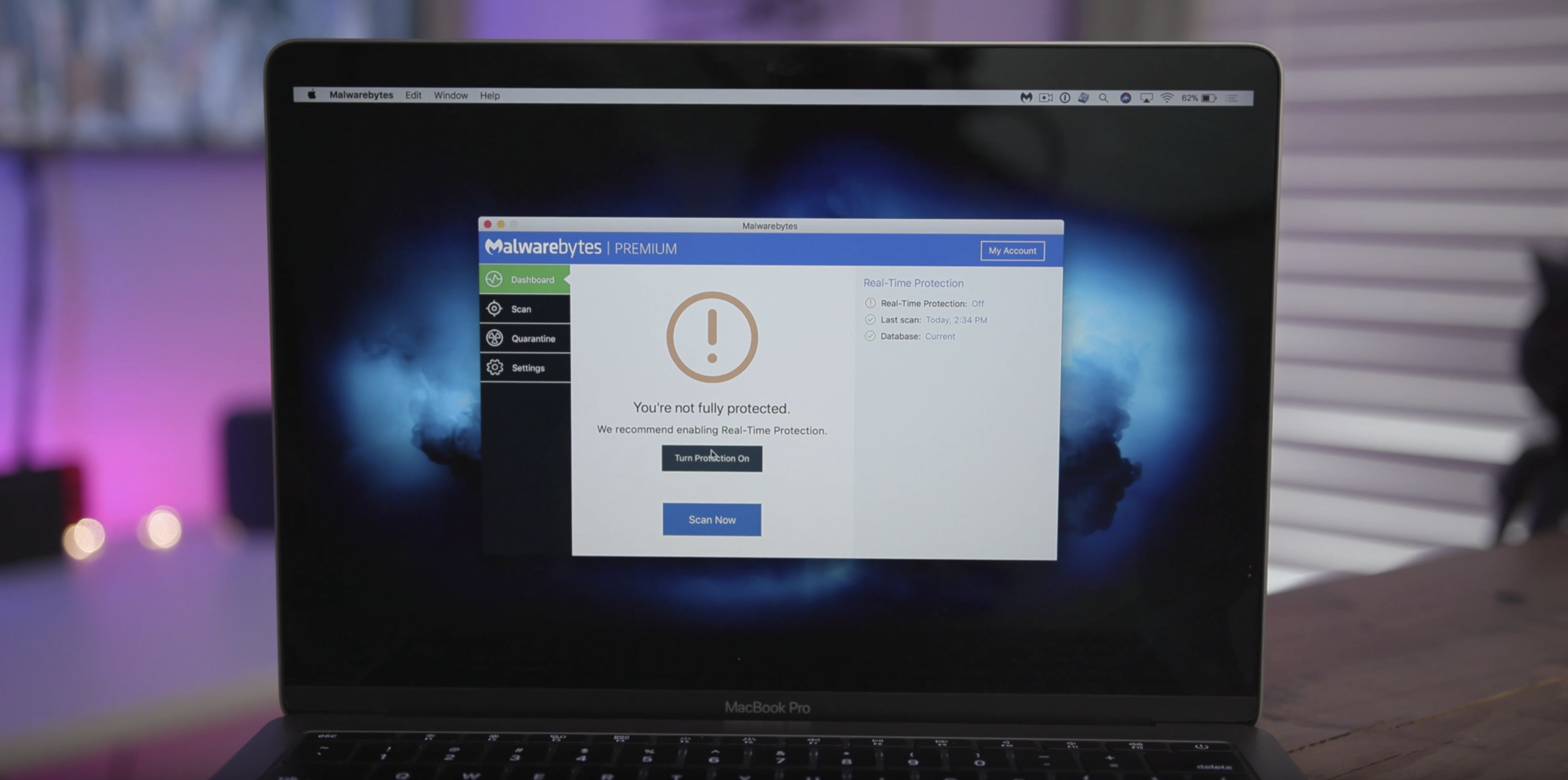
Within you have options to either turn on real-time protection to have the app actively scanning for incoming threats, or to perform a scan manually on your system.
If it detects something, Malwarebytes will prompt you to confirm “quarantining” the threat. Along the left-hand side of the app is the menu where you’ll find “Quarantine.” In here you’ll be able to view all of the potential threats that the app finds to either review and further research them and/or ultimately delete them from your system permanently.
Malwarebytes actually protects your Mac against much more than just malware. Adware and junk software often referred to as PUPs, or potentially unwanted programs, have been an increasing problem for Mac users. The experts at Malwarebytes have documented many of these, with a few examples including bundling junk software in fake Adobe Flash Player installers, using scare tactics to convince the user that they need to purchase to fix a “serious problem,” posting fake user reviews, and making false claims about their capabilities (e.g., claiming to be anti-virus software but failing to detect Mac malware).
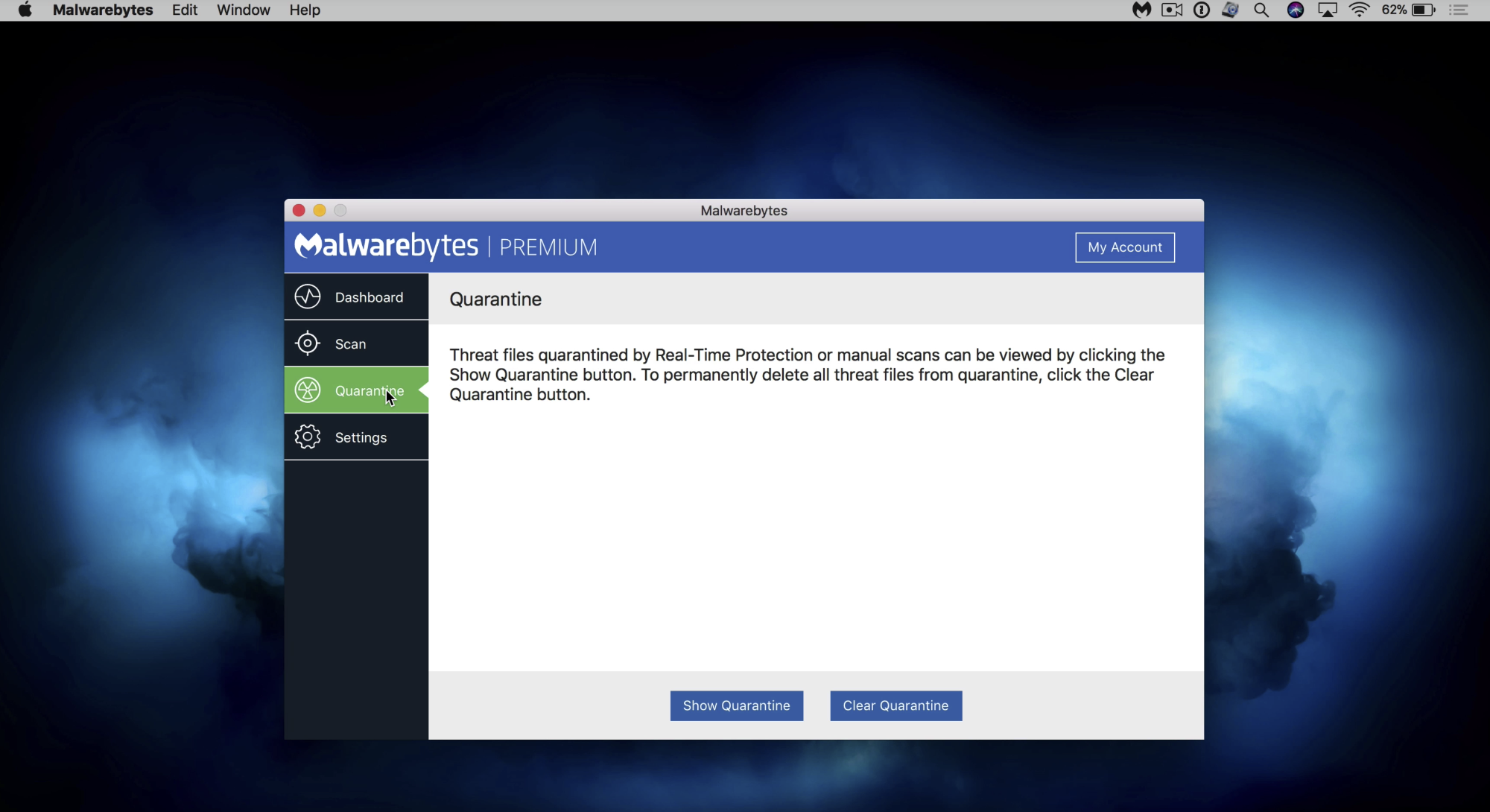
When the app detects a threat, you can easily clear out quarantined files to remove them from your Mac by clicking the “Clear Quarantine” button right from within the “Quarantine” area in Malwarebytes.
If you choose to turn on real-time protection rather than performing manual scans, you will automatically get a notification when Malwarebytes detects and quarantines a threat or has an update to protect against the latest security discoveries (as pictured below):
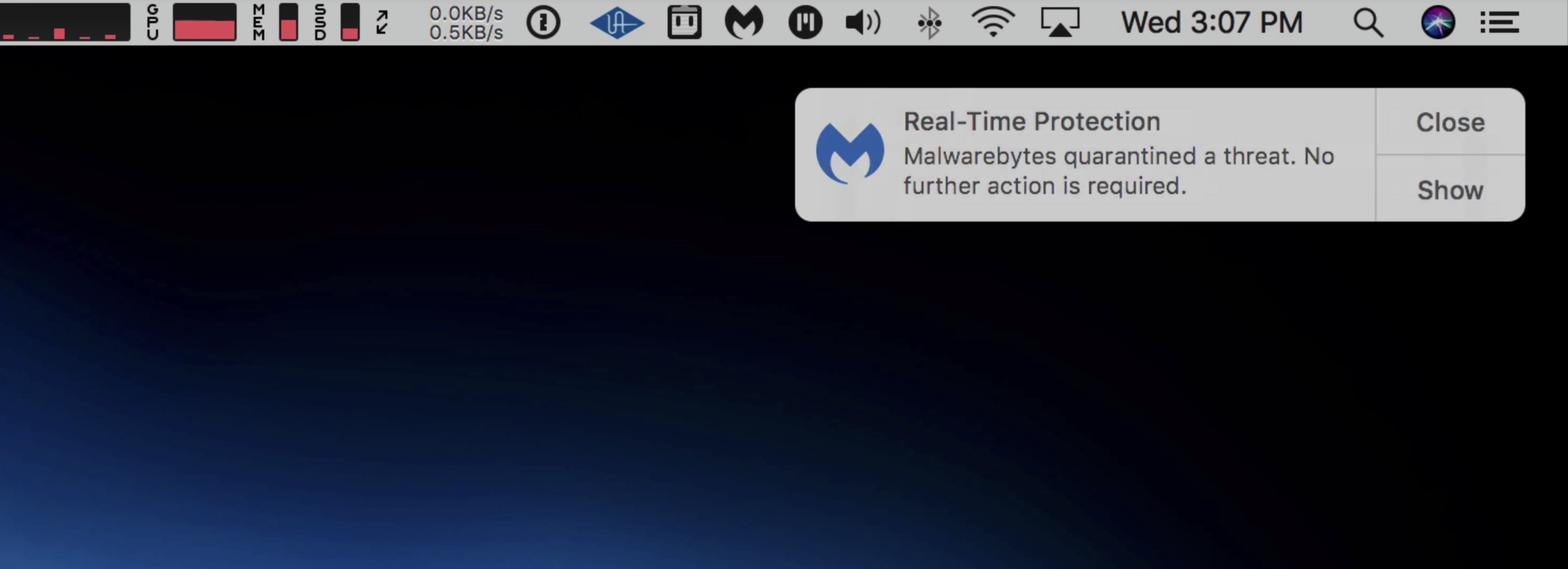
It truly couldn’t be any easier to keep your Mac protected from these threats and have peace of mind. Malwarebytes makes it extremely easy for anyone, unlike so many other security apps with clunky and intrusive user interfaces, and does so in an incredibly lightweight package about the size of three digital music files.
If you are looking for super easy to use and trustworthy security software to protect your Mac, you can download and use Malwarebytes for Mac for free.
The free version will let you scan and clean up your Mac, while a premium version will let you turn on real-time protection to proactively protect against incoming viruses, spyware, malware and ransomware attacks starting at $39.99/year for one device.
FTC: We use income earning auto affiliate links. More.




Comments