
Apple Watch can be an excellent health monitor just by wearing it, but there are some opt-in features that you need to turn on to access. Even if you don’t plan on working out with Apple Watch, you may want to double check that these health-monitoring features are turned on so you can get the most out of the Apple Watch.
Update watchOS
First, make sure you’re running the latest version of watchOS, the software that powers your Apple Watch. Some features require newer versions of watchOS to work, and all features work best when your Apple Watch is up-to-date. Our step-by-step guide can help you check what version of watchOS your Apple Watch is running and help you update to the latest version.
You’ll also want to know which Apple Watch model you have before going forward. Some features require newer Apple Watch hardware even if you have the latest software. Our guide can help you identify which Apple Watch model you have, and Apple explains which health features work with which watch in this useful chart:

Heart Rate Alerts & ECG
The built-in heart rate sensor on Apple Watch powers a variety of useful heart monitoring features that passively work in the background. If you have Apple Watch Series 1 or later (sorry, the original Apple Watch is excluded), your Apple Watch can alert you when it detects three things.
High Heart Rate alerts are sent when Apple Watch detects a heart rate above 100-150 beats per minute during a 10 minute period of inactivity. You can set which threshold triggers the alert based on 10 bpm intervals.
Low Heart Rate alerts are triggered when Apple Watch notices a heart rate below 40-50 bpm for a 10 minute period. You can set the threshold based on 5 bpm intervals.
Irregular Rhythm alerts notify you when Apple Watch identifies multiple heart rhythms that could be atrial fibrillation, a condition that may lead to “stroke, heart failure and other heart-related complications” according to the Mayo Clinic.

Each of these features can be turned on and customized in the Watch app on iPhone under the Heart section on the My Watch tab.
If your Apple Watch notifies you that an irregular heart rhythm has been detected and you have Apple Watch Series 4, you can now take an electrocardiogram with the new ECG app right from your Apple Watch. You can use our guides to learn how to access the ECG app and capture the best results when taking an ECG before sharing results with your doctor.
If you have an Apple Watch Series 4, you can also use the upgraded heart rate sensors to capture your current heart rate with faster readings and higher fidelity using the Heart app and Digital Crown.
Fall Detection
Apple Watch Series 4 also introduces fall detection thanks to its upgraded accelerometer and gyroscope, but it’s only on by default if the Health app knows you’re 65 or older. From my Series 4 review:
This feature intelligently detects when someone wearing Series 4 falls, presents an option to call emergency services or dismiss the alert, then automatically calls emergency services and notifies your emergency contact if you don’t respond within one minute of a detected fall.
Fall detection is turned off by default if you’re under 65. Apple says that’s because younger people often participate in activity that could be mistaken for a fall, like playing sports, but you can turn it on manually.
You can turn it on manually regardless of your age in the Emergency SOS section of the Watch app on the iPhone.
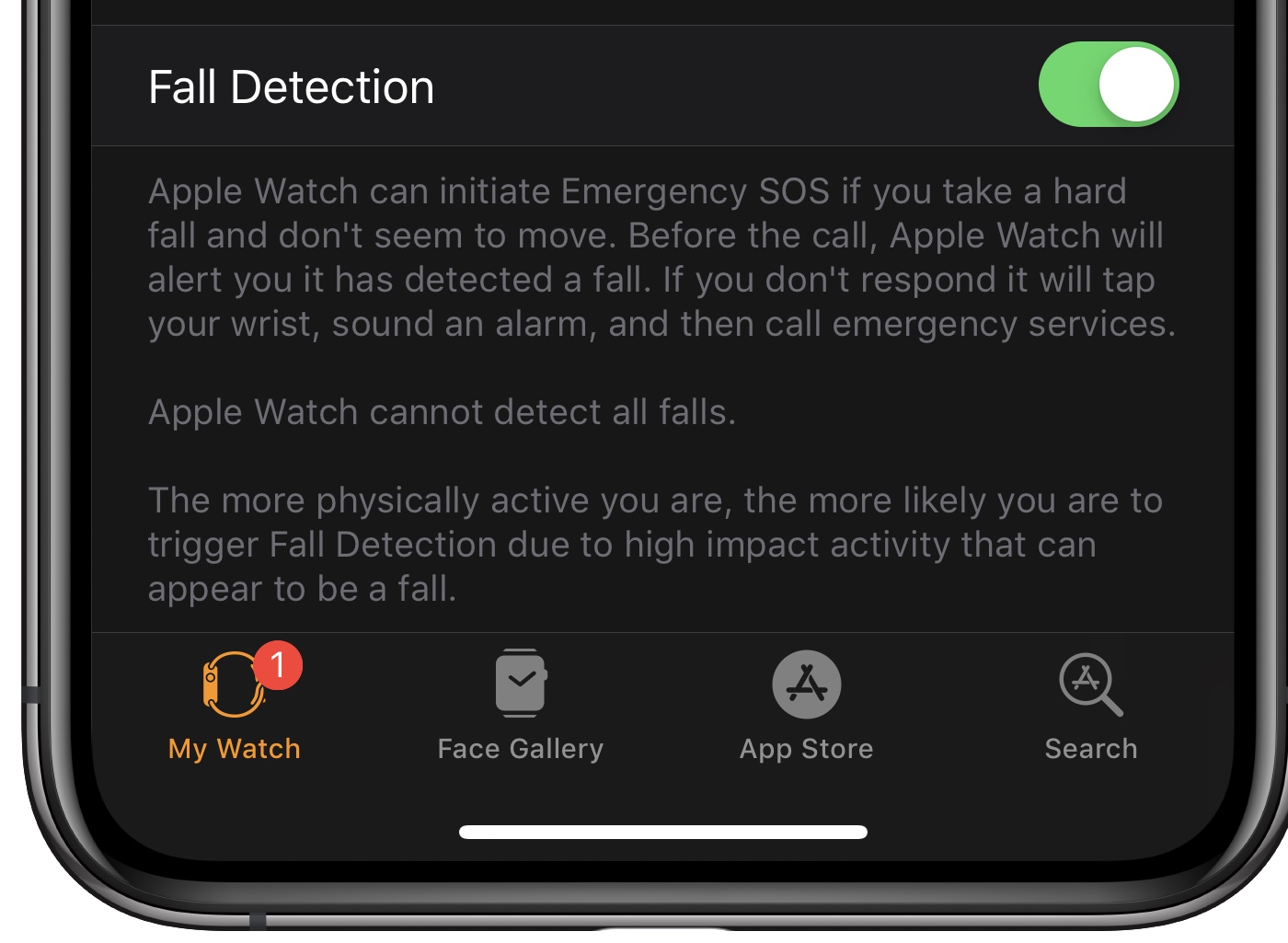
You may also want to take a moment and update your emergency contact information from your iPhone using our guide. Apple Watch uses this information when a fall is detected and you become unresponsive so it can automatically notify your emergency contact.
Related Stories:
- Review: Apple Watch Series 4 — beautiful design, invisible features
- Which Apple Watch should you buy? Here’s how Series 4 compares
- watchOS 5.1.2 for Apple Watch now available with ECG app
Subscribe to 9to5Mac on YouTube for more Apple news:
FTC: We use income earning auto affiliate links. More.



Comments