
Shortly after announcing the iPhone 11, iPhone 11 Pro, and iPhone 11 Pro Max, Apple has opened up pre-approvals for the iPhone Upgrade Program and iPhone Payments option that offer customers free financing with low monthly payments. Follow along below for how to apply and get pre-approved before pre-orders open on Friday, September 13, as well as the difference between the two 0% financing options.
After launching the iPhone Upgrade Program several years ago, Apple has made some nice improvements for both existing and new customers to offer a seamless experience ordering the latest iPhones with free financing. Like it did last year, Apple has opened up the pre-approval process for new iPhone Upgrade Program customers and is also offering the same for those who’d like to opt for the iPhone Payments plan that skips the AppleCare+ and yearly upgrade.
Keep in mind you’ll need to complete the pre-approval process on the Apple Store app. The pre-approval process will be open until September 12 at 9 p.m. PT. Both existing and new customers will use the steps below.
You’ll notice as you go through the steps that you can choose to include AppleCare+ (with or without theft and loss coverage) and the yearly upgrade option, or opt out of both of those to just get the free monthly financing with the iPhone Payments option.
Note: If you have a credit freeze in place, you’ll need to lift it before applying. The iPhone Upgrade Program/iPhone payments pre-approval process uses Experian for the credit check.
How to get pre-approved for free iPhone 11 and iPhone 11 Pro financing
- Open the Apple Store app and swipe down on the main screen
- Tap Get Started under “Get pre-approved now” or search for iPhone Upgrade Program
- Choose your iPhone 11
- Tap Continue
- Let Apple know if you have an iPhone to trade in
- Choose iPhone Upgrade Program or iPhone Payments
- Select if you’re already part of the program or new
- If choosing iPhone Upgrade Program, choose your AppleCare+
- Follow the prompts to confirm your carrier and see if you’re pre-approved
Here’s how these steps look:

If you need to chat with Apple Support, slide down further to get in touch with them via iMessage or a phone call. Next, let Apple know if you’ll be trading in an iPhone.
Then decide if you want to do the iPhone Upgrade Program or the iPhone Payments option.

Now, choose if you’re an existing iPhone Upgrade Program user or want to enroll. If you chose iUP, decide if you want theft and loss coverage with your AppleCare+. Follow the prompts to confirm your carrier and finish the process.

If you’re pre-approved, you’ll see green checkmarks for everything except for the last step.

FTC: We use income earning auto affiliate links. More.
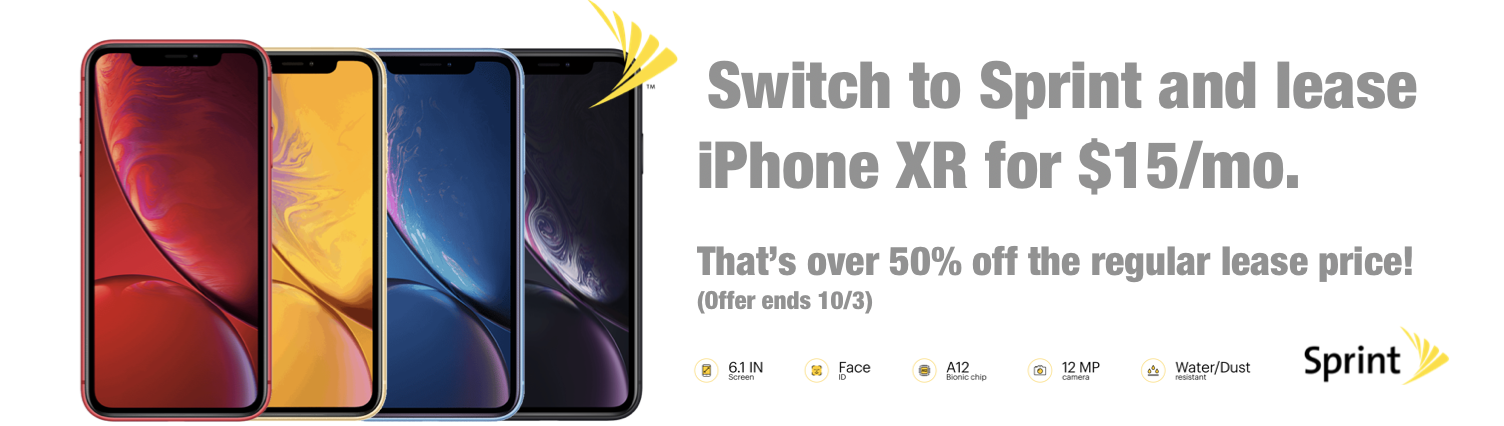




Comments