
Swipe typing arrived with iOS 13 on iPhone for the default keyboard, but did you know you can do it on the iPad as well? Read on for how to use one-handed swipe typing on iPad.
If you haven’t gotten in the habit of using swipe typing yet, it can be really efficient once you get in the rhythm of it. Better yet, it allows you to type easily with one hand.
With iOS 13 and iPhone, swipe typing, or QuickPath, as Apple calls it, is enabled by default on the built-in keyboard. However, on iPad with iPadOS 13, swipe typing doesn’t work with the full-size, default keyboard, so you’ll need to switch to the floating keyboard.
How to use one-handed swipe typing on iPad
- On the full-size default on-screen iPad keyboard, pinch with two fingers to switch to the floating keyboard (you can also long-press the keyboard icon in the bottom right corner and select “Floating”)
- Start swiping in a continuous movement to spell and type
- You can do a two-finger expand gesture to return to the full keyboard
Check out how these steps look in this short video from Apple:
https://www.youtube.com/watch?v=toNpXLTKZZM
Read more from 9to5Mac:
- How to customize the mouse cursor on iPad: tracking speed, animations, color, more
- How to skip your March Apple Card payment without interest
- How to work from home effectively during the coronavirus outbreak
- These are my must-have apps and services for remote working
- Improve your work from home situation with a Thunderbolt 3 or USB-C display
FTC: We use income earning auto affiliate links. More.
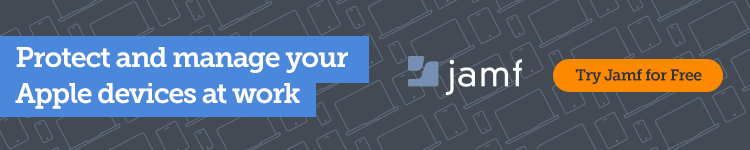



Comments